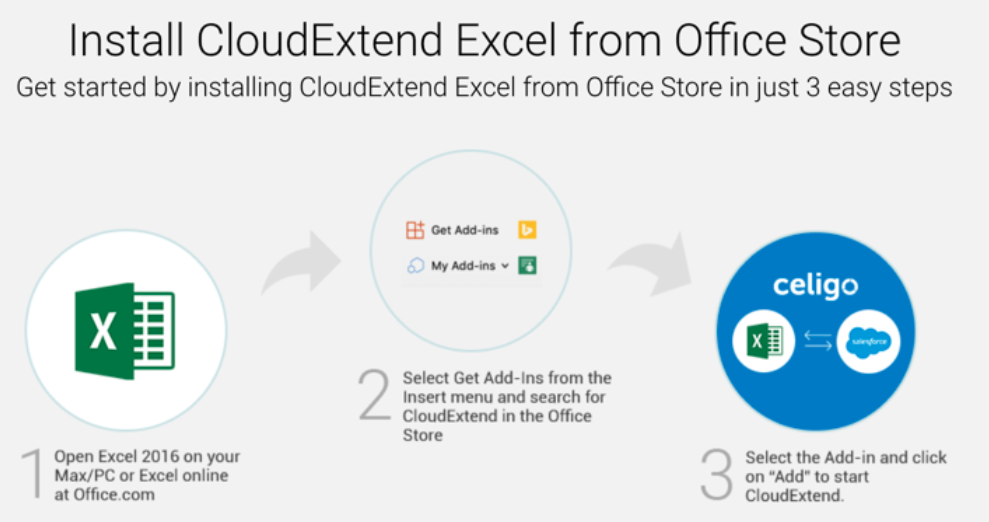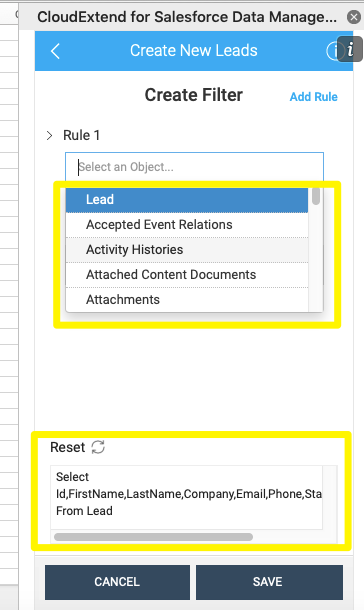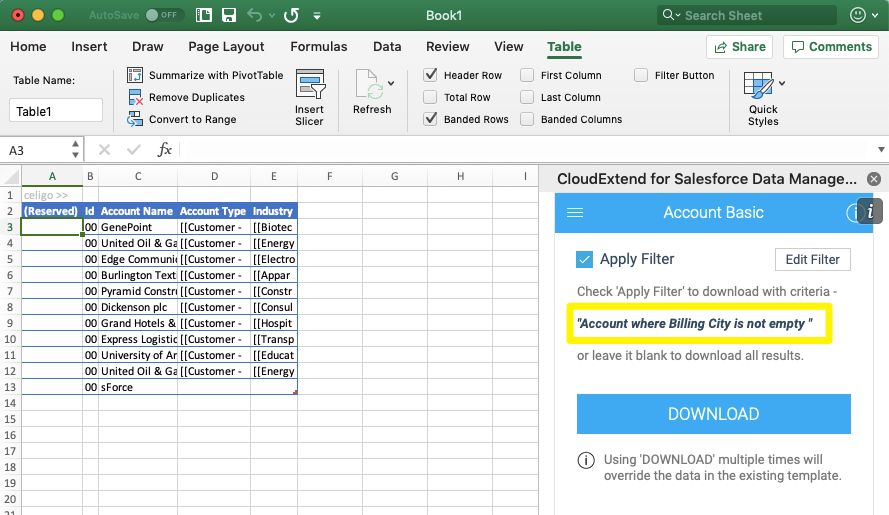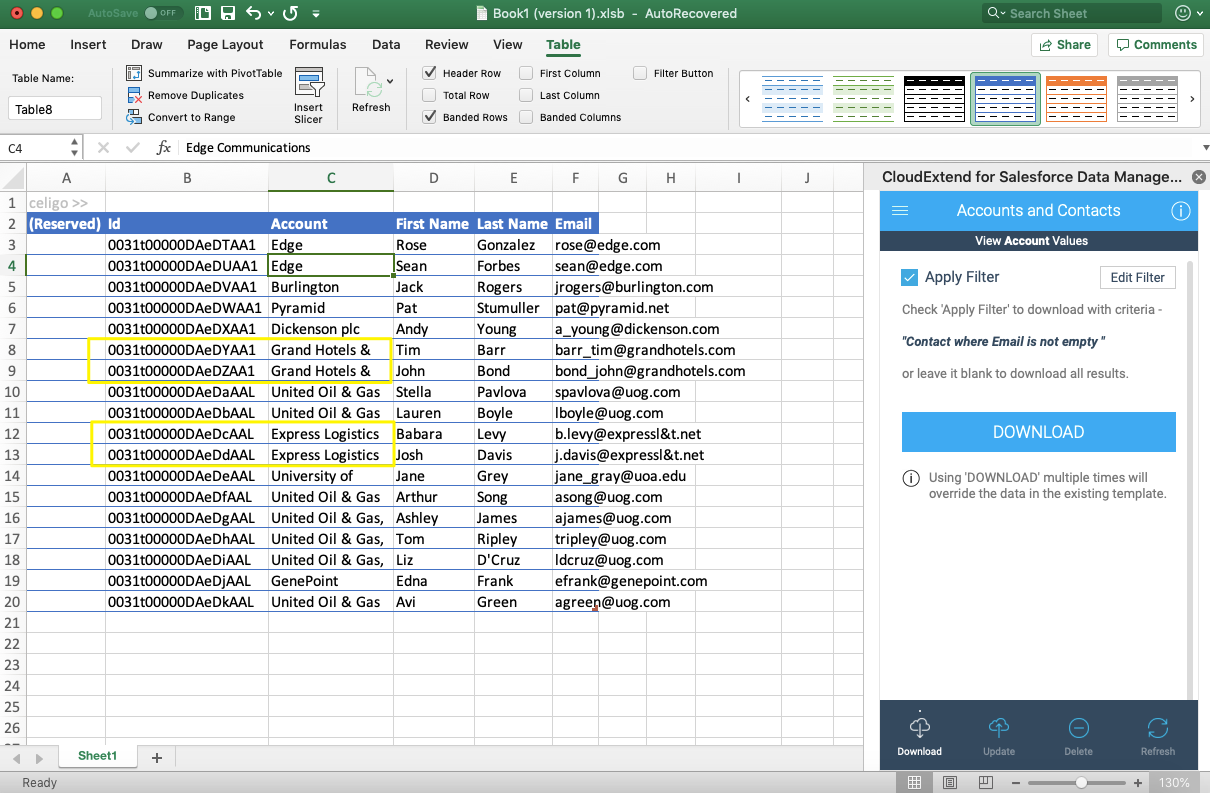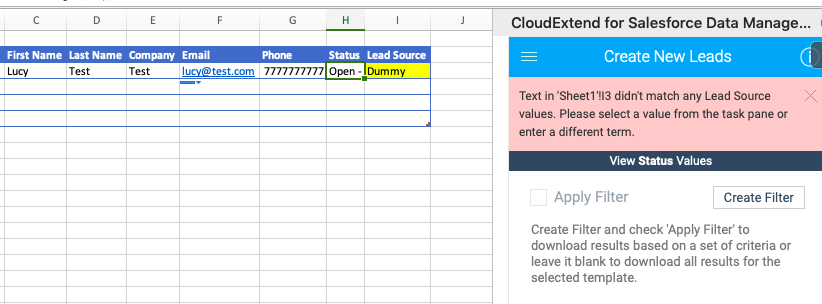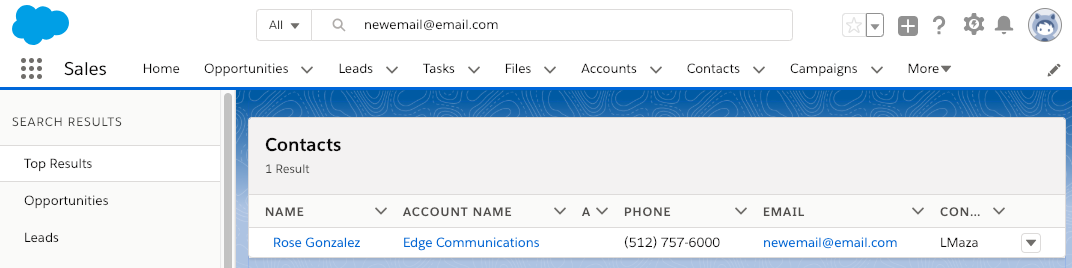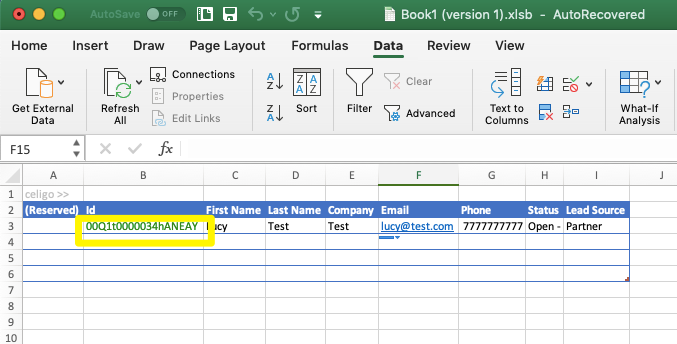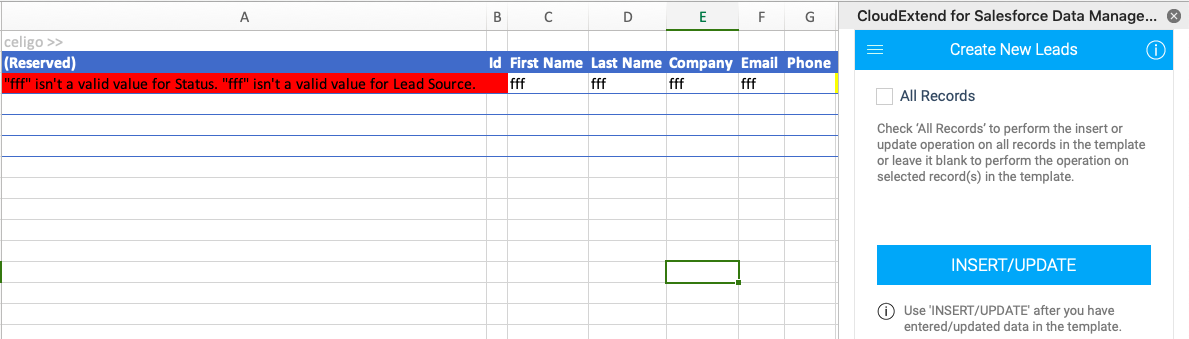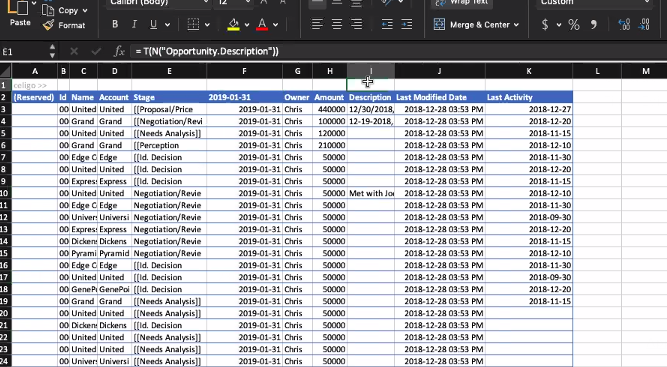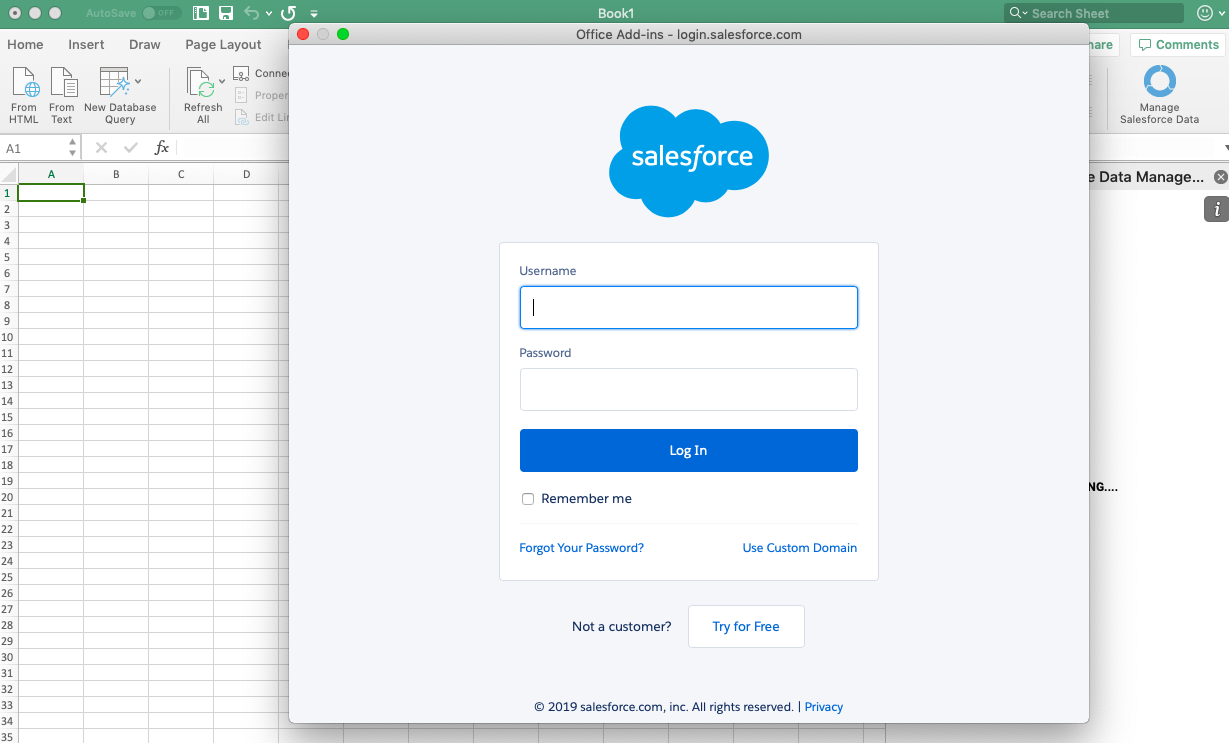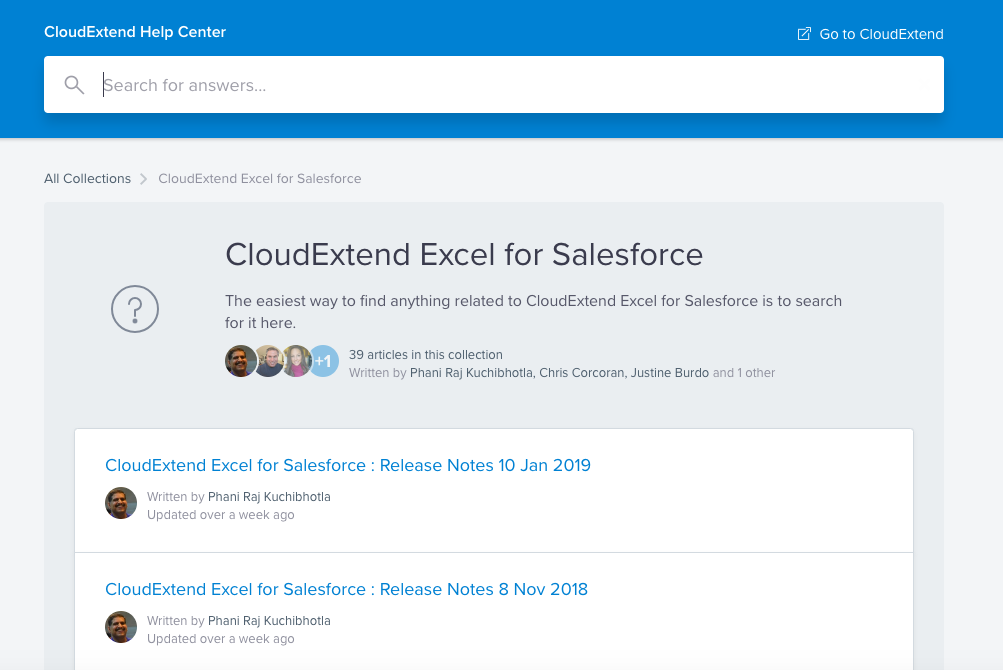| One-line Pitch: | – Salesforce to Excel Add-in, opening up your Salesforce org into the familiar, timeless Excel interface. |
| Highlights |
– Retrieve, Update and Remove data to/from Salesforce rapidly – Selectively update by using the Drag-and-select functionality. – Templates are easy to create or can be deployed by an admin. – Error warnings guide users, to rectify easily as they edit. – Field-level Security, record accessibility, and validation rules respected– Transparent, all-inclusive pricing model. |
Introduction
CloudExtend Excel for Salesforce is a Salesforce to Excel Add-in, developed by Celigo.
Excel is seen as the nemesis to Salesforce adoption. Users, who find it hard to break old habits, take customer relationship management outside of the Salesforce platform, and therefore undermine the ‘single source of truth’ philosophy.
is a Salesforce to Excel Add-in, developed by Celigo.

Microsoft bragged that there are (now well over) 1.2 billion Office users worldwide and 60 million monthly active Office 365 commercial customers (Source, 2016) – assuming that a large proportion still use Excel as their bread-and-butter would not be a misguided guess.
Admins have put in hours of blood, sweat and tears into getting their users to adopt Salesforce, but a continuing preference for Excel has them stumped time and time again. Businesses are losing intelligence, as data and activity is kept in standalone Excel, forever shunned to ‘Shadow IT’. Let’s not be too hypocritical, as Admins have their own needs when doing data heavy lifting, and find themselves embedded in Excel frequently.
Wouldn’t it be a relief if, actually, you could release the struggle? If you can’t beat them, join them – and that’s exactly what CloudExtend does: opening up your Salesforce org into the familiar interface of Excel.
I had the pleasure of assessing the CloudExtend Excel features, ideal use cases, setup effort, and potential impact adding this product to your Salesforce Stack could bring.
Let’s investigate!
Features
In this section, I will cover the features in a logical order: data out → manipulate → data in. Here’s what I will uncover:
- The Interface
- ‘Download’ (Retrieving Data)
- Manipulating Data
- Updating Data
- Transparent Feedback: New Records & Errors
- Data Mapping Templates & Reports
- Security & Data Sharing
The Interface
CloudExtend Excel’s interface is slick and straightforward, and often gets a shout-out in customer feedback, who prefer it to similar tools they’ve trialled. Everything centres around a side panel, where you access your Templates, Reporting, and Trash bin.
Toggle the side panel on and off with a button in the Excel toolbar, under ‘Data’.
The tool’s functionality: Download, Update, Delete (and Refresh), clearly run along the bottom of the side panel.
I will refer to the Salesforce Dataloader throughout this review, as it’s relatable reference point for pretty much every Salesforce Admin out there. CloudExtend mirrors the Salesforce Dataloader in terms of record create new/update existing (‘Update’), or remove records (‘Delete’) – and in addition, the tool can retrieve (‘Download’) data too! I will now show you the efficiency in being able to do all 3 in one interface.
‘Download’ (Retrieving Data)
Filters are one way to retrieve data – I will cover the topic of templates later.
Create and save data filters of the data you would like to retrieve from Salesforce.
1: Use the scaled-down menu for filtering data declaratively. The dropdown list of available fields will also include those from related objects! It’s similar to lightning report filters, so won’t feel alien.
2: If you find working with SOQL faster versus clickable filters, the editable SOQL statement window gives you that option. The image below compares both alongside one another:
The download completes in next to no time – although this is likely to increase with larger datasets.
Then, it helpfully summarises your filtered data in a readable way, so the data retrieved is always transparent to the user.
Manipulating Data
The downloaded data appears on the workbook ready for action, which is enough to get any Excel-junkie excited!
The way records from related objects are presented is something notable, as each child record appears as separate rows, sorted by the parent object. Yes, this does mean you can manipulate both parent and child records at the same time, curing typical admin headaches, such as updating contacts and accounts!
Because the sync with Salesforce is so tight, guidance on acceptable values and warning messages will appear while you are making changes if you accidentally step out of line.
When dealing with picklist fields, search for acceptable values, pulled directly from Salesforce:
One that I looked at was picklist values. You are rapidly alerted that your values don’t match the picklist, so you can rectify as you go along – rather than being bombarded with errors later.
Updating Data
…and when it’s time to get the data back into Salesforce, how does CloudExtend add value to the insert/upsert process?
You have two options:
1: check the ‘All Records’ checkbox,
2: or, a selection of cells by simply dragging and clicking update. This feels so empowering for users to have that flexibility, control and transparency of exactly what data is being updated.
Yes, I had to see it to believe it!
Transparent Feedback: New Records & Errors
Feedback after creating or updating record is superb, due to its transparency.
IDs of newly created records are posted back into Excel:
As I already showed, many potential errors are avoided with warnings as you edit, using the example of invalid picklist warnings. However, some errors will only become apparent when you attempt to update the records (eg. Validation Rules, de-duplication).
Some systems will deliver an import error report that needs someone fluent in ‘error talk’ to translate, luckily, any user will be able to understand and pinpoint the errors here.
Data Mapping Templates & Reports
Templates ensure the correct columns that match your Salesforce fields appear in Excel for speedy, error-free importing or retrieving data.
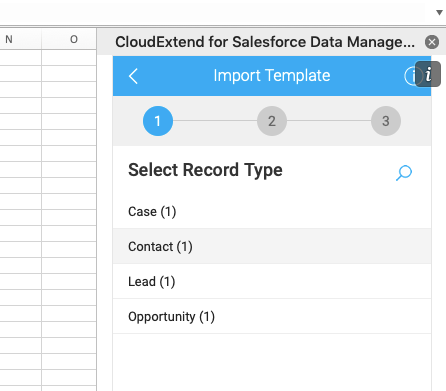
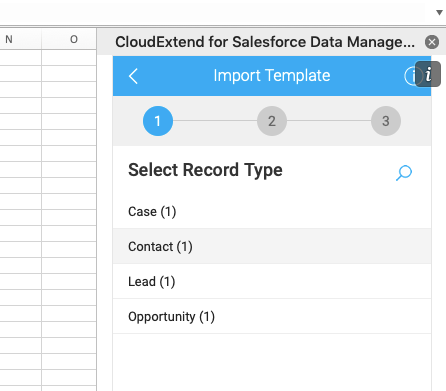
Creating your own templates from scratch is a breeze. All Salesforce data points – that is objects, fields, and field behaviours like validation – are synced down in real time, ready for you to select inside Excel. Any readers familiar with Dataloader, this is a similar concept to mapping templates, but far less fiddly!
However, sometimes it’s best to leave it up to the admins! An admin can deploy templates to users by sharing the workbook in XLST format, for users to import into Excel with a couple of clicks.
And finally, drum roll… you can use Salesforce reports as mapped templates! The report must be tabular format (ie. not summary or matrix), and do be aware that only the 1st 2,000 lines will be exported*. A fantastic win nevertheless!
*when filtering or using templates, the app can comfortably handle 20k records, or more depending.
Security & Data Sharing
Seeing data being pulled into Excel ‘off-platform’ did make me a little nervous, thinking in the shoes of many organisations dealing with sensitive customer data – so these were some of the first questions I asked Chris, GM at Celigo.
Here’s what I uncovered:
- Sign in to Salesforce securely via OAuth (oAuth 2.0)
- Field-level Security (ie. which fields are readable/editable per user) is adhered to in-line with Salesforce.
- Same applies for record visibility when downloading data.
Hopefully, this satisfies the majority of business’ security requirements.
Use Cases
The use cases for this product are as plentiful as leaves on trees – new branches keep growing new shoots as you use the tool. Here, I will pick out 4 of my favourites:
Opportunity Pipeline Updates
Fact: the opportunity pipeline needs to be updated at the end of every week. Reason: for accurate forecasting that influences big company decisions. Problem: opportunity record pages are typically field-heavy, and switching from one opportunity to the next is frustrating when you’re trying to run out of the office on a Friday evening.
With the option to use a report as a data download template, sales reps can download their entire pipeline and make updates rapidly, no longer a drag!
Task and Activity Logging
I’ve seen this from my own experience, business development reps extract their long call lists into Excel to make note-taking easier. I have even worked in organisations where the admin was sent Excel files to bulk import as tasks.
Marketing Tradeshow Leads
Marketers are regularly swamped with data management, but there’s one period of the year that’s exceptionally busy: Tradeshow season. Following up with Tradeshow leads needs to be done in a timely manner for the best outcome possible; moreover, it’s common for marketers to receive attendee data from 3rd party event organisers in Excel. Here are some other quick wins for busy marketers:
- Update Campaign Member Statuses fast eg. ‘visited booth’, or ‘attended’ faster than what’s possible in Salesforce.
- Removing campaign members is a marketer’s bugbear, which can be done smoothly using CloudExtend.
- Overall, viewing Salesforce Campaign Members can be tedious when jumping from one campaign to another, so retrieving campaign members from multiple campaigns into one Excel sheet is a huge plus.
Products & Pricing – AKA. The ‘Poor Man’s CPQ’
Without requiring a full-on solution, you can improve pricebook management, for example, use simple calculations in Excel to decrease all prices by 10% during a company-wide promotion, or update product descriptions in bulk.
Impact
You can lead a horse to water, but you can’t make it drink. Even though you may not think of your users as stubborn mules, low adoption rates have you stumped, time and time again, despite your best efforts to optimise Salesforce your users and organisational processes.
Here are some potential positive impacts I noticed:
- Time saved: no opening, scrolling and saving individual records
- Familiarity: clearly for Excel-junkies, but also mirroring aspects of the Salesforce interface too.
- Alleviate Admin workload: end those tedious data import requests.
- User adoption: getting the data they collect in their day-to-day work into Salesforce
Setup
I’m not exaggerating when I say it took 5 minutes from the point of landing on the website product page, to getting Cloudextend plugged in. Sign in is through OAuth, and at once you have all your Salesforce data points at your fingertips!
The onboarding email series is seriously commendable. The emails, written in a friendly tone of voice, inspire you with different use cases for the tool, linking to great video resources and invitations to workshops.
CloudExtend has their very own portal called ‘Customer Compass‘ – an extensive knowledge base and forum. There is also in-app help, and (heard on the grapevine), a new ‘New User’ In-app guided tutorial coming later this year.
Pricing
Simple and transparent pricing model @ $149 / user / year.
For this price, users have access to the whole product – 1 package, 1 price.
You can try before you buy, with a 14-day free trial – all you need is Excel* and Salesforce!
*there’s a prerequisite of Excel 2016 and above, ideally Office 365.
Concluding Comments


I see this product having a great impact inside organisations to increase job satisfaction of users and admins alike, saving time (no opening, scrolling and saving individual records), familiarity (combining the best of the Salesforce and Excel interfaces).
In an era of real-time processing, data collection frenzy and data security paranoia, data hidden from your CRM could cost your business more than you may think!”