“Pardot in Salesforce” ie. Account Engagement can mean many different things. We could be referring to Account Engagement (Pardot) data syncing to Salesforce fields, showing Account Engagement data in Lightning components, or the ability to manage ‘marketing assets’ from Salesforce.
Account Engagement has been moving ever closer to Salesforce over the past few years, meaning that new features (and terminology to go with them) have meant some past ‘Pardot in Salesforce’ features became legacy.
Here is the list of the ways Account Engagement can make an appearance ‘in’ Salesforce.
Account Engagement Lightning App
The Pardot Lightning App release marked a key milestone in the evolution of Account Engagement, bringing it into the Lightning experience look and feel.
Users access Account Engagement through the Salesforce App Launcher.


Tabs appear along the top navigation bar. You can mix-n-match Account Engagement tabs with Salesforce object tabs (e.g. leads) in the same navigation bar for that ‘seamless’ user experience.


Note: The app ‘Pardot’ is the legacy app. After you install the Lightning App, I would recommend removing the old app.
Account Engagement (Pardot) Field Data
Account Engagement data reaches Salesforce fields via the connector sync, and as a result, becomes visible to users in Salesforce.
There are three ways you can bring Account Engagement data into Salesforce using fields:
- Proprietary fields: These come pre-configured with the Account Engagement AppExchange Package. Their sync behavior is set, and they are not customisable. Examples include, Account Engagement Score, Account Engagement Grade, plus others in the image below (note that instead of “Pardot…”, these will now display as “Account Engagement…”).
- Default fields: These also come pre-configured and mapped to Salesforce lead/contact fields. However, you are able to remap the Account Engagement fields to other Salesforce fields (not recommended) and define the sync behavior for the field (which determines the master system). Examples include Department and Industry.
- Custom fields: You are able to create additional fields in Account Engagement, then map these with Salesforce fields. This includes defining the sync behavior for the field.
Engagement History Components
(and Pardot Activities)
Engagement History refers to the activities that prospects generate on Account Engagement assets, e.g. email opens, form successes (submissions), landing page views etc. These are synced to the prospect’s associated Salesforce lead/contact record.
Add the Engagement History Component to Lightning record pages, in the sidebar (like shown below) or any other regions on the page you can add components. I’ve seen it work well as a new sub-tab within the page, just like ‘details’ and ‘chatter’ appear in the example below.
Note: Pardot Activities, Pardot List Membership, and Pardot Social Data are all legacy components. These are built on Visualforce, which does not share the same look and feel as Lightning and are not as performative (because they are based on an older framework). If you have the Engagement History Component, then you do not need ‘Pardot Activities’.
Account Engagement Actions: Add to Pardot List/Engagement Studio List
The Account Engagement package comes with quick actions, which are essentially buttons you can add to record pages and list views.
‘Add to Pardot List’ does what it says on the tin – it’s self-explanatory. Thanks to this quick action, you can add a lead or contact to an Account Engagement list from their Salesforce record, or add multiple at once from a Salesforce list view.




You can add a prospect to up to five lists at a time, and view related Engagement Studio program information, if it’s applicable.
Note: This has replaced the legacy ‘List membership’ Visualforce section, which I’ve preserved for comparison here:
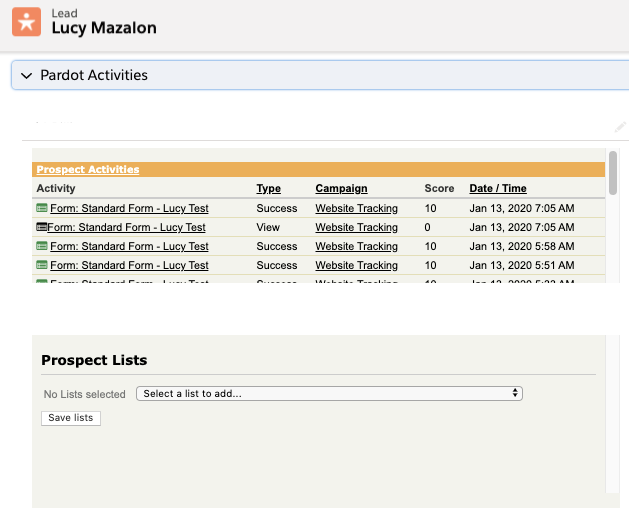
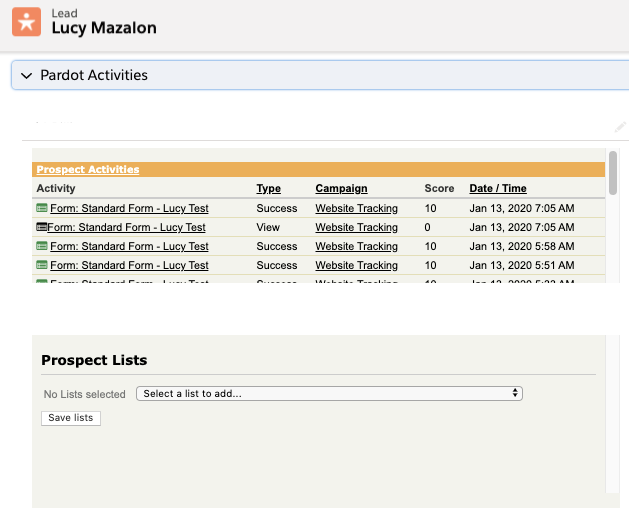
Engagement Metrics Components
Now we turn our attention away from leads and contacts, and towards Salesforce campaigns.
With connected campaigns, you can sync all activities generated on Account Engagement marketing assets (emails, forms, landing pages etc.) into Salesforce campaigns.
These are displayed in a Lightning component called ‘Engagement Metrics’, see this tutorial to add the component to your campaign Lightning record pages.
There’s a switch worth noting (highlighted in yellow). “Include Child Campaigns” means you can instantly view metrics such as the Email Click-Through Rate, Marketing Form Submission Rate, etc. for the whole campaign hierarchy.
Marketing Asset Related Lists
The Engagement Metrics reporting needs a data foundation, only possible thanks to the Asset Sync. The following Account Engagement objects are syncing as Salesforce objects:
- Landing Pages
- Marketing Forms
- Marketing Links
- Snippets
- List Emails
We can relate these to Salesforce campaigns and report on them using Salesforce reports.
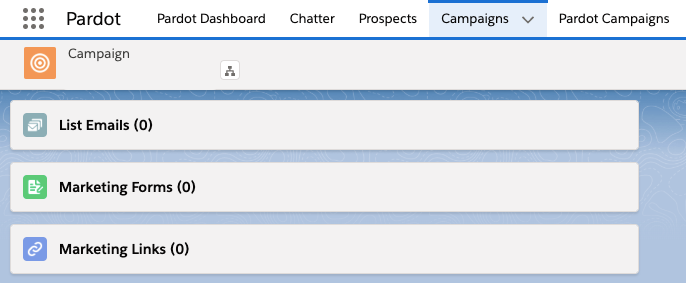
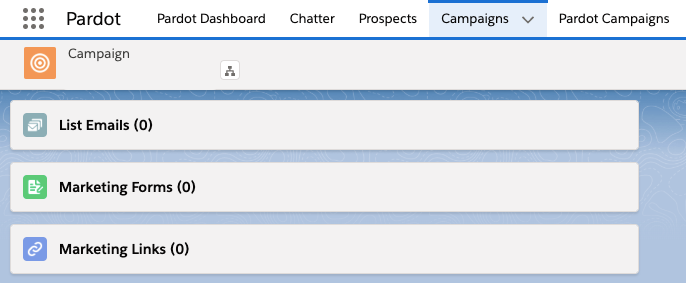
These objects are displayed on the campaign page as ‘related lists’. See this tutorial where I build a custom report type for landing page performance.
Engagement History Dashboards
Not only are details about the landing page, form, etc. synced to Salesforce, but details about how prospects interacted with it are too – whether they viewed, clicked, or more.
You can view/show campaign activity via the Engagement History dashboard on the following:
- Campaign
- Account
- Lead
- Contact
- Opportunity (← a game changer!)
These out-of-the-box dashboards enhance Account Engagement campaign reporting. The setup effort is low, yet the value added is high; all you need to do is add them to your page layouts.
Before you do, check which Account Engagement edition you are on. There’s a difference in the number of users who can view Engagement History dashboards, depending on your edition.


Matched Leads Component
The matched lead component doesn’t get much of a look in, in my opinion. This component sits on an account page layout, and uses a matching rule to seek leads that should be converted into contacts belonging to this account. The rule does this by using the lead ‘Company’ field and to match the account name.
When this component is placed on an account page sidebar, a user will be able to identify when incoming leads should belong to the account. However, it’s important to consider how your business should use it.
There is no ‘one size fits all’; some leads should be kept as leads (and not converted by someone looking at the account). Should users be making that independent decision? Or does the lead need to go through a set qualification and lifecycle, with no shortcutting allowed?
Einstein for Account Engagement
Einstein for Account Engagement, a collection of ‘products-in-a-product’, come with their own fields and components.
- Einstein Campaign Insights: Displayed in a Lightning component, which you will need to add to the campaign page layout.
- Einstein Key Account Identification: Again, displayed in a Lightning component, which you will need to add to the account page layout.
- Einstein Behavior Scoring: Displayed in a Lightning component, which you will need to add to the lead and contact page layouts.


Note: There is also Einstein Attribution to check out.
Summary
This post has compiled a list of the way Pardot can be ‘in Salesforce’ – whether referring to Pardot data syncing to Salesforce fields, showing Pardot data in components, unified access (single sign-on), or the ability to manage ‘marketing assets’ from Salesforce.
While this post did promise you a ‘complete list’, it’s possible that I have accidentally forgotten a few items, especially new or changing features. If I have, please leave a comment below!
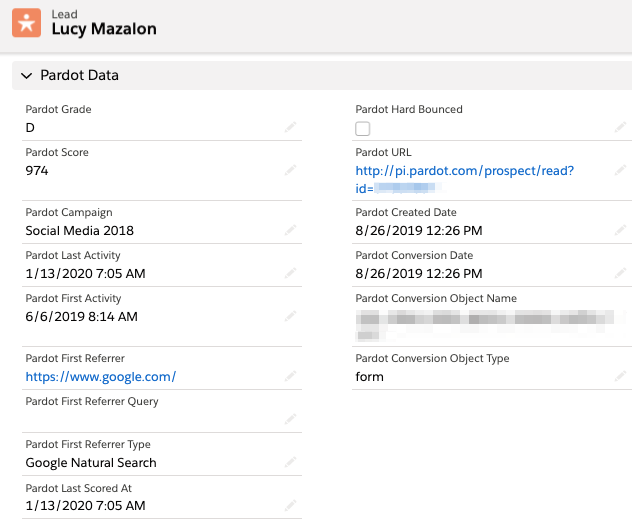
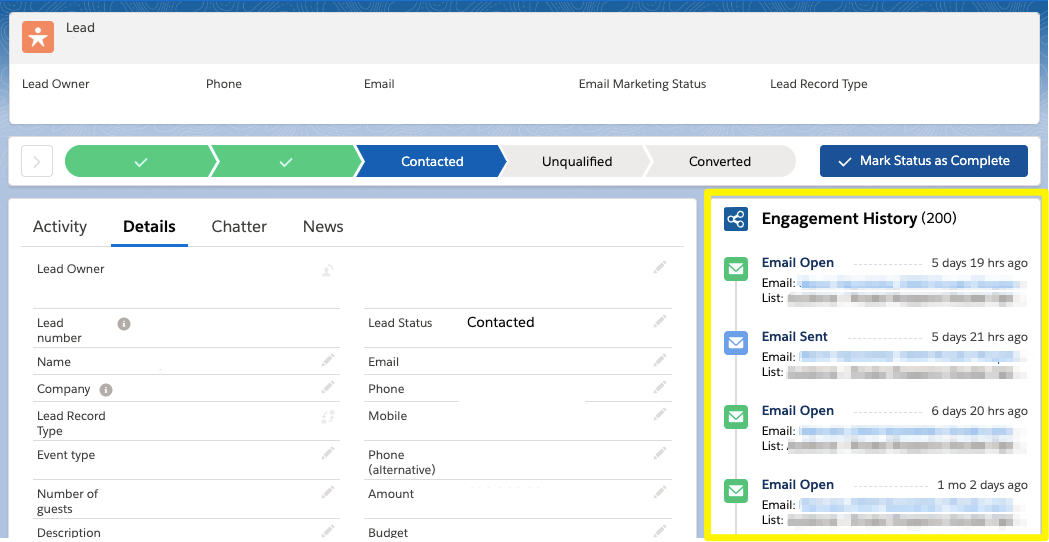
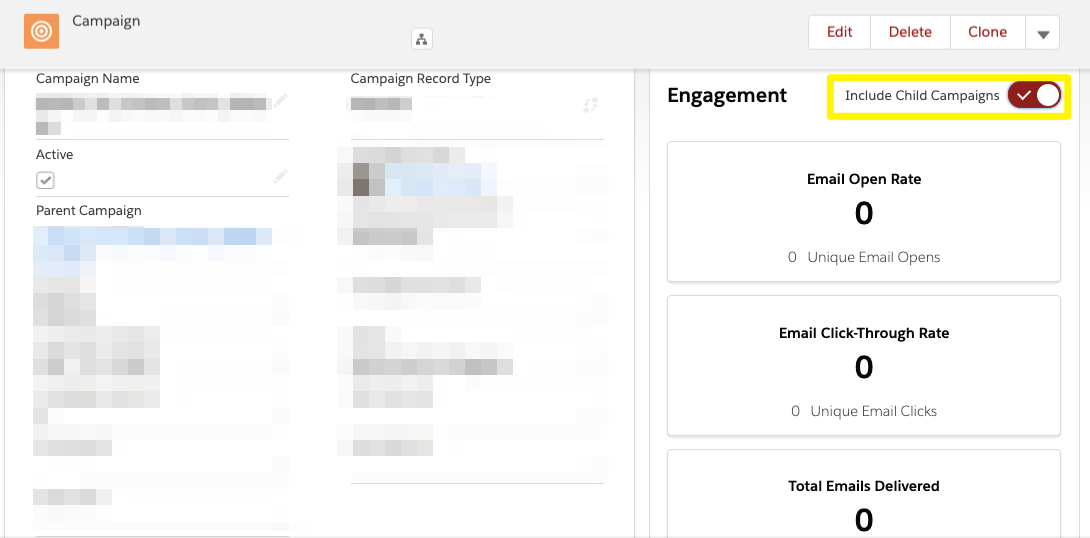
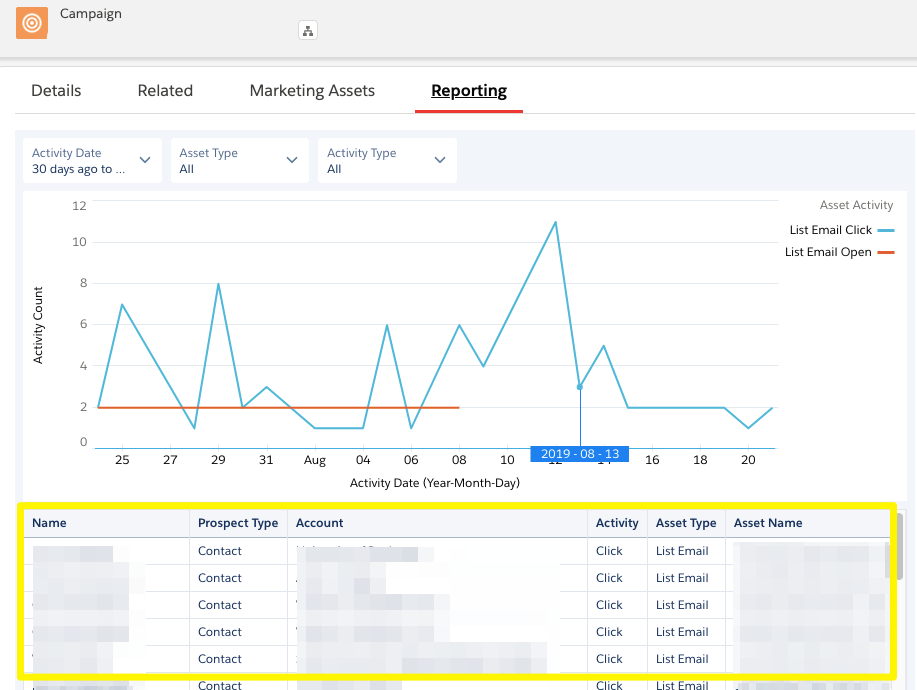
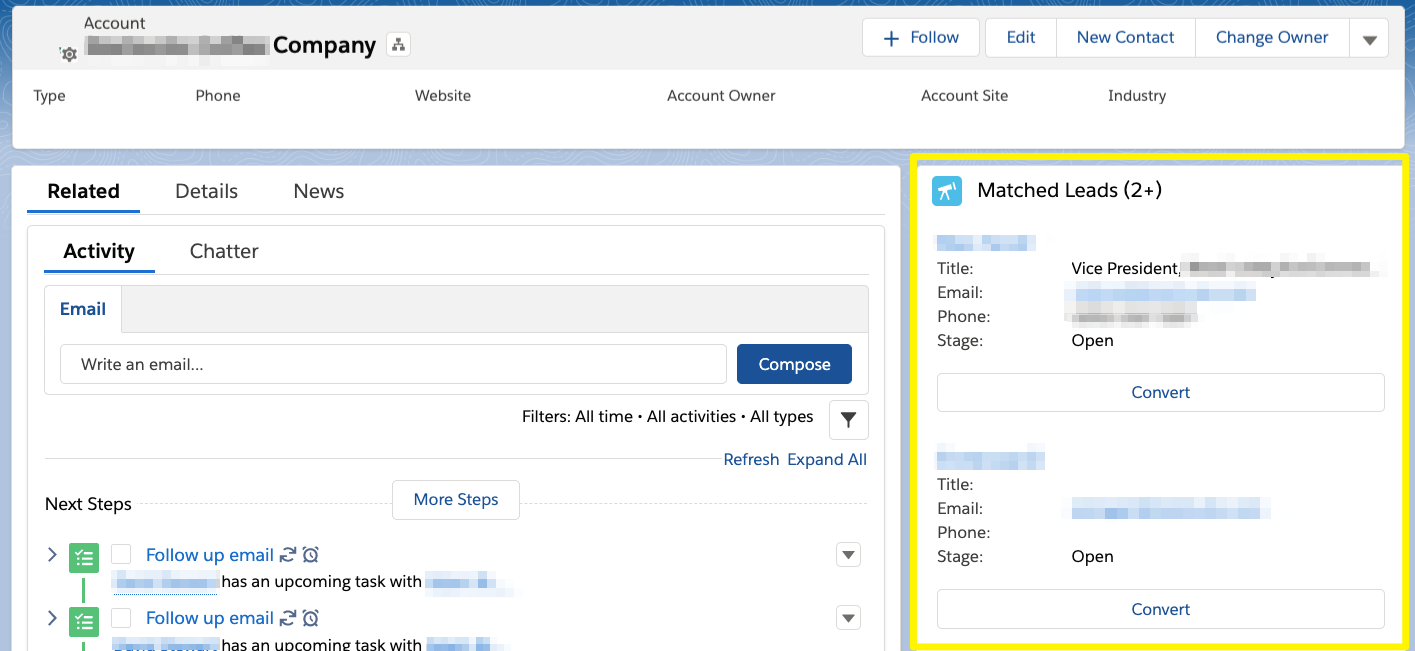
Comments: