TaskRay is a Salesforce native, customer onboarding and project management application, designed to make projects organized, repeatable, and scalable.
TaskRay enables you to deliver flawless customer service, automate and template repeatable tasks and projects, as well as easily identify and report potential issues.
This in-depth review will dive into TaskRay’s features, ideal use cases, setup effort, and the potential impact of adding this app to your Salesforce stack.
Let’s dive in!
Interface and Navigation
Since TaskRay is 100% Salesforce native, you can access all it’s features from within Salesforce – no need to navigate multiple tools. In addition to the multiple out-of-the-box TaskRay objects, TaskRay components can also be added to your users’ Home page so that they know exactly what tasks they have to do.
This is just a quick example of how easy it is to access and navigate TaskRay from within Salesforce. In the next section, we’ll take a more detailed look at these objects and components.
Key Features
Lightning Components
TaskRay provides more than 13 out-of-the-box Lightning Components. These components can be non-contextual, such as home page components, or contextual components that are related to an object. These Lightning components can also be used in Communities.
Some key components include:
TaskRay My Work – A highly interactive view displaying your tasks. You can choose to sort the tasks by the due date, start date and priority, or configure it to use the field of your choice. Additionally, you can change the date, status and even complete a task without having to navigate to the task or projects! This component is a real time saver and perfect for anyone who loves a to-do list.
TaskRay Feed – Since TaskRay is Salesforce native, we can leverage Chatter to collaborate with team members, perfect for the current work from home culture.
TaskRay Projects – This view is ideal for Project Managers who want to project highlights with the option to expand for more details including estimated time vs actual time.
Project Architecture and Hierarchy
Creating projects in TaskRay is simple; you can create a project from scratch, or from a template. Let’s take a look at some of the key concepts of the TaskRay project architecture.
Project – You begin by creating a project!
Project Hierarchy – Projects can be nested in up to 5 levels of hierarchy with parent projects and subprojects.
Task – A task is a work item or an activity related to the larger project; it’s a necessary step towards project completion. Tasks can have multiple dependencies, enabling you to create meaningful relationships between them. This is useful in projects where tasks must be completed in a specific order, or where any change to a task requires dependent tasks to also be adjusted.
Milestone Tasks – Milestone tasks have a single date and indicate important events or project goals. They are a great way to stay updated and check whether a project is being completed on time.
Checklist – A checklist item could be thought of as a sub-task that has its own completion percentage and owner. You can use a checklist to subdivide a larger task.
Task Group – A task group is a bucket for a set of tasks. A task group could be a particular product, a team or a project phase. Task groups can help you organise your tasks and define the structure of the project.
- Project
- Task Group
- Task
- Milestone Task
- Task Dependencies


Views
Now that you have some projects set up, how can you view and work on them in Salesforce?
Although there are many ways to access and view your projects, my favourite is to head over to the TaskRay tab where you can select from multiple views.
Kanban View – This view visually depicts tasks using cards. You can easily drag and drop tasks to change their status.
Row View – This view enables you to see when tasks are due or overdue. It’s similar to the ‘My Work’ component.
Plan View – This is a Gantt-like chart view for projects and tasks. In this view, you can create dependencies, schedule and reschedule tasks using drag and drop,
Calendar View – This view visualizes task distribution and allows you to schedule and adjust task durations using drag and drop actions. Tasks are color-coded by project for quick reference.
Spreadsheet View – This is a new view that enables you to mass update tasks for single or multiple projects. You can even undo any changes, export the view and customize with your required fields.
Let’s take a look at this in action:
Templates
To streamline repeatable processes, TaskRay allows you to create project templates that can include all the required tasks, task groups, dependencies, files and team members.
Templates can then be cloned to create new projects. This cloning process can even be automated using Process Builder.
TaskRay provide three pre-built templates, focused on customer onboarding scenarios:
- Best Practices Template – Customer Onboarding
- SaaS – Customer Onboarding
- Wealth Management – Client Onboarding
These pre-built templates can be customized to suit your needs.
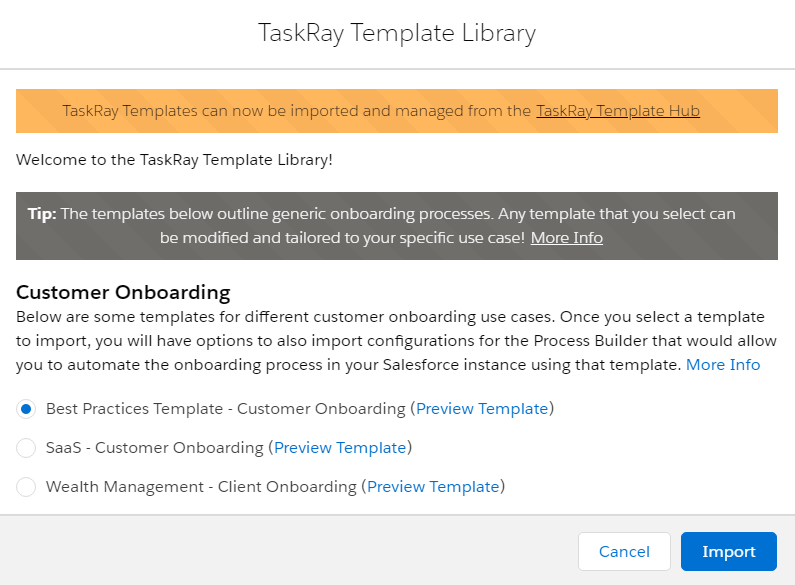
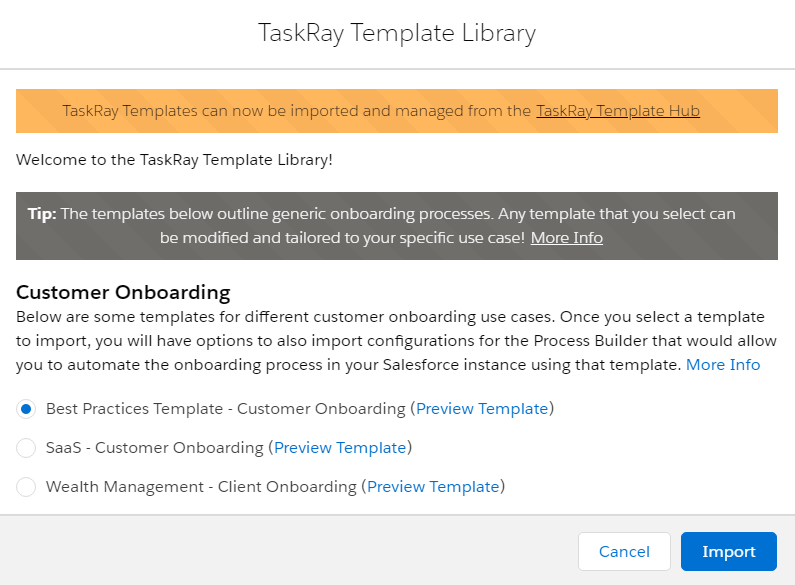
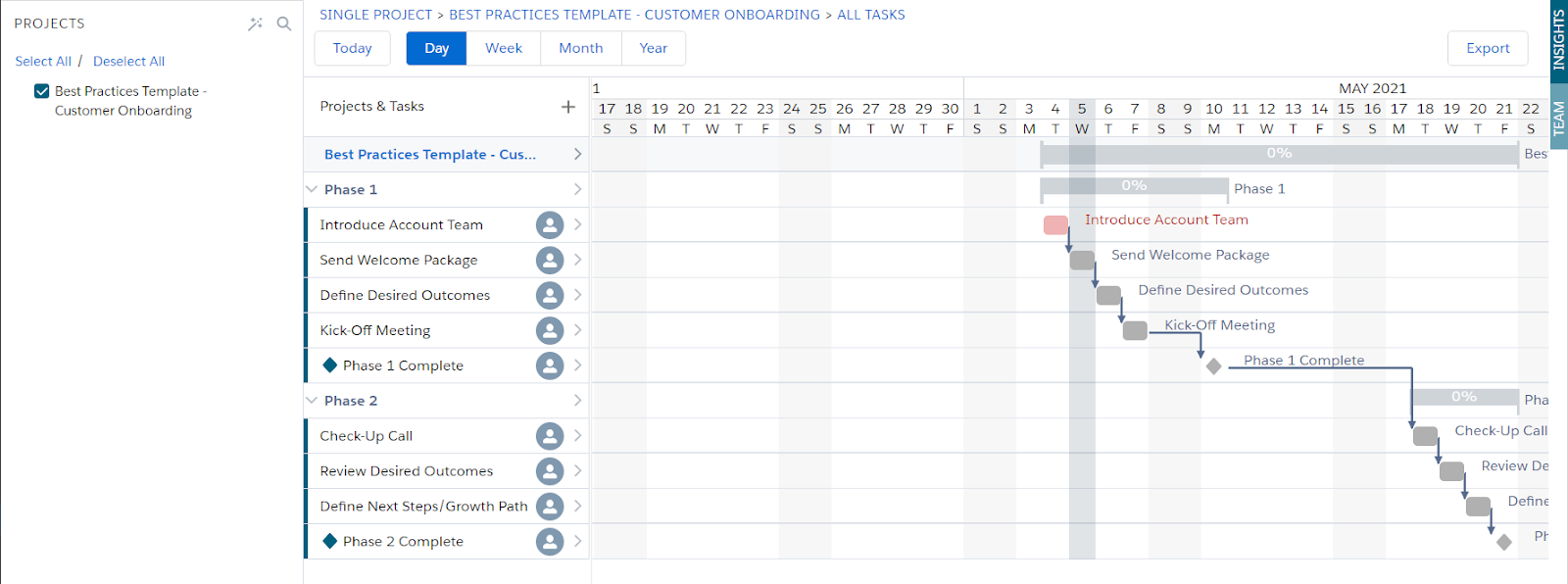
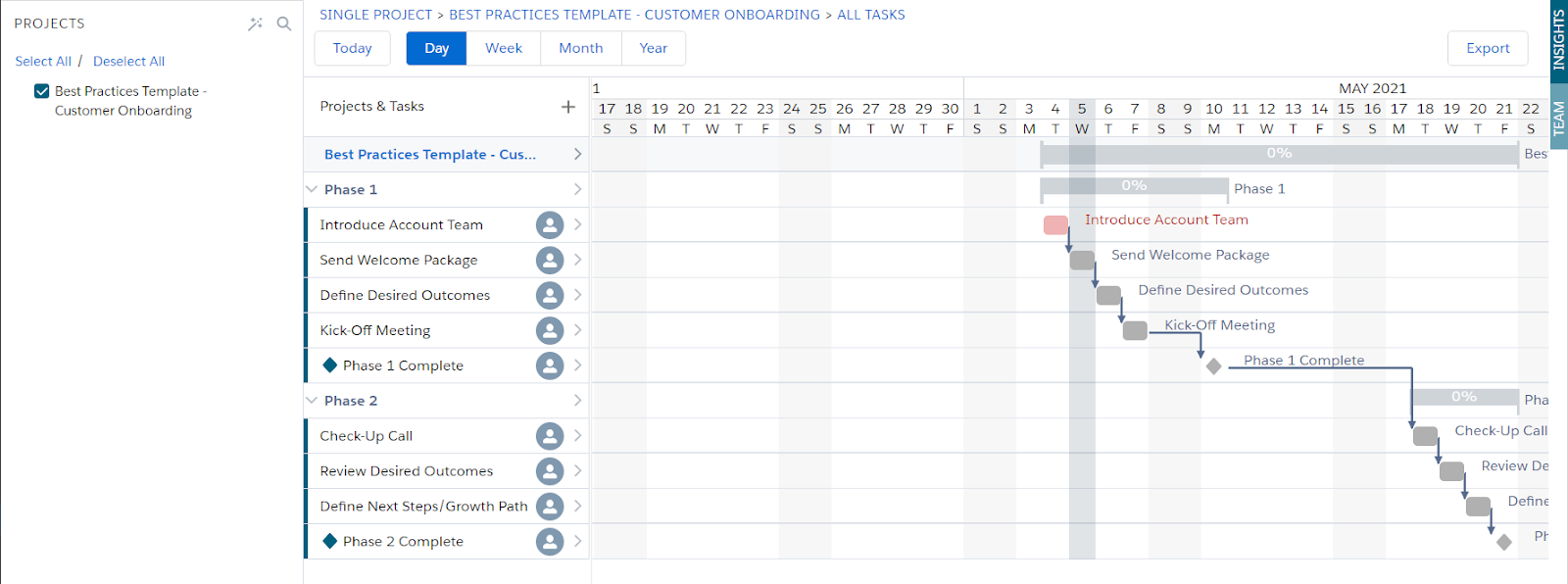
Time Tracking
If time is the key factor for a project, or you need to track resources, TaskRay can help as it supports time tracking. A user can log both, the estimated time for a task, as well as the actual time used so you can get some great analysis on how long certain tasks take and identify tasks that always go over or under their estimate.
Notifications
There are 3 main ways to get notifications in TaskRay so you can be sure that you and your users will never miss an important notification again.
1. In-App notifications – The My Work tab includes a notifications feed and you can customize the notifications that are displayed.


2. Out-of-the-box email notifications – You can opt in/out to receive emails, including a daily planner email.
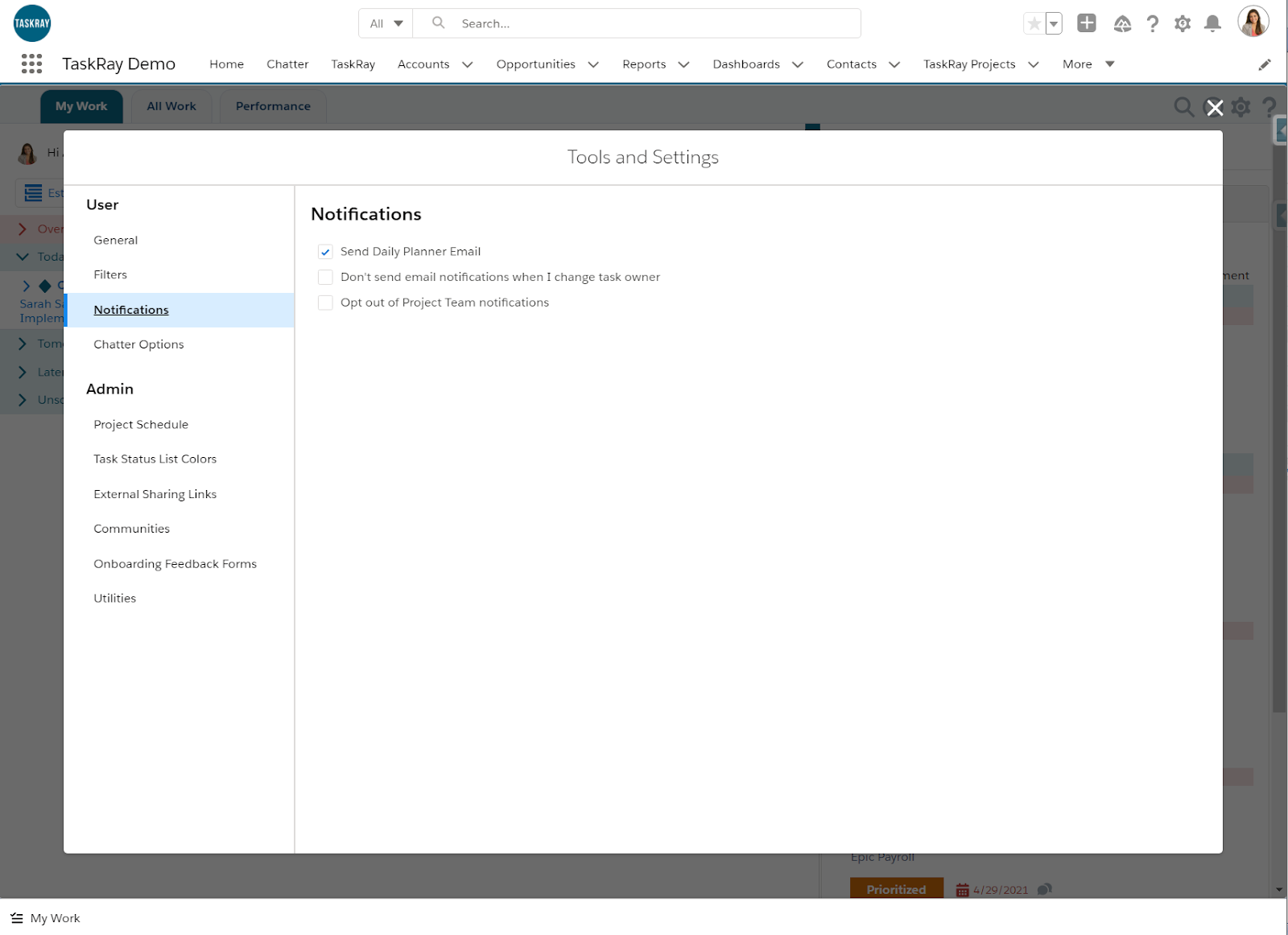
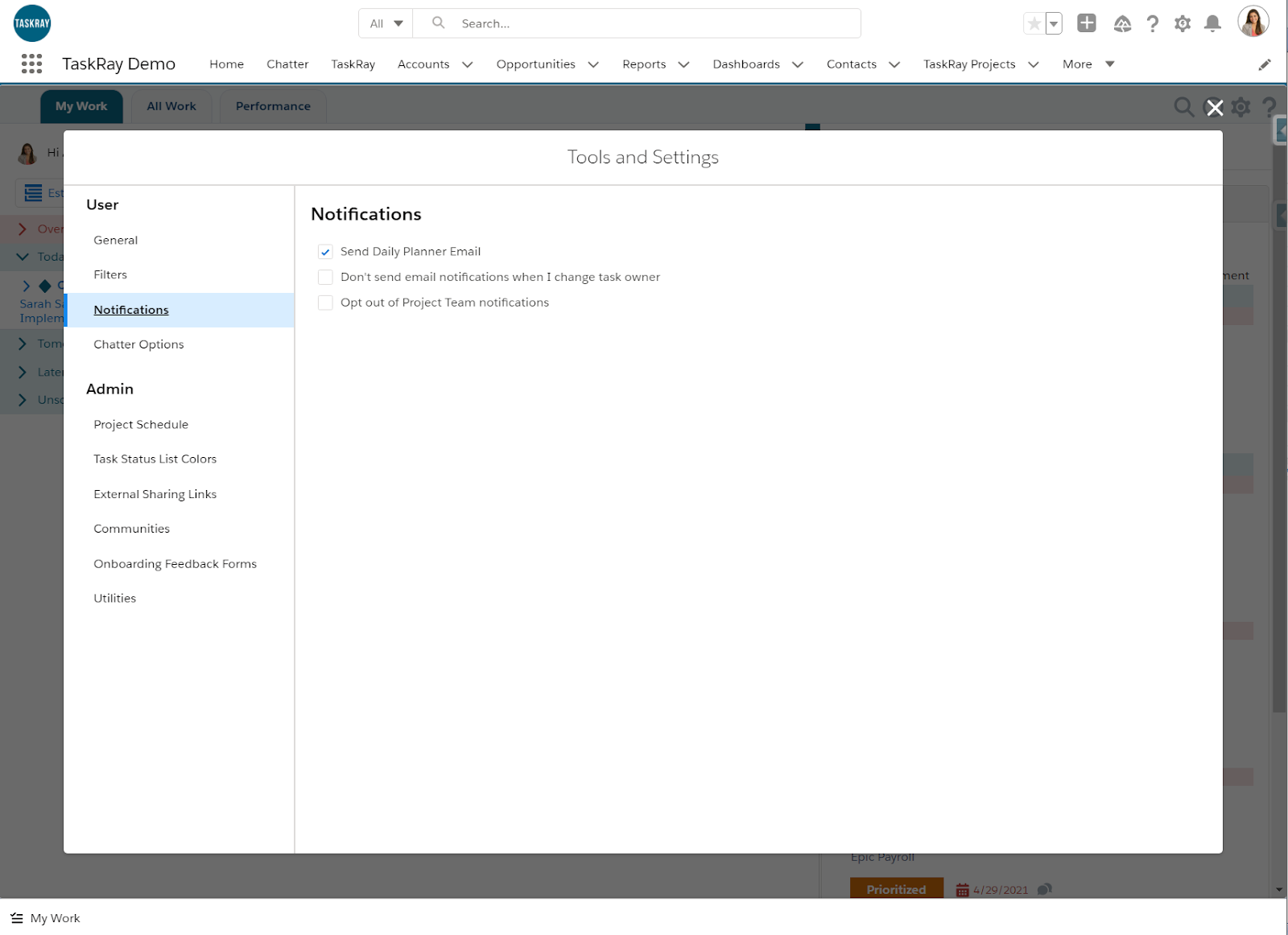
3. Salesforce automation tools – Since TaskRay is Salesforce native, you can take advantage of email alerts using Workflow, Process Builder or Flow.
Board Filters
A much underused feature is board filters. Board filters allow you to slice and dice your data to create views (similar to list views) and can be shared with other users.
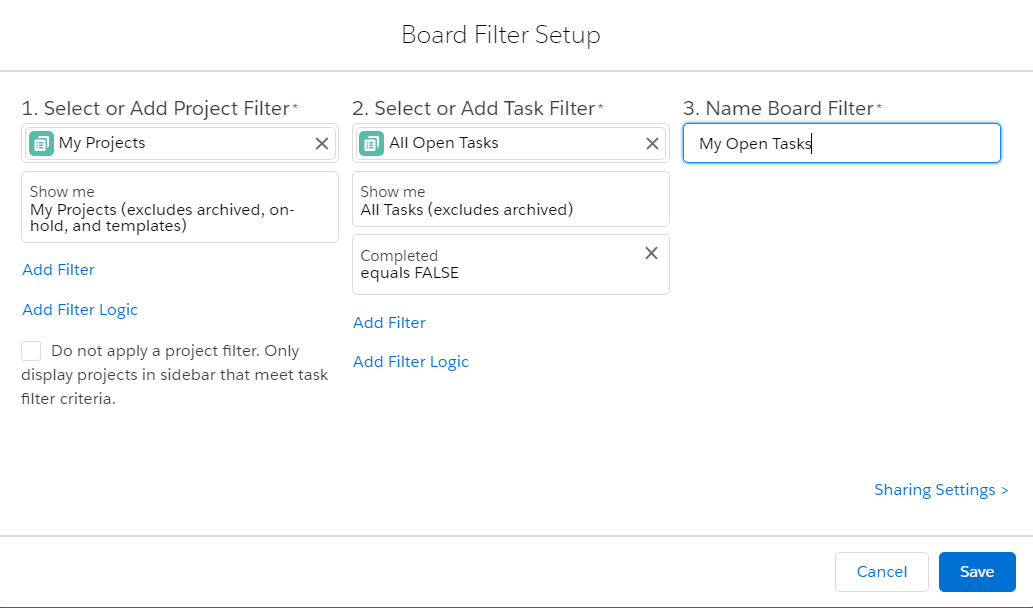
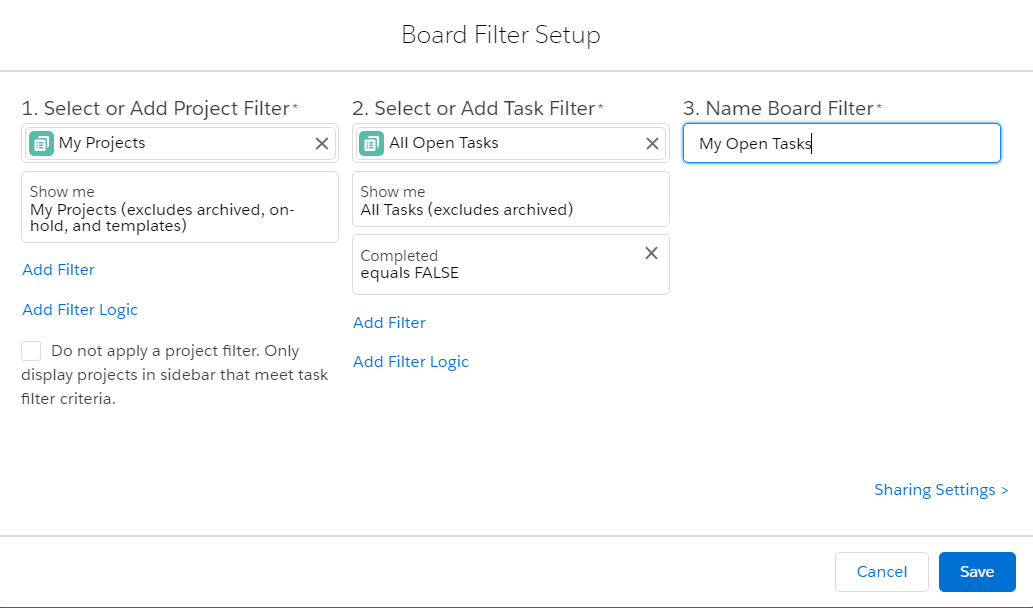
External Sharing
You have two options for external sharing, either with internal users or external customers.
Each project has the option to select “Available for External Sharing”. This generates a custom link that, when shared, will provide the recipient with a read-only version of the Gantt chart for that project. This is ideal if you want to share information with your sales users who may not require edit access to TaskRay features but want to see the progress of customer onboarding for one of their deals.
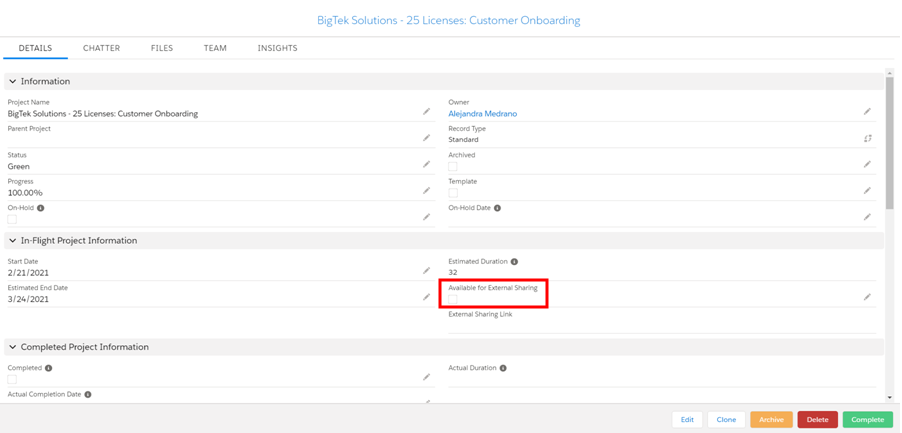
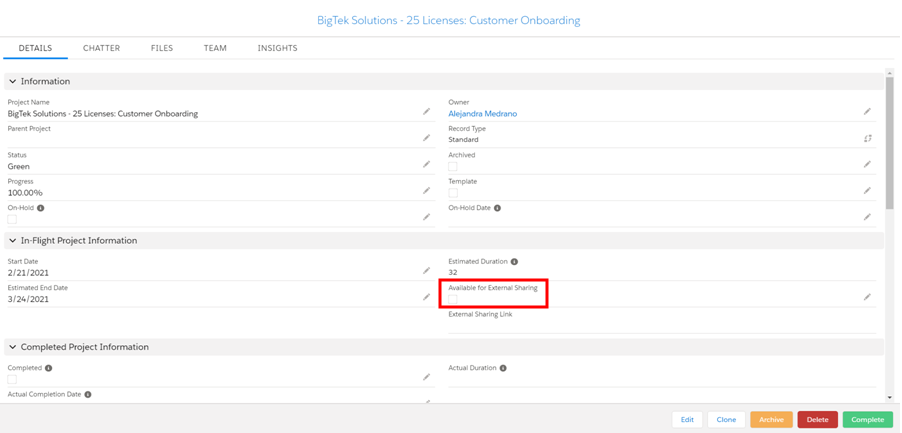
Alternatively, you can create a community (Experience Site). TaskRay even provides a template you can use to create your TaskRay Community site! You have access to the same great Lightning Components and can customize your community to your heart’s content.
Reporting
TaskRay makes reporting easy with multiple views and native report and dashboard functionality.
Portfolio View – From the performance tab, choose ‘Portfolio View’. You can then select one or more projects using the ‘Insights’ tab for an overview, tasks at risk, milestones and so on.
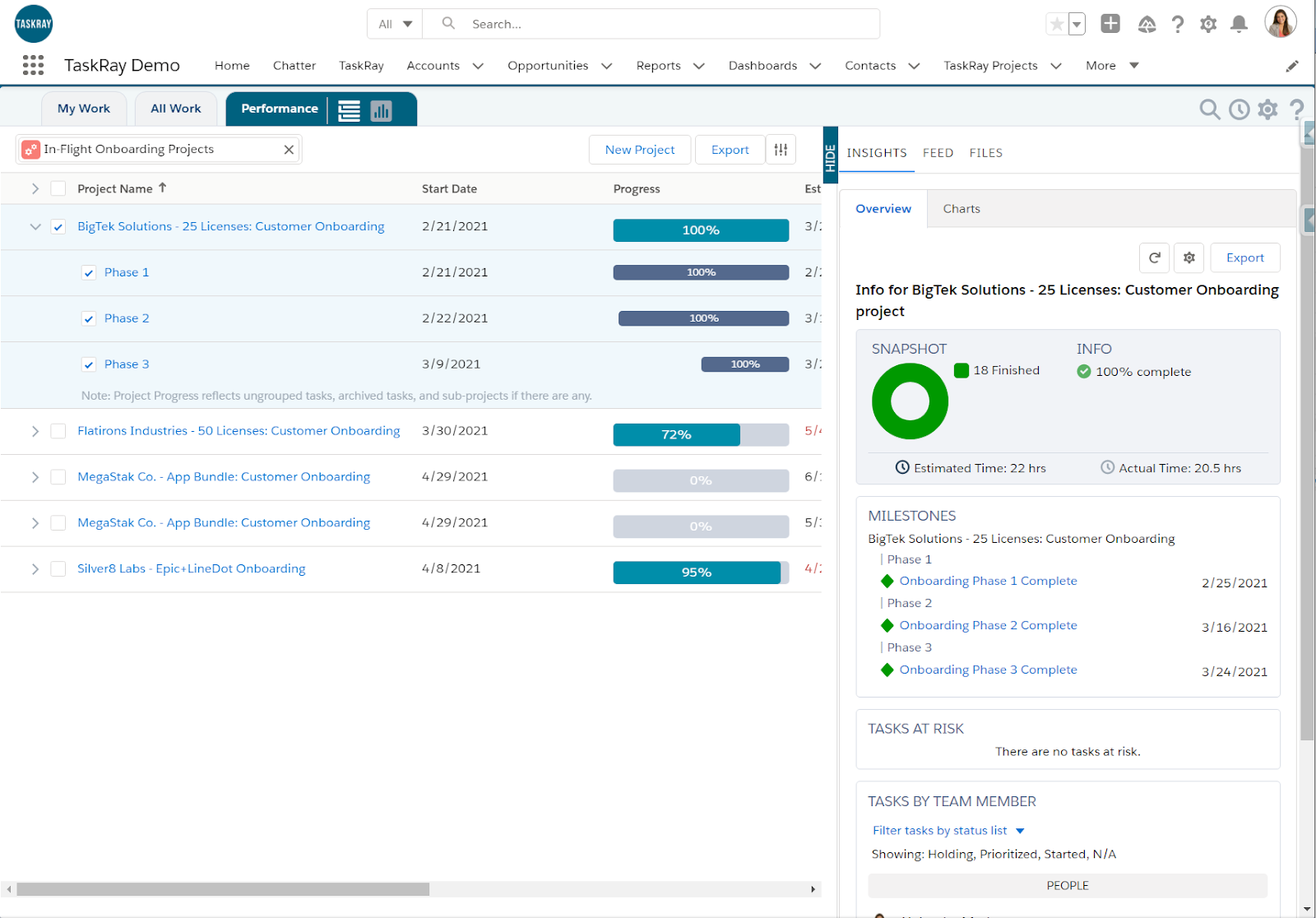
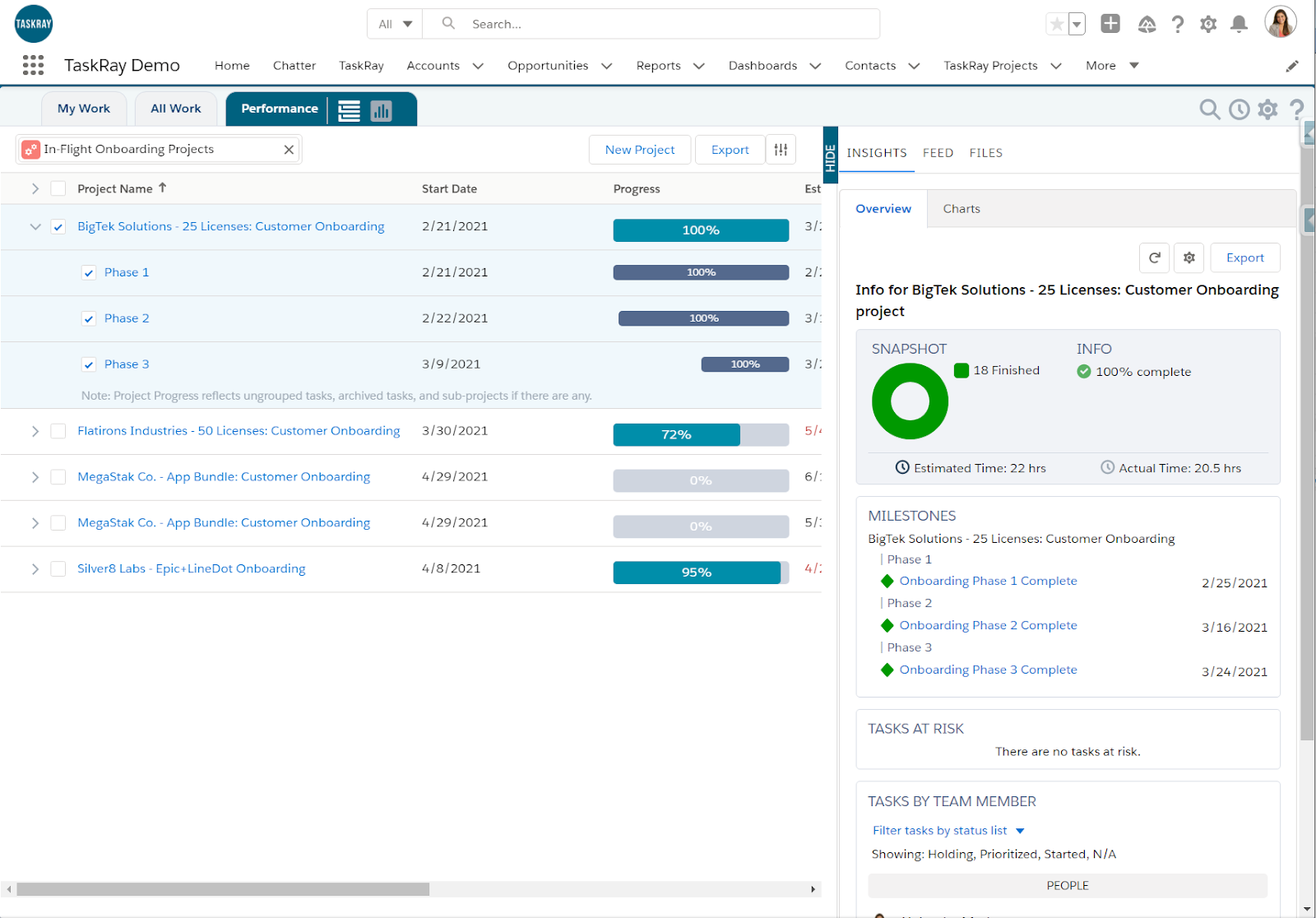
Template Performance View – From the performance tab, choose ‘Template Performance View’. From here you can assess and continuously improve your templates.
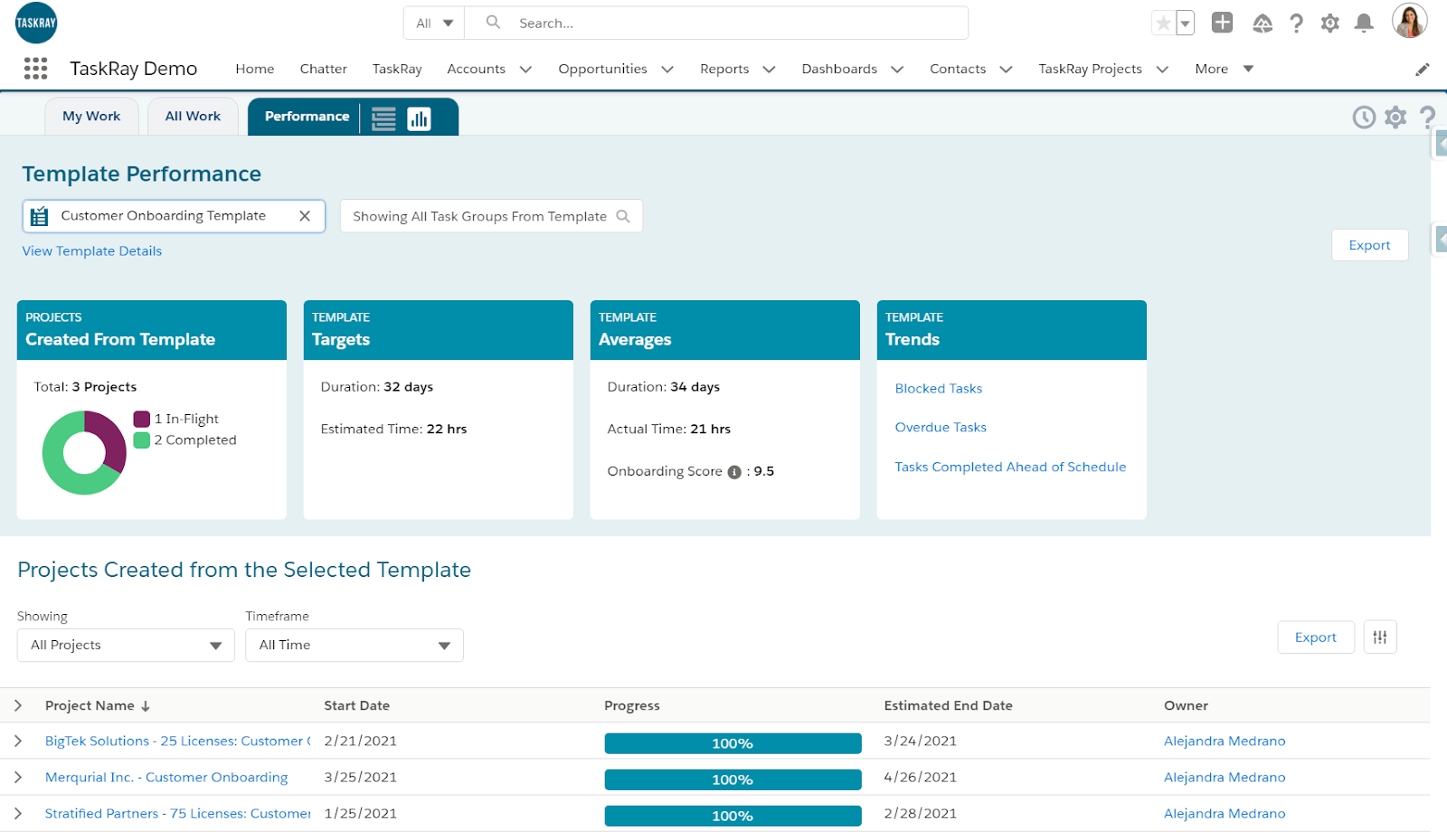
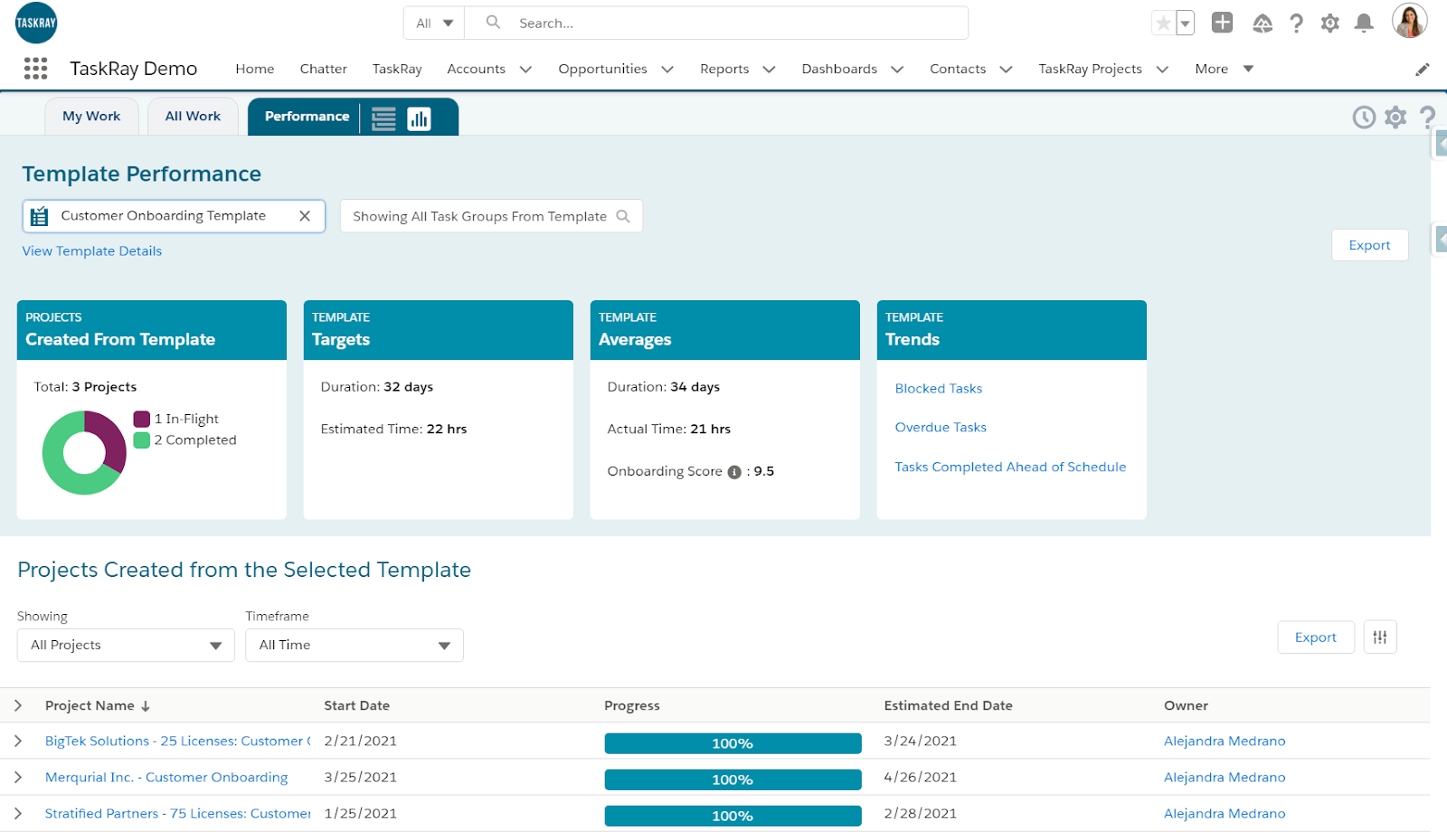
Reports and Dashboards Managed Package – The TaskRay Reports and Dashboard managed package from the AppExchange can support best practice and help you get started quickly.
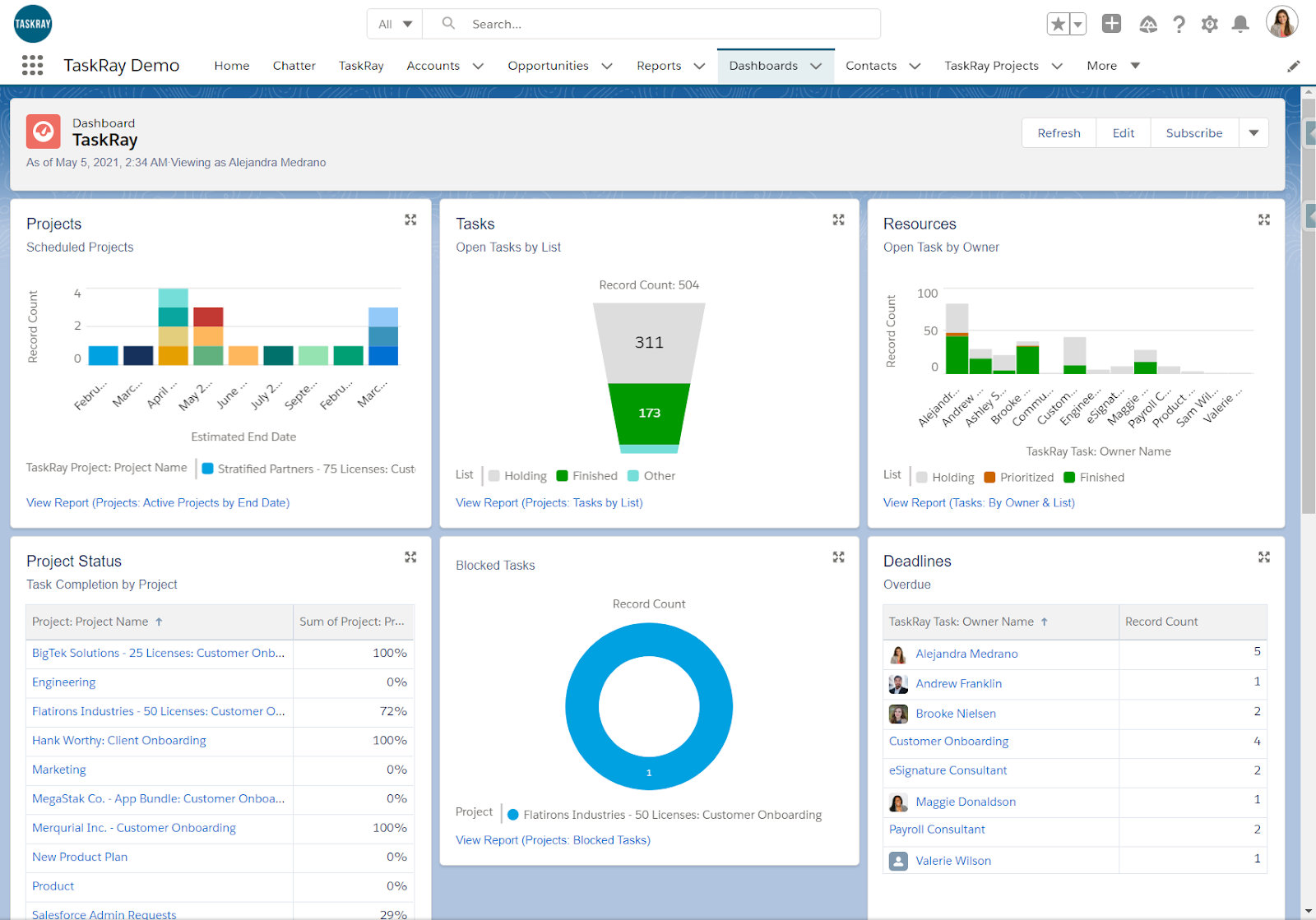
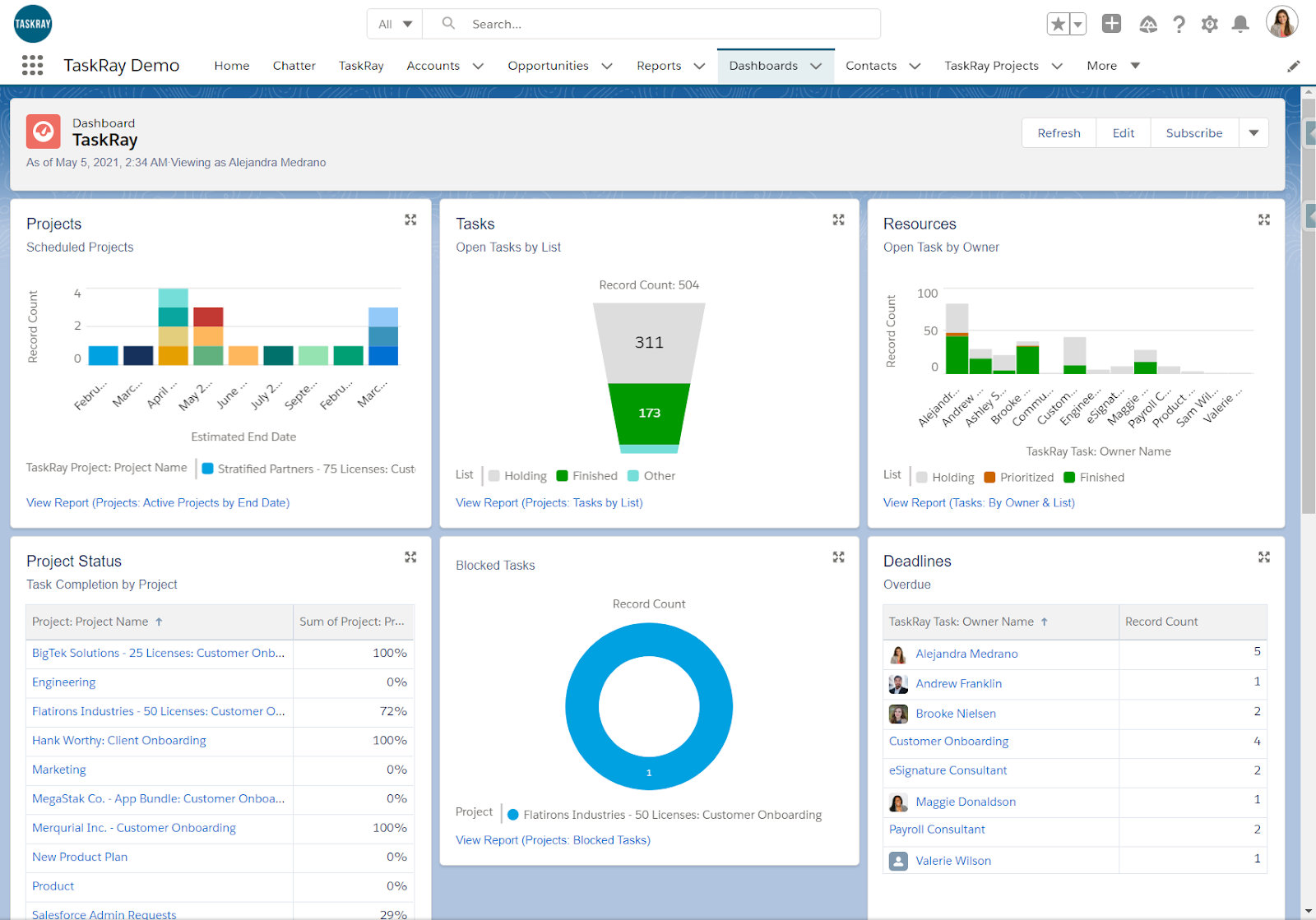
Use Cases
TaskRay is highly customizable, so it can be used for any scenario that you can think of. However, TaskRay does have two typical use cases that we’ll explore.
Onboarding Customers Once an Opportunity is ‘Closed Won’
Since your sales process is already in Salesforce, it makes sense to use a native tool like TaskRay that can build on your existing process, kicking off your customer onboarding when an opportunity is marked as closed won.
When a user closes an opportunity as won, using automation you can create a project with a template.
Creating a Project that Supports Multiple Products and Project Requirements
You might have different onboarding tasks depending on what products are sold as part of an opportunity. Similar to our previous use case, you can not only automate the creation of a project when an opportunity is closed won. but also assign different tasks depending on the opportunity line items. You can automatically assign users or queues depending on the products, create task groups for each product and a different set of tasks.
Kicking off an onboarding project can be done via automation such as Process Builder or Flow, or a user can manually kick off a project using a button.
Impact
Improve Visibility
As a Salesforce native application, TaskRay will enable you to track your entire business process from start to end. According to SmarterHQ, TaskRay “improves understanding of the big picture. Because TaskRay is a native Salesforce application, the time and cost of each client project in TaskRay, as well as other costs like support and hosting, can now be tracked in Salesforce at the individual client level. This gives Sales, Account Management, and Executives new insights into which clients are profitable and why.”
Increase Productivity
Multiple TaskRay customers report saving a large number of employee hours when using automation features. The addition of TaskRay has saved Force Marketing approximately 25 hours per user per month, while SmarterHQ reports that their project managers are saving 10 – 20 hours per week.
Template and Refine Repeatable Processes
TaskRays’ in depth reporting functionality will enable you to assess and refine your templatable processes by providing key insights that will ensure your processes are as accurate and efficient as possible.
Setup and Support
Setting up TaskRay is super simple. All you need to do is install 3 packages from the AppExchange including:
- Main TaskRay package
- TaskRay Lightning Components
- TaskRay Dashboards
Once installed, you’re ready to get started.
TaskRay stands out for their excellent support and resources. You can find the answers to almost any question on their comprehensive and easy to navigate support pages.
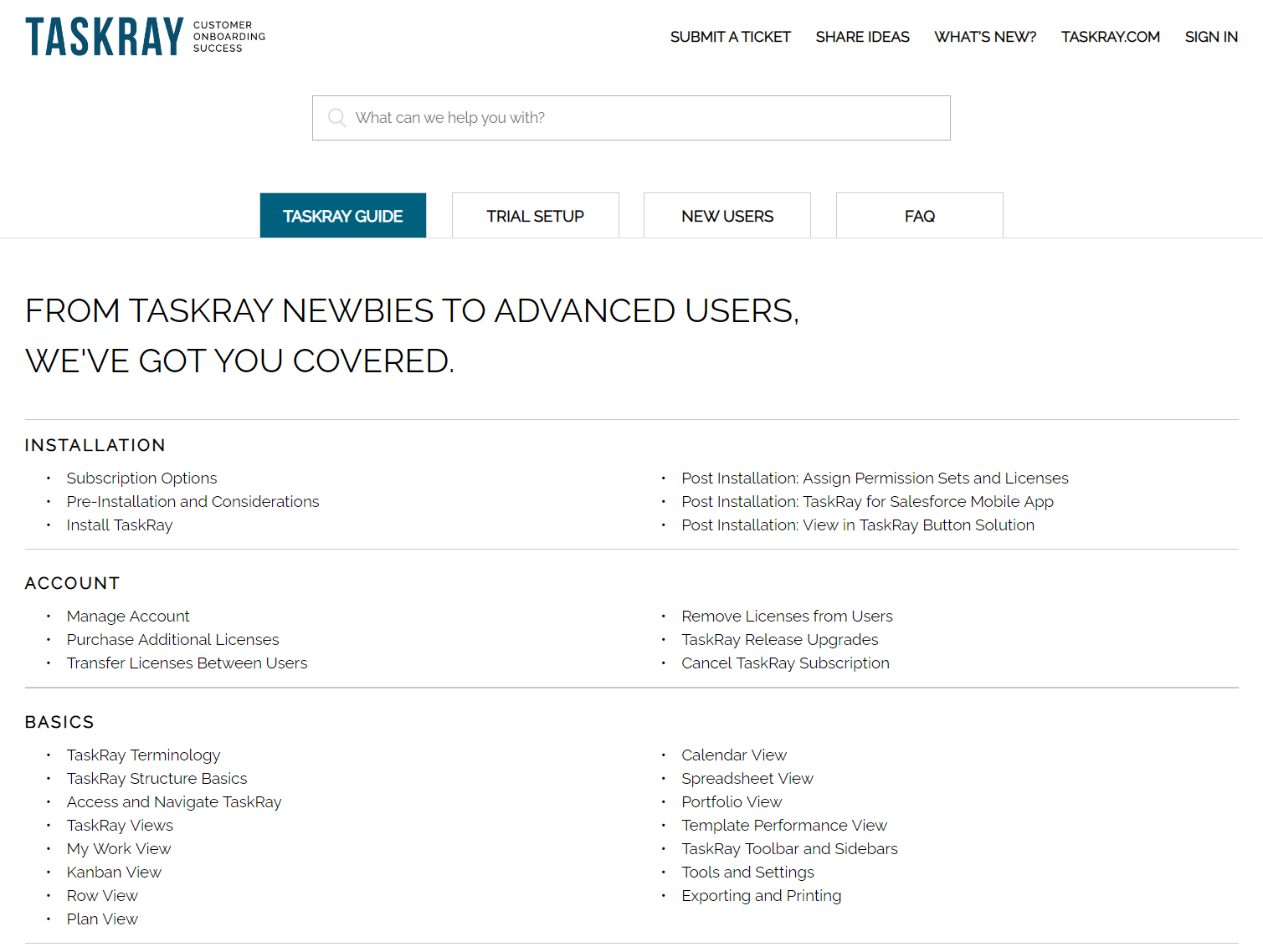
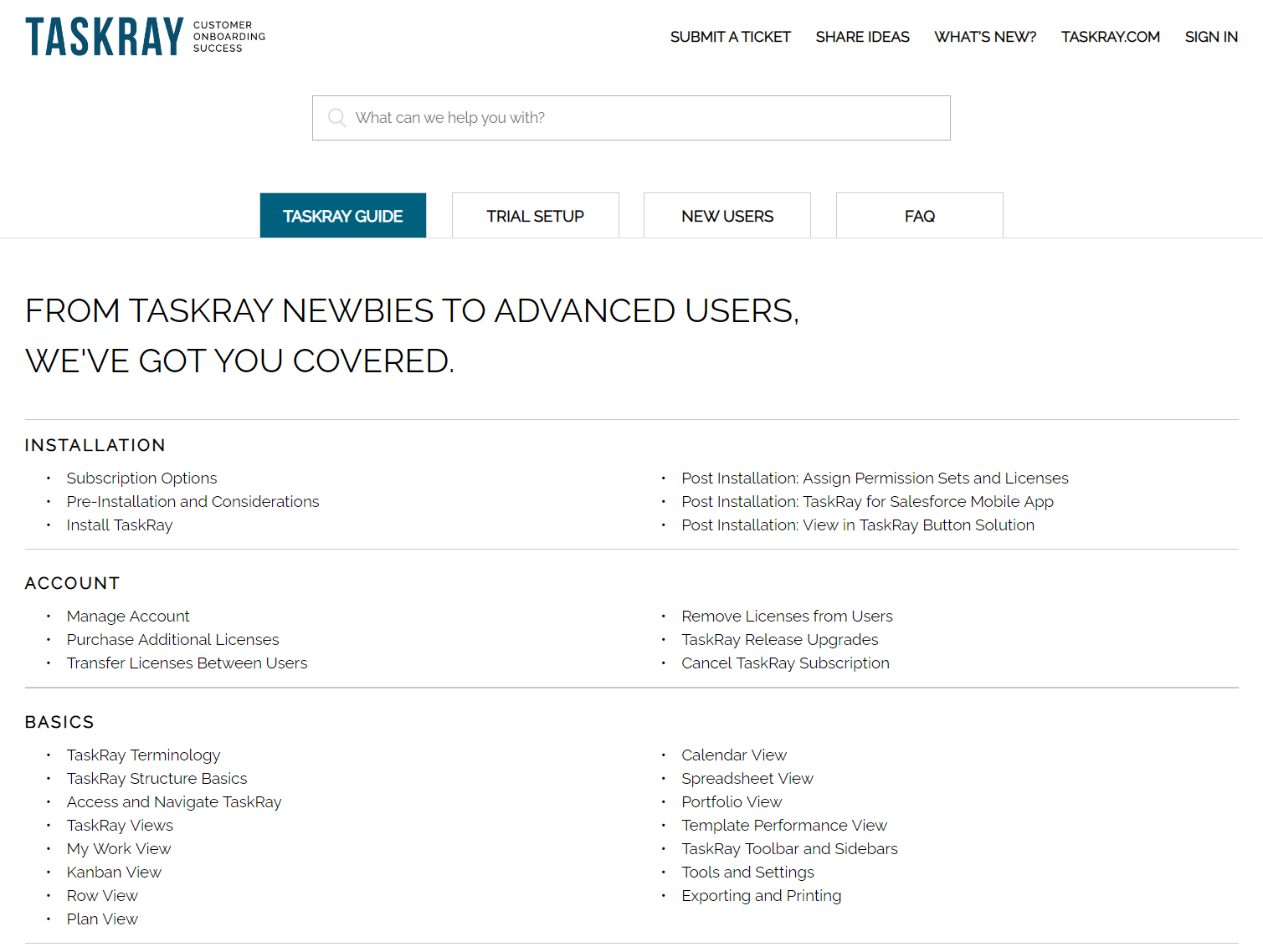
In addition, when I needed extra help and logged a ticket, the response was prompt and incredibly helpful. Support provided detailed explanations with annotated screenshots and even customized demo videos to help me resolve my queries fast.
Pricing
TaskRay offers editions and pricing that work for companies of all sizes, within any industry. You can find more details about their pricing here. You can also check it out for yourself and take it for a spin with a free 14 day trial.
Summary
With their comprehensive project management and customer onboarding features, TaskRay is a step ahead of the competition . They tick all the boxes, being a native application and having fantastic customer support. Take a look at all the positive reviews on the AppExchange, G2 and Capterra!

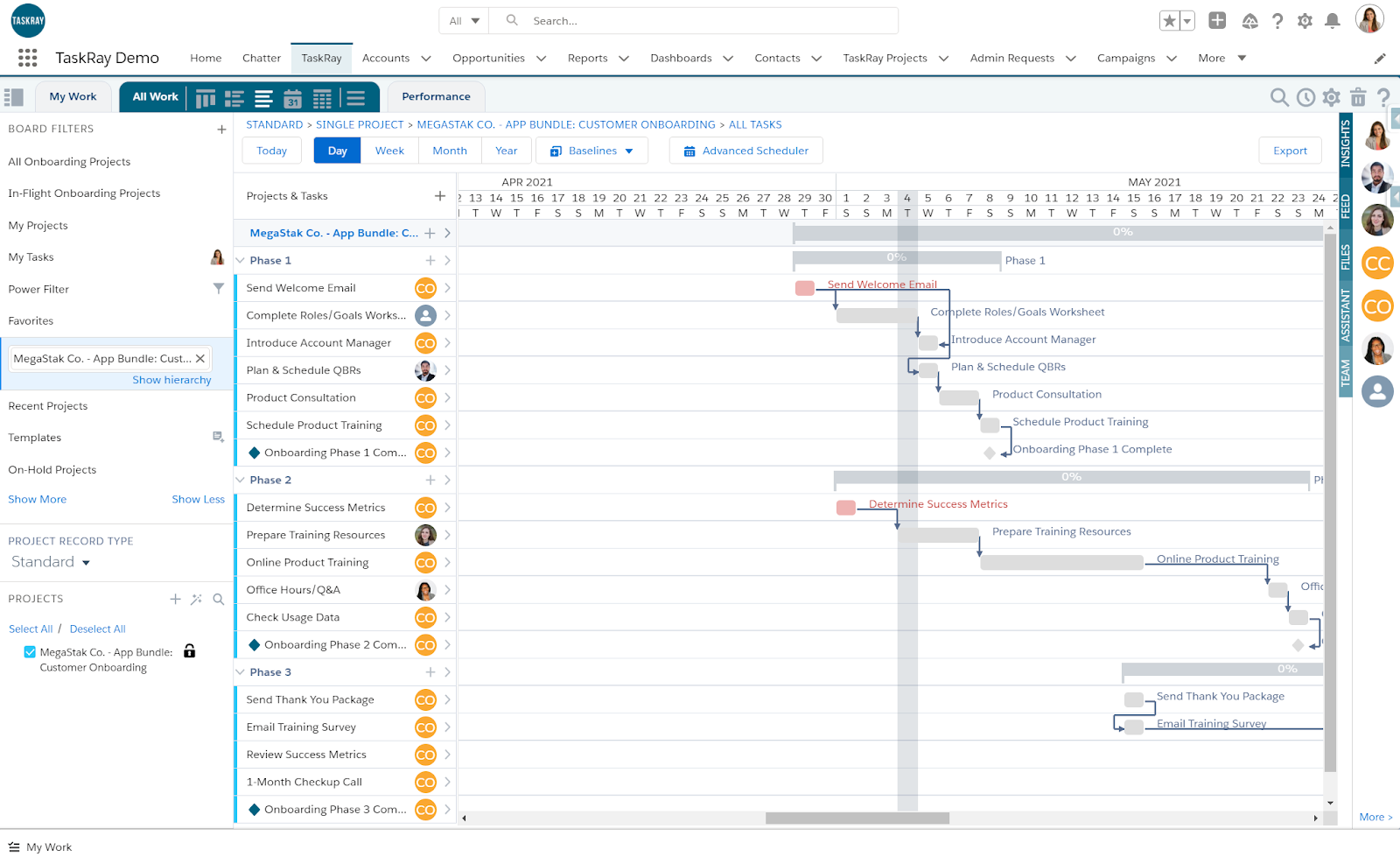
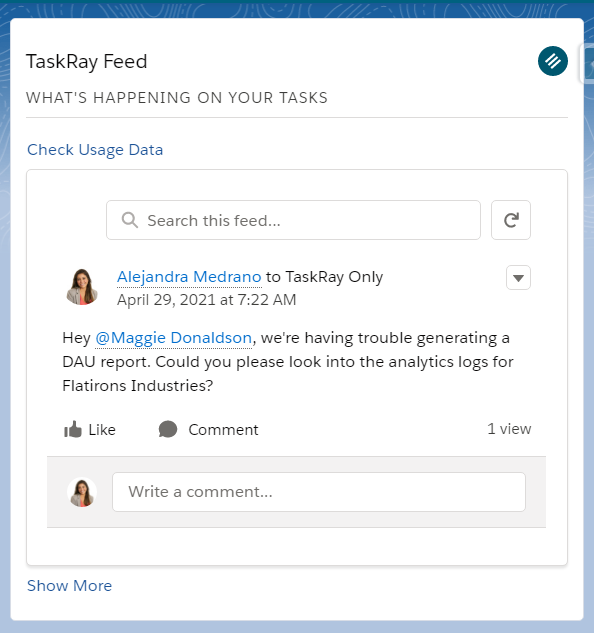
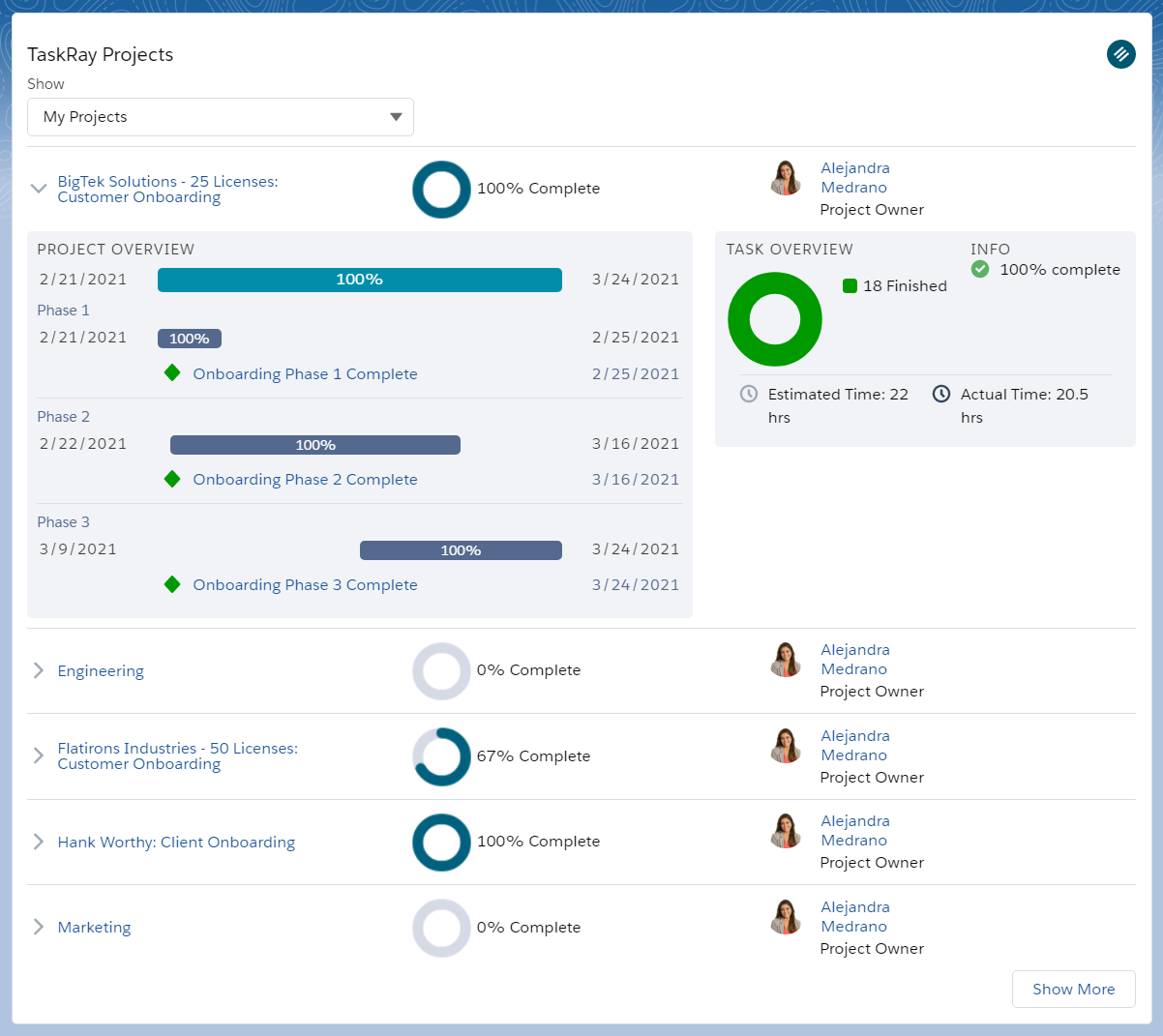
Comments: