There are multiple ways to display Pardot engagement data in Salesforce. Engagement History is a collection of features that increases Pardot visibility across the Salesforce user experience (Lightning components, related lists, objects, fields). There are ways you can customize Engagement History you may not know about. Here are 7 tips and tricks for getting more out of your Salesforce interface, as a Pardot marketer.
Confused about Engagement History – what, where, and why? Start with the guide below:
1. Organize your page layouts
Page layouts are a fine balance to strike. You should take advantage of all Salesforce has to offer for user productivity, yet avoid adding too much to your page layouts that quickly turn into clutter.
Engagement History Metrics fields can be added to campaigns, which will be available when you have the Pardot Lightning App installed, and Engagement History enabled.
Engagement History Metrics fields you can add to campaigns are:
- Total Emails Delivered (via List Email object)
- Unique Email Opens (via List Email object
- Unique Email Tracked Link Clicks (via List Email object)
- Total Form Views (via Marketing Form object)
- Total Form Submissions (via Marketing Form object)
- Unique Marketing Link Clicks (via Marketing Link object)
- Total Landing Page Views (via Landing Page object)
- Total Landing Page Form Submissions (via Landing Page object)
Organize the metrics into a dedicated section on your page layout* to make them easier to read on the campaign record.
*note: this is done via the ‘page layout’, accessed via Salesforce setup → Object Manager → campaign (not by editing the Lightning record page).


2. Build Engagement History custom report types
Engagement History Metrics fields are fields that you can use in Salesforce reports. This means you can get a high-level overview of how your marketing assets are performing.
For example, if you build a Pardot email overview report, you will be able to see a breakdown of each email performance related to a campaign (note: you may have more than 1 email per campaign).


This report is designed to be an overview, for Pardot Admin monitoring. What it will not show you, is how each individual prospect engaged with the email; if you are interested in this, check out the ‘Prospect and Activity’ Dataset for B2B Marketing Analytics, or Engagement History Dashboards if you don’t plan on enabling B2B MA in the foreseeable future.
3. Add context to Marketing Asset objects
Pardot marketing assets exist as records in Salesforce, thanks to the marketing asset objects (List Email, Landing Page, Marketing Form, Marketing Links). These display Engagement Metrics fields, such as ‘Total Views’ (for Landing Pages, Forms), and ‘Spam Complaints’ (for List Emails).
The List Email object rolls up multiple types of emails sent via Pardot, which can be misleading. List Emails records can be List Emails, Engagement Studio emails, or autoresponders sent using completion actions/automation rules.
To quickly see which are Engagement Studio emails (and which are not), add the ‘Program Name’ column to the list view.
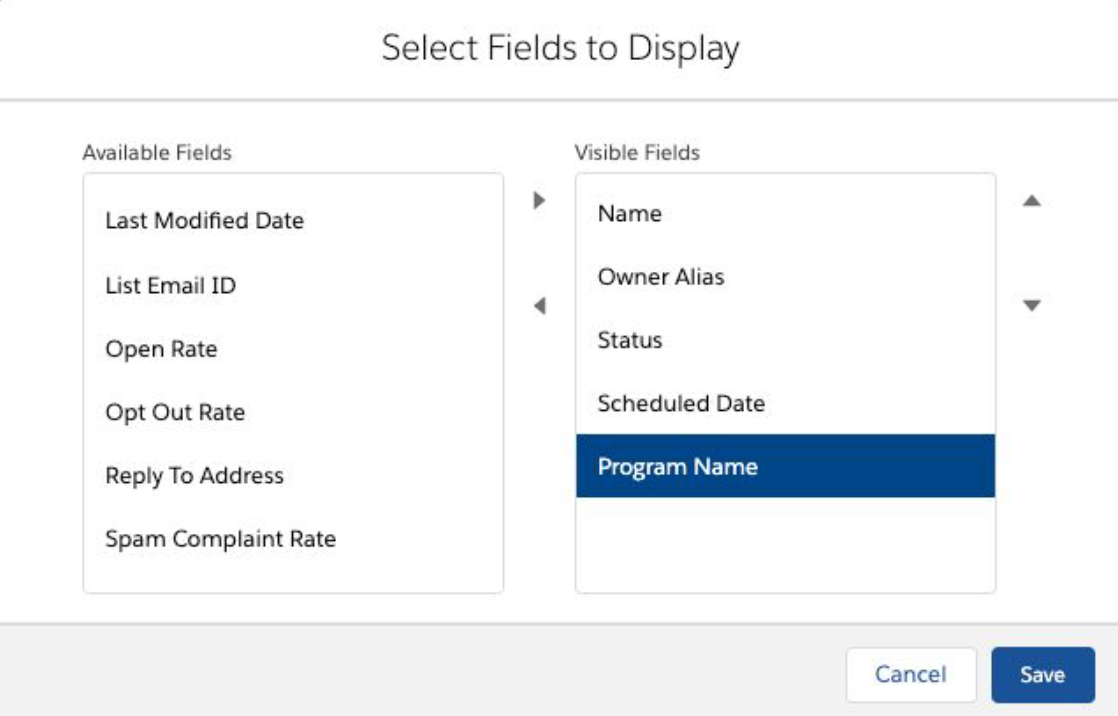
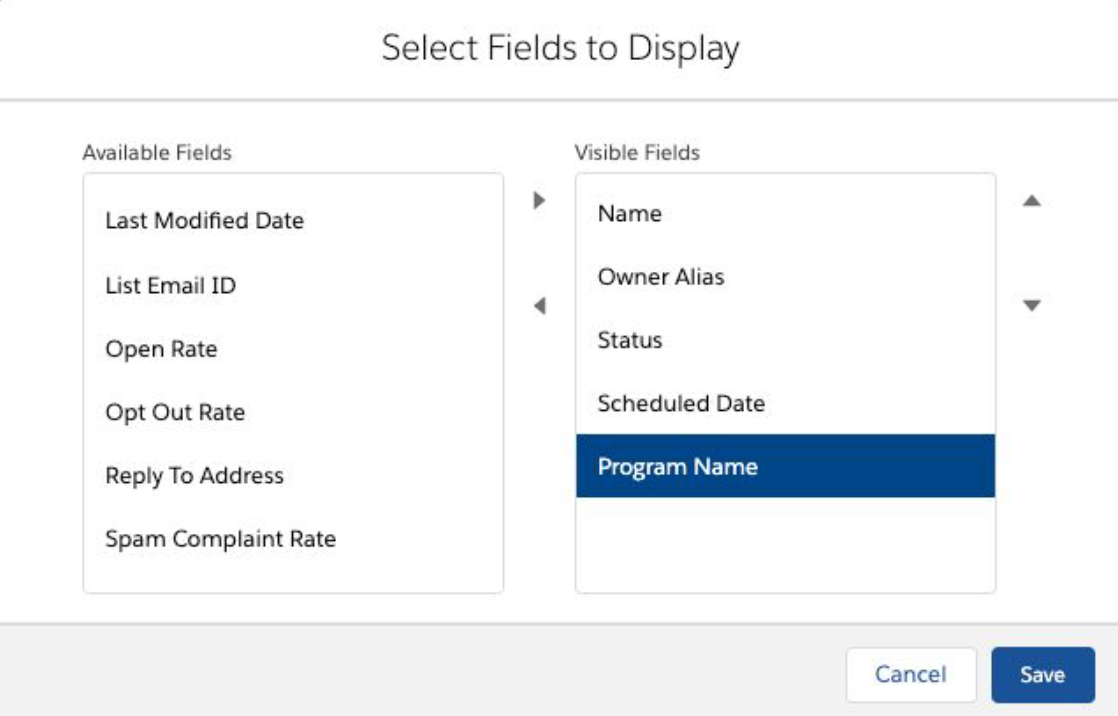
4. Add Engagement History Activities Related Lists (to all objects)
On to related lists! In Salesforce, these are sections on pages that list the related records to the record you’re viewing (when there’s a one-to-many relationship). The Engagement History Activities related list displays a list of prospect activities, in other words, how different types of assets are being engaged with and when.


This related list can be used on different objects, which is something that can be overlooked. The list will display different information/data points depending on where you are viewing it – either from the point of view from the prospect, or point of view from the marketing asset. This sounds confusing, but bear with me!
- Prospect (Lead/Contact object): [Bob] is engaging with [marketing asset], how [activity type] and when [activity date]
- Marketing asset: the [marketing asset] has had engagement from [Bob, etc.] how [activity type] and when [activity date].
- Account (Lead/Contact object): [Bob and colleagues] are engaging with [marketing asset], how [activity type] and when [activity date]


So, don’t forget to add the Engagement History Activities related lists to all objects – not just prospects (the first one that was released).
Note: the Engagement History Activities related list replaced the prospect activities (which wasn’t Lightning-compatible, and is now legacy).
5. Add Engagement History Dashboards (to all objects)
Engagement History Dashboards are out-of-the-box dashboards that show campaign performance over time. This is how prospects have interacted with your campaign – your emails, landing pages, files associated with that campaign.


The dashboard is a Lightning component that can be dragged onto Salesforce page layouts, available for:
- Campaigns
- Accounts
- Opportunities
- Leads/contacts/person account


It’s the same message here: don’t forget to add the Engagement History Dashboard to all objects – not just campaigns (the first one that was released).
6. Be selective with your Engagement History Metrics
The Engagement Metrics Component allows you to see Marketing Asset performance directly within Salesforce Campaigns. You can choose which campaign KPIs you want to include, the end product will be a clear grid, which looks something like this:
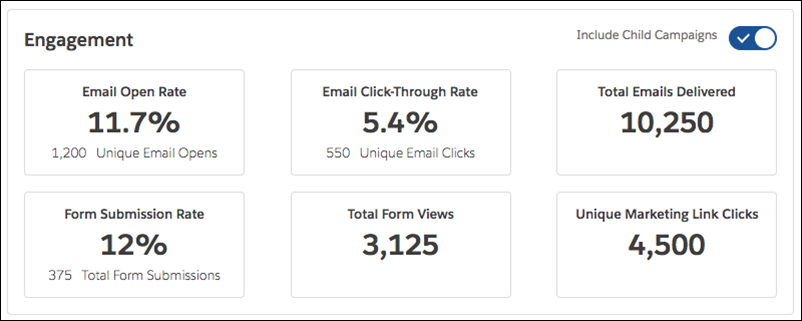
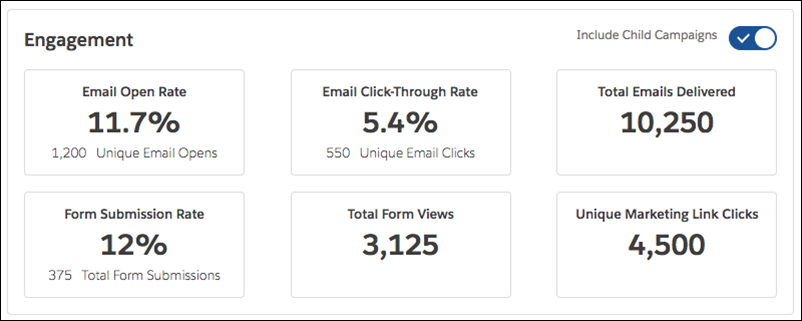
Select which metrics you want to call-out on your campaign page layout by heading over to the Lightning App Builder.


7. Include Child Campaigns Toggle
With Salesforce Connected Campaigns, you can sync all activities happening on Pardot marketing assets (emails, forms, landing pages etc.) into Salesforce campaigns. These are displayed in the Engagement component:
Notice the ‘Include Child Campaigns’ special switch which means you instantly view the Email Click-Through Rate, Marketing Form Submission Rate, etc. for all child campaigns that are related to the campaign you are viewing.


How does this boost your productivity? You can see the performance for the whole hierarchy without having to jump out of the campaign interface, or pull additional reports.
8. Share Engagement History Across Business Units
Nebula’s Enhanced Engagement History is an installable app which allows Pardot Engagement History to be pulled and combined across several Business Units. And they’re hard at work with their amazing dev team to build more apps to supercharge Pardot.
