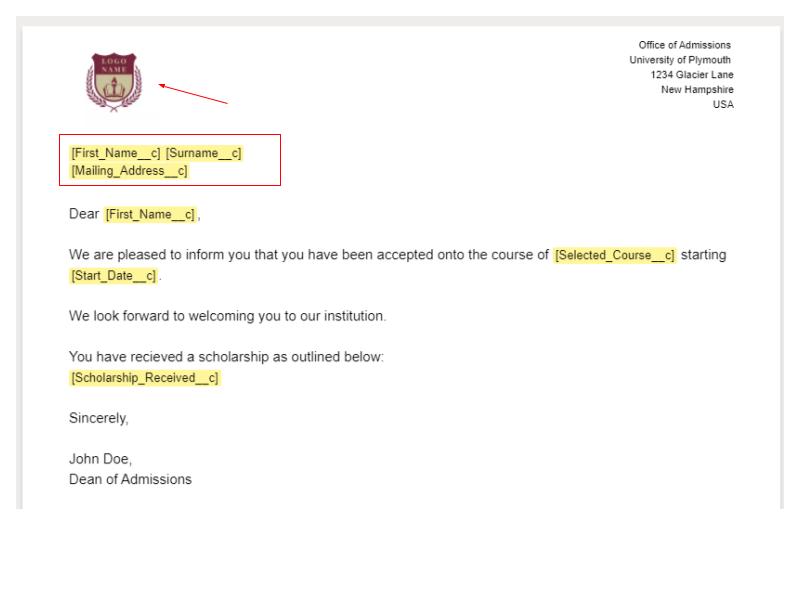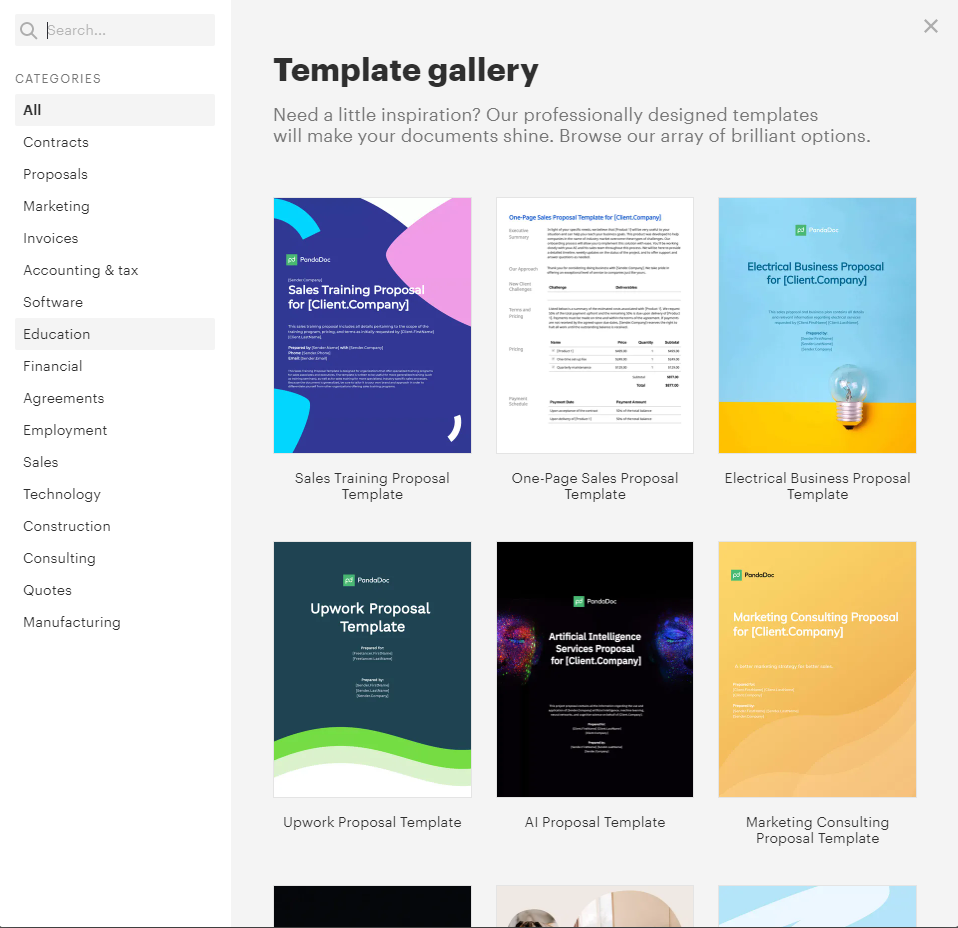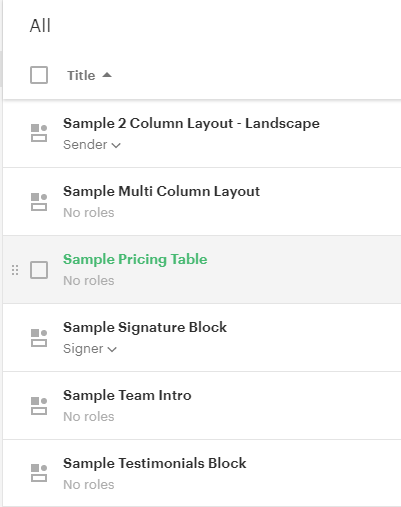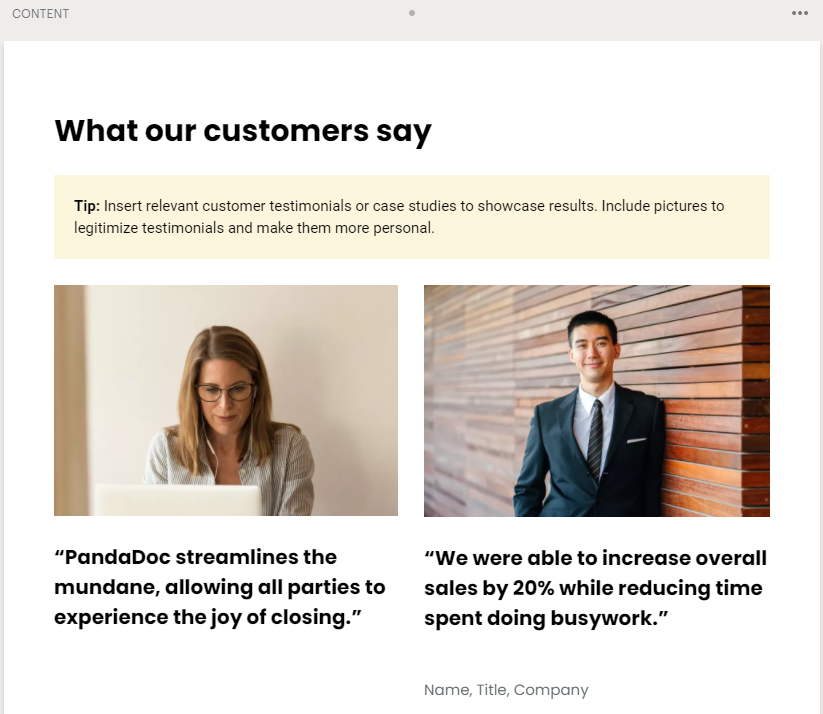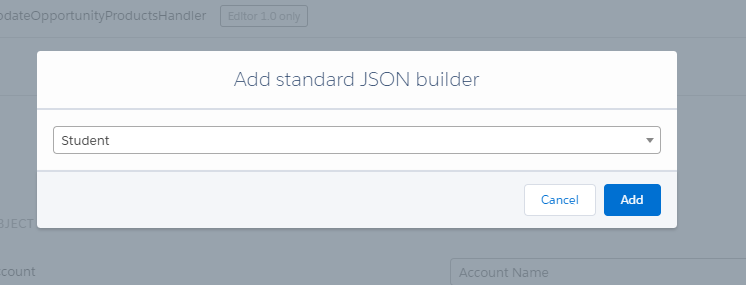PandaDoc is a document generation vendor that integrates seamlessly with Salesforce to produce professional documents. It takes minimal time and effort to get set up.
PandaDoc is not just a Salesforce document generation tool. Because PandaDoc only integrates with Salesforce and is not built on the platform, users are not limited or hindered by some of Salesforce’s limitations (yes, Salesforce does have limitations!)
PandaDoc combines an easy-to-use template editor with the power of online document collaboration to become a tool that can be used and managed by Salesforce admins, Sales reps, Marketing Executives and others.
Setup workflows within PandaDoc allow users to create documents themselves, but get the all important approval before they are able to send to customers, resulting in less work for your document admins, and more personalized content for your customers!
This in-depth review will dive into PandaDoc’s features, ideal use cases, setup effort and the potential impact that adding this app to your Salesforce org could bring.
Features
Drag & Drop Document Editor
Since I’ve already mentioned it twice in this review, it’s no surprise that the drag & drop Template/Document Editor is my top feature to discuss. Gone are the days when adding a single image to a Word doc threw off any and all formatting you had spent hours perfecting.
PandaDoc has a ‘drag and drop’ template editor with “Blocks” for Text, Image, Video, Tables, and more. Simply select your element and drag it onto the page and the block will be perfectly aligned on your page. You can add multiple text boxes side by side to create columns & perfectly align images under each piece of text. I always find it quite difficult to format in a Word doc myself, so I found the blocks extremely easy to use.
You can start with a completely blank document as shown above, and begin using the blocks under the Content section, to bring your document to life! I found this to be very intuitive, without requiring any training and I loved how I could get a real sense of my document taking shape before I even had any content in it from Salesforce.
The editor saves everything automatically, as if we were using an online document editor such as Google Docs or Word Online, so you never need to worry about saving/losing your work.
To see how quickly I could put together a simple document from scratch, I thought I’d type a simple form letter using a few fields from a custom object that I’d created in Salesforce.
Adding in fields from Salesforce is pretty simple once you’ve set up the tokens for whichever custom object you want to pull from. You simply copy and paste the fields from Salesforce into PandaDoc – but I’ll discuss Tokens in detail in the next section.
I created a simple object to track students in my Salesforce sandbox, which contained some information about the course they had selected to take up and the start date – you do have to do a bit of copying and pasting between Salesforce & PandaDoc to get the merge fields. However, this is simple if you have both windows open in two tabs and just switch back and forth.
I actually found it simpler than other document generation tools that I’ve used in the past where you have to search the fields one by one and add them to your document. With PandaDoc you set up all the tokens you want to use in advance and for that you just need to find them in the token list on the setup page, and use the copy icon to copy the token and paste directly into your PandaDoc.
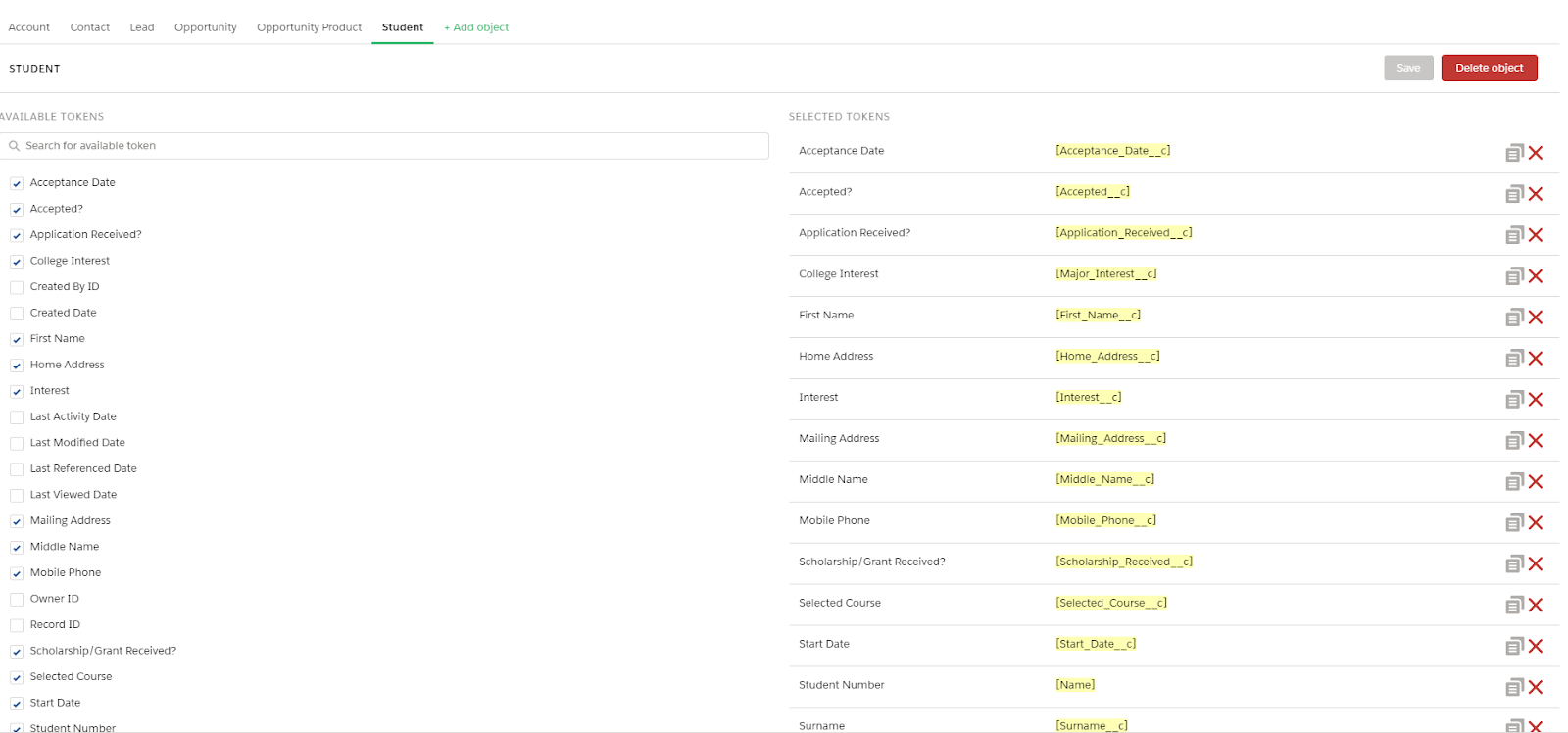
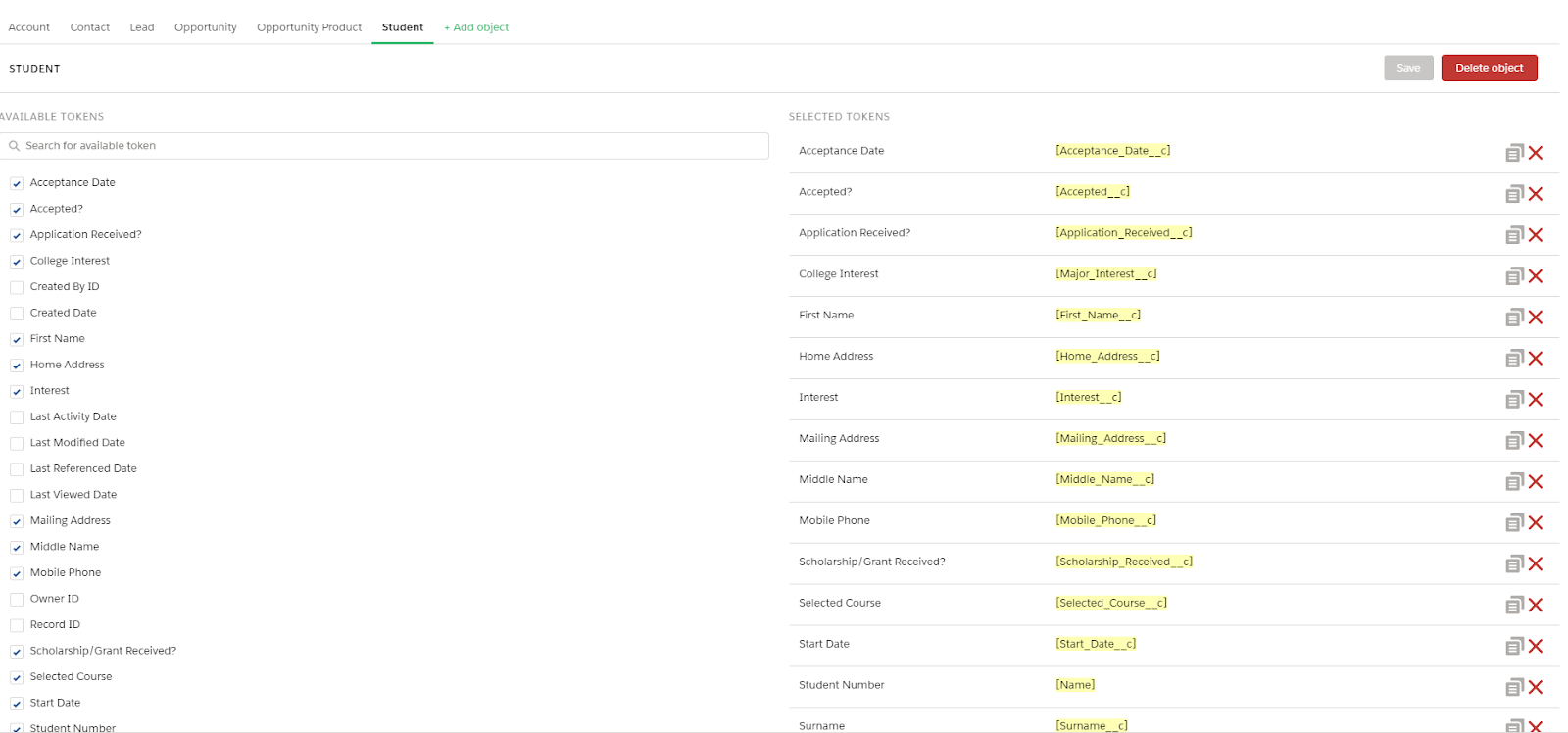
The other option users have is to use the Template Gallery which has over 450 templates already set up for PandaDoc customers. All templates from the Template Gallery can be customized, so they make it really easy to get started on your document automation journey.
Tokens from Salesforce Objects
As mentioned in the previous section, PandaDoc utilizes something known as “Tokens” that are effectively the same as what most Salesforce Admins know as “merge fields”. Tokens need to be set up in advance before you can use them on some standard objects (Cases, Quotes, etc.) and all custom objects. To do this is very simple in the PandaDoc Setup tab by clicking Configure Tokens.
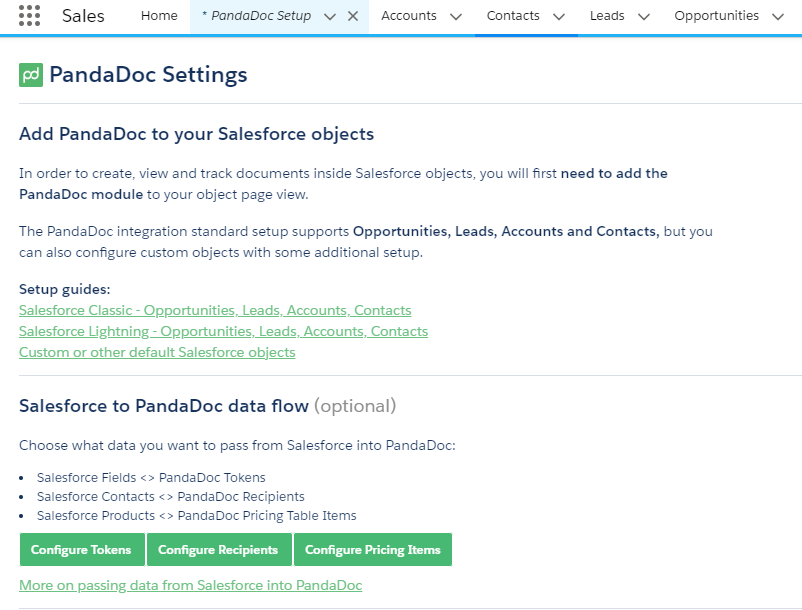
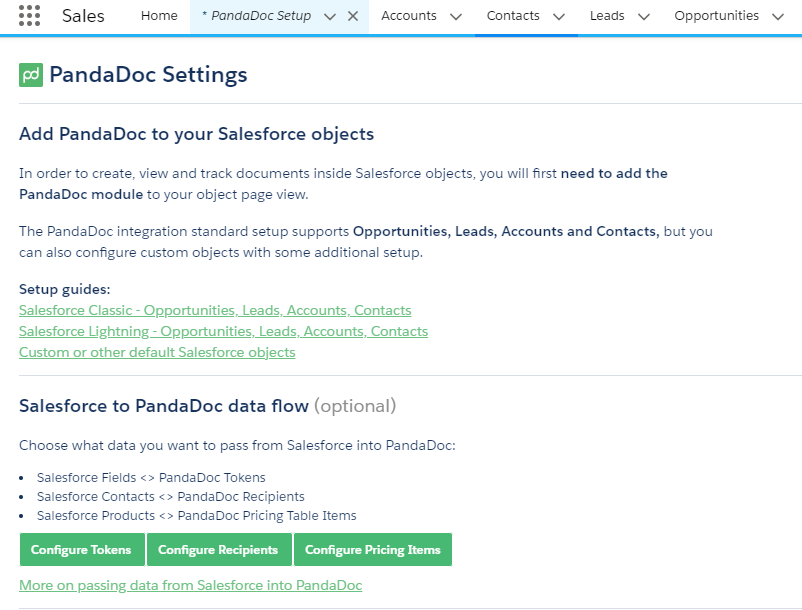
On the next screen, you will be able to add any object in your Salesforce organization and select the relevant fields you wish to include as possible tokens. Below, I have added the “Student” object which I customized in my development environment.
You can see how the fields I’ve selected on the left column are appearing on the right-hand side.
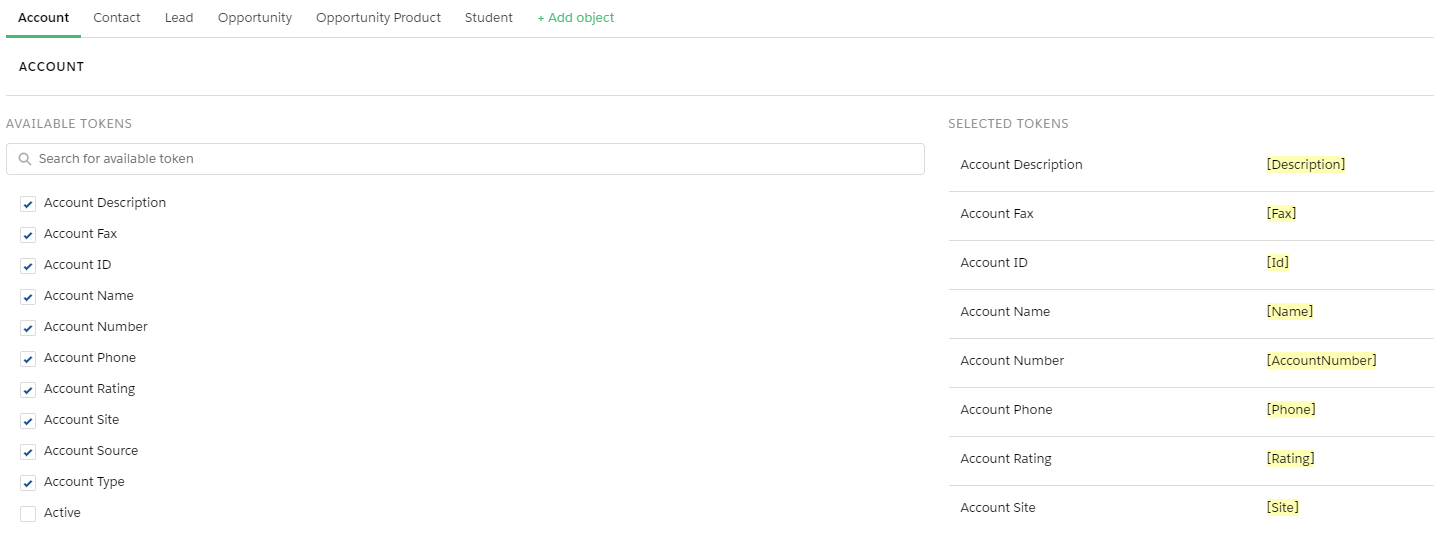
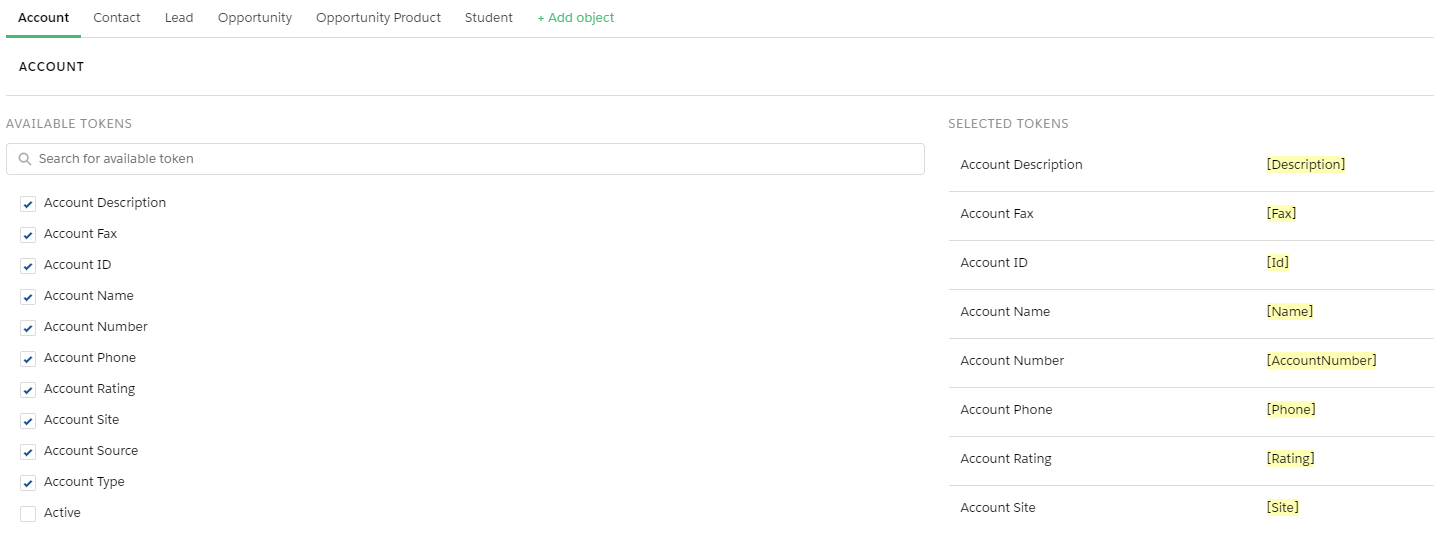
It’s also very simple to add referenceable fields from objects that have relationships to other objects/records in Salesforce. For example, from the Account record, you can reference up to your Parent Account and pull information through which could be useful when generating addendum agreements on a child account that needs to reference some information from the Parent account.


Increased ROI: use across other platforms
Although Salesforce is the key platform discussed in this article, it’s important to note PandaDoc’s ability to work across multiple systems. This is more important than ever as businesses of all sizes endeavor to go increasingly digital. The fact that the PandaDoc solution can work for teams, both on and off Salesforce means businesses are getting the most from their investment in a document generation tool.
PandaDoc has standard integrations with tools such as HubSpot, Canva, Zoho, Pipedrive and, as mentioned previously, comes with over 450 pre-created templates available for customers to utilize or customize, as they require for their businesses.
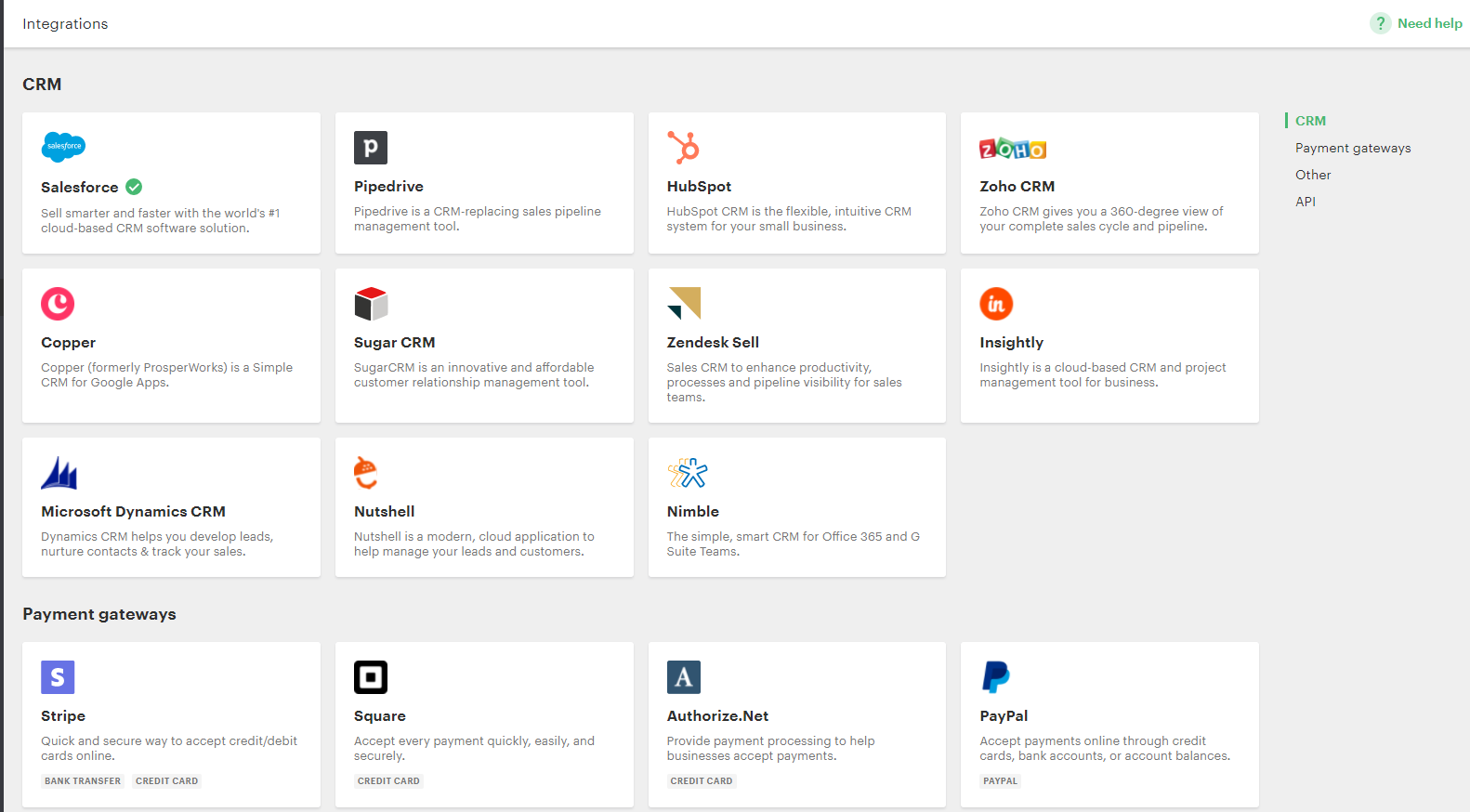
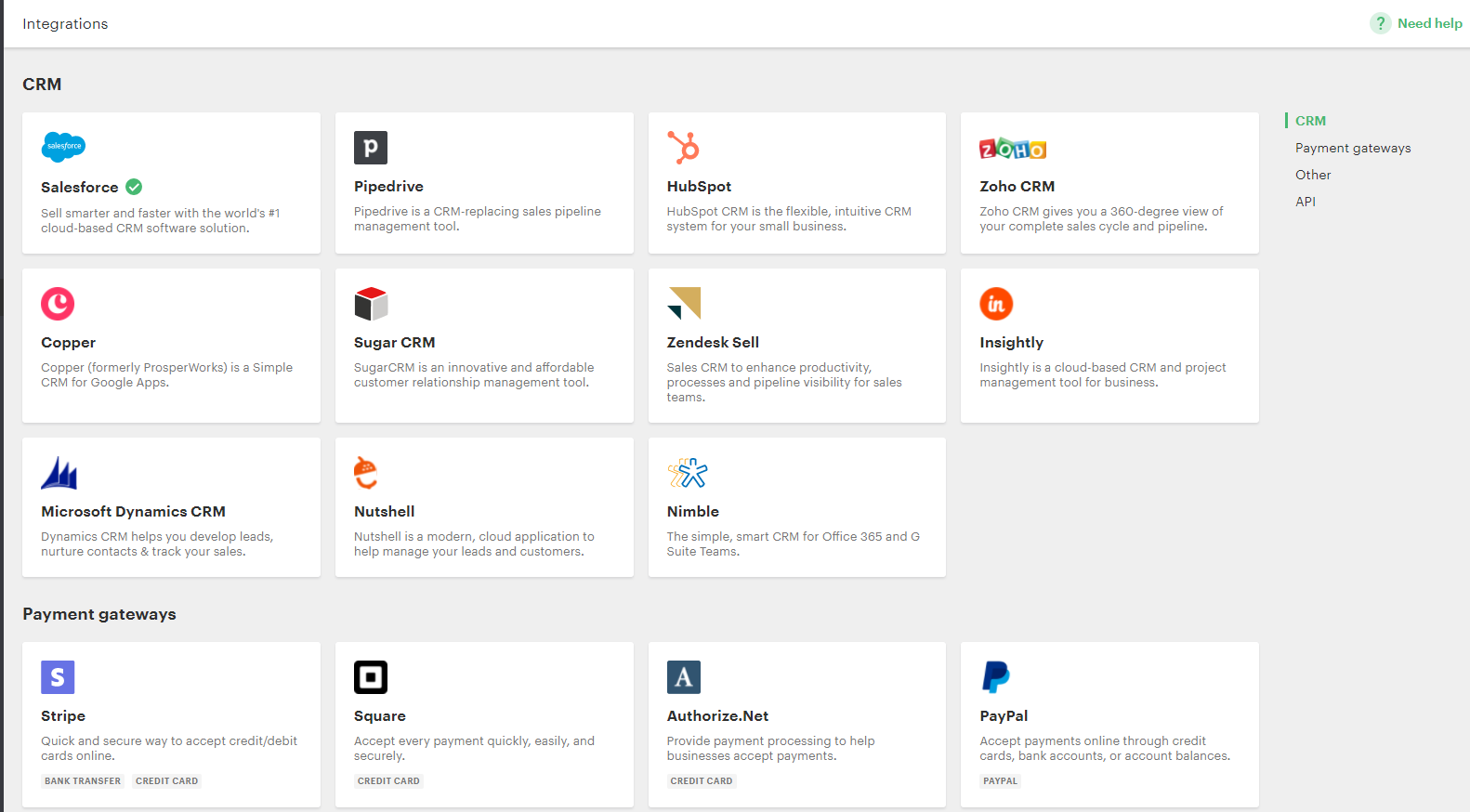
Integrations such as Stripe & Paypal mean businesses can add payment gateway links to their invoices. This saves them valuable time by not having to chase customers for payment since they can do it directly from their digital invoice.
Being able to connect to platforms like Canva – a graphic design platform – allows you to add those resources directly into documents, templates or as reusable pieces of content in your content library. These resources can be used in multiple settings, such as a notice to all patients of a general practitioner regarding COVID-19 vaccination information.
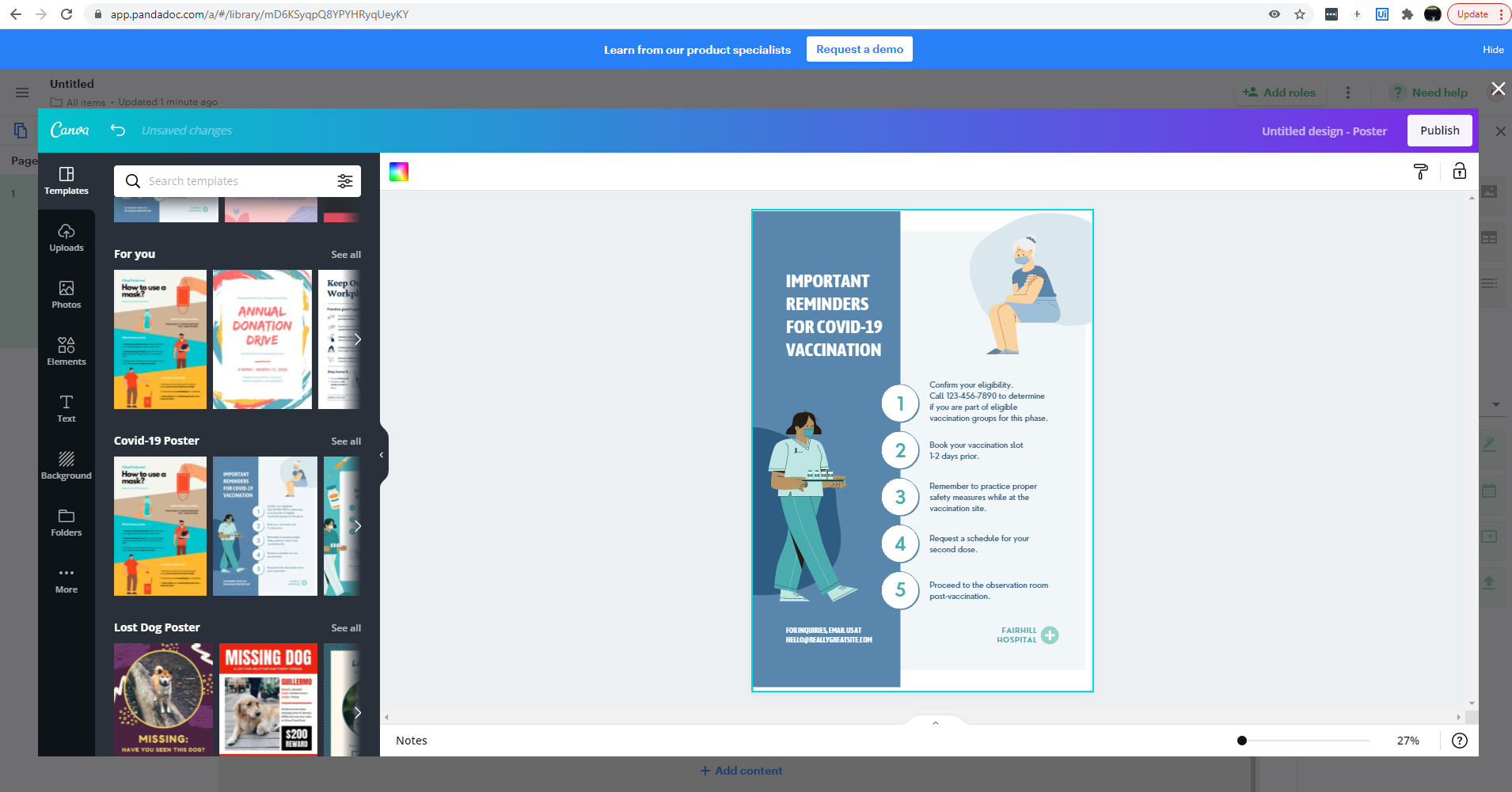
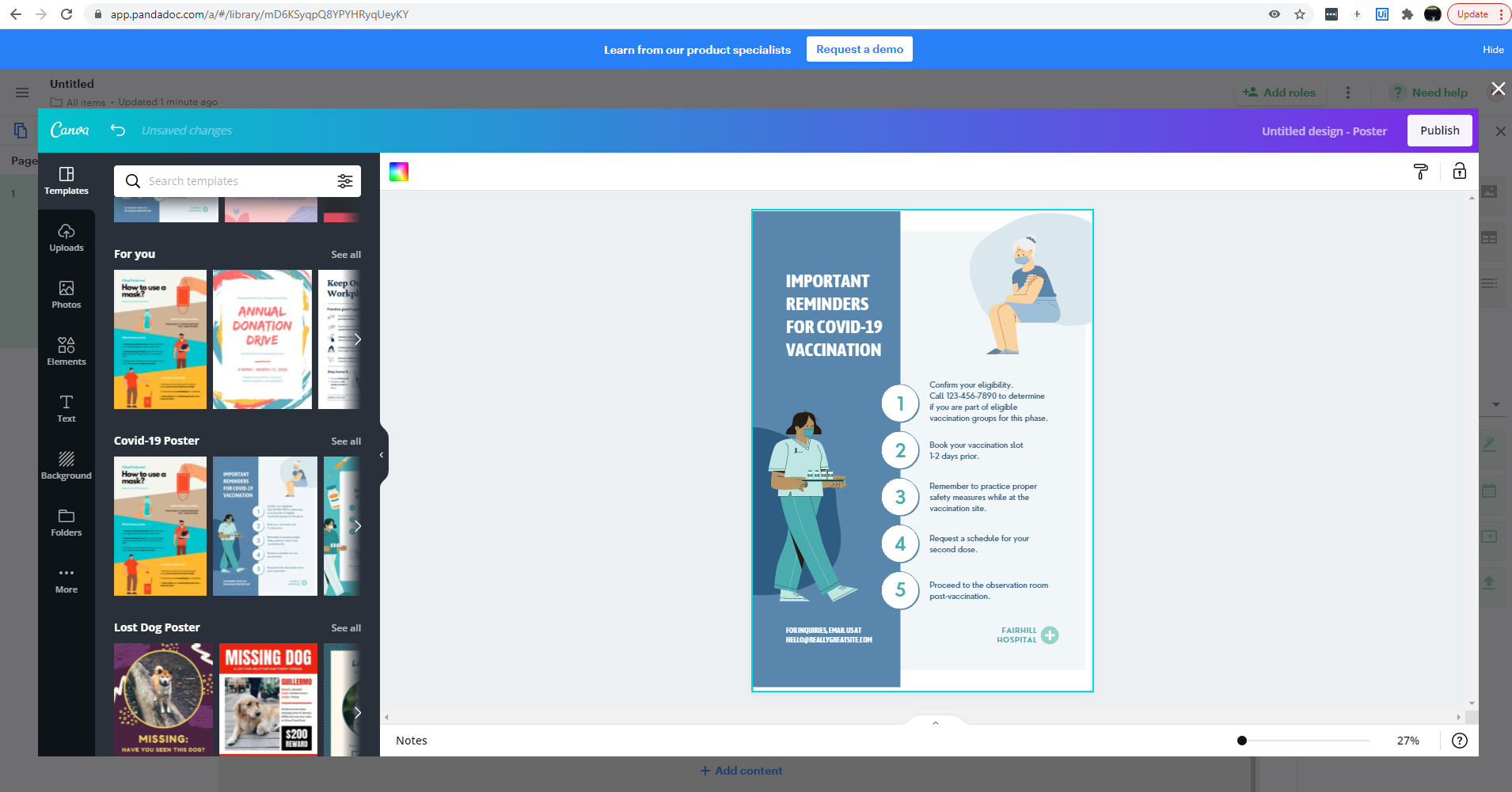
Integration to a platform like Canva is pretty unique for document generation vendors and I think it’s a really valuable tool.
Content Library
The content library is a fantastic tool available in PandaDoc, this allows users to create reusable pieces of content to use across various templates & documents by creating them just once.
For example, you might have multiple templates, where you need to utilize a pricing table. So you can create the pricing table, style it with your branding guidelines, and then use it not just in your generic Sales Quote template, but also in a more formal Solution Proposal Document, all the way through to your Invoice template.
The library comes with some sample items that can be customized so you do not need to start from scratch. This feature, I think, is really valuable because building templates can be highly time-consuming for admins. Besides, I’ve personally not come across this feature with other document generation vendors who work with Salesforce.
Independent images & videos can also be saved in the Content Library, which means they don’t have to be used in conjunction with a piece of text (like in the content shown below). They can simply be added to templates & documents, wherever their impact will be the most. Creating folders within the Content Library will make it easier for users to locate the content they are looking for.
Above is the sample for customer testimonials in the Content Library – a piece like this will be re-used across multiple types of documents and always needs to be kept updated with the latest and greatest customer testimonials.
Track Views & Time Spent on Documents
PandaDoc utilizes Webhooks to track and report the recipient’s engagement with a document. This is a game-changer for Sales Reps & Marketers alike, as it enables document creators to further understand what users respond best to. Did more revenue close from the Solution Proposal document which had an embedded video, or those that linked to the video instead?
Get actionable insights within the PandaDoc reporting module and make changes that will continue to engage your recipients.
Use reports to identify bottlenecks in your document funnel as well as see where your revenue is in the document lifecycle.


Use Content reports to understand how your content is used by your organisation and take action for content which is least used to understand where it could be improved.
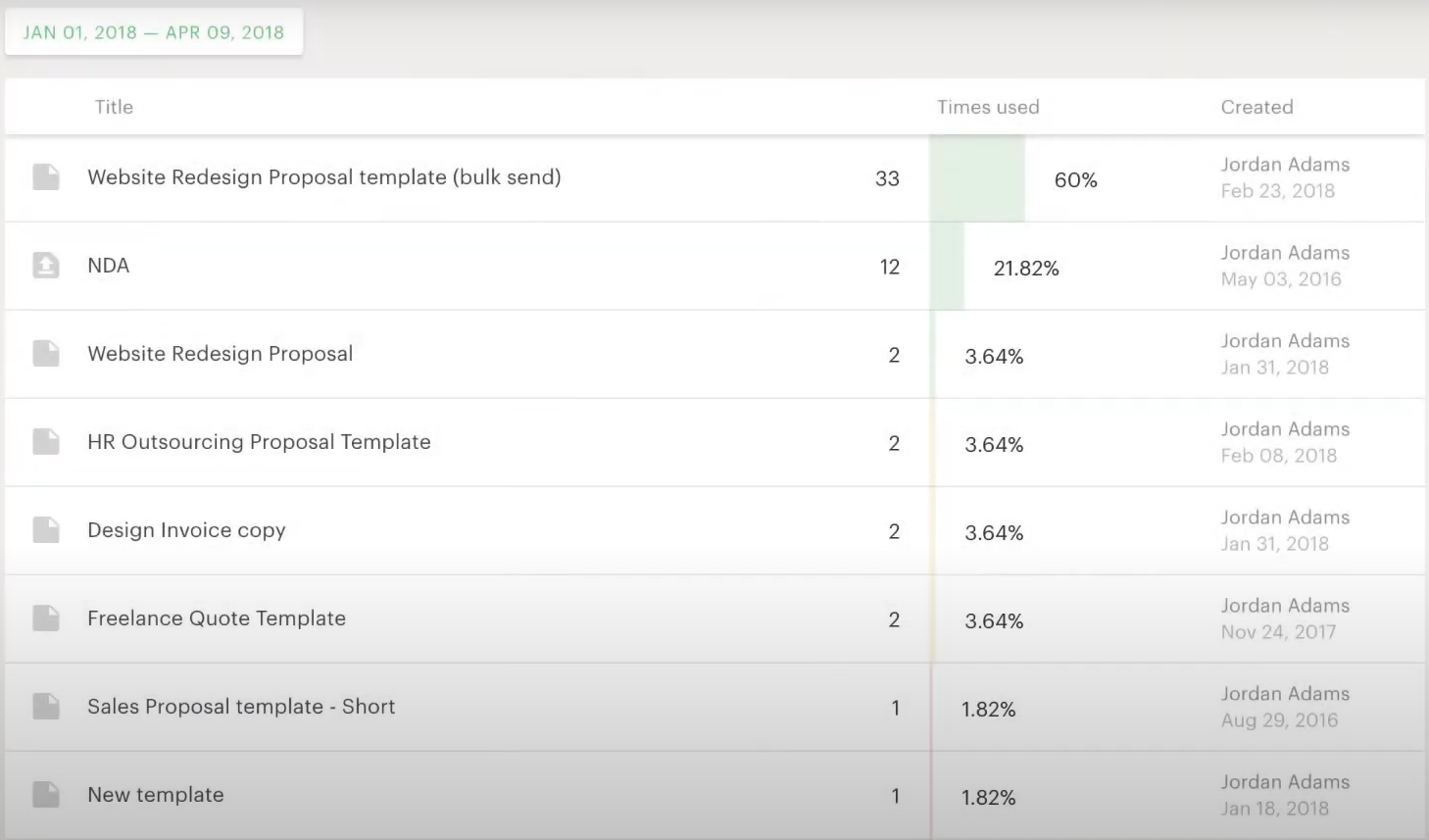
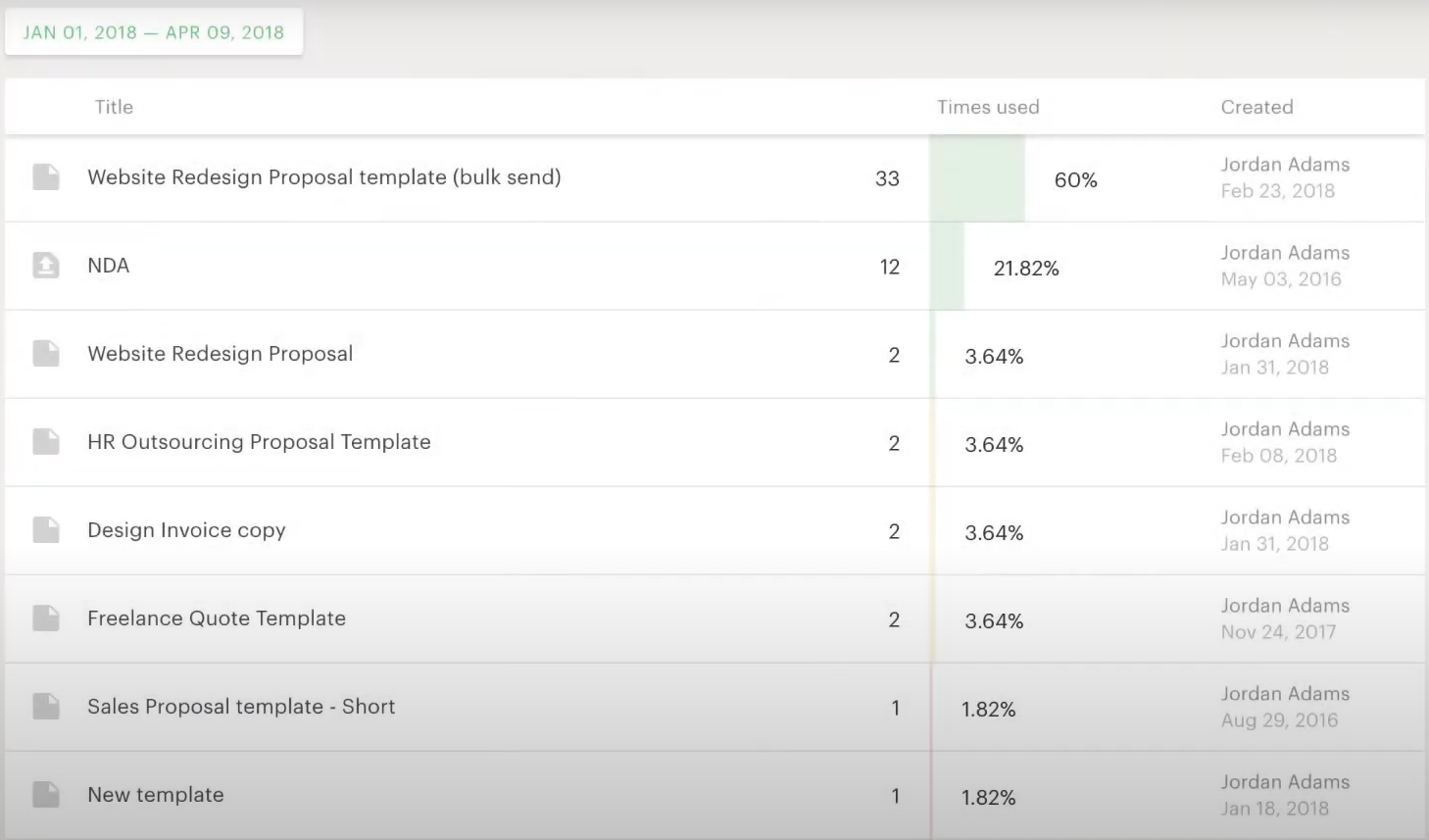
Use Cases
PandaDoc covers all the standard document generation use cases you can think of, such as contracts, quotes, sales proposals, invoices, and more. However, in this section we will cover in more detail how PandaDoc, integrated with Salesforce, can produce powerful results for businesses of all types.
Client Engagement Reports
Clients love to know that they are getting the best return on their investment by using your product or service and what is a better way to let them know than with an automatically generated report having all the key metrics they’re interested in.
Normally, these documents take hours to put together and Customer Success Managers in your organisation might be using different, locally stored templates, none of which conform to your latest branding guidelines or contain your most up to date product information.
By having a one-click operation for Client Engagement Reports from Salesforce, Customer Success Managers can have meaningful conversations with clients to show them how much value they are getting from your company. Alternatively, the report can also be used as an opportunity to improve your customer’s use of your product or service. Either way, your Customer Success Managers will have more customer-facing time available which could mean the difference in a happy versus one who cancels because they don’t feel they’re getting as much value as they could be.
Education Cloud – Marketing, Admissions & Alumni
From acceptance letters to tuition payments, PandaDoc can help any department create consistent materials, which reflect well on your institution. They are also easy to use by both parents and students alike. Utilize your data in Salesforce to effectively and easily market it to prospective students, engage with existing students and keep in touch with valued alumni. According to Salesforce, nearly 80% of students say they expect personalized engagement throughout their student journey.
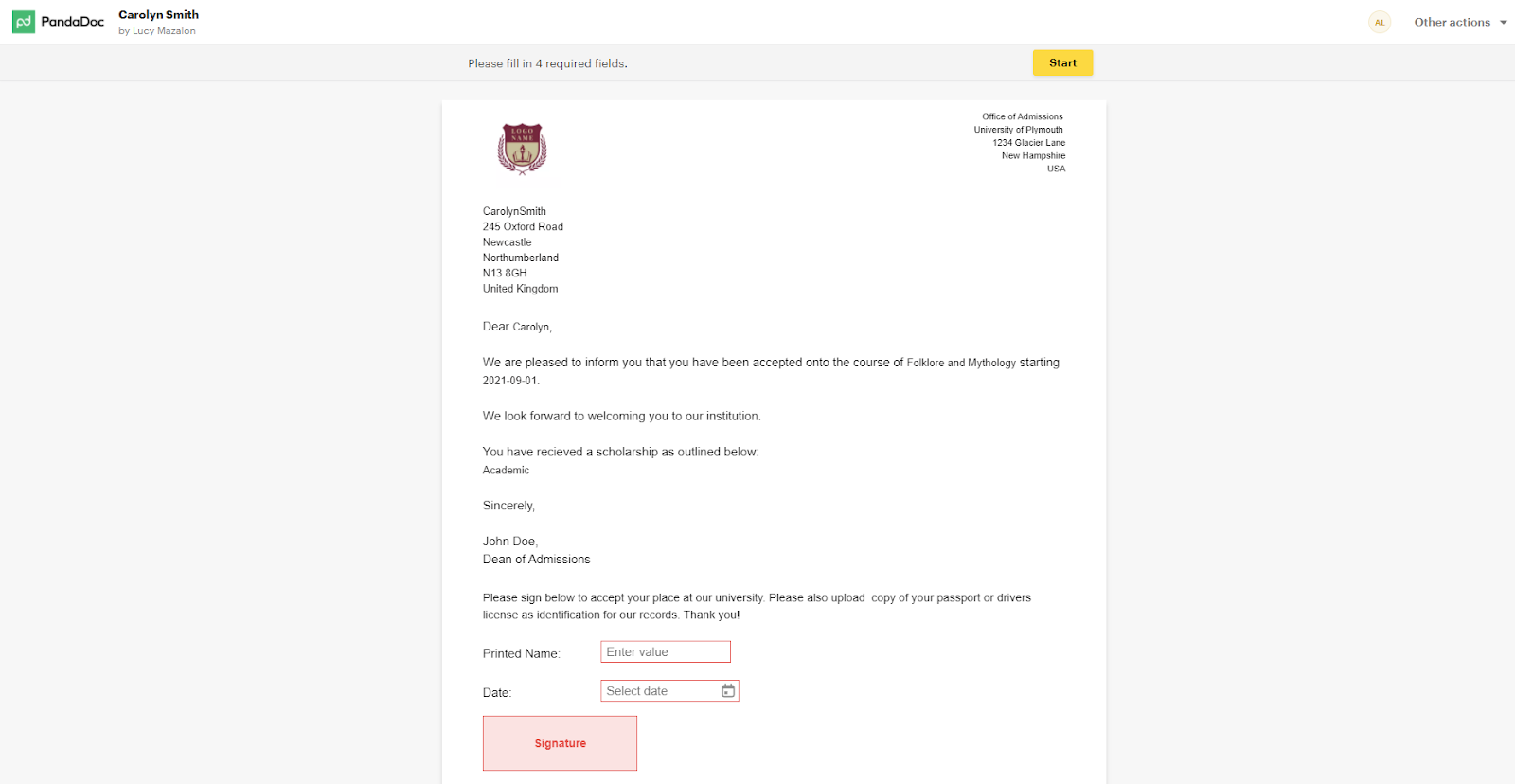
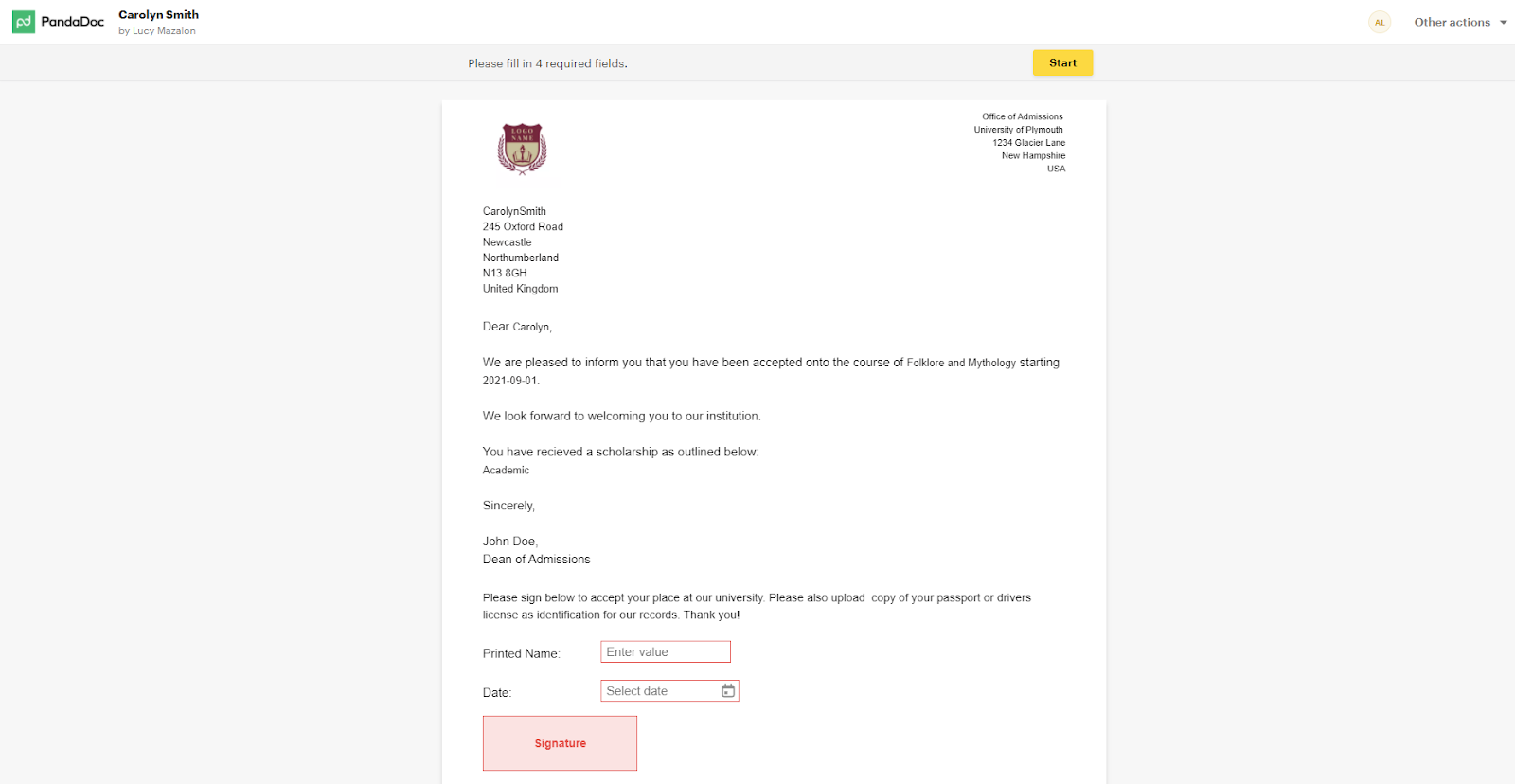
By harnessing the power of Salesforce to understand a student’s journey at your institution, you can offer a seamless experience for admissions paperwork, collecting tuition payments, all the way through to sending out details for the all important graduation ceremony. PandaDoc makes this easy due to their integration with Salesforce which not only holds student information, but also provides payment gateways such as Stripe, Square & PayPal to make it easy for students and parents to pay for all the necessities of university life.
When students eventually leave your institution, you want them to feel proud to be alumni and continue to support the school they love. Departments can utilize PandaDoc to create content specific to their specialty and engage alumni with what matters to them most, all based on the data contained in Salesforce. Imagine being able to run a report on students who attended the most football games in their time at your institution and then offering them personalized season ticket packages to help raise funds for sports in the future, all with the click of a button.
Healthcare Operations
During the past year, it has become evident that document digitisation is more needed than ever, and the healthcare industry is no exception. PandaDoc servers are hosted on Amazon AWS servers that support SSO login. Benefits from SOC 2 certificates & PandaDoc are fully HIPPA compliant (important for US customers).
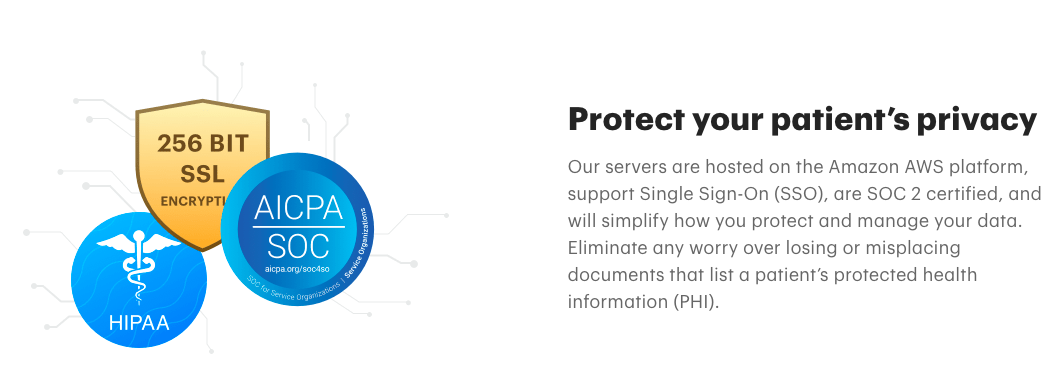
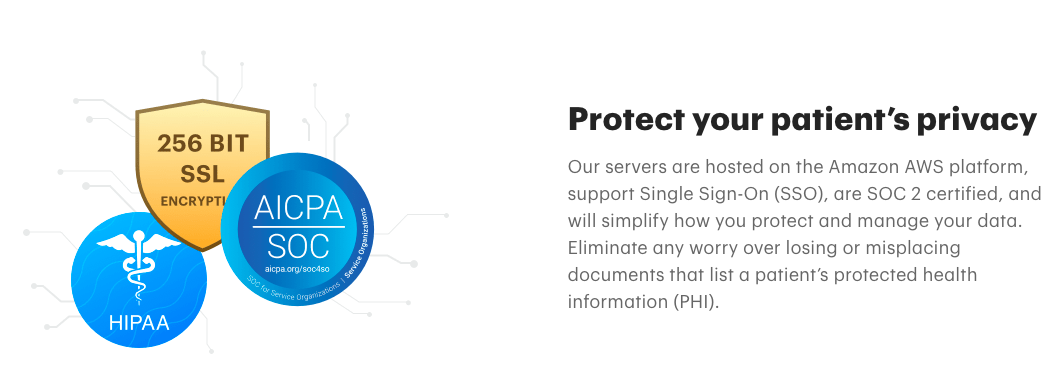
As Salesforce is also HIPPA compliant, utilizing Salesforce Health Cloud & PandaDoc form fields on document templates, hospitals, and independent practitioners can create personalized patient journeys from the very first appointment. Patients can be sent the standard new patient forms (personal details, health history, etc.) in advance. By utilizing a tool which can push the information back into Salesforce, the information is instantly attached to the patient’s record and is digitally accessible across the platform.
Hospitals can also generate invoices for insurance claims and invoices for patients, complete with the payment gateway link so that patients can pay directly for services that are not covered by insurance. This means less time spent in collecting revenue, thereby leaving more time for improving patient services.
Recruitment & New Hire Onboarding
HR Departments can harness the power of Salesforce & digital documents by streamlining the recruitment & new hire onboarding process. Salesforce admins can create a custom app to manage the employee journey, starting with recruitment of candidates, all the way through to the new hire onboarding process.
Candidates can be entered into Salesforce from their first interaction and admins can set up various workflows to automatically send out documents based on the candidate lifecycle. Different job roles within large companies require different materials to recruit and onboard new employees, and by having pre-defined packets of forms & informational materials, the recruitment & new hire onboarding experience can be seamless.
Candidates can review & sign their offer letter using PandaDoc. Based on the start date in the offer letter which can be fed back to Salesforce, additional workflows can trigger new hire documents to be sent out in advance of a new hire’s first day, so recruiters can spend more time filling open positions and less time on administrative tasks that can be automated with a few simple steps. Ensuring new hires are onboarded quickly means they can be more productive in their new role and spend less time filling out endless, but necessary, forms.
Impact
Time Saved
The first and foremost impact of automatic document generation is the time savings users will experience by not needing to create and personalize documents for each customer or prospect. Documents which can be generated and sent for signature directly from Salesforce increases the chances of you being the first vendor to send through your proposal and missing the deadline.
By utilizing Salesforce automation tools such as Flow & Process Builder you can also automate documents which need to be generated based on field criteria. This can make the whole process relatively hands off – this is especially useful for items such as invoices that need to be sent out at the end of each month, for example.
With PandaDoc’s Dashboard in the web app, users can also identify bottlenecks in the document process and where money is being left on the table. Each tile on the dashboard can be clicked to display the documents in the respective status. Thus users do not need to search for individual records to look for their status, they get a holistic view right from their dashboard.
Ease of Doing Business
Customers like it when doing business with vendors is simple. With the numerous integrations offered by PandaDoc, users can send out a sales quote or invoice with a link to pay for products or services directly integrated within the digital documents.
Also, giving recipients the ability to sign digitally with PandaDoc E-Signature means customers never need to download and physically sign a document again. Salesforce admins can set up workflows to trigger events based on a document being signed electronically by the recipient. This eliminates the need for a person to manually intervene and trigger the next step in the process.
For example, when a new employee is sent their offer letter via PandaDoc, once it’s signed & returned, the system could automatically email them a new hire onboarding pack with all the paperwork they need to complete by their first day. This means new hires can get going on day 1, rather than spending their entire first day doing paperwork.
Setup
Getting setup with PandaDoc is simple – you can sign up for a 14-day trial right from the PandaDoc website. Once in your account, you can start creating documents immediately with the template editor and start building up your content library with reusable images, videos & more.
As mentioned previously in this article, PandaDoc comes with a template gallery containing over 450 templates, and has sample content in the Content Library. This is a feature I’ve personally not seen with other document generation tools in the past and I think it’s really helpful to get users started with creating their first documents.
PandaDoc’s simple online web app is extremely easy to use and intuitive. You have your settings page where you can control Branding guidelines, your API integrations and more.
Users can access the Dashboard which quickly let’s you know the status of all documents in progress and any value that may be associated with them so that you can quickly see where your sales pipeline is stuck. Perhaps it’s the end of the month and you’ve got 20 documents waiting to be approved – this is easily seen directly from the dashboard so you can action the items as quickly as possible.
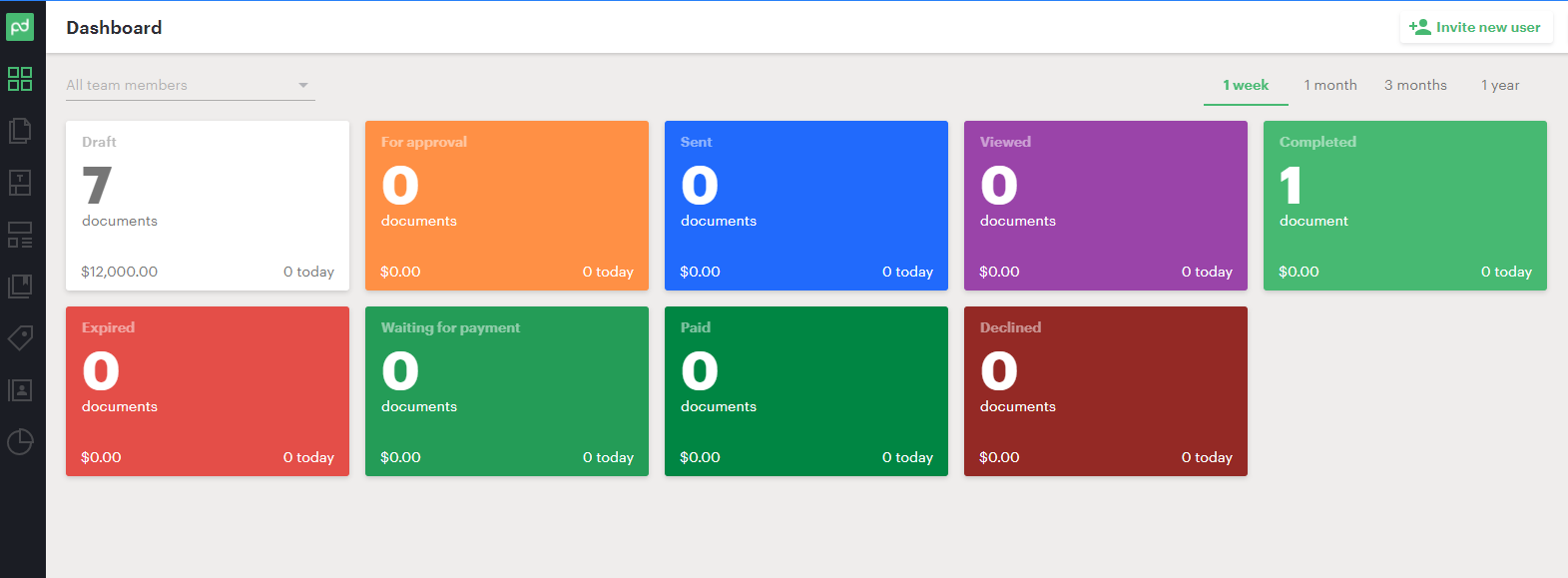
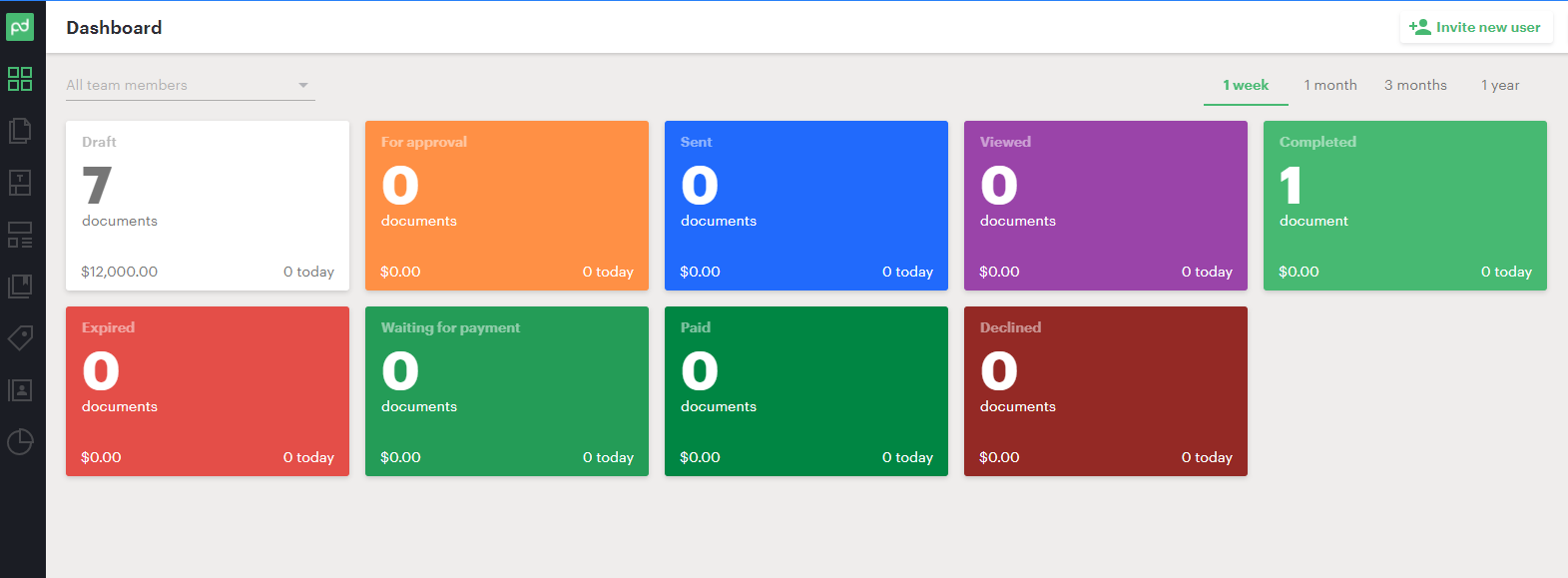
The side panel also has quick access for Documents, Templates, Forms, Content Library, and more, based on the level of access your user has.
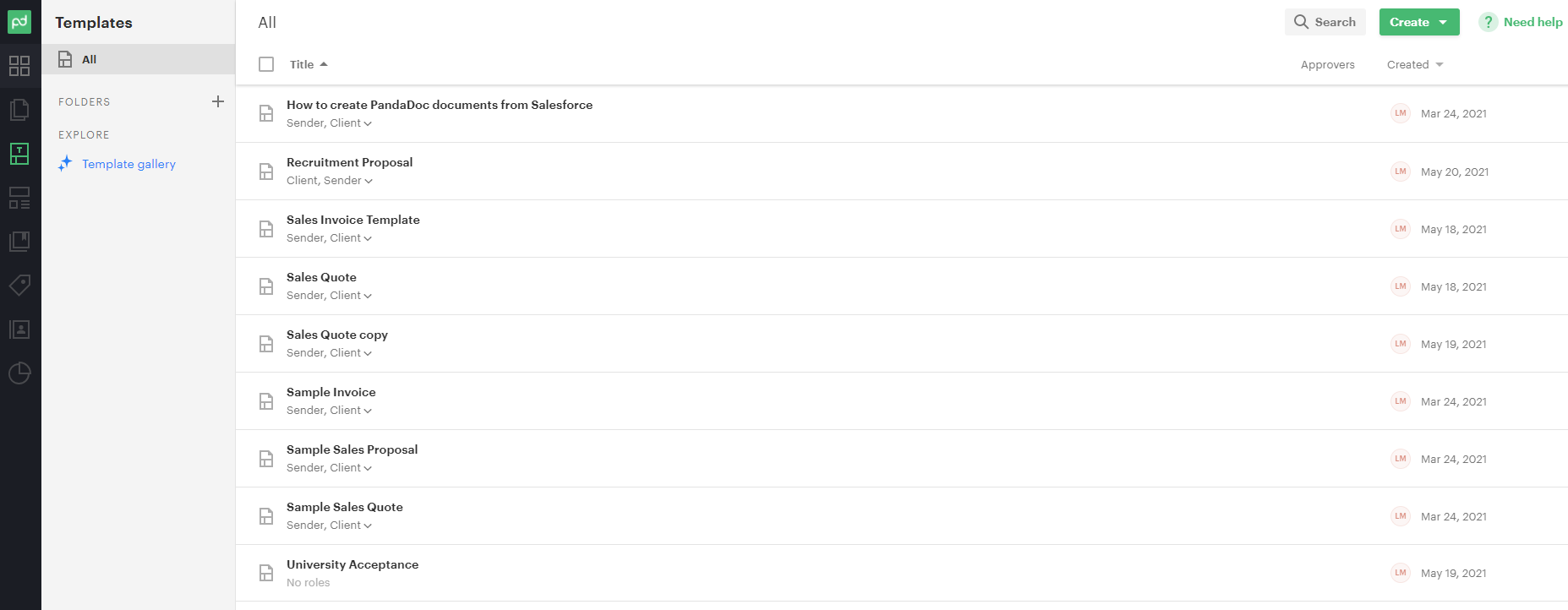
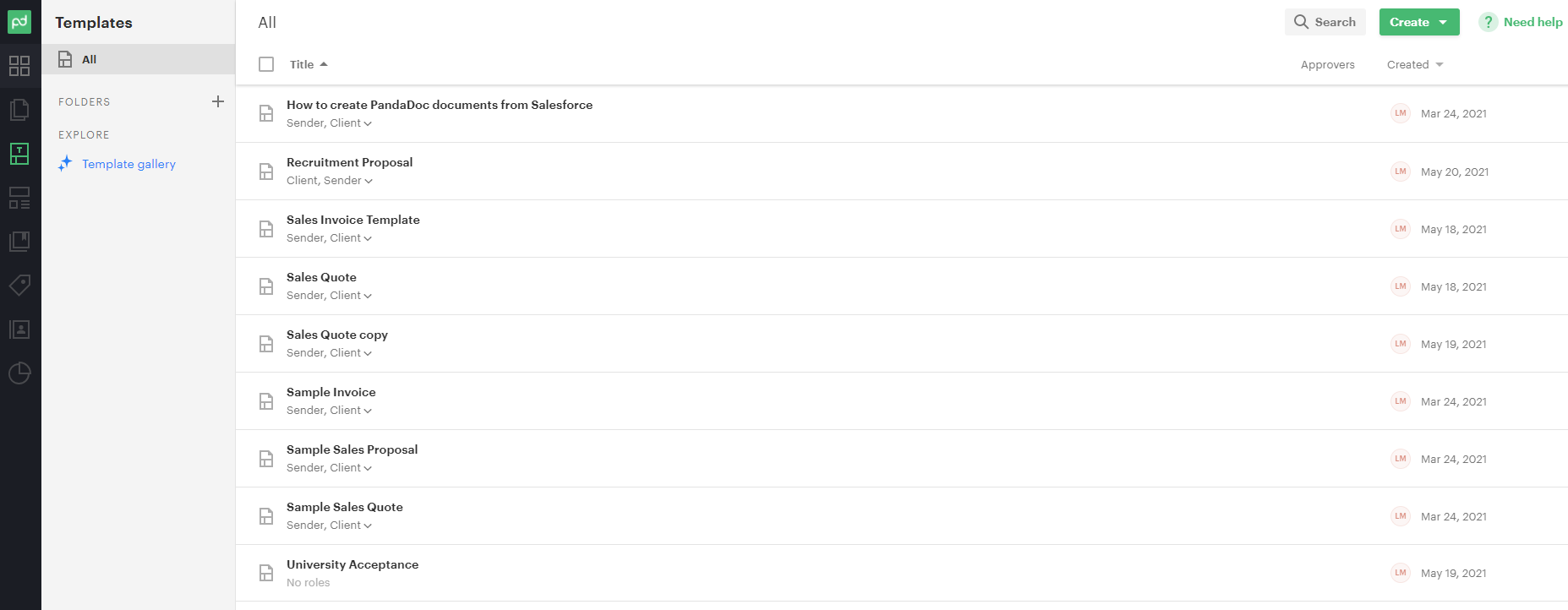
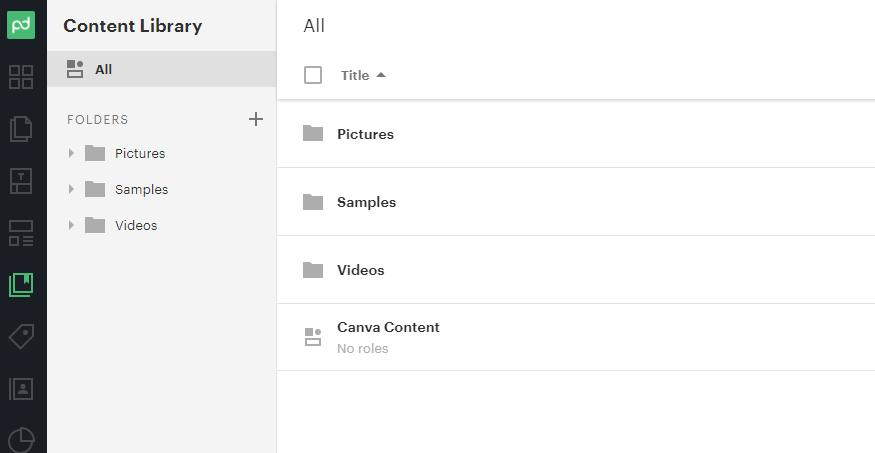
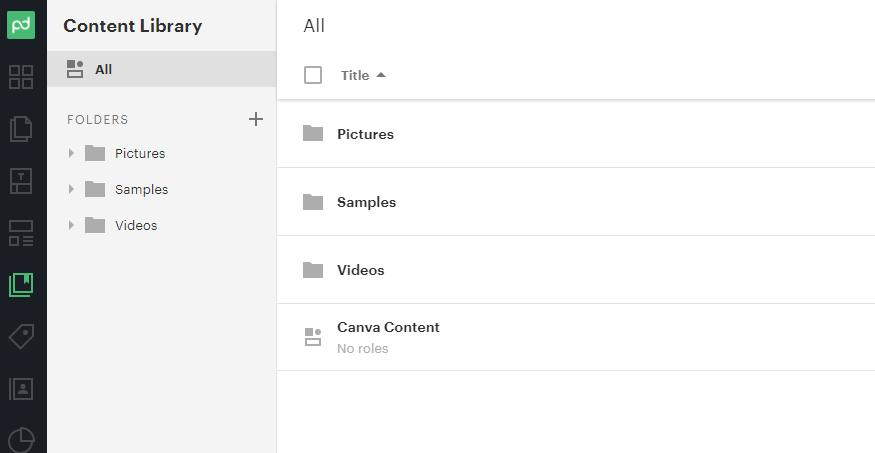
Connecting to Salesforce
Setting up the connection to Salesforce is simple as well. Admins need to go to their user settings within their PandaDoc account and go to API & Integrations to connect PandaDoc to Salesforce. A Salesforce admin access is required for this process, as they will need to install the PandaDoc package from the AppExchange Marketplace.
Step-by-step instructions guide you through three phases of installation – firstly installing the package into your Salesforce environment. You can install directly in Production, or a Sandbox, if you wish to do some testing first.
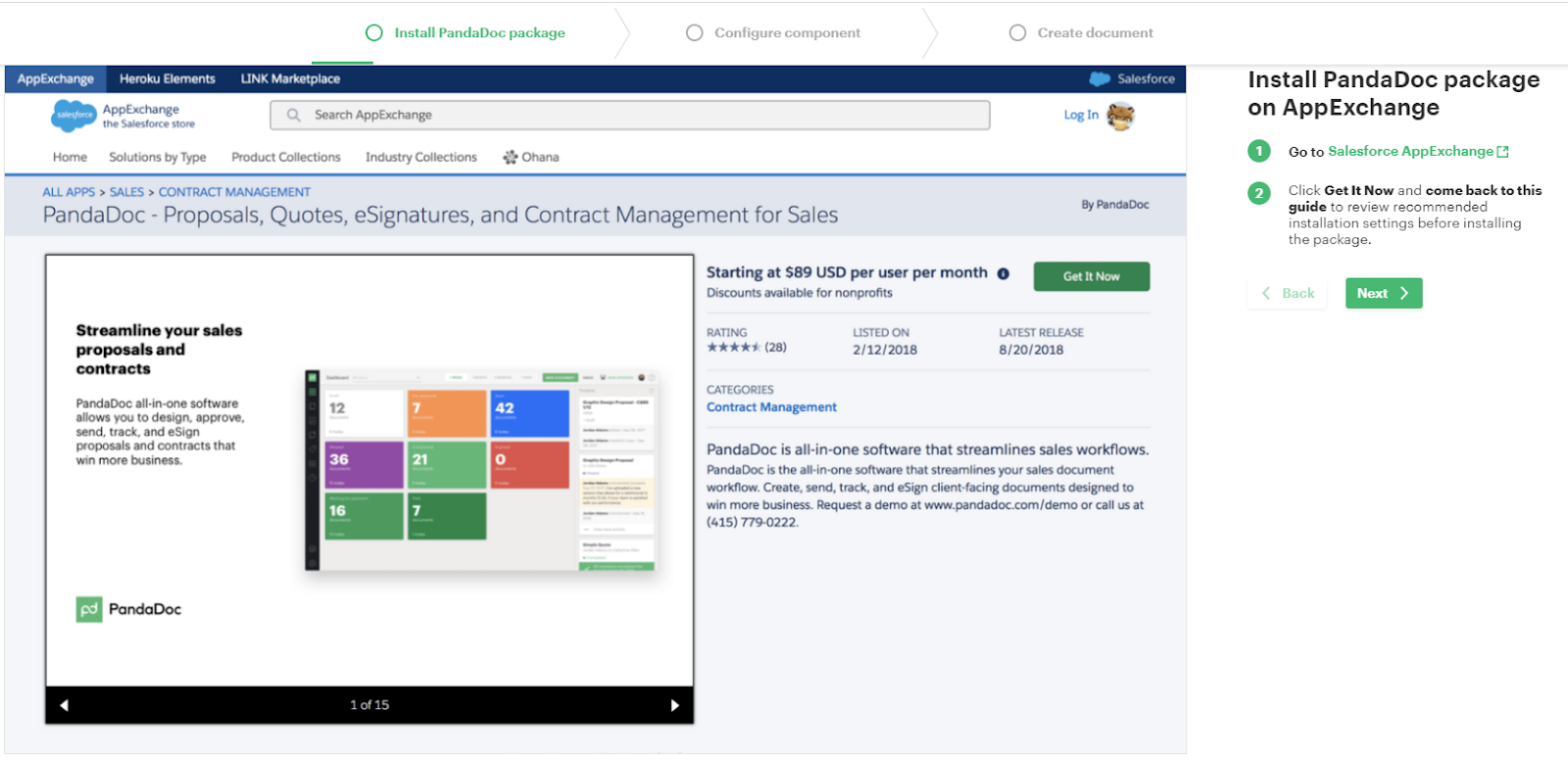
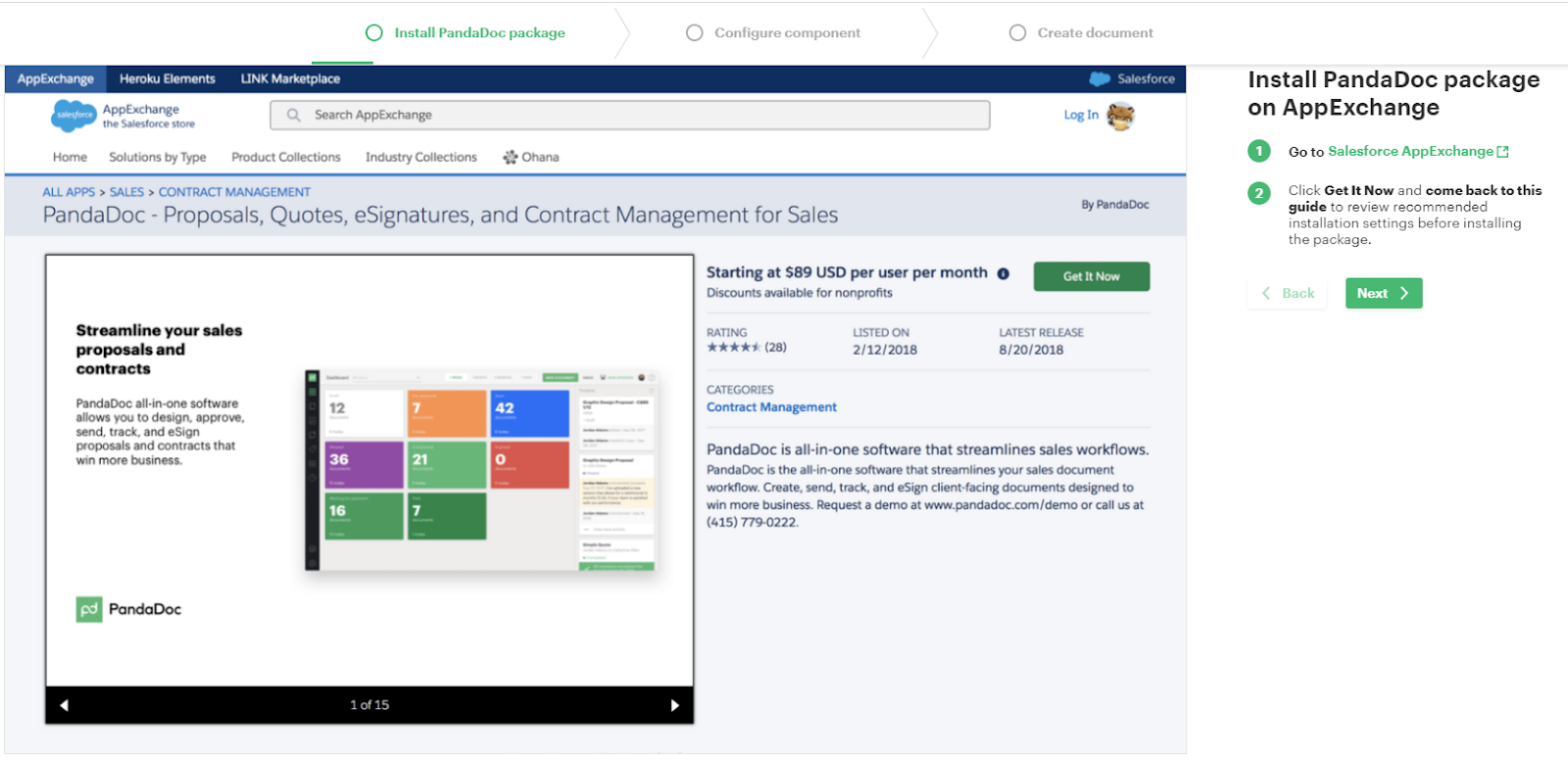
After reviewing your profile details, just agree to the terms & conditions and the installation can start. PandaDoc recommends installing for all users to make setup easier, but you can decide based on your org’s needs & existing processes for setting up new packages.
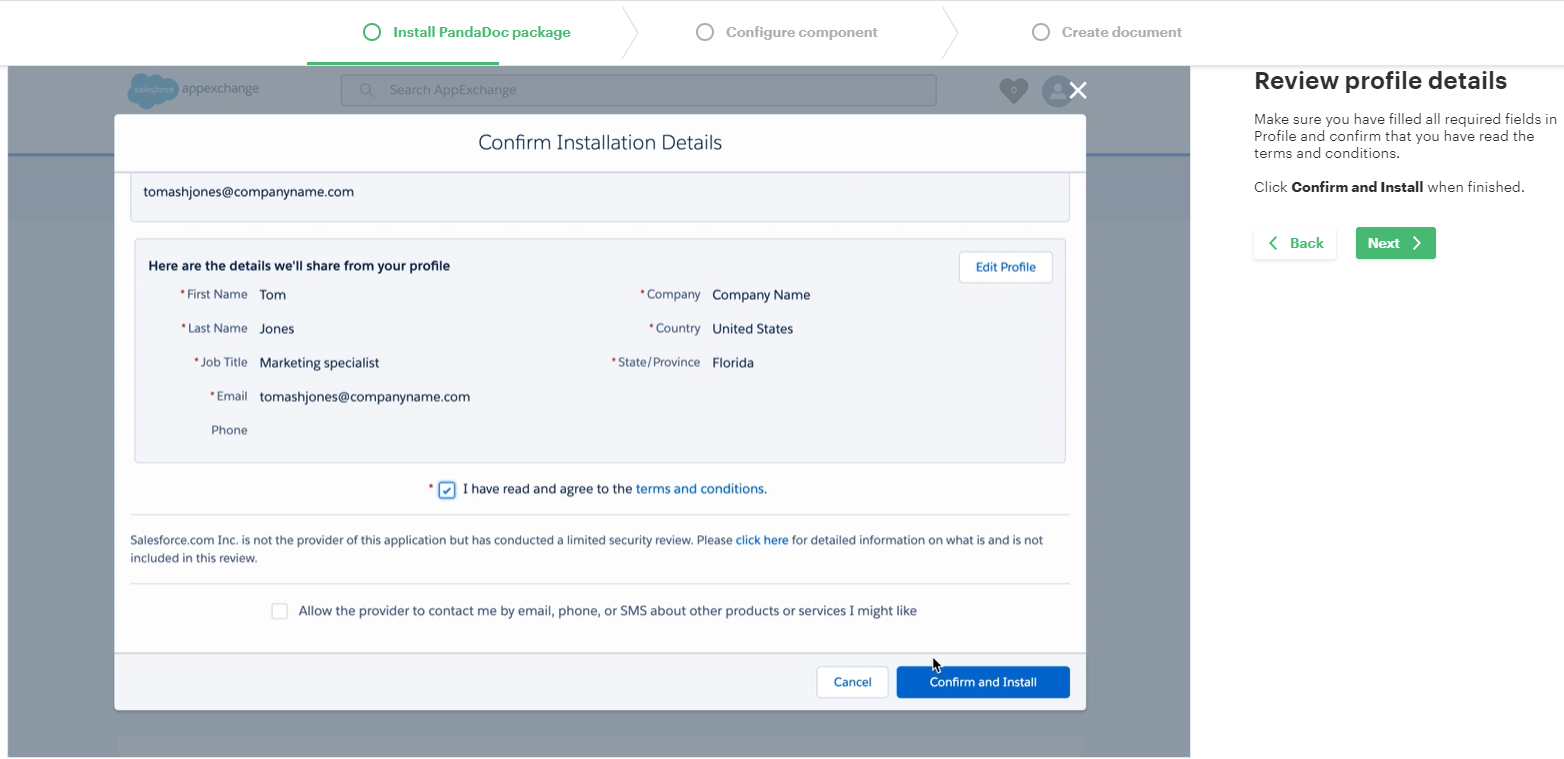
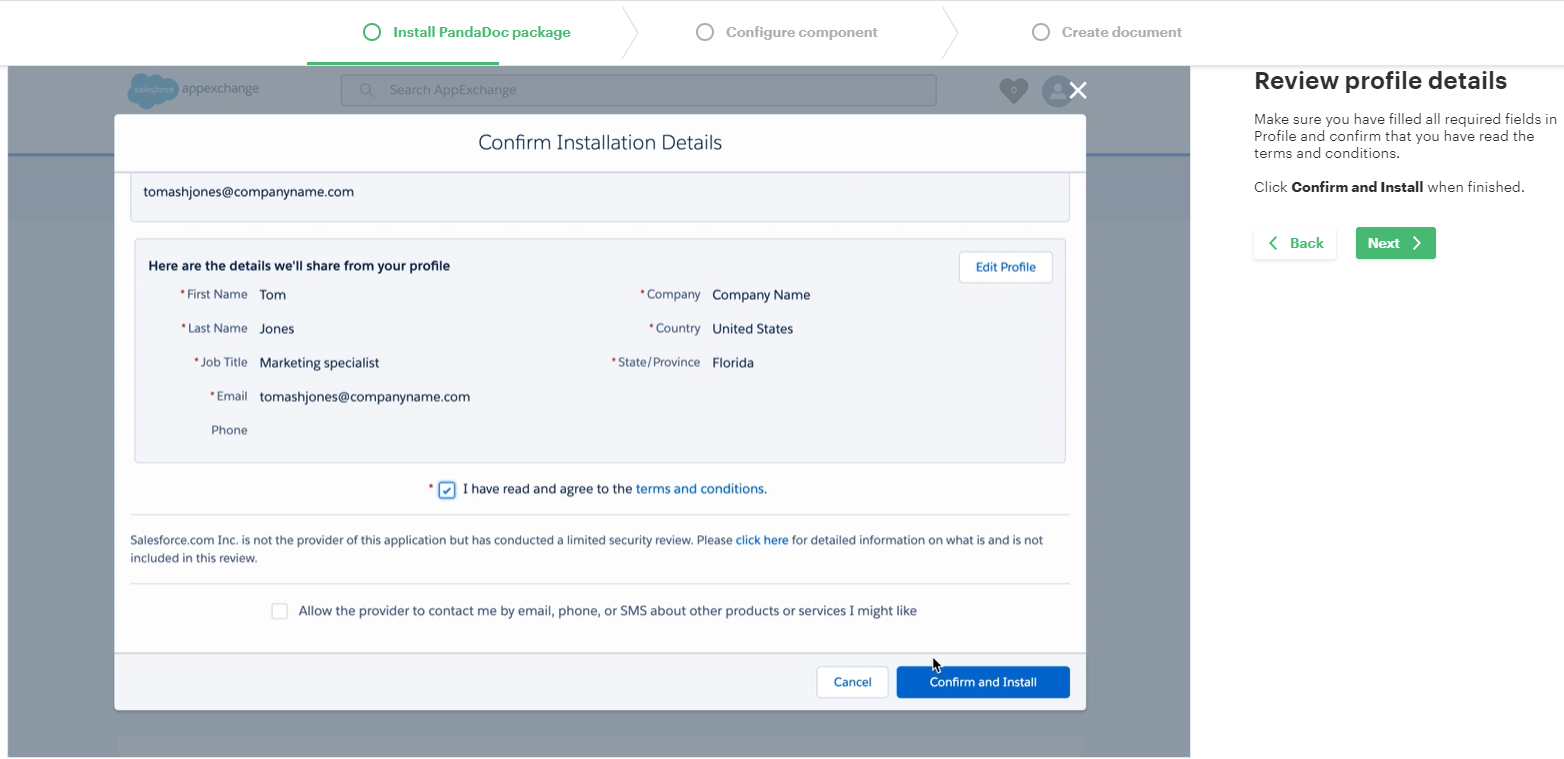
Once the package is installed, you can begin to configure the components you’ll need to work with PandaDoc. The screens walk you through each step and there are helpful GIFs to guide you through the flow.
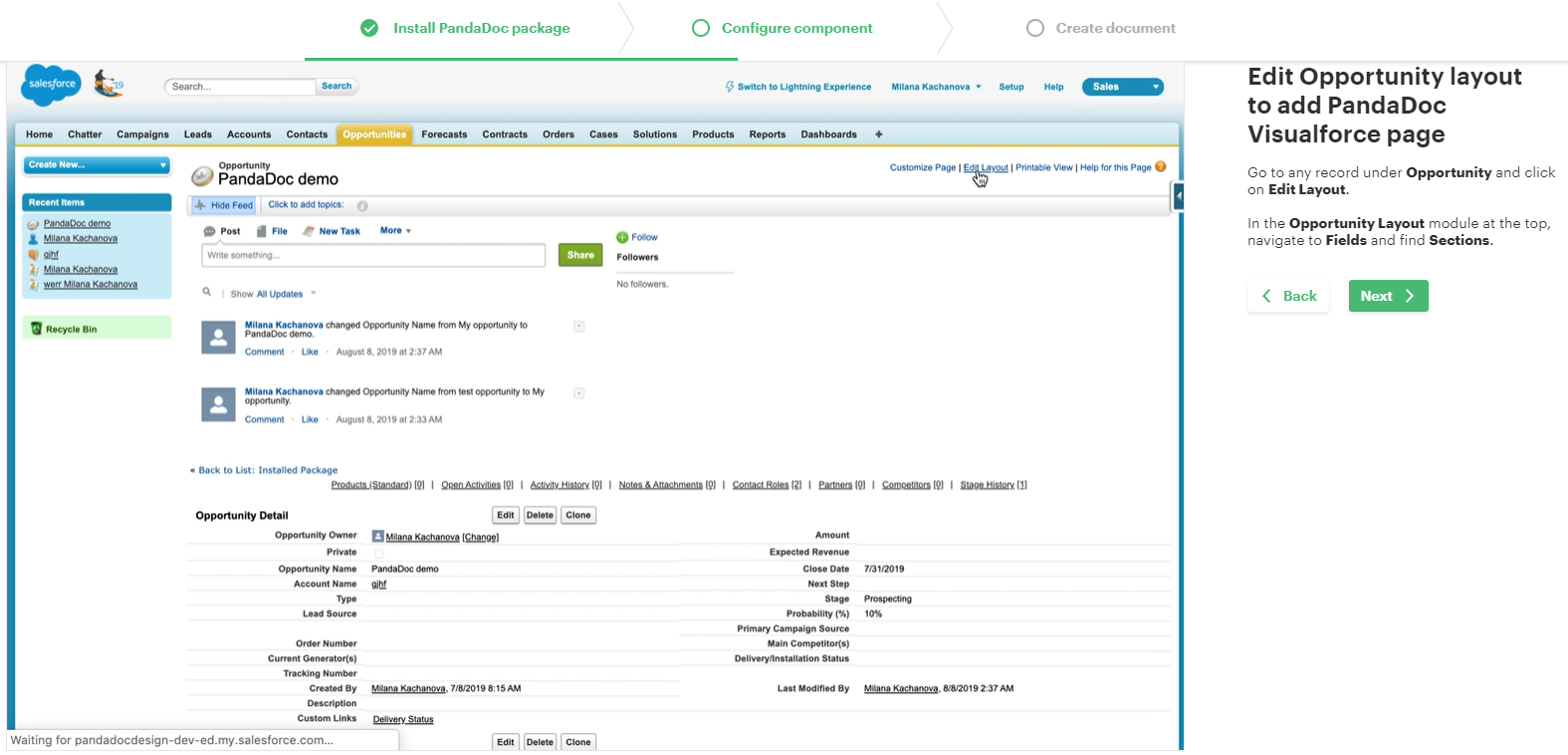
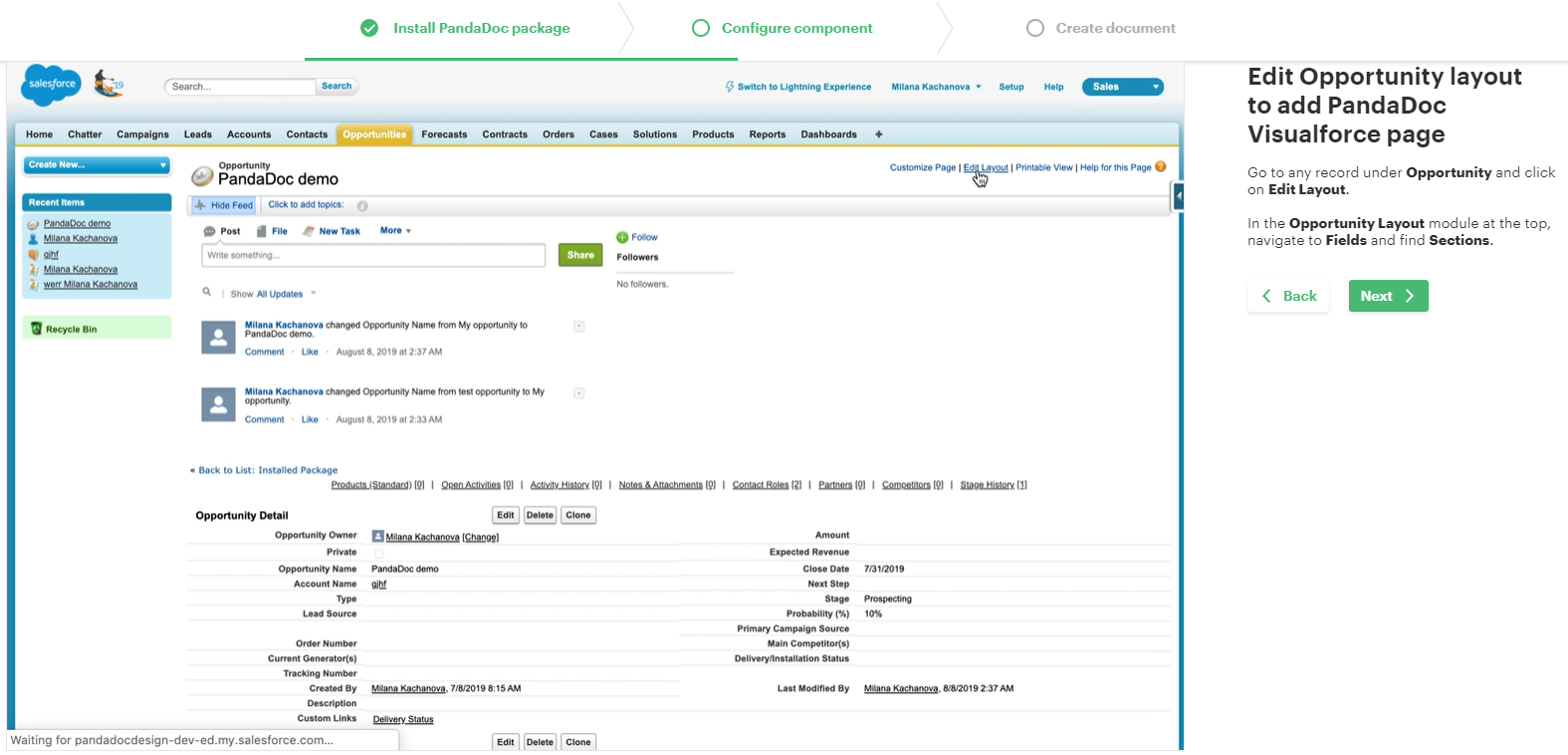


You will need to move further with the setup after this, if you need to set up additional custom objects to work with Salesforce. However, this is very simple as well. It is very well explained on the PandaDoc website in the Training section and there are further links to set up guides on the PandaDoc Setup tab in Salesforce.
Once you have set up your tokens for the custom object, you need to enable the Visualforce page on your custom object.
PandaDoc makes this simple for admins who cannot code, by having pre-defined code available. It took me about 5 minutes in all to set up my custom object called “Students”.
PandaDoc has a Wizard to help write the JSON script for custom objects, so you simply use the JSON builder, locate your object and click “Add” to set up the information needed in the background, which will work in conjunction with the Visualforce page that you create based on the instructions.
Sending Your First Document
Once everything is set up – you can send your first document.
Users can generate and send documents directly from within Salesforce after they have connected their PandaDoc account to Salesforce.
Users simply navigate to the record they wish to generate a document for, in my example, I set up an object to send an acceptance letter to a student who applied to my university.
I navigated to my Student’s record, and scrolled down the page to the PandaDoc component and clicked “New Document”.


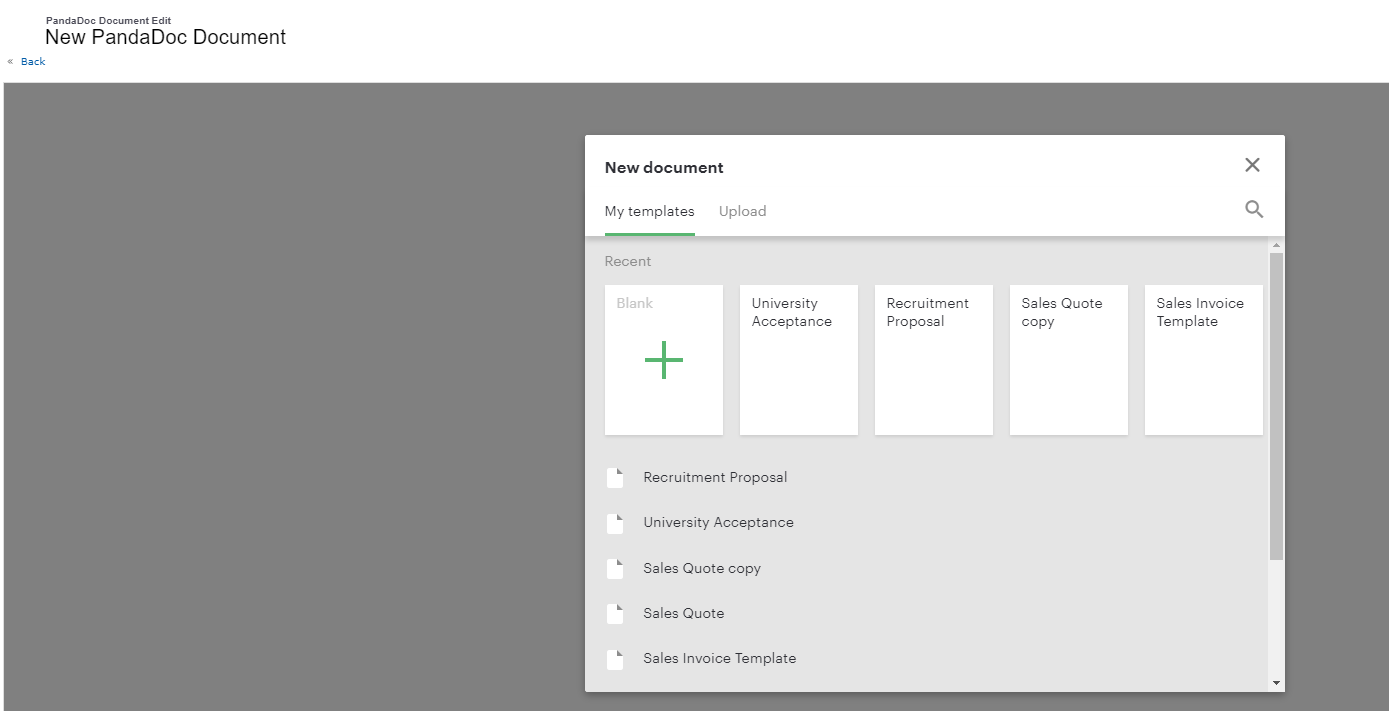
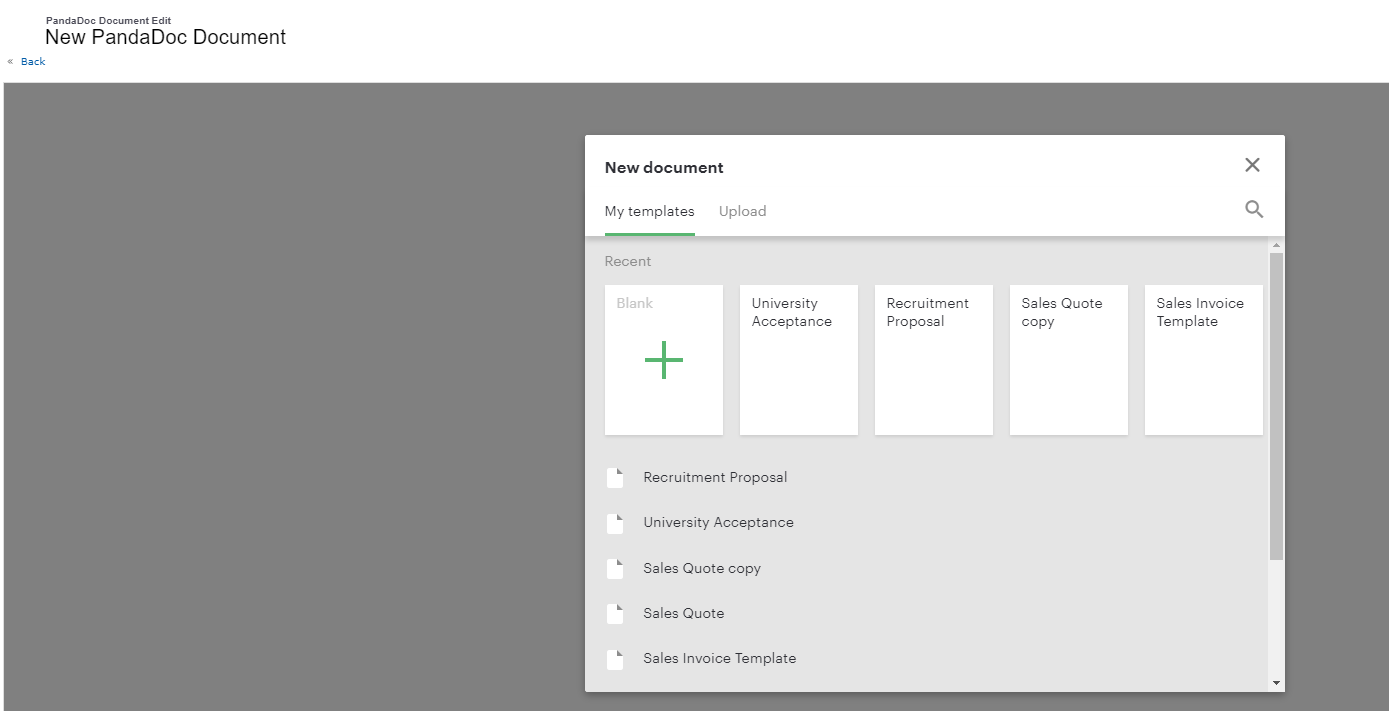
A window opened for me to select the document I wish to use, in this case, my University Acceptance template.
Once I selected my template, the document was generated with all the field values as shown in the Student record above. It’s good to note that formatting such as the Mailing Address field, which is just a text area field, was pulled over correctly into my generated document.


It is also good to note that I was able to edit my document before sending. In my case, I added a signature block so that my student could sign their acceptance letter electronically. I also added a file upload block so that I can collect their identification document electronically as well. This gets saved to the document itself once it’s sent back.
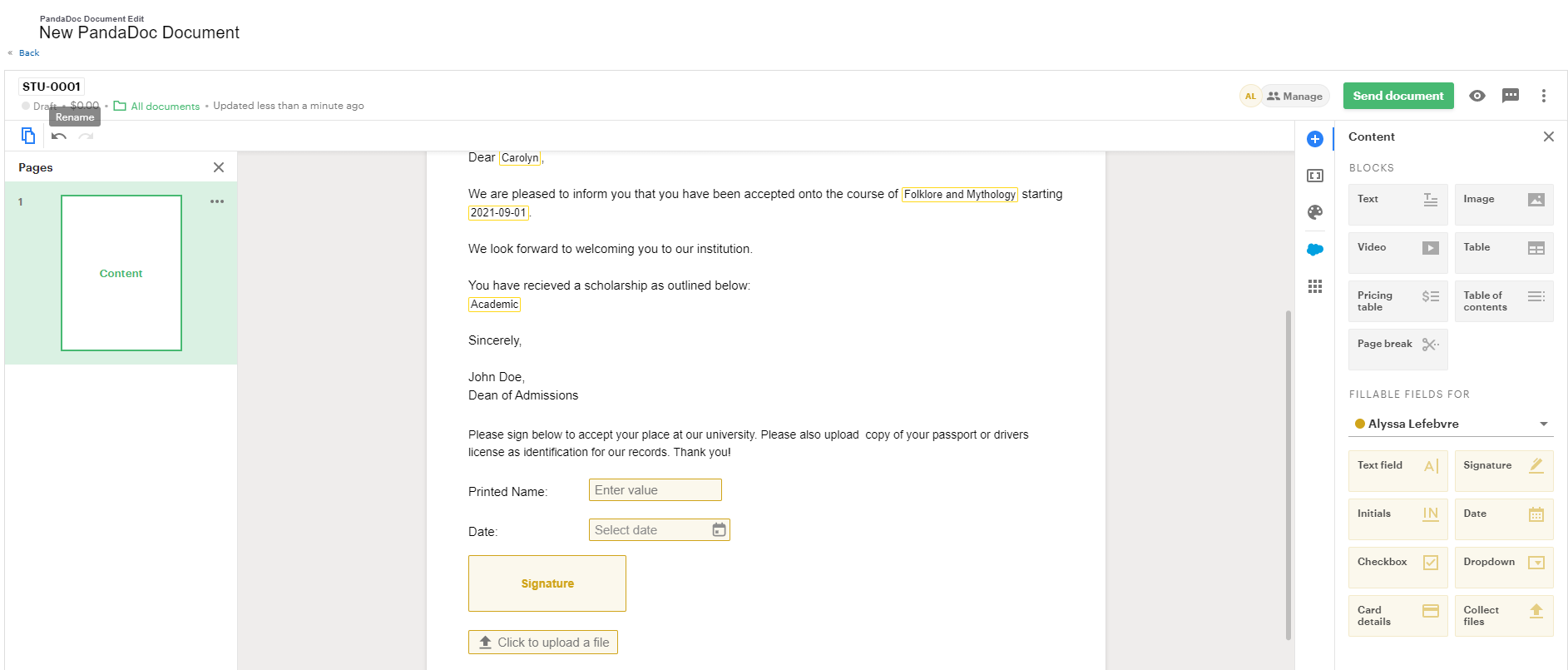
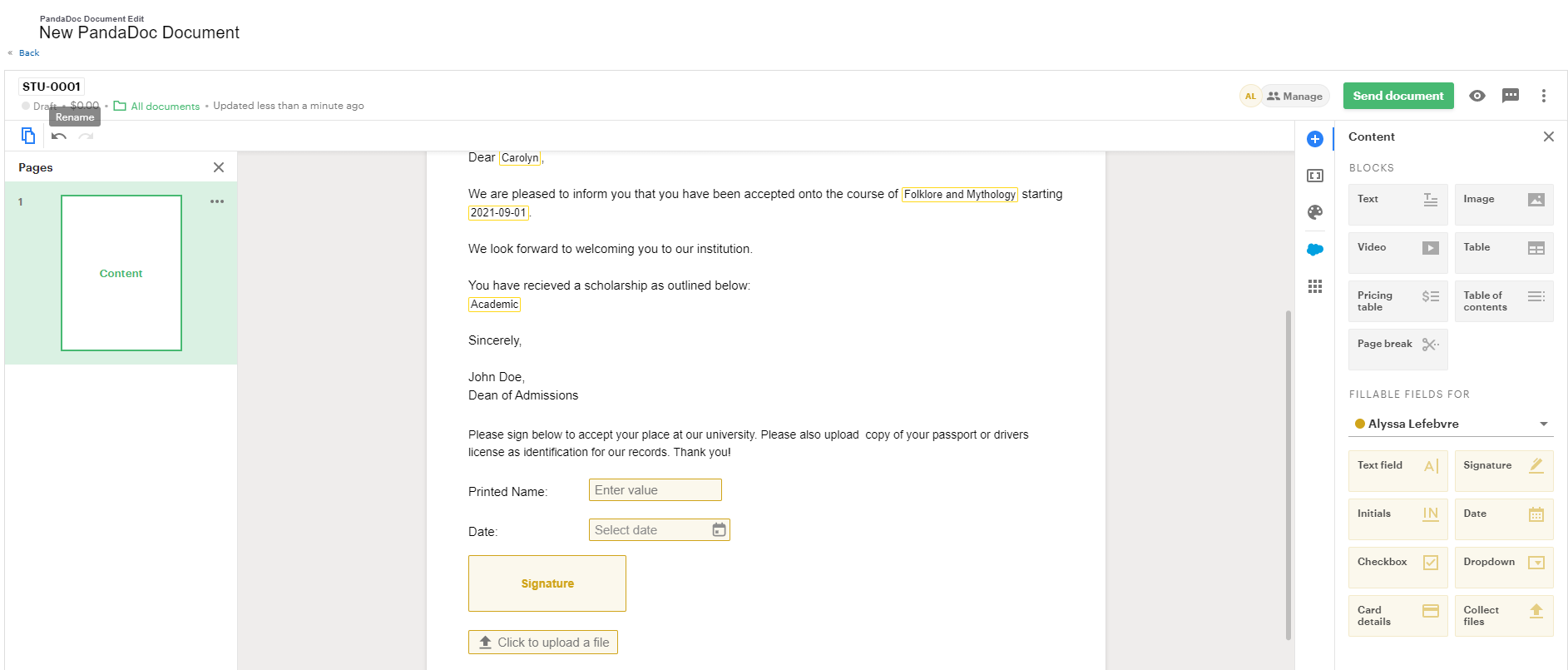
I then proceeded to send my document from Salesforce. Although the PandaDoc app is not native to Salesforce, as a user I have never once had to navigate away from Salesforce in this process. I added a short message which appeared in the email I received and sent my document.


For the purposes of testing, I sent the document to myself and was able to open the document from my email – this opened in the PandaDoc web app.
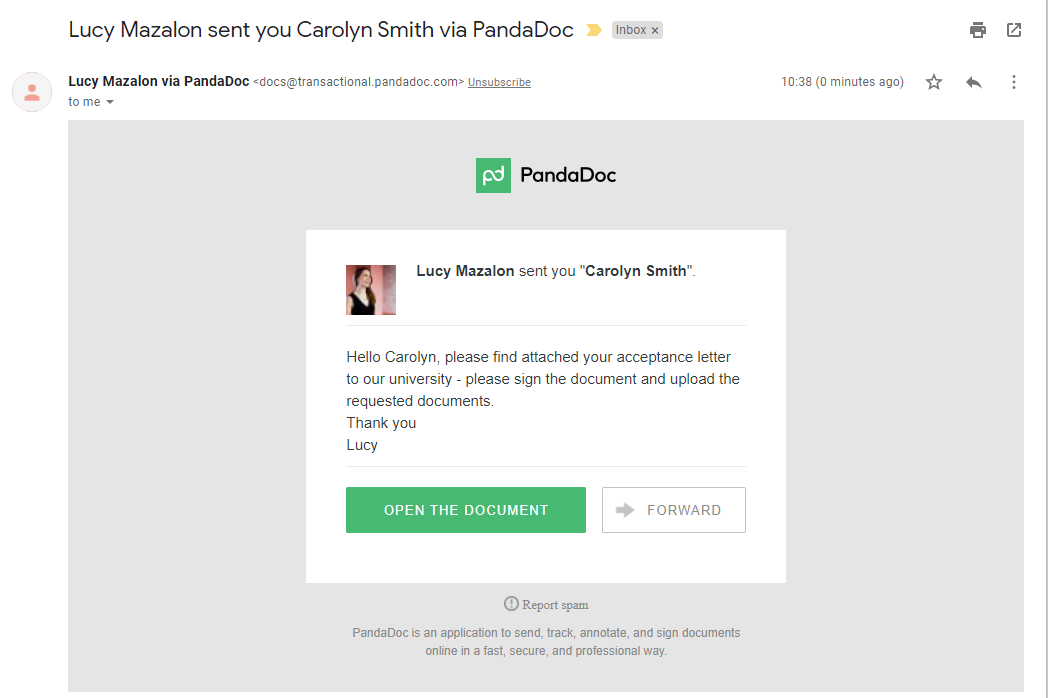
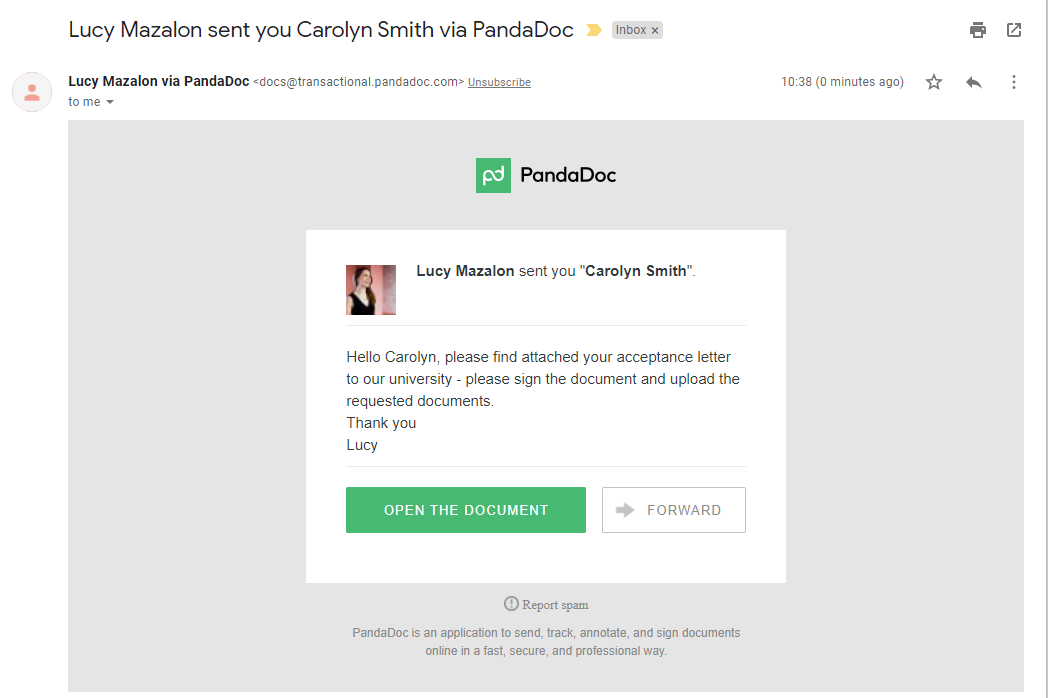
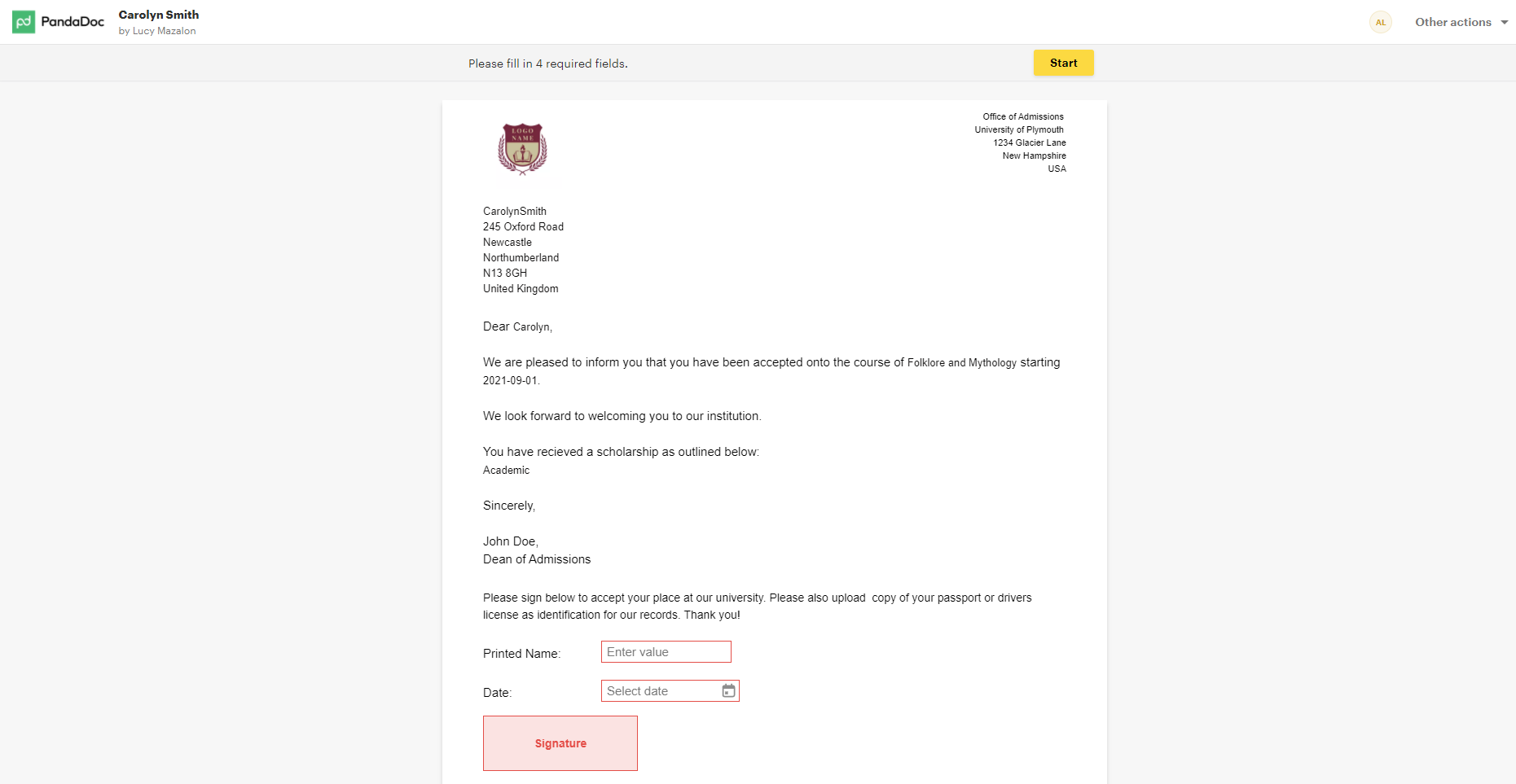
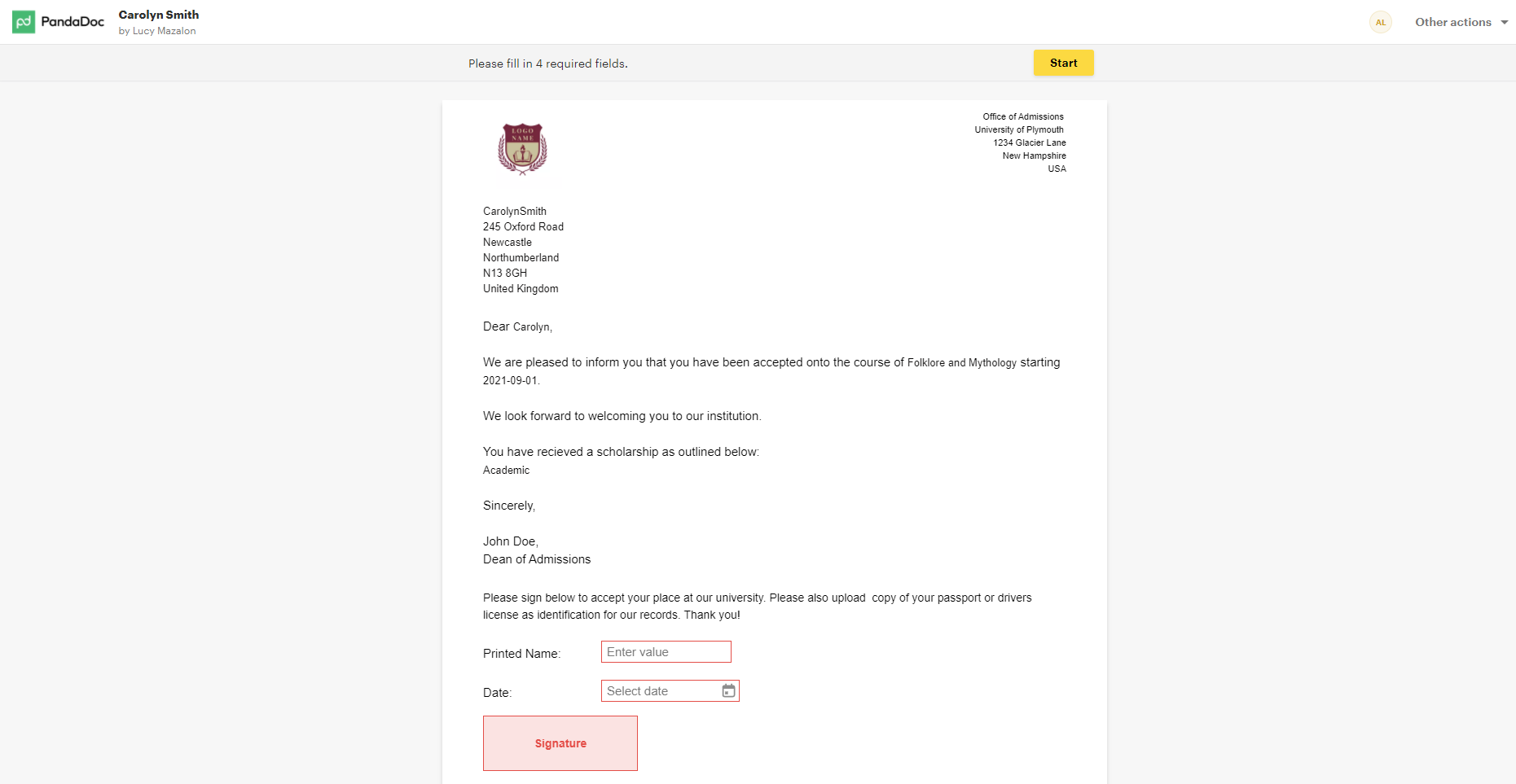
I then signed the document and uploaded a file to attach to the document.
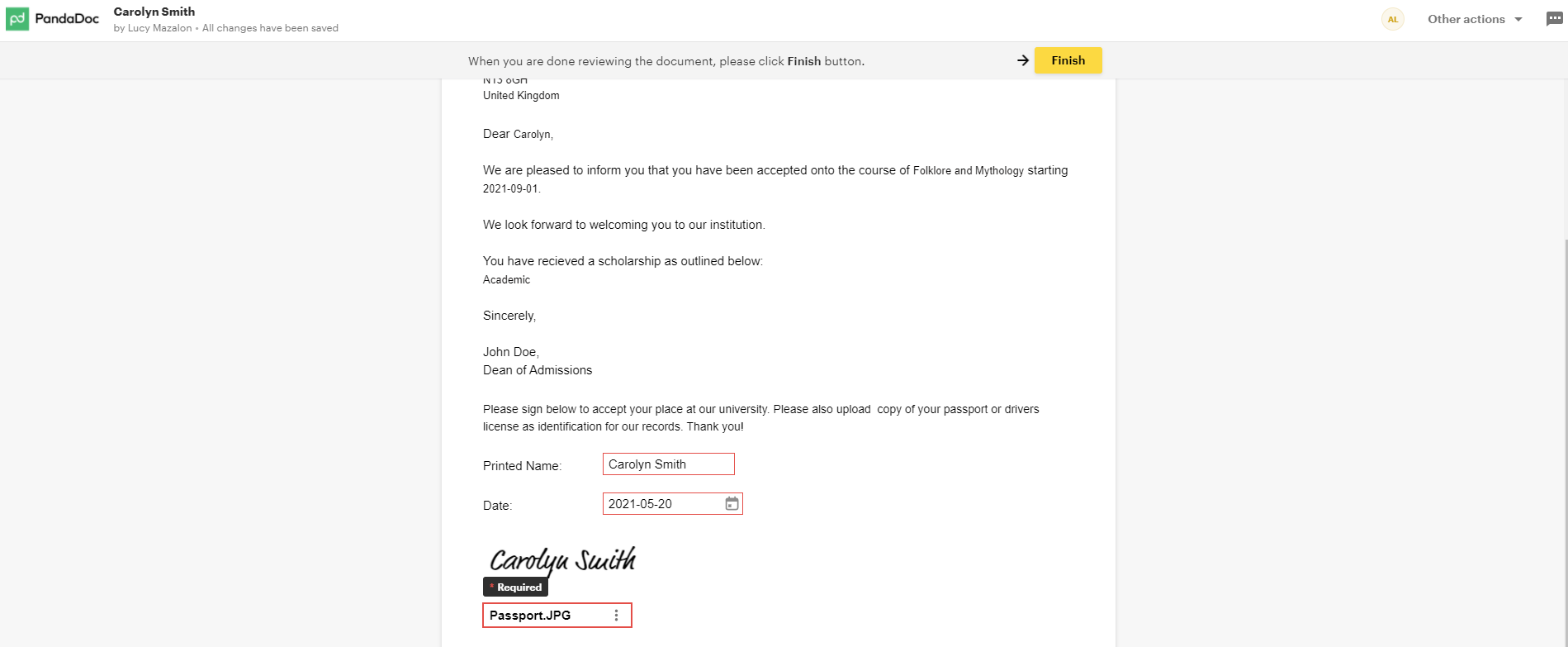
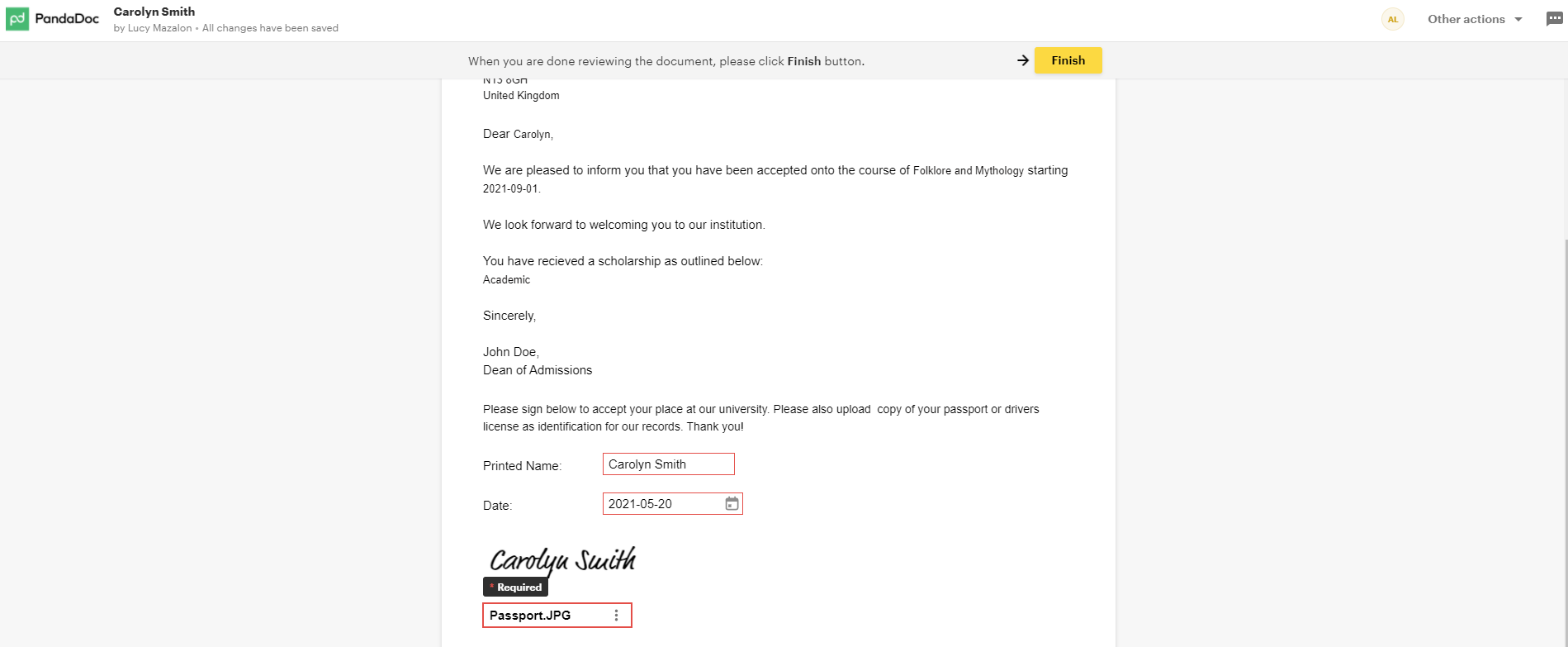
When the document was returned, Salesforce was automatically updated with the information and had the completed document attached.




This can also be seen in the Dashboard within the PandaDoc web app.
Pricing
The pricing is available on the PandaDoc’s website. Below you can see the standard pricing for both, Monthly & Annual commitments.
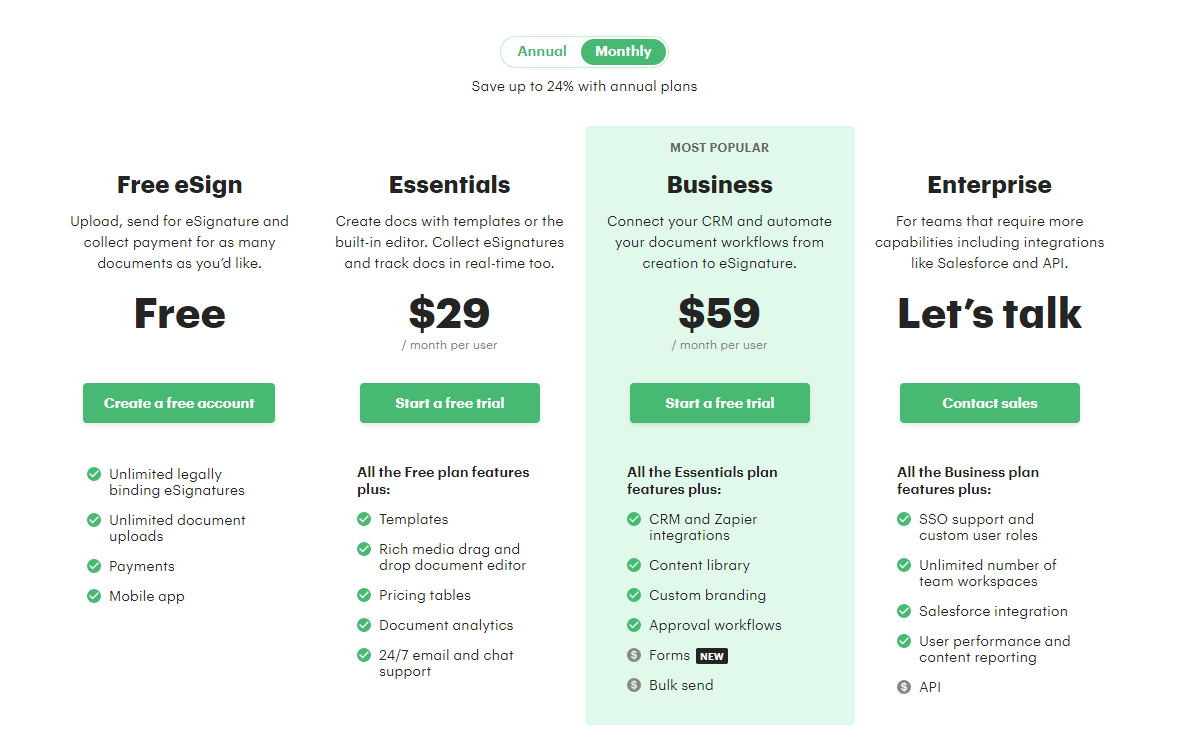
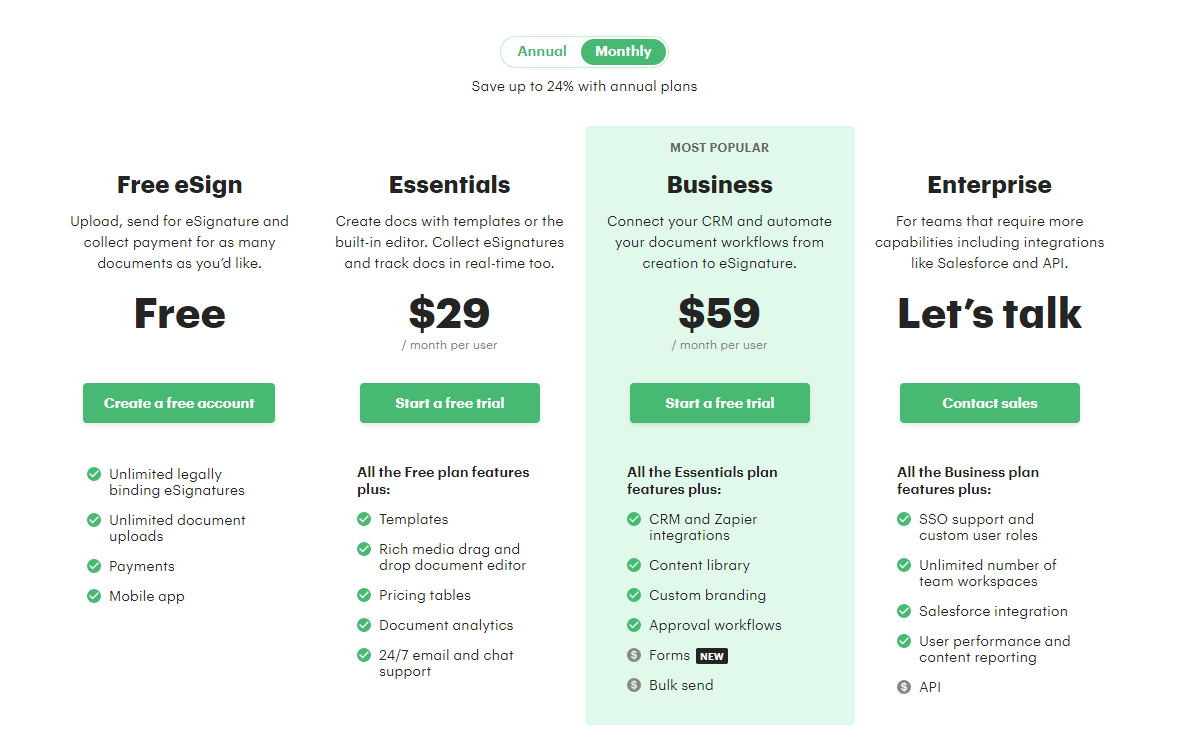
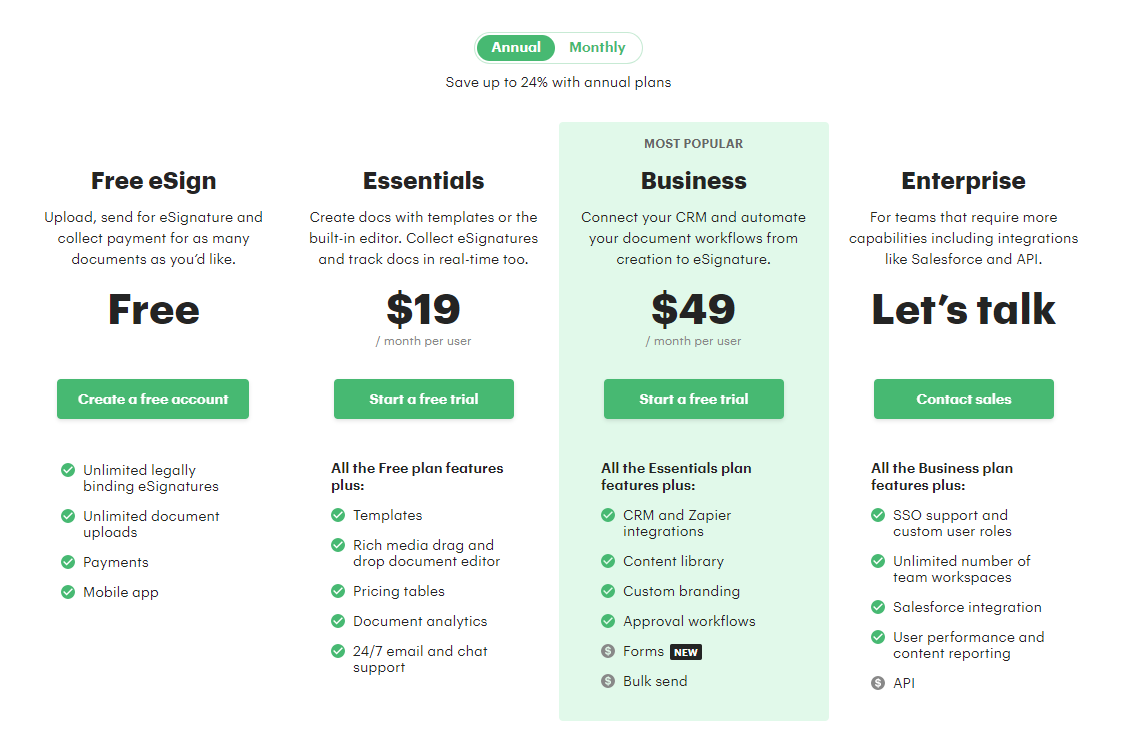
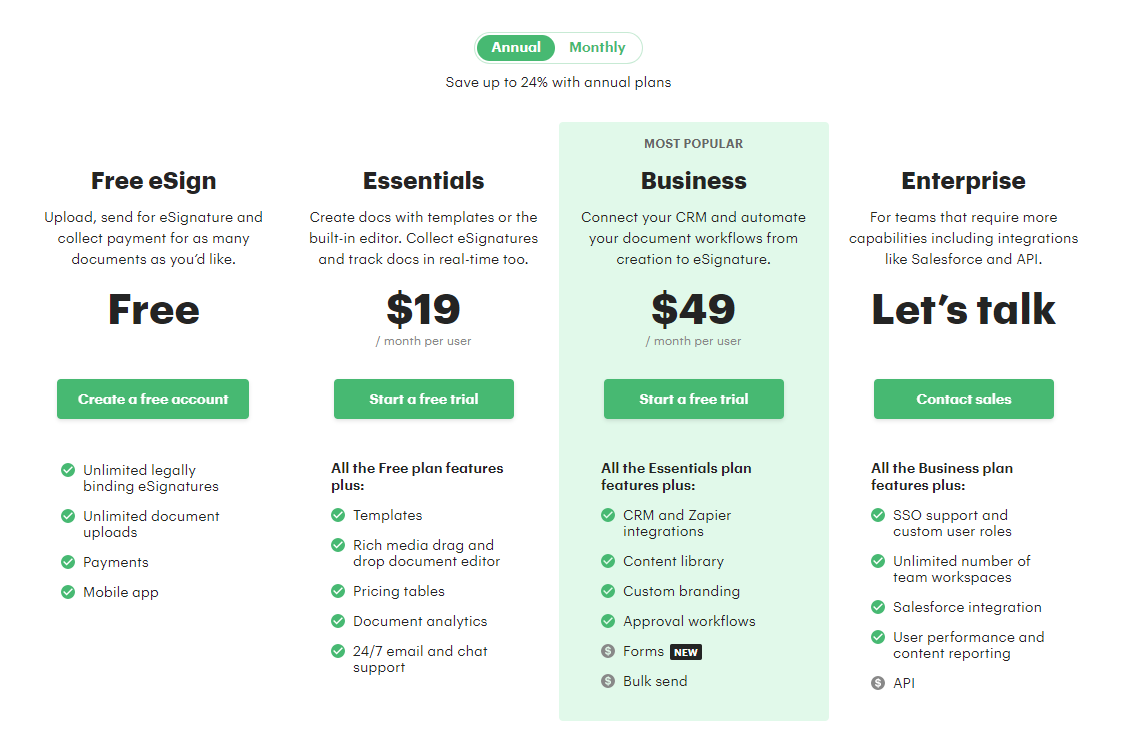
Next Steps
If you need a document generation vendor that works with Salesforce, but offers extra capabilities off the platform, schedule a demo with PandaDoc to see how they can help jump-start your document generation journey! You can contact them here!