Having joined the Salesforce family this summer, Slack’s integration with Salesforce has been a hot topic all year. For the more visual communicators out there, “Giphy for Slack” is a particularly exciting new collaboration.
As the undisputed home of GIFs, stickers, and clips, Giphy has opened the door to a whole new world of animated emotions in the virtual workspace. After all, if a picture can paint a thousand words, just imagine what “Graphics Interchange Format” can do! Go on, send your colleague the perfect GIF on Slack. Here’s how…
How to Add the Giphy App to Slack
First thing’s first – you’ll need to add the Giphy app to Slack, and it couldn’t be simpler:
- Go to the Giphy app page (Slack App Directory).
- Click Add to Slack.
- Click Add Giphy Integration.
How to Send a GIF on Slack
Now you’re ready to send your first GIF – just follow these simple instructions:
- Head to any conversation in the Slack app and click the lightning bolt icon (bottom left of the text field). This will open up the Shortcuts menu.
- Next, search for (or scroll down to) Giphy – click.
- Click Find and share a GIF.
- This is where you’ll find all those perfect GIFs – type a word or phrase in the text field, and then click Search.
- Giphy will now show you one result at a time. Not quite what you were hoping for? Simply click Shuffle to view more options.
- Once you have found the GIF that communicates exactly what’s on your mind, select Share. This will post your GIF in the conversation you currently have selected in Slack. Alternatively, you can share your GIF with a different individual or a pre-saved Slack group using the drop-down menu.
Safe Settings in Slack
Slack is keen to remind users that “common words and phrases can return unexpected results. Use with care!”
We’ve all stumbled upon these “unexpected results” while scrolling for the perfect response in WhatsApp. Just be careful of the many GIFs out there that are simply NSFW (not safe for work).
If this is something that might keep you up at night, Slack has you covered – you can choose a maximum rating in your integration settings to ensure that none of those inappropriate GIFs slip through the net.
Simply visit the Giphy page and select your preferred rating option from the drop-down list. For extra peace of mind, you can check the box to see previews before you post.
Once you have clicked Save Integration, you’re good to GIF.
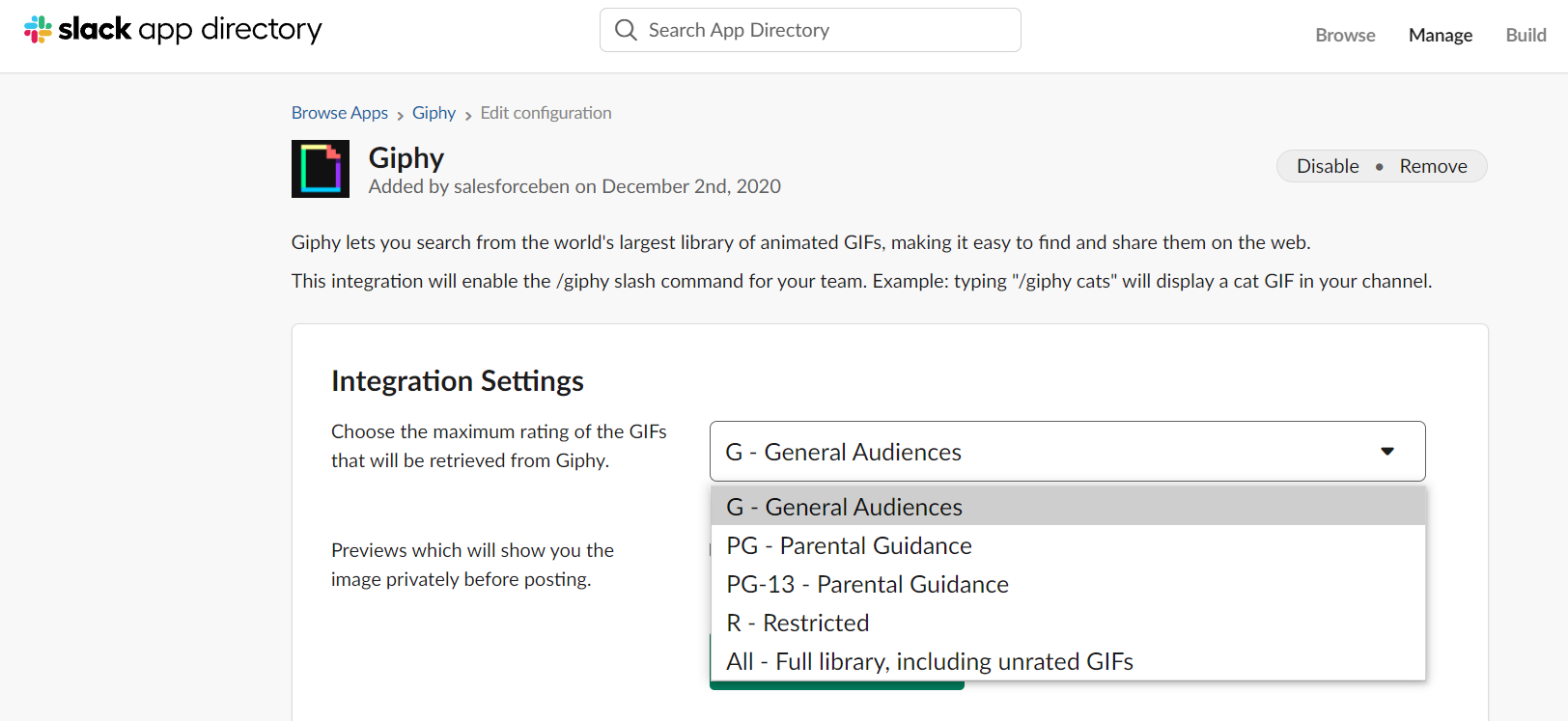
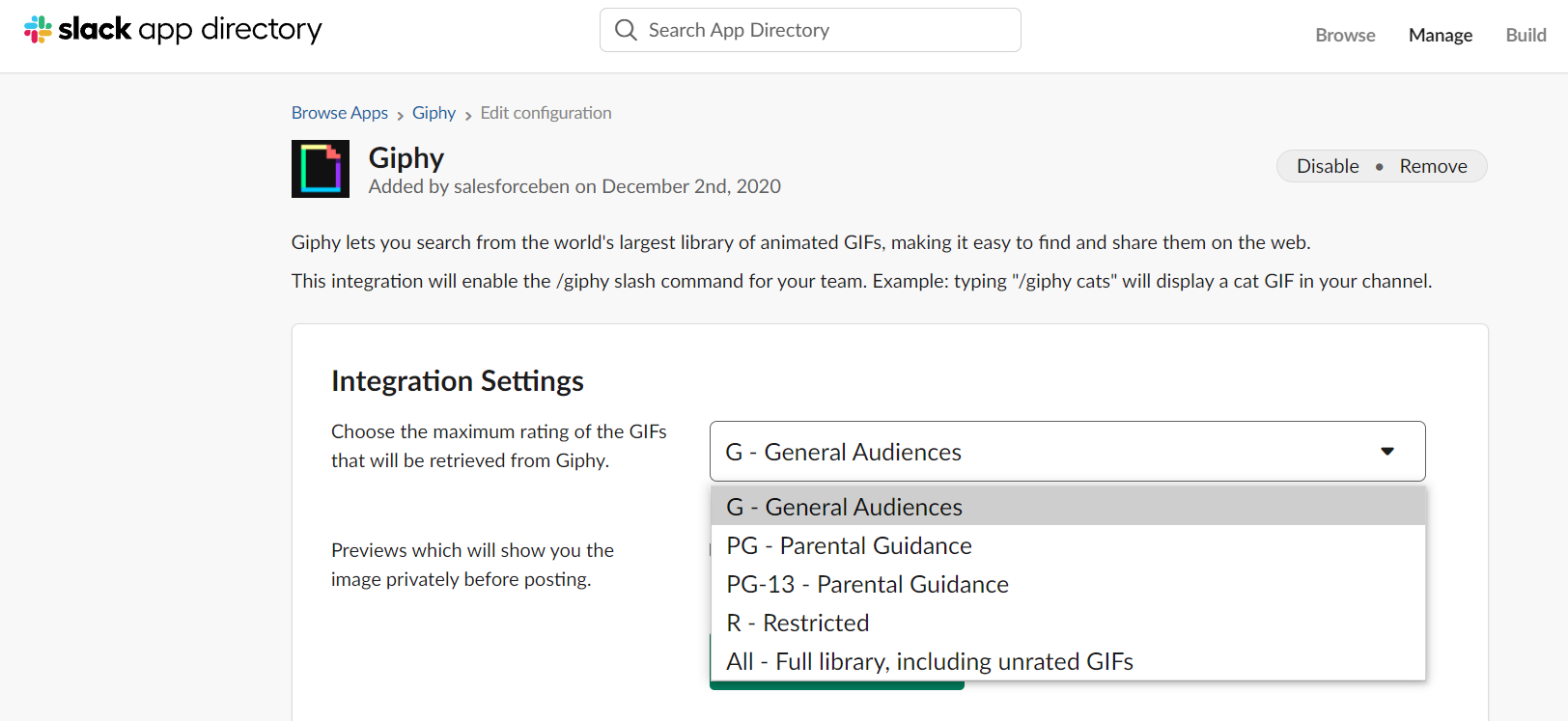
Just bear in mind that an excessive use of GIFs can affect Slack’s overall speed. This inevitable performance issue can be resolved by updating your settings in Slack. Go to Preferences, then Accessibility, followed by Animation. Then, simply uncheck the box: Allow animated images and emoji.
Summary
This guide has reviewed the very simple process of sending a GIF via your Slack app. With a world of animated reactions at your fingertips, “Giphy for Slack” is a welcome addition to the Salesforce Slack integration.
Emojis have helped to convey tone and reduce confusion in digital exchanges across countless platforms. GIFs go even further by providing a very visual representation of the speaker’s meaning, which makes this functionality feel like a natural next step for Slack. After all, GIFs have the power to inject informal conversations with a sense of fun and personality, which can strengthen relationships with teammates, as well as provide extra clarity in the workplace.
Just be mindful of GIF fatigue; while the humble emoji can sit unobtrusively between messages, the undeniable GIF can quickly transform threads into endless streams of unnavigable content. My advice – a little goes a long way!

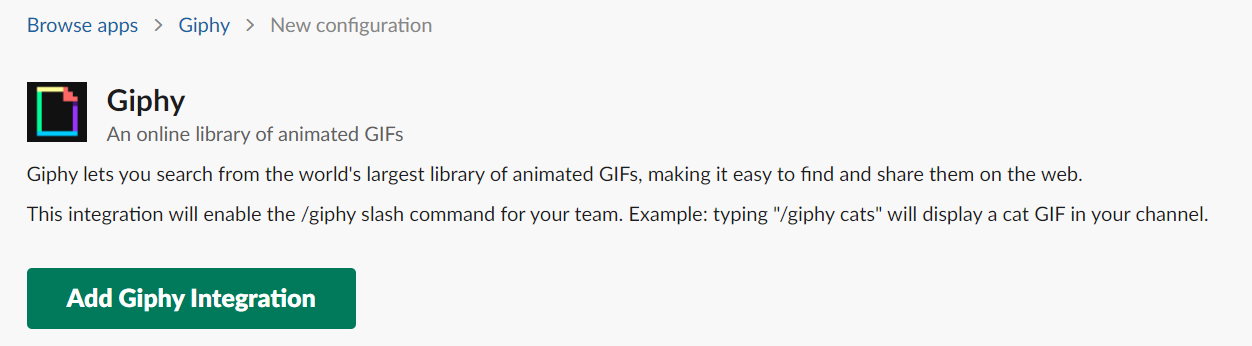
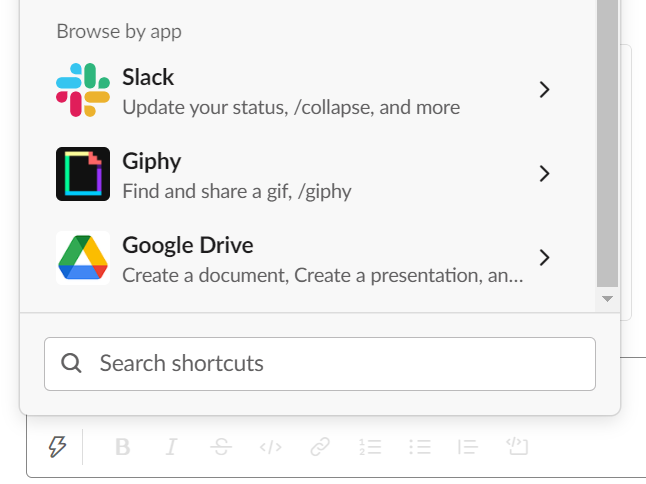
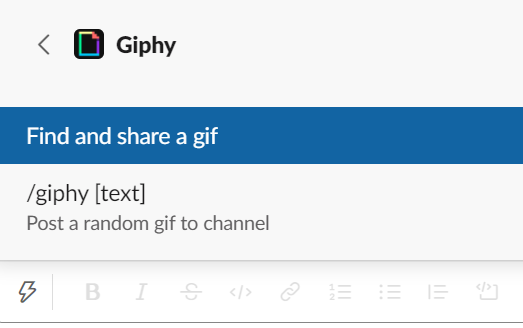


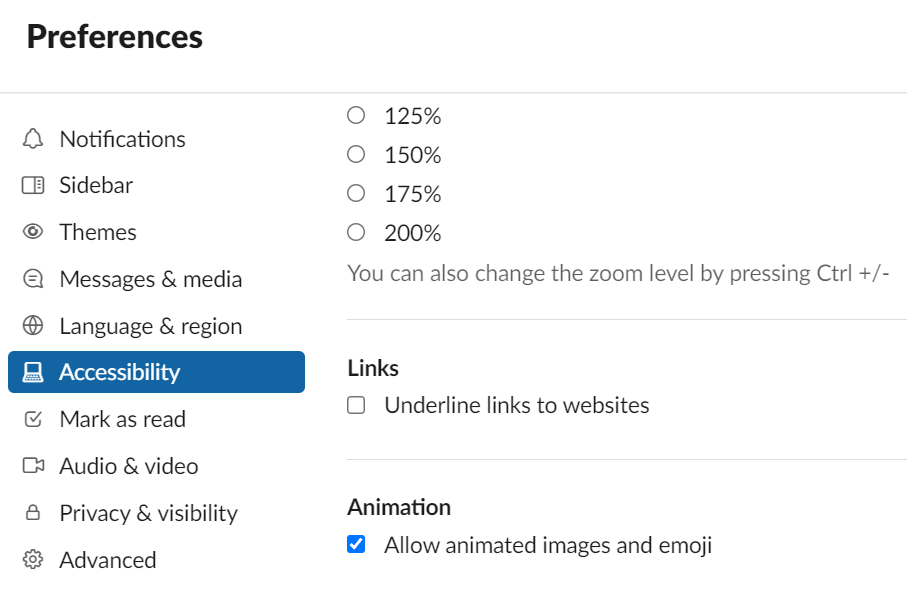
Comments: