Do you know whether your emails are being opened? This information is vital for properly selling and marketing within your CRM. Salesforce has launched a new feature that is intended to provide better tracking for user interactions (such as email opens). Through better data, you can improve your entire marketing and sales campaigns.
Here’s how you can start to track emails in Salesforce…
Quickly See Whether Emails Have Been Opened
In the past, it was necessary to run a manual report in Salesforce to see whether emails had been opened. It is now possible to see whether an email has been opened from the activity timeline in Salesforce – for any emails that have been sent to customers, you’ll see whether the email is “unopened” or “read”. You’ll even be able to see when the email was first opened and last opened.
Enable Enhanced Email and Email Tracking
To track emails in Salesforce, you need to first enable Enhanced Email and Email Tracking. Once this is done, you’ll be able to track emails that have been sent from Gmail, Salesforce, Email Relay, and Office 365. With Enhanced Email, emails in Salesforce are saved as EmailMessage records instead of Task records. EmailMessage is a standard Salesforce object, and that’s how you get all of these great new email features.
You can also turn off email tracking for specific individuals (if necessary). Some customers may not feel comfortable being tracked through Salesforce and may request that this feature is turned off. This is done through the Data Protection and Privacy section, with the “Don’t Process” and “Don’t Track” preferences.
Many of these new functions work directly with the Lightning Experience. To use them properly, you will need to create and use email templates in the Lightning Experience.
Tutorial
How can you make it possible to track all emails within Salesforce?
- Enable the Lightning Experience.
- Enable Enhanced Email.


- Under Setup, go to Activity Settings.
- Click on Enable Email Tracking.


Submit the required information. You’ll then be able to view the email tracking for all emails sent through Salesforce.
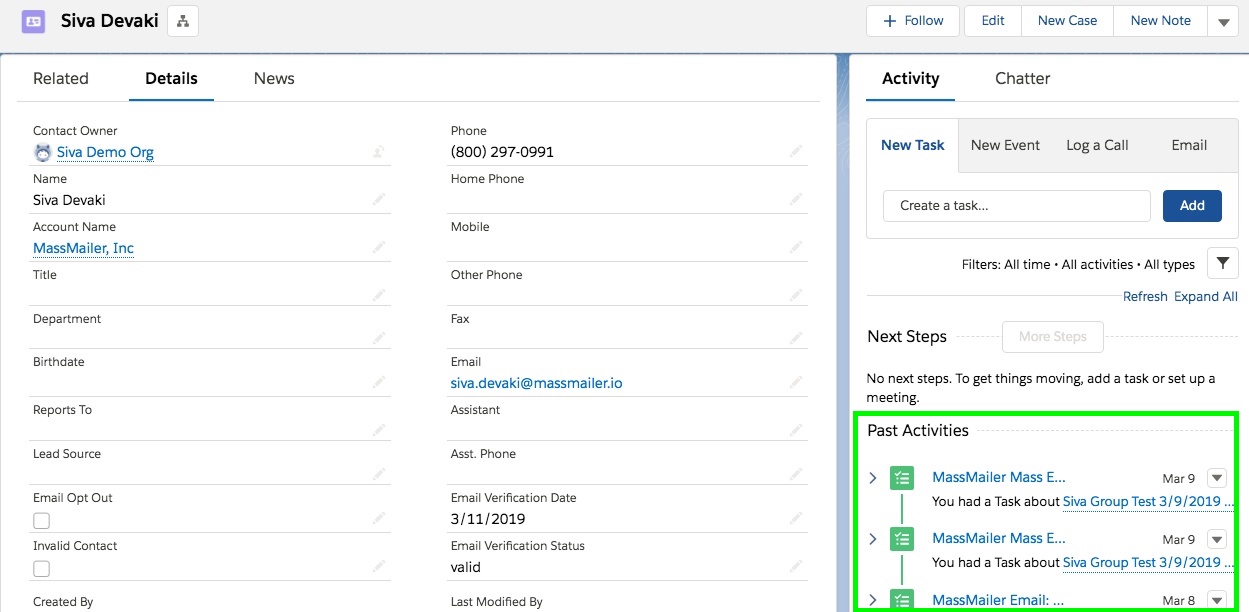
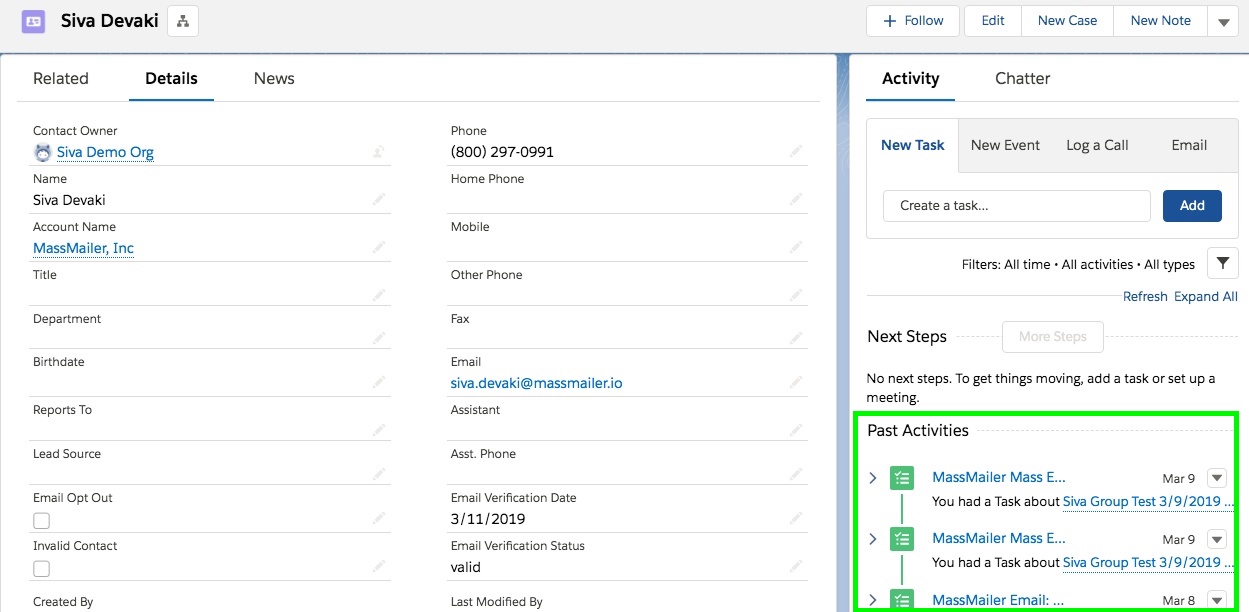
In the Lightning Experience, email tracking information will be seen under the activity timeline.
In Salesforce Classic, email tracking will be seen under the HTML Email Status.


Send Mass Emails in Lightning Experience
To send mass emails in the Salesforce Lightning Experience, you’ll need to enable “Allow sending list emails” under user permissions.
- Create a Contact, Lead, or Campaign list.
- Select the Contacts you want to send an email to.
- Click on Send List Email in the upper right corner.
- Create an email, optionally with an email template.
- Review the email and send it.


In the past, you couldn’t send mass emails without switching to Salesforce Classic. Now, you can easily add an entire list as a recipient.
Summary
By learning how to track Salesforce emails (opens, clicks, etc.), you can significantly improve your marketing and sales campaigns with more accurate and actionable data.
Comments: