Did you know you can send mass emails out of Salesforce? Well you do now!
I know very few people that use this feature within Salesforce classic, presumably because there are various limits against it. But since the Winter ’18 release, Salesforce has brought this feature to Lightning, with a really slick interface and extra features.
Mass Emailing essentially allows you to send an email template (Complete with images, merge fields and attachments), to a list of contacts, person accounts or leads. To separate these two features, Salesforce has renamed “Mass Emails” to “List Emails”.
Sending a List Email
List emails can be sent from any list view you have created on the lead or contact object. If you wish to send emails to Person Accounts, you have to create a list view on the contact object.


- The simple, effective panel that pops up gives you everything you need to send an email template. Firstly type in the list view that you wish to send the mass email to.
- You now either have a choice to compose your own email using the tools on the bottom right (Including adding merge fields to give that personalised touch) or select a previously made Email template.
- After you have completed building or selecting your email template, you can hit the “Review” tab to preview your email.
- The final step, just click send!
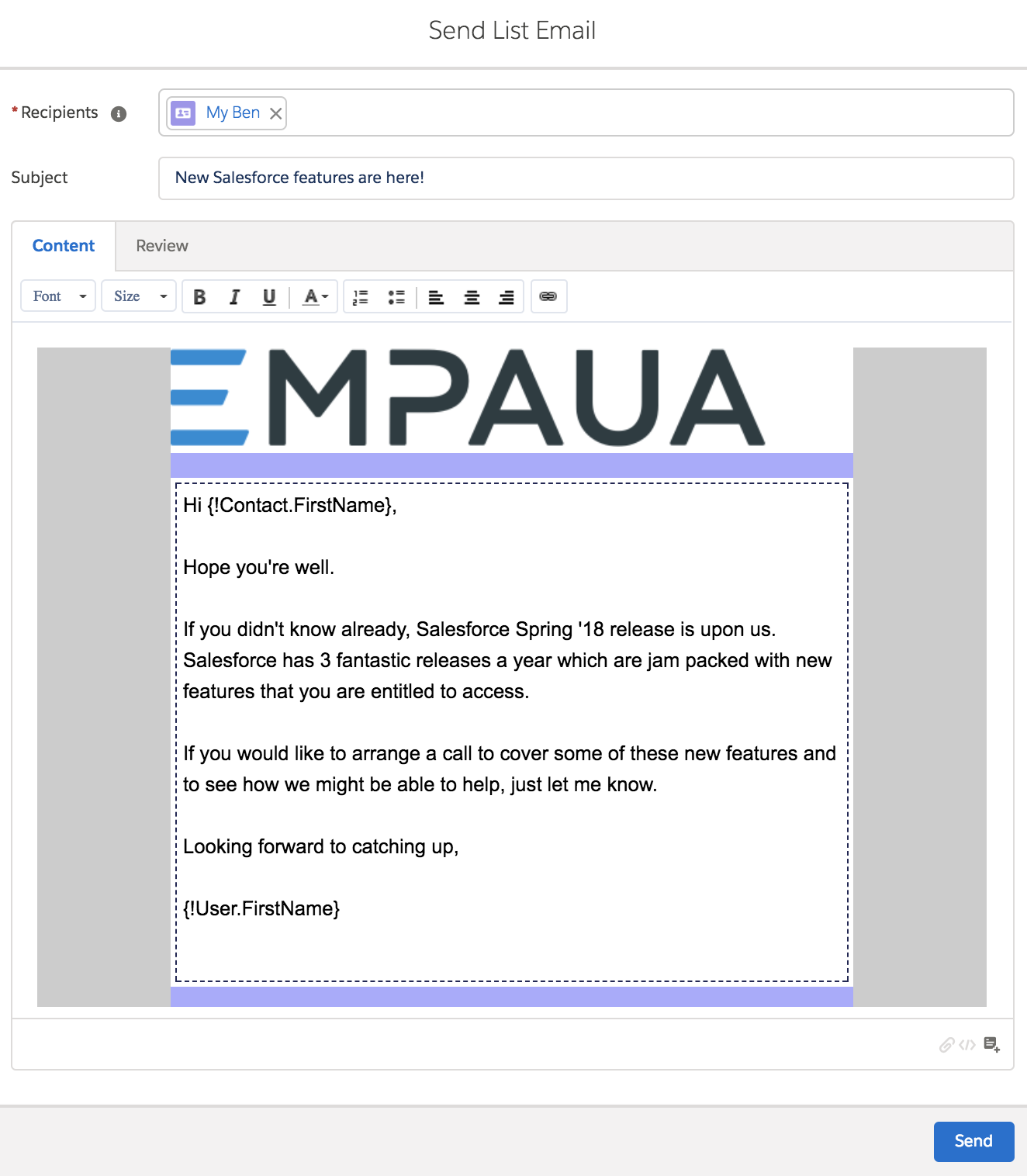
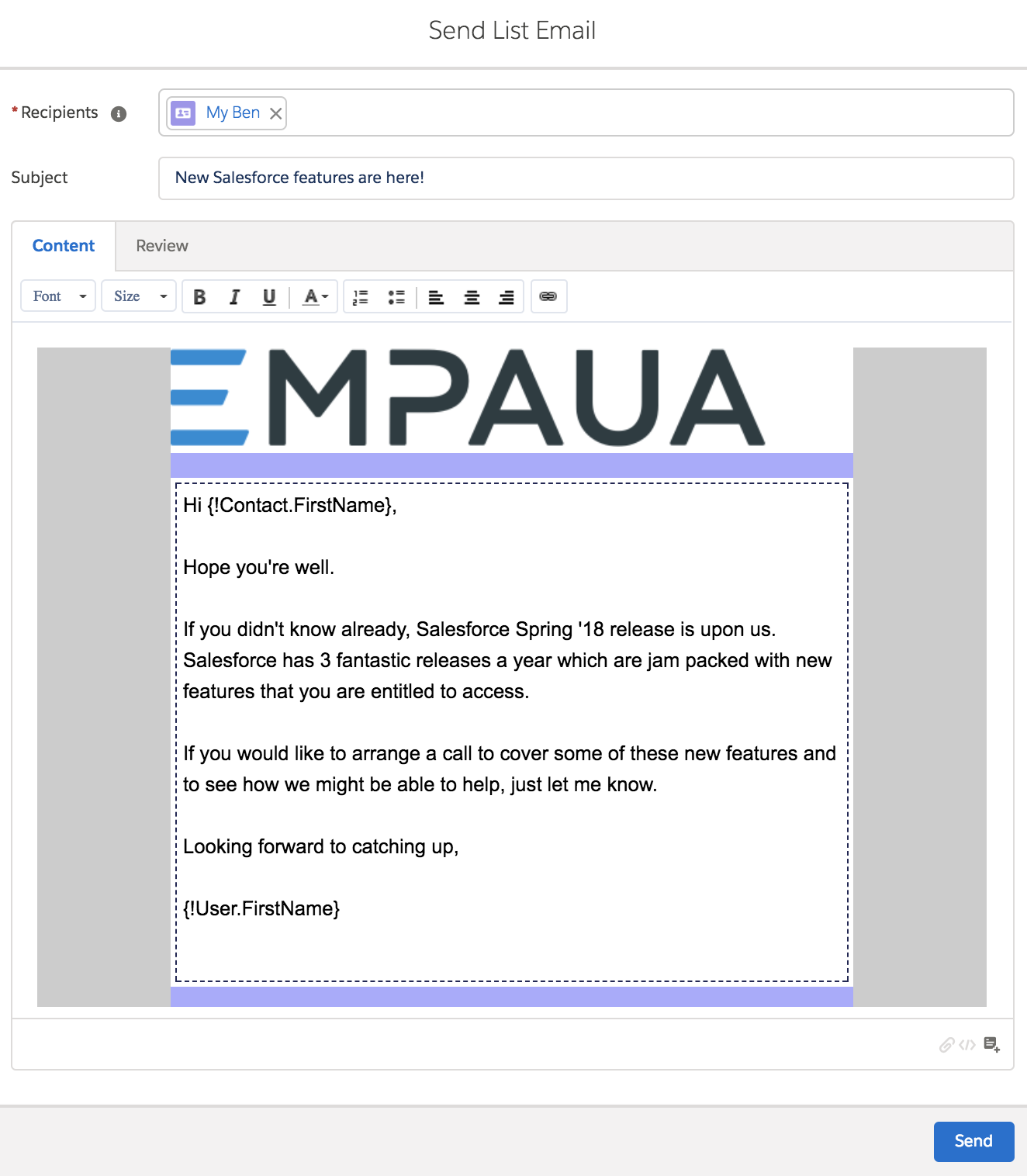
Comments: