Support tickets can sometimes feel like laundry – you have to take care of them constantly and if you get behind then it’s painful to catch up. If your team is managing high case volume, it’s hard for them to prioritize work and meet SLAs. That’s where Service Cloud Entitlements and Milestones come in.
Entitlements and Milestones help your team keep track of which cases need immediate attention by defining appropriate service levels and outlining steps within a service process. With customers expecting outstanding customer service, you want to meet their expanding needs. Treating every customer like a priority can be daunting, but it’s possible with the right tools. This guide will show you how to prioritize your cases using Salesforce Service Cloud Entitlements and Milestones, as well as other tools to have a fully optimized case management solution.
Entitlements
As their name indicates, Entitlements can indicate the type and level of support your customers are entitled to receive. In other words, what special perks do they get as your customer?
Here are some example business cases that would be a good fit for Service Cloud Entitlements:
- “Our Apps have both Basic and Primary Support options for purchase.”
- “Our customers get free video chat support for the first 12 months of their contract.”
- “Our Premier Product Line comes with 24/hr support.”
Having Entitlements configured in Salesforce gives you two important things:
- They allow your customer service reps to verify what kinds of support your customers are entitled to.
- They allow you to monitor SLAs and ensure reps are delivering support in a timely manner.
Entitlements can be related to accounts, assets, cases, and service contracts. They could also be related to Contacts in Classic only but that feature is not available in the Lightning Experience. They can also be pre-configured to automatically tie to certain products. We’ll get into the details on configuring Entitlements soon.


The relationships you choose to put in place for Service Cloud Entitlements depends on your business process. There are a few ways you can model Entitlements. They’re briefly outlined below, but more details can also be found on the Salesforce Help page about Entitlement planning.
- Entitlements Only: This is the simplest model where Entitlements are just used to confirm levels and types of support. Entitlements are given to customers based on products and act most like warranties.
- Entitlements with Service Contracts: Entitlements are tied to service contracts and must be renewed. This model is used when customer support/service is purchased or tied to contractual agreements in some way.
- Entitlements with Service Contracts and Line Items: This model is by far the most complex and is used when warranties and other support Entitlements are included as line items within a service contract as individual lines.
To help compare the models, here’s a cheat sheet to compare certain use cases for each Entitlement model:
| Entitlements Only | Entitlements + Service Contracts | Entitlements + Service Contracts + Line Items | |
|---|---|---|---|
| Bundle support in product warranties | ✔ | ||
| Support is sold separately | ✔ | ✔ | |
| There is a need for a renewal process | ✔ | ✔ | |
| Long term support is offered | ✔ | ✔ | |
| Service contracts are granular and details need to be tracked | ✔ |
Milestones
Milestones define major steps in a support process and they can help define company SLAs. Milestones can be defined with a countdown to ensure certain key steps in the support process are being met in a timely manner. One downside to keep in mind, though, is that Milestones put a lot of emphasis on Time-To-Resolve (TTR) instead of other KPIs, which can result in agents striving to close cases before the issue is fully resolved.
Here are some example business cases that could be a good fit for Salesforce Milestones:
- “Premium Support customers are guaranteed an initial response within three hours.”
- “We guarantee Tier 1 support case resolution within 48 hours.”
- “Once accepted, enhancement requests must have a design proposal within ten days.”


It’s important to note that Entitlements can be independent from Milestones, but Milestones require an Entitlement Process! You can have Entitlements enabled without an Entitlement Process with Milestones, and there are also some nice alternatives to Milestones that play well with Entitlements.
Configuring an Entitlement Process With Milestones
So you’ve decided you want to leverage Service Cloud Entitlements for your customers – now what? Let’s walk through the basic steps needed to enable Entitlements in your Salesforce org!
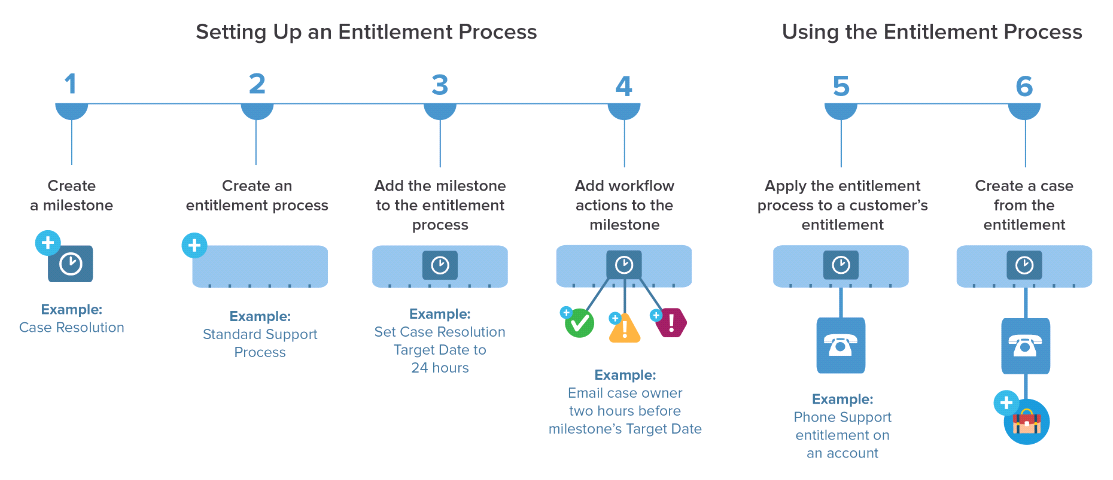
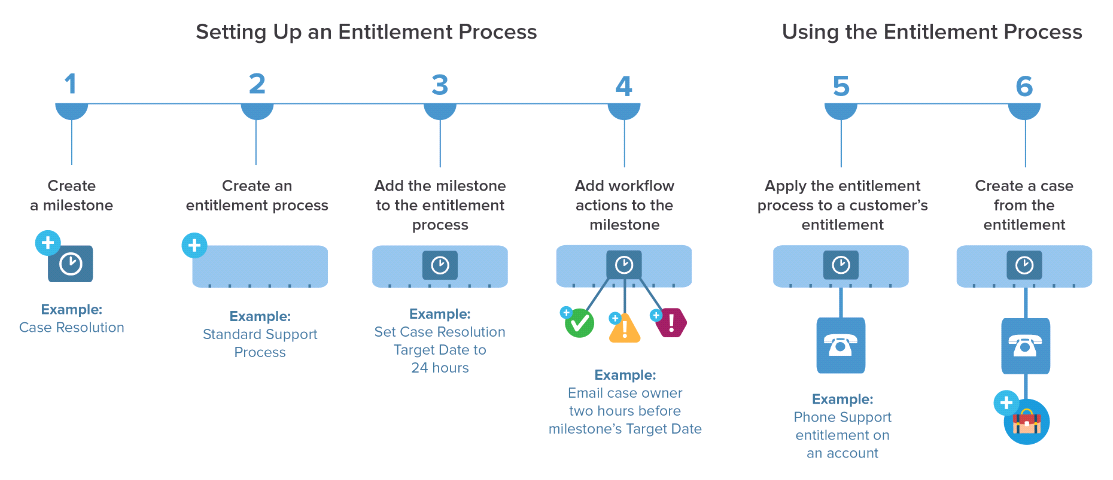
1. Enable Entitlements
First thing you have to do before using Service Cloud Entitlements is actually enable them! Go to:
- Setup
- Service
- Entitlement Management
- Entitlement Settings (check “Enable Entitlement Management”)
- Save
Heads up! It takes about five minutes for Salesforce to ‘process’ your request, so don’t worry if it takes a moment for them to actually be enabled.


Once you save the setting, you’ll be presented with a load of other options, mostly focused on lookup filters for Entitlements. Salesforce has some documentation that really gets into the weeds if you want to learn more.
2. Create Milestones
Here’s how to configure your Milestones:
- Navigate to Setup
- Select Service
- Click Entitlement Management
- Go to Milestones
- Select the New Milestone button
- Give your Milestone a name
- Select the Recurrence Type
There are three options for recurrence types. Here’s a little more about each one:
- No Recurrence:
- Will only occur once in the process
- Example: Initial Response
- Sequential:
- Occurs regularly until the process is ended
- Example: Provide Customer with Update
- Independent:
- Occurs independent of other milestones when certain criteria is met
- Example: Solution Proposed
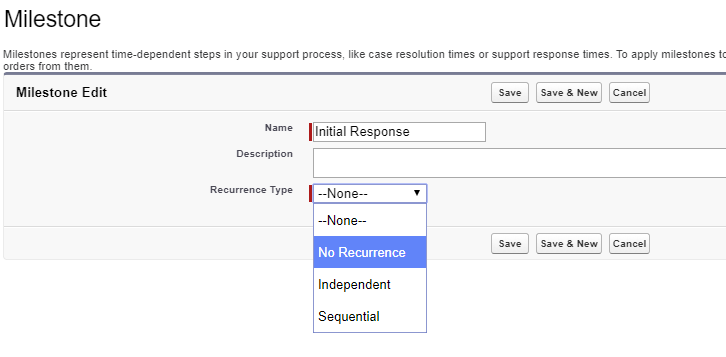
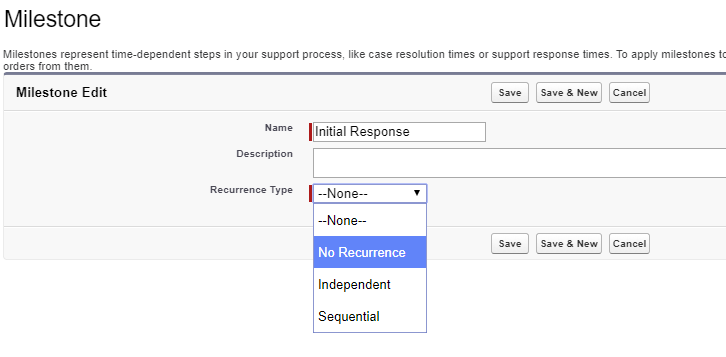
3. Create an Entitlement Process
Now that your Milestones are defined, it’s time to add them to an Entitlement Process.
- Navigate to Setup
- Click Service
- Go to Entitlement Management
- Select Entitlement Processes
- Create a new Entitlement Process and pick the object you want to link to
Entitlement processes can be linked to Cases or Work Orders (if you’re not using Work Orders in your org then you will just have the Case option).
Name your Process (make sure it’s Active) and set advanced options to fit your business process. Typically the defaults will work, but if you have special customization that you need to leverage then the other options may apply. Entitlement Process Business Hours define when the Entitlement applies and will drive when Milestone countdowns are running versus paused, unless the milestone has its own business hours assigned.


4. Add Your Milestones to Your Process
So we’ve defined our Milestones and our Entitlement Process – now let’s put them together! On the Entitlement Process detail page’s Milestone list, click New to assign Milestones to the process. When you add a new Milestone to the process, you add additional settings such as start times, order, and the time trigger (which is like the milestone deadline). There are two options for the start time:
- Entitlement Process: Starts the milestone countdown when the process first starts. So if your Entitlement Process starts based on case created date, then the Entitlement Process milestone start time would be when the case is created.
- Milestone Criteria: Allows you to create specific criteria that triggers the start of the milestone. For example, the status moving from “Waiting on Customer” to “In Progress” could trigger a “Provide Customer with Update” milestone countdown to ensure frequent customer communication is happening.
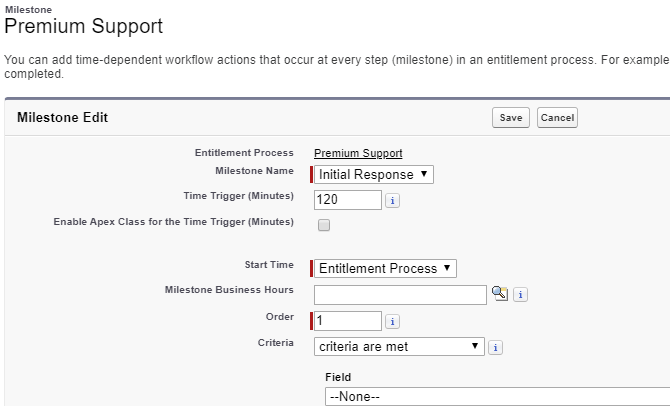
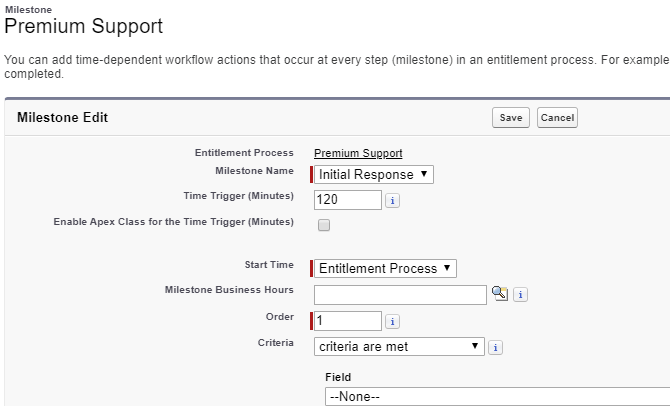
In addition to the list of Milestones on the Entitlement Process detail page, Salesforce also generates a visual for you.


5. Add Workflow Actions to the Process Milestones
Like many processes in Salesforce, Entitlement Processes also allow for Workflow Actions to be added. There are three categories of Milestone Actions depending on when you want them to fire:
- Success Actions: Actions that fire when the Milestone is successfully completed.
- Warning Actions: Actions that fire when a Milestone is in danger of being violated (meaning the countdown is almost over).
- Violation Actions: Actions that fire when a Milestone is violated (the countdown is over and the Milestone is still open).


Configuring these Workflow Actions works pretty much like any other workflows and time-based workflows in Salesforce. But if you’re not super familiar with workflow actions and you get stuck, this documentation can help.
6. Create Entitlement Templates for Products
Not all Entitlement Processes and product offerings need Entitlement Templates, but they’re a great way to expedite adding Entitlements to customer accounts/assets. Entitlement Templates let you tie specific Entitlements to a specific product.
For example, the Super Gadget 9000 always comes with Premium Support, so why not tie the Premium Support Entitlement to the Super Gadget 9000 Product? That way, whenever a customer purchases a Super Gadget 9000, the Asset triggers an automotive creation of the Premium Support Entitlement, all with standard Salesforce functionality!
Navigate to:
- Setup
- Service
- Entitlement Management
- Entitlement Templates (to define the template itself)
In a template you select the Entitlement Process and then define the type of Entitlement. You can give an Entitlement Term length so the perks expire after a set number of days, you can specify a certain type of support, and you can give a limit on how many support cases can be opened per customer with this Entitlement.


To add Entitlement Templates to your Products, make sure the Entitlement Template related list is on the Product page layout and then you can add the Entitlement Template like any other related record.
Heads up! Lightning hasn’t ‘struck’ on the Entitlement Template related list yet, so you’ll have to be in Classic to actually add the templates to products. The templates themselves will work perfectly fine both in Lighting and Classic.


7. Final Touches
Here’s one final thing to note before you roll out Entitlements and Milestones if you’re just making sure the data is actually accessible to your users. There are fields and related lists related to Entitlements and Milestones that you’ll want to add to layouts. You also need to make sure your users’ profiles have access to the fields and objects as needed. Salesforce support has some pretty thorough documentation on the process if you get stuck. We also have some recommended Trailheads at the end of the blog!
Go Beyond Milestones
Milestones can be a great out-of-the-box tool if the configuration works for your business, but they have some limitations to keep in mind. Milestones are typically used for major steps in a linear process. There can be recurring milestones, but they’re still just steps along a case lifecycle.
We all know that customer service is rarely linear and simple. There can be a lot of back and forth between the customer and the service agent, which can really make it a nightmare to accurately measure KPIs! Thankfully, there are apps on the AppExchange like Case Flags that offer an alternative to Milestones. They work well with Entitlements and Entitlement Templates and give you more flexibility and critical metrics for your KPIs.
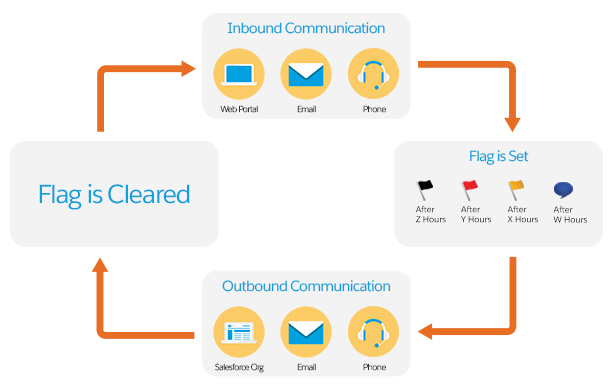
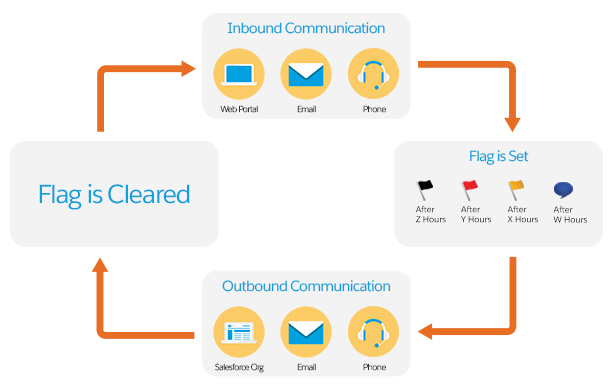
Case Flags lets you track SLAs by focusing on the time a case is waiting on a customer versus the time it’s being actively worked by an agent. And you can tie different SLAs to different Entitlements and case types! Since Case Flags is a native Salesforce application, the Flags live on the case object itself and you can fire any normal Salesforce automation (Flow, Apex) based on Flag criteria.


Keep Learning!
Want to learn more about how Case Flags can help you and your business? Register today for a free demo!
Case Flags was also featured in the 2020 Salesforce Customer Service Demo Jam!
As always, Trailhead has a lot of useful modules for Service Cloud Entitlements and Milestones that you can use to get hands on and become more familiar with the steps outlined in this post. Also, if you’re curious about how Case Flags differ from Milestones, there’s a handy comparison here.
Entitlement Management for Lightning Experience


Set Up Case Escalation and Entitlements


Comments: