Slack is now one of the most popular messaging platforms for businesses to use, with an estimated 20 million users worldwide. But with all the ‘noise’, how can you ensure that you stay productive?
In this article, I’ll go through the history of Slack and Salesforce, before diving into my top 10 Slack tips and tricks to increase your productivity.
What Is Slack?
Slack is a messaging app for businesses that connects people to the information that they need. The key to Slack is allowing people to work together as one unified team, which in turn transforms the way that organizations communicate. Slack runs on the key principles of allowing users to work in a connected, flexible, and inclusive way.
It began as an internal tool for Stewart Butterfield’s company Tiny Speck during the development of Glitch, an online game, and was launched to the public in August 2013. Slack is an acronym for “Searchable Log of All Conversation and Knowledge”.
On July 21st, 2021, Salesforce acquired Slack for a reported $27.7 billion. This makes Slack the largest acquisition Salesforce has ever made, and the second-biggest tech acquisition of all time.
10 Slack Tips
1. Less Is More
Multiple messages mean multiple notifications. Multiple notifications mean more distractions. If you have a long message you need to send, make sure to use paragraphs in your messages. This can be enabled by going into your advanced preferences.
2. @Channel vs @Here
When using channels, you are able to mention other users directly in your messages by using @ followed by the user’s display name.
But Slack also gives you the ability to notify the entire channel, or even your whole workspace with two different commands; @channel and @here.
You should be very careful when using either of these commands, especially in channels with many users such as #general. The @channel command will notify everyone in that channel regardless of their status, whereas @here will only notify those who are online at that moment.
These commands are designed for sharing important announcements that require everyone’s attention such as an urgent matter with a project. They aren’t meant for sharing cat gifs (unless you are in a specific #catgif channel).
One thing to bear in mind is that owners and admins can choose to restrict permissions for users who can use these commands.
3. Consistent Naming Conventions for Channels
Drafting naming conventions for your channels is a great way of making sure everyone can find the channels and information that they are looking for quickly. Channels are listed alphabetically so make sure to include prefixes to your channel names so they are grouped together.
For example, for channels to support projects you could set the channel name as #project- followed by the name of the project, for example #project-flowmigration or #project-leadgen.
You could also create Channels for your teams. The naming conventions here could be much simpler, and just include the team name. For example, for a Salesforce team you could set the channel name as #sfteam.
Be sure to have the channel naming conventions documented and shared with everyone in your organization.
4. Channels With a Purpose
There’s no point in having a channel if it doesn’t have a clear purpose. Make sure to add a topic and channel description so everyone can see what the purpose of this channel is.
5. Make Use of Emoji Reactions
For such a simple tool, emojis in Slack can be very powerful. They’re a simple way to quickly respond to a message with one click.
You can also build these into your workflows, for example, people can put their 👀 on something to tell everyone they’re reviewing it and then a ✅ when they’ve completed their review. Practicing using emojis as a response can also help reduce the clutter and noise in Slack!
6. Use Threads
Threads are essentially ongoing conversations. They are perfect for collaborations with discussions and projects in a team channel. You can ask for clarification on a topic or share ideas, safe in the knowledge everyone’s unread indicator in the channel won’t go berserk.
If you have written a message in a thread but then realized this would be worth also saying in the channel, you can use the “Also send to #channel” checkbox below your message.
7. Share Useful Files With Channel
Upload any foundational files involved in the topic or project and post a welcome message to kick things off. You upload files the same way you would to an email, by clicking the paperclip icon in your message window.
8. Do Not Disturb
This is more of a feature for yourself than anyone else. We all need time to switch off and disconnect from our work lives, and Slack allows you to do this by setting your working hours, and only receiving notifications within those hours.
For example if you set your hours for 8am to 6pm, if a message comes in at 7am you won’t get any annoying wake up notifications. The same will be the case after 6pm when you may just be sitting down for dinner.
Do Not Disturb helps maintain your work-life balance!
To make this even more simple, you can set your Slack settings to Do Not Disturb by using some quick and useful slash commands:
| Action | /dnd example |
|---|---|
| Pause notifications for a specific amount of time | /dnd for 15 mins OR /dnd 15 minutes |
| Pause notifications until a specific time | /dnd until 17:00 |
| Pause notifications until a time of day | /dnd until tonight OR /dnd until tomorrow morning |
| Resume notifications | /dnd off |
9. Sync Your Status
If, like many people, you use Google or Outlook for your calendar, it is very simple to sync these with your Slack account. All you need to do is install the Google or Outlook apps into your Slack workspace, and link your accounts.
You will then have the option to sync your status, so if you have a meeting scheduled in your calendar your Slack status will update to reflect this. This is the perfect way to quickly see who is available and who is busy at any given time.
10. Huddles
Slack huddles are a lightweight and audio-first way to communicate inside a Slack channel or direct message, including those with external partners. A typical conference call is scheduled for a specific time, normally has an agenda, and has a set list of attendees. Slack huddles are more casual, with no communicated agenda and open to anyone within your workspace.
Slack Huddles also now allow you to take notes in a huddle thread, share your screen, add reactions with emojis, and even turn on live captions (currently only available in English).
If you are on a free version of Slack, you can have a maximum of 2 people per huddle. On a paid version this increases to up to 50 people.
Salesforce Integrations
As Slack is now part of Salesforce, it won’t be long before all Salesforce clouds will be deeply integrated with Slack. Currently, in the Slack app directory you’ll find apps for Sales Cloud, Service Cloud, Quip, and Heroku. Customers can also use the Slack API to build custom integrations that connect Slack to other Salesforce services.
Summary
Businesses seem to slowly be moving away from the reliance of email, and instead focusing more on messaging applications such as Slack – and 20 million users worldwide can’t be wrong!
We hope you’ve enjoyed these 10 Slack tips to become more productive. If you’re just getting started with Slack, or want to gain better control over your Slack implementation, be sure to check out the article below:
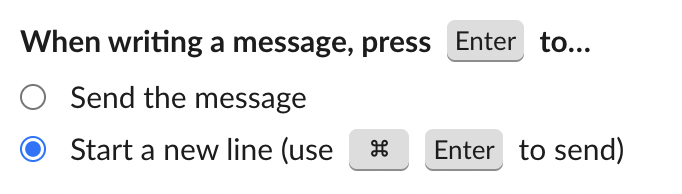
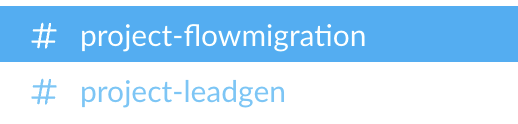
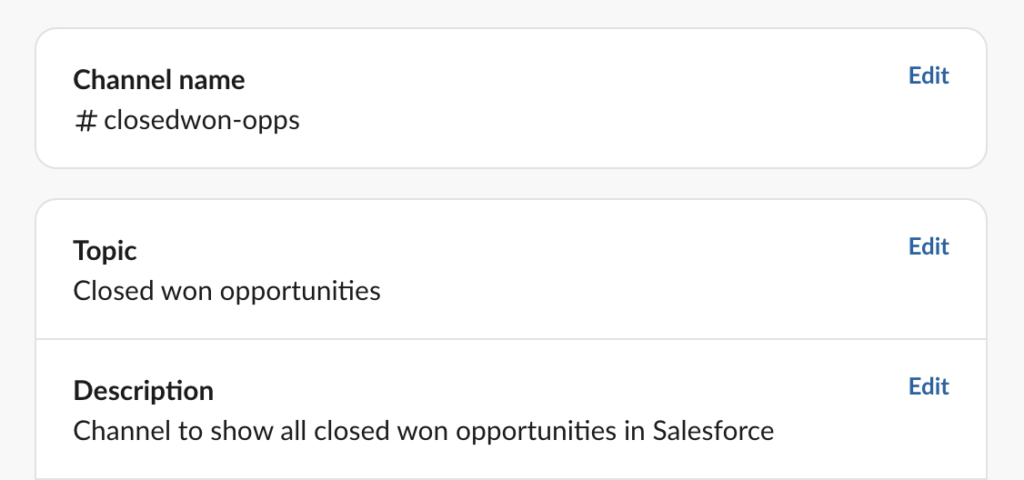
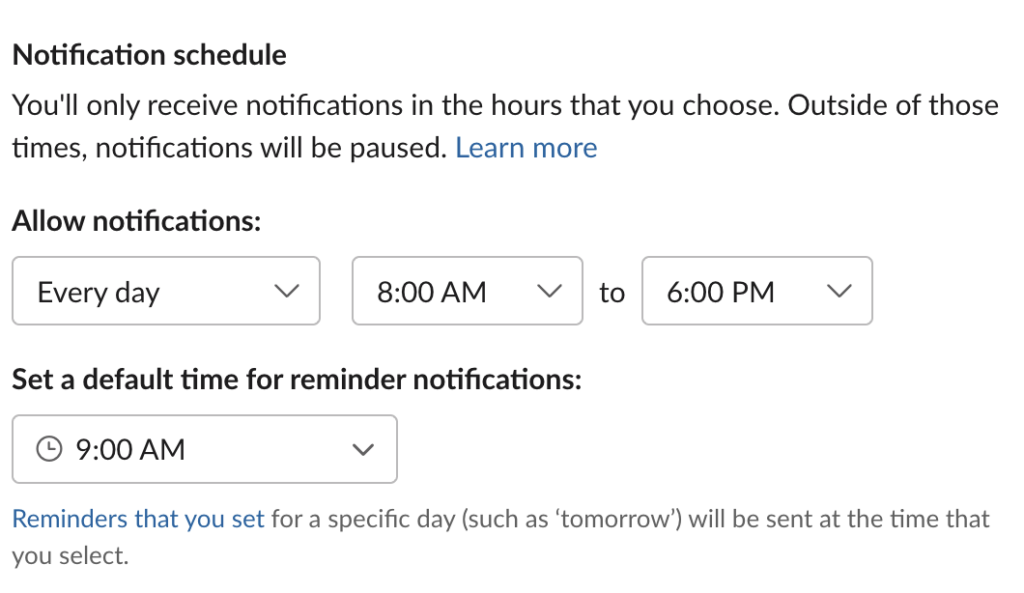
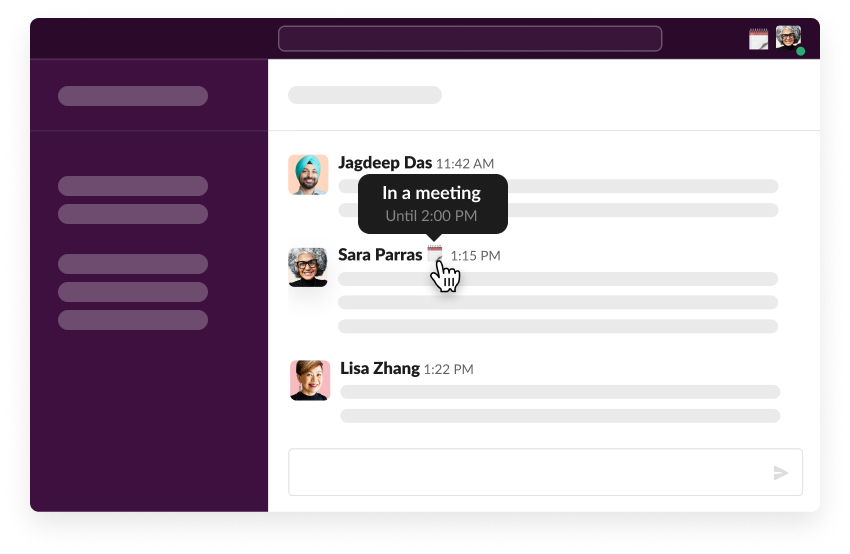
Comments: