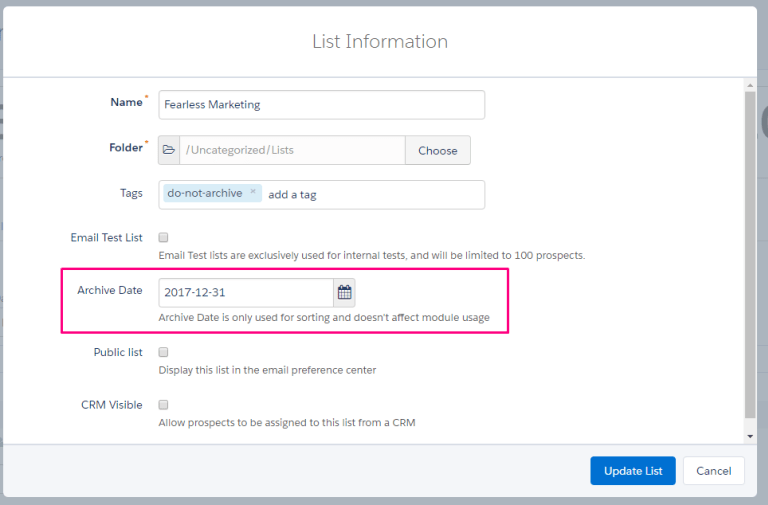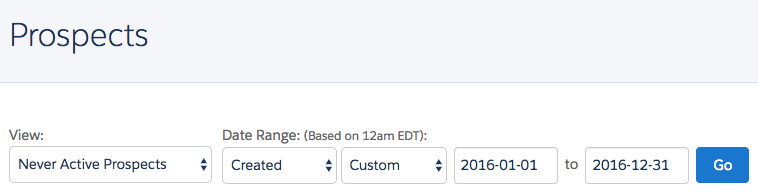Marketing databases need regular cleaning, and archiving records in Pardot (Account Engagement) is a large part of the upkeep. Archiving can cause confusion and stress as the action appears in the Pardot interface as “delete” – what may not be obvious, is that almost all types of Pardot (Account Engagement) records are sent to the recycling bin, there for you to restore (“undelete”) if required.
However, Pardot archiving is often neglected until ‘push comes to shove’, such as when you’re bumping up against your account’s limits. Once you understand the why, what, when, and who of archiving (deleting), then you can start decluttering without fear. Let’s establish the 4 archiving W’s, and give you some pointers to help run a well-oiled machine.
Why Archive Pardot Records?
Being well-rehearsed on the benefits of Pardot (Account Engagement) archiving will mean your account stays clear of clutter. Plus, your team is more likely to get onboard to support this necessary account maintenance.
- Short-term benefits: Internal users will be able to work more efficiently as a result of retrieving marketing assets faster when searching or browsing Pardot folders. Keep below your account limits, especially mailable prospects (negligence could end up being costly), automation rules, and files – the most limiting culprits when it comes to limits.
- Longer-term benefits: Without unengaged prospects in your marketing lists, you will be taking steps towards improving your email deliverability.
It’s worth noting that limits will vary depending on your Pardot (Account Engagement) edition. Check out the guide below to see which limits you could be affected by:
How to Archive in Pardot: Pardot Recycle Bin vs Permanently Delete
There are three ways to archive in Pardot (Account Engagement):
- Mass archive: When viewing any table in Pardot (or list of prospects), use the checkboxes to select records to delete.


Tip: Selecting the top checkbox in the table’s header will only select the records on the screen. To select all, click the hyperlinked text, as highlighted below.


- Archive individual records: Head to the record you’d like to archive, and click the “delete” button. The first image in the slideshow below shows the “delete” button on an automation rule; I’ve also included how to delete an Engagement Studio program (second image) as this is hidden within the cog icon beside the program when viewed in the Programs table:
- Set archive dates (scheduled archive): Get into the habit of setting archive dates when creating new marketing assets, namely lists, landing pages, and forms. This can alleviate some of the work.
As we mentioned in the introduction, archiving can cause confusion and stress as the action appears in the Pardot interface as “delete”; what may not be obvious, is that almost all types of Pardot (Account Engagement) records are sent to the recycling bin, there for you to restore (undelete) if required.
The table below compares the type of Pardot record, what happens when you click “delete”, and highlights those with set account limits that you need to keep an eye on:
| Type of Pardot record | What happens when you delete? | Account limit enforced? |
|---|---|---|
| Prospects | Sent to the recycle bin (also the further option to permanently delete) | ✅ |
| Custom fields | Sent to the recycle bin | ❌ |
| Email templates, email template drafts, email rendering tests | Sent to the recycle bin | ❌ |
| Automation rules, segmentation rules, Engagement Studio programs | Sent to the recycle bin | ✅ |
| Page actions | Sent to the recycle bin | ✅ |
| Custom redirects | Sent to the recycle bin | ❌ |
| Lists, campaigns | Sent to the recycle bin | ❌ |
| Forms, form handlers, landing pages, email preference pages, layout templates, multivariate tests | Sent to the recycle bin | 〰️ |
| Tracker domains | Sent to the recycle bin | ✅ |
| Files | Instantly deleted (not retrievable) | ✅ |
| Tags | Instantly deleted (not retrievable) | ❌ |
| Prospect accounts, opportunities | Sent to the recycle bin | ❌ |
| Custom objects | Instantly deleted (not retrievable) | ✅ |
| Profiles, scoring categories | Sent to the recycle bin | ❌ |
| Blocks, personalizations | Sent to the recycle bin | ❌ |
| Competitors, keywords, site searches | Sent to the recycle bin | ✅ |
| Filters (email sending filters, to remove spam like activity from email reports) | Sent to the recycle bin | ❌ |
| Connectors | Sent to the recycle bin | ❌ |
| Users, user groups, queues | Sent to the recycle bin | ❌ |
✅ = Account limits enforced.
〰️ = Limited number with Growth edition.
❌= No account limits enforced.
Once in the recycle bin, you can always fetch these records back from the recycle bin using the “undelete” action. Records in the recycle bin don’t count towards your account limits.
Users with the “admin” role can access the Pardot recycle bin. To find the Pardot recycle bin, navigate to: Pardot Settings → Recycle Bin. Here you will see the record counts for each type of record.


For records that aren’t instantly deleted, the flow goes as follows: click “delete” → record is sent to the recycle bin → click the cog icon beside the record and “undelete” to restore.
As we will see in the next section, prospect records are the exception as they can also be “permanently deleted”.
Delete Pardot Prospects
Reasons to delete Pardot prospects include:
- Invalid email addresses (hard bounce).
- Marked “do not email“.
- Duplicate records.
- Have been deleted from Salesforce (and you do not have AMPSEA enabled).
- Dummy, dirty, spam data.
- Data was captured via non-consensual methods (e.g. list purchase), or they never opted in.
- Never active (or have not been responsive to the last X emails).
The first two criteria (hard bounce and do not email) are somewhat universal definitions from one organization to the next. However, the last reason listed is especially tricky. What does unengaged mean to your organization? For some organizations, who send a high volume of emails, this could be not opening/not clicking within the most recent five emails; for others it could be when the prospect has been officially ‘killed’ by the sales team, such as disqualifying a Lead record, or making an Opportunity as “closed lost”.
Note: Of course, there is nuance here to consider, according to the unqualified/closed lost reason. Hopefully you’ve tailored your account to treat prospects with certain reasons differently from other reasons, i.e. if the prospect needs more marketing nurture and/or there’s a chance of remarketing to the prospect in the future.
Here is the process for deleting an individual prospect record:
- Click “delete” → record is sent to the recycle bin.
- Head to the recycle bin (prospect section) → click the cog icon beside the record.
- Either “undelete”, which restores the prospect record to your database, or “permanently delete” which deletes the prospect forever should you need to remove a prospect’s data entirely for compliance reasons (e.g. GDPR’s the “right to be forgotten”).
Note: If the prospect’s associated Lead/Contact record is deleted from Salesforce, the corresponding prospect record is automatically deleted (if your account is non-AMPSEA, this is an optional connector setting), which helps to eliminate disparity between Salesforce and Pardot databases.
The guide below gives you further information on how to check your prospect count in relation to your account limit, and tips on which prospects to consider archiving:
Prospects in the Pardot Recycling Bin
Here are some rules to remember when prospects are in the Pardot recycle bin:
- Activity tracking pauses for prospects in the recycle bin. Even if the prospect makes a tracked activity, it won’t be recorded on their Pardot record.
- Prospects do not appear in the main prospect list (or any Pardot lists).
- To restore prospects manually, find their record in the recycle bin and use the “undelete” action. Their previous activity history (generated before they were placed in the recycle bin) will also be restored.
- Prospects can also be automatically undeleted should the prospect submit a form, or there is a change on their associated Lead/Contact record that triggers the Pardot-Salesforce connector to sync.
- When importing prospect records to Pardot, there is a setting “Un-delete matching prospects found in the recycle bin during this import”. This will instruct Pardot to search the recycle bin for matching prospects, and undelete them. If you do not select this import setting, your import result could show the error “archive prospect match”, which informs you that no new record was created, and neither was the archived prospect record restored. You will need to make a judgment call on whether it’s appropriate to enable the setting depending on the context of the file you’re importing. At least you will have the import results to cross-reference with the records in the recycle bin, manually undeleting (sometimes, it’s better to be on the safer side!)
Automation Rules
Automation rules – people create them, use them – then forget about them. Unfortunately, these abandoned rules will stack up quickly and push you further towards your account limits.
If you come across automation rules that are inactive (i.e. in a paused state), think twice before archiving them. Some rules are required less frequently (e.g. for an annual campaign), or could be critical for account operations (e.g. periodically cleaning out spam data). Make use of the description field to communicate the context to anyone who views the rule.
If automation rules were created ‘some time ago’ (e.g. six months ago) and have never matched any prospects – this is an indicator that the rules have either never been activated or are just useless! Use the “Inactive Automations” filter (shown below) to single these rules out for mass deletion.
Archive Pardot Landing Pages
Why would you archive a landing page in Pardot? Well, one that’s served its purpose and is no longer required. You don’t want prospects coming across a landing page for a campaign that’s finished; if a prospect was to submit a form, not only would it skew your campaign metrics, but there’s also a risk that their request can’t be served (e.g. no sales follow-up).
Perhaps there are landing pages using old branding or layouts that you’ve decided aren’t effective.
Get into the habit of setting archive dates when creating new landing pages; automatic archiving can alleviate some of the work.
Archive Old Pardot Email Templates
Email templates can be archived when, similarly to landing pages, they are no longer required or are using outdated branding. You can then “undelete” if they are required again – or, as email templates in the recycle bin are not editable, you can undelete if you need to fetch an element from the template (e.g. the font, or background color).
When Should You Archive in Pardot?
Archiving should be a routine, and requires discipline. The ‘when’ will depend on the type of Pardot record you’re referring to. As you’ve seen through the guide, ‘when’ to archive varies:
- For prospects: How often you archive will depend on how many new prospect records are entering your account, and how close you are to hitting your account limit. You should do a regular clean-up (weekly, monthly) of dirty data – or have automation set up to automatically remove spam submissions. Defining the frequency (i.e. writing it ‘down on paper’) is beneficial if there is one type of prospect that should be archived less often than other groups.
- For automation rules: Again, how often you archive depends on how many automation rules you have in your account vs the limits. You may decide to regularly archive rules used for a one-time purpose to prevent other users from reactivating them. Rules created ‘some time ago’ and have never matched any prospects are indicators that the rules have either never been activated or are just useless! Archive in line with the description field context.
- For landing pages, email templates: Again, it depends on how many landing pages your team is creating, and the duration of the campaigns you are running. For example, shorter campaign durations would be an argument for more regular clean-up. Setting an archive date on each marketing asset will alleviate some of the workload here.
You should include how frequently archiving should happen, and be specific. Leverage your account audits, and make archiving a key priority during those times. Most people choose to audit their account quarterly, or every half a year.
Who Should Archive in Pardot?
Now, to look at process ownership. Knowing who will own the process is important to make sure it gets done. If you don’t have a designated Pardot Admin, I suggest you split up the responsibility to the most organized team members. Their responsibility will be to collate lists of assets to delete, circulate it with the rest of the team to seek approval from the owners. You can create the sheet through a CSV. export.
Document it! It may seem over the top at first, but I’ve found having an archiving ‘rule book’ and log of archiving dates to be incredibly useful.
Summary
Marketing databases need regular cleaning, and archiving records in Pardot (Account Engagement) is a large part of the upkeep. Don’t get confused or stressed about “deleting” – almost all types of Pardot (Account Engagement) records are sent to the recycling bin, there for you to restore (“undelete”) if required.
Just remember the why, what, when and who of archiving, then you can start decluttering without fear.