Spam leads are becoming an increasingly common issue for Pardot Admins. The problem with spam form submissions is that once they are created as Pardot prospects, they can make their way into your automation, assignment rules, and then into your Salesforce org. The sales team working Salesforce leads won’t be impressed!
How should you manage spam leads in Pardot? There’s a two-sided approach to this: the prevention, and the management.
Pardot reCAPCHA – The Prevention
Often spam leads can be prevented by enabling reCAPTCHA on your forms; if you’re using Pardot forms, this is an advanced feature that comes out-of-the-box. Interestingly, this is just one of three mechanisms Pardot include to protect your database from spammy submissions (Honeypot Technique, Conditional CAPTCHA, reCAPTCHA). Check out this post to find out how to enable reCAPTCHA on your Pardot forms.
If you’re using Pardot form handlers, this is something you must implement yourself.
Deleting Spam Leads from Pardot
There will be leads that can make their way through the ’net’ (past the bot protection) – especially for form handlers.
Now, let’s look towards how we should manage these spam prospects appropriately to prevent them from making their way into Salesforce CRM.
- Identify Spam Commonalities
- Create the Spam List
- Create the Automation Rule Criteria
- Add the Automation Rule Action
- Mass Delete the Spam List
Step 1: Identify Spam Commonalities
You should note that you are not going to have perfect coverage from the first moment. The list you are about to put together is an iterative one that you will add to over time.
Many marketers will see spam submissions that have first and last names that contain bizarre letter combinations, eg. CraigdryncBC CraigdryncBC or a double letter, eg. ZZCraig ZZCraig. The trouble is, you can’t do much with this when determining the ‘hard and fast’ rules for removing spam submissions automatically. What if someone called Lizzy submits your form? Don’t send them to the recycle bin automatically!
Instead, it’s often good to look at other fields – email and comments.
Some criteria I’ve collated from different organisations include:
| Field | Criteria |
|---|---|
| Comments (contains) | sex;sexy;girls in your area;bitcoin;casino |
| Email (contains) | a@;aa@;aaa@;sfd@;sfda@;sfdadsf@ |
| Email (begins with) | @test;@testtest |
Note: this is also a good chance to clean out test records your team have created to test form submissions, if they are not using them for testing on an ongoing basis!
Your criteria could end up as extensive as this example!
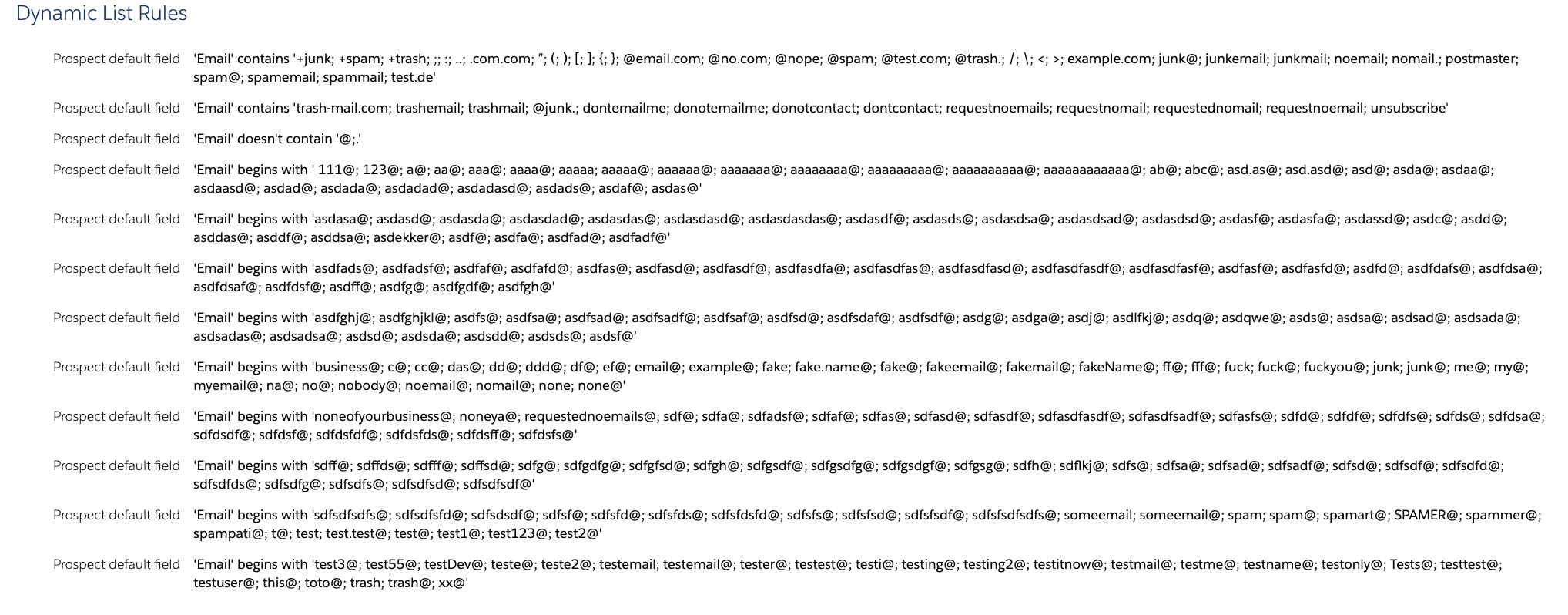
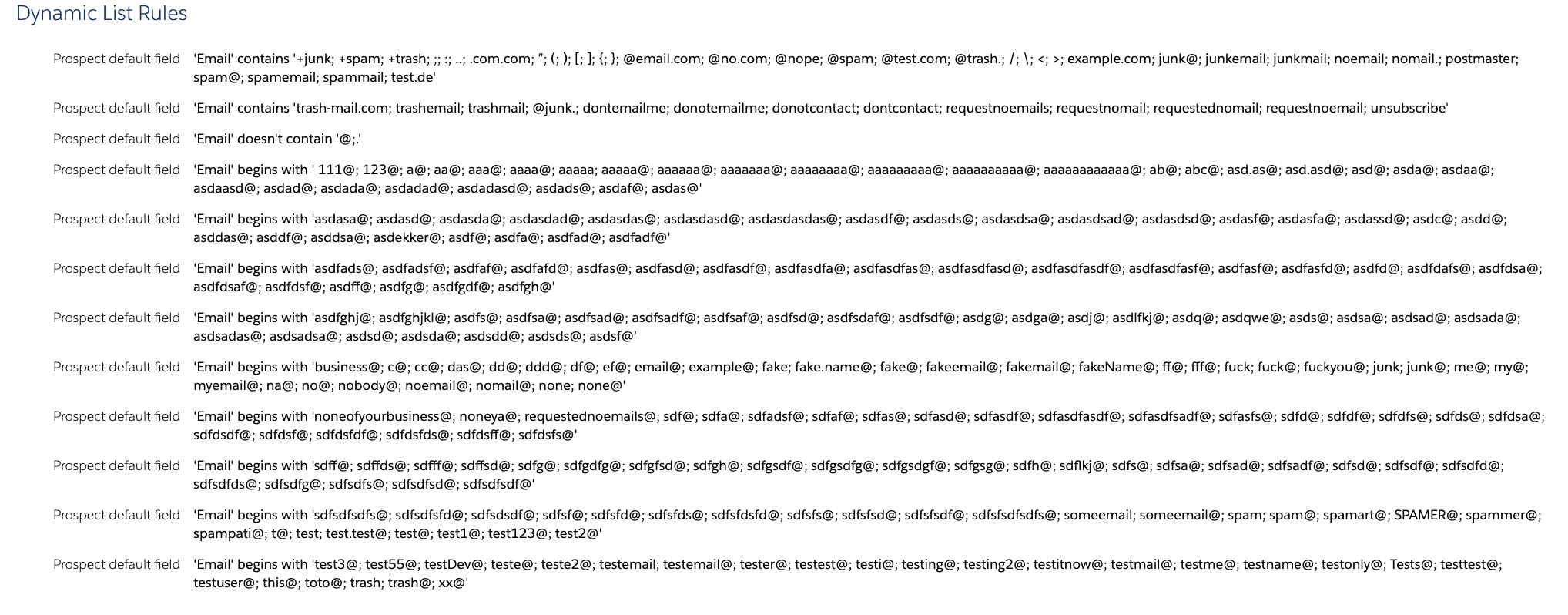
Step 2: Create the Spam List
Create a list in Pardot, named ‘Spam Leads’ or similar. We will use this again later.
Step 3: Create the Automation Rule Criteria
Go to Pardot, and create a new automation rule. Once you’ve added a name, folder, etc., scroll to the ‘Rules’ section.
Add your rule criteria as shown in the image below. Select match type as ‘match any’ to ensure that Pardot is scanning your incoming prospects looking for this or that, therefore picking up any matches.


Step 4: Add the Automation Rule Action
In the ‘Actions’ section, add the following actions:
- Do not sync with CRM: this prevents them from going any further!
- Add prospect to list [your spam leads list]: this collects them in a list for you to delete in mass,
- (optional) decay their score to 0,
- (optional) have Pardot notify you.
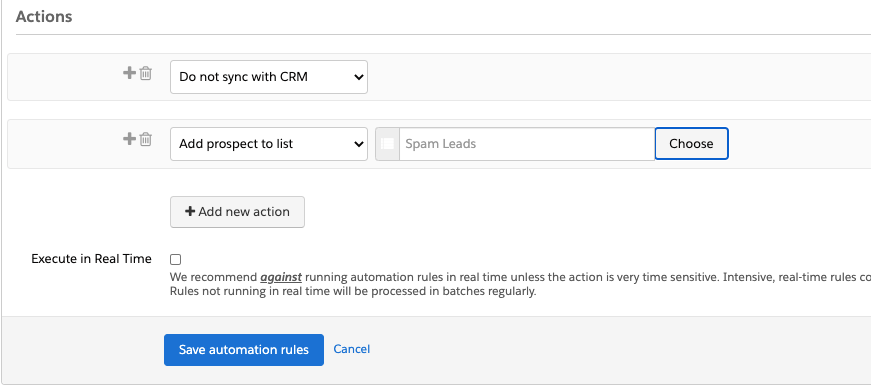
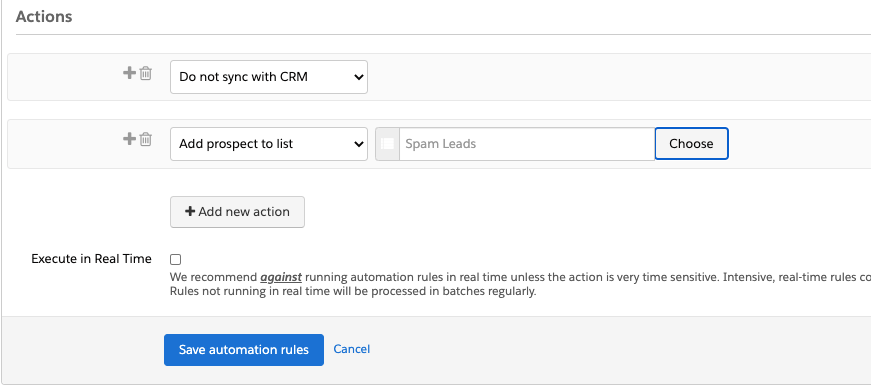
This is what the finished product will look like:
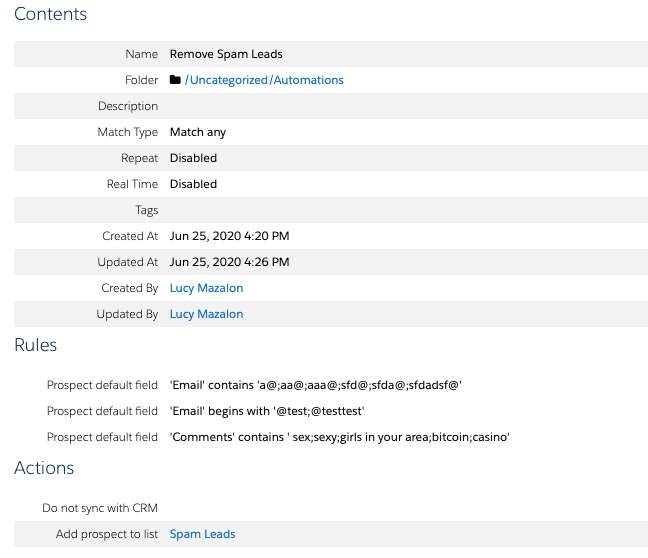
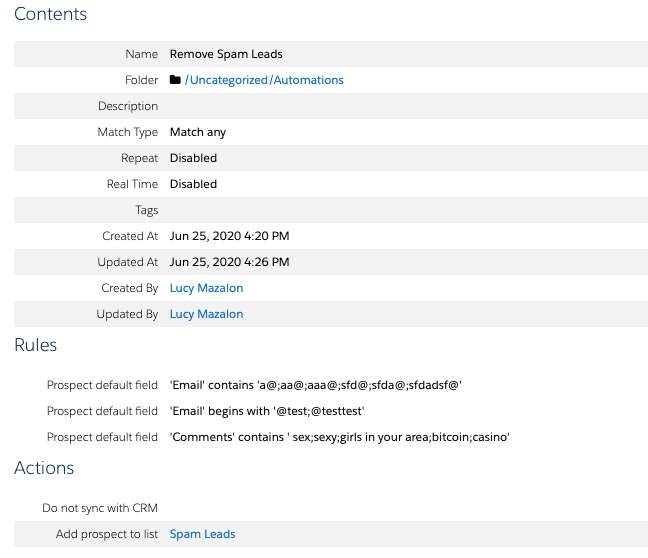
Step 5: Mass Delete the Spam List
As you cannot mass delete prospects using automation rules in Pardot, you have to do this periodically from the ‘Spam Leads’ list; how often you do this will depend on how many spam leads you have come inbound into Pardot.
Enable Your Sales Team with Lead Status
There will be prospects that slip through your second ’net’ (the automation rule) and find their way into Salesforce and your sales team’s lead funnel. You can’t blame yourself, as there will be characteristics of these spam submissions that you haven’t seen before, that only a human eye (on close inspection) will be able to identify.
That ‘close inspection’ is what you should leverage your sales people for.
Salesforce comes out-of-the-box with a lead status value called ‘Unqualified’.


Sure, that’s nice for the sales team to get that lead out of their pipeline – but as a marketer you want to know why. Here’s how you can start finding out.
Unqualified Reason
- Create a custom picklist field on the Lead object called ‘Unqualified Reason’. This field can have many picklist values for users to select, and be sure to have ‘Spam lead’ as one of them!
- Create/have your Admin create a validation rule, that will force users to fill in this field when they are selecting ‘unqualified’.
- Create the same field as a custom prospect field, and map it to the Salesforce field.
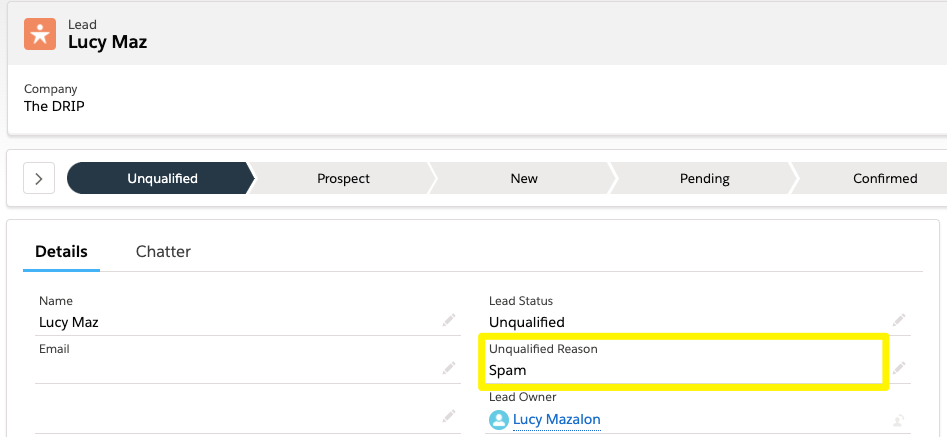
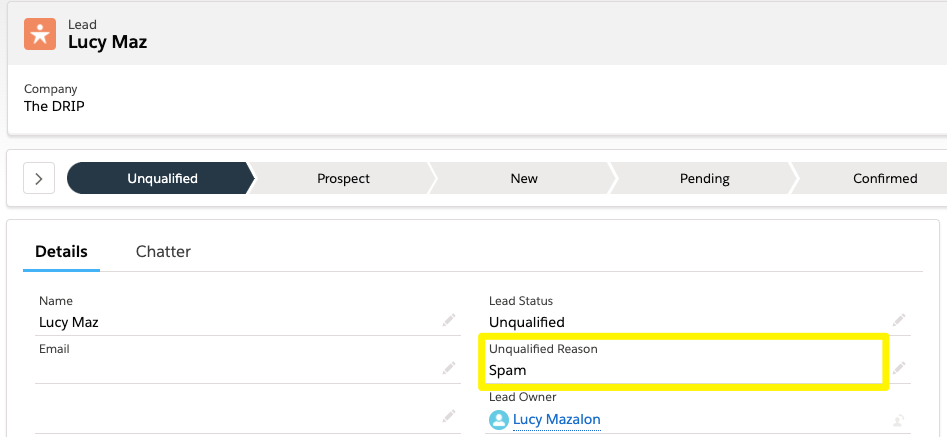
Unqualified as Spam Dynamic List
Set up a dynamic list with criteria:
Prospect custom field — Lead unqualified reason — is ‘Spam Lead’
As a dynamic list updates, automatically adding prospects when they match the criteria you’ve set, you will be able to see a fresh supply of spam leads. Take a look – why did they slip through the net? Can you add additional criteria to your automation rule (step 3)? That’s what I meant by the spam list being iterative – one that you will add criteria to over time when you happen to spot outliers.
Summary
Spam leads are becoming a common issue for Pardot Admins. The problem with spam form submissions is that once they are created as Pardot prospects, they can make their way into your automation, assignment rules, and then into your Salesforce org.
Luckily, if you set up these simple processes in Pardot (+ Salesforce) you will reduce the number of prospects that get muddled in the sales team’s funnel.
I would love to hear what the spam leads that bug you have in common and how this solution works out for you in the comments below!
Comments: