We all know the story: marketers jump in with marketing automation to save the sales team countless hours sending emails and texts to new leads that come in. Their workload freed up, they can spend more time engaging the qualified leads, and closing business.
While Pardot has made big strides, it’s still lacking in functionality (versus Salesforce Marketing Cloud or Marketo, for example). Automating SMS messages is one major gap. There’s the Twilio connector but that doesn’t always fit with what we want.
We want the ability to fully automate and schedule SMS messages with Engagement Studio. Yes, it’s possible, with a little help from your Salesforce stack.
There are a few options to choose from based on your current Phone/SMS provider, including:
- Mogli: trigger SMS messages from Engagement Studio. I’ll be using Mogli, a Salesforce-native SMS provider, to demonstrate how this works.
- SMS Magic: also triggers SMS messages from Engagement Studio.
- RingCentral: if you are a customer, there is a Salesforce add-on called Trumpia that will achieve this, although this method relies heavily on Process Builder.
Note: all options mentioned above rely on the Engagement Studio Action ‘Create a Salesforce Task’.
- Install the Mogli package from the AppExchange.
- Create a Mogli SMS Template in Salesforce.
- Create your Engagement Studio program, including a ‘Create a Salesforce Task’ Action.
- Add Contact/Lead records (in Pardot as ‘prospects’) to the correct Pardot list/s.
Step 1: Install the Package
Install the Mogli Pardot connector package from the AppExchange (listing not publicly available). Note: you must have Mogli SMS installed first.


Step 2: Create SMS Text Messages for Pardot
Once activated, head to the SMS Templates tab (part of the MogliSMS Lightning app) in Salesforce. No surprises – this is where you will be able to access all of your SMS templates.
- Name the template Mogli #(keyword), eg. Mogli #(DRIP Welcome).
- To include prospect data dynamically to personalize messages, leverage HML merge tags (just as you would in a Pardot email!), eg. {{FirstName}}
Step 3: Add SMS Text Messages to Engagement Studio
Once you’ve created your Engagement Studio program, add a ‘Create a Salesforce Task’ action step.
Set the subject of the task as Mogli #(SMS Template Keyword), eg. Mogli #DRIP Welcome
Here is a simple example of an Engagement Studio program that sends an SMS message if an initial outreach email isn’t opened in three days:


Step 4: Add Contact/Lead records to the correct Pardot list/s
Add Contact/Lead records, that are synced to Pardot and exist as ‘prospects’, to the correct Pardot list/s. This can be done manually or by using your Pardot automation of choice.
Whichever prospects are in the list that’s linked to the ‘start’ of your Engagement Studio program, will receive the SMS once you activate the program.
Here’s How it Works:
The Mogli Pardot connector package adds a Salesforce Flow into your org.
- The Flow will identify any task records with the word “Mogli” in the subject.
- It looks at the associated lead/contact record and Mogli Number (mobile number). Note: this uses the related contact/WhoID (Flow: NameID).
- Then, it will use the SMS Template Keyword to find the correct SMS Template.




SMS Template Tips
- Insert merge tags (HML) to personalize SMS messages with prospect data.
- Avoid using any punctuation marks, dashes, or hyphens within the SMS Template name.
- Leverage Mogli Form Templates to automate the conversation.
One-to-one SMS Communication
The goal of marketing automation is to send communications tactfully, with that all-important personal touch. ‘SMS’ and ‘marketing automation’ heard in the same sentence can cause some hesitation. Automated messaging, without control, will result in confusing and unprofessional messages. So, it’s best you think about how you will send one-to-one SMS from the get-go.
Send SMS from the Lead/Contact Owner
It’s possible to send and receive messages from the Lead/Contact owner using their own phone number, which makes the interaction feel personal.
The term ‘Gateway’ means the mobile number Mogli will send SMS messages to. There are two ways you can set the ‘Gateway’ you want:
- Lookup option: Add a lookup to the Lead owner user record in the Flow, and grab the assigned gateway (phone number) from there.
- Default Gateway option: Mogli comes with a Lead field ‘Default Gateway’. You can set this field value to the Lead/Contact Owner’s phone number. The Flow uses this field to determine which number to send the SMS from. However, if the Flow can’t find a value in that field, it uses the Default Gateway.
Removing prospects from the Engagement Studio program
This should be high on your priority list! Making the sales team aware that there is a way to take prospects out of the automation will put them at ease, and reduce the number of objections you’ll face.
How can you remove the prospect from the Engagement Studio program once the salesperson starts texting with them?
- Remove from the Pardot list by removing the Lead/Contact manually from the Salesforce campaign (where the Lead/Contact is a Campaign member). If the Engagement Studio program uses a dynamic list based on Salesforce campaign membership, in turn, this will remove the prospect from the program.
- As replies to SMS (from the salesperson) are logged in Salesforce, the Flow can be adjusted to pick these up, and suppress further automated messages.
- Global SMS suppression: SMS apps will come with their own opt-out field, for example, Mogli has ‘Mogli Opt-out’. This field can be checked manually by a user, or automatically by the prospect (by responding ‘Stop’, Unsubscribe, etc.) If you are using a dynamic list with your Engagement Studio program, then add ‘Mogli Opt-out’ is false, to the list criteria. When using a static list, you can also achieve this – with automation rules to remove prospects from any SMS journey lists.
Summary
Now you can fully automate SMS messages from Pardot Engagement Studio.
Something to consider: it will take time to set up Mogli (or any other compatible provider), whether with your current SMS provider or using their own numbers.
SMS automation is one way more sales leaders are seeing the potential of marketing automation. Let’s not forget that SMS is unbeatable in terms of open and response rates.
Why did I choose Mogli for this tutorial? Aside from being a robust and popular choice for SMS native to the Salesforce platform, setting up SMS templates and referencing them in the Engagement Studio program is user-friendly, using keywords (instead of other references, such as a numeric ID). The marketing and sales team will be able to craft and deploy messages without ongoing technical support.
If you’re looking for SMS with Pardot, then grab a demo of Mogli or chat with their team to get your questions answered.


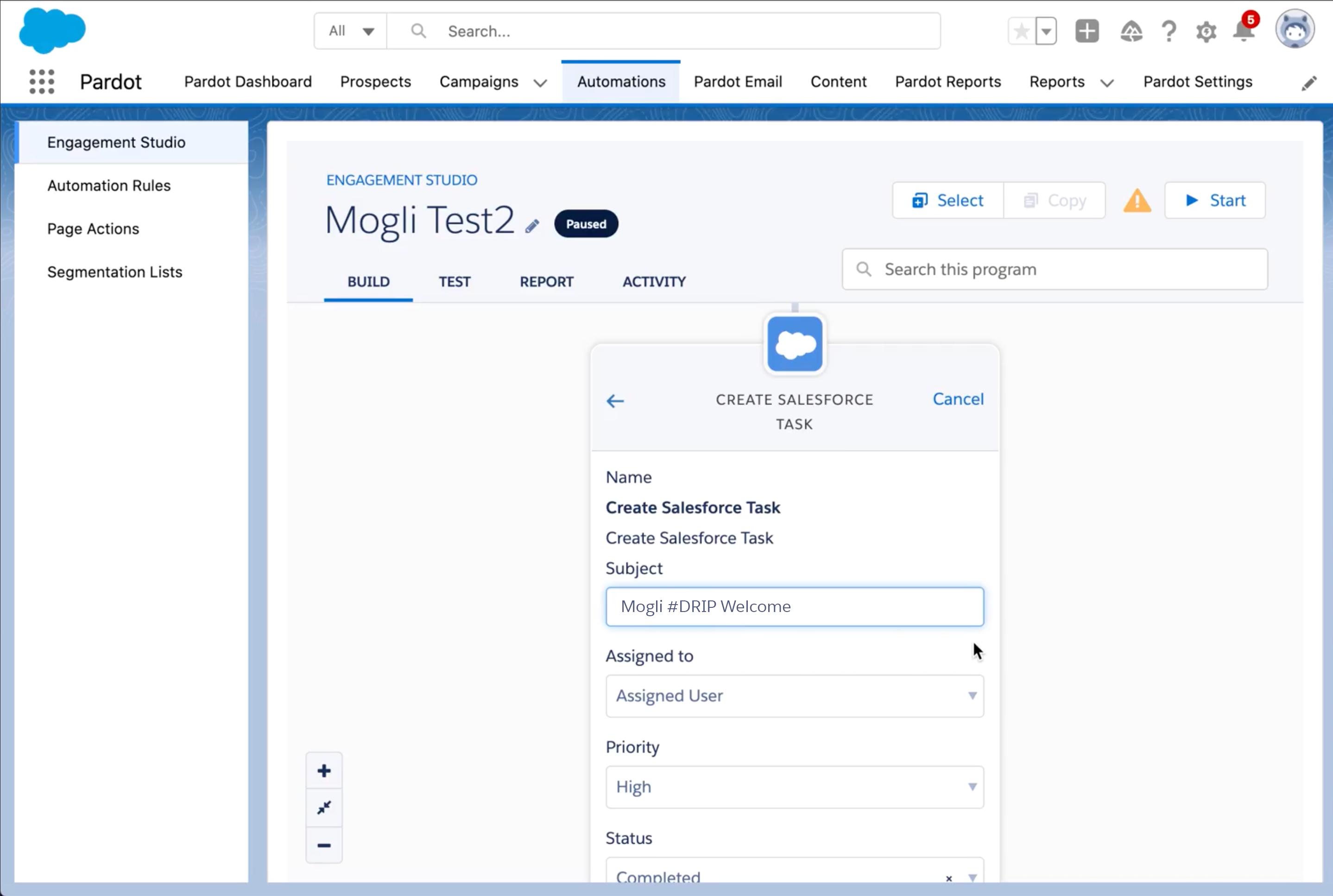
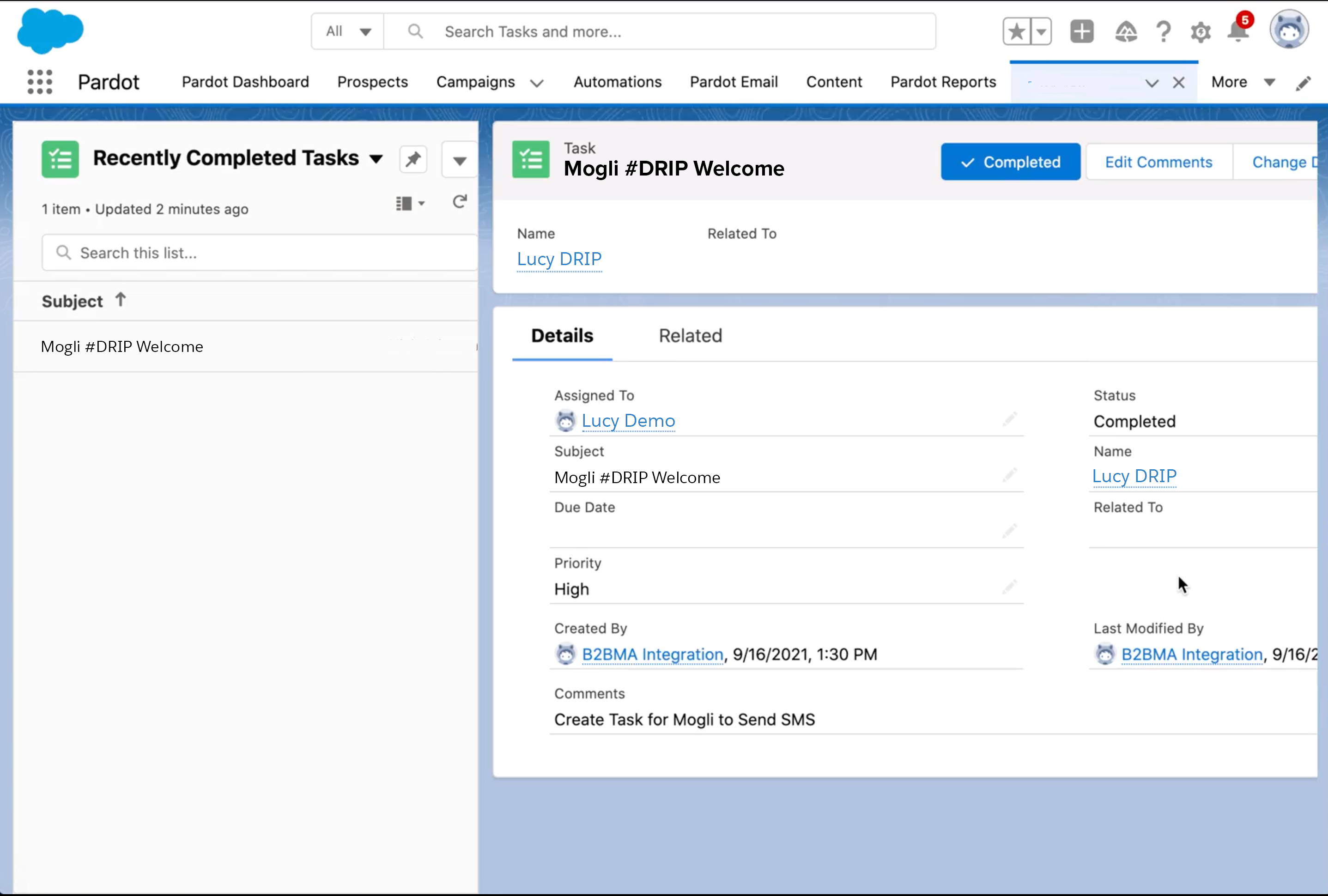
Comments: