There are lots of different Salesforce licenses for the core Salesforce platform. In this article we’re going to explore two of the newer kinds that have been launched: Platform Starter and Platform Plus (until very recently known as Lightning Platform and Lightning Platform Plus licenses). These ‘new kids on the block’ are available for Enterprise edition and above.
They can sit in tandem/co-exist peacefully with existing licenses (e.g. Sales Cloud and Service Cloud), but aren’t talked about too much, so this article offers a deeper dive.
Salesforce Licenses – Recap
As a recap, here are the links to all the main Enterprise licenses types, including a rather handy PDF specification/comparison sheet – just click “download the full comparison sheet” on the relevant page:
- Sales Cloud
- Service Cloud
- Sales and Service Cloud (a combination of the two main “cloud” licenses; occasionally referred to as “CRM Lightning”)
And the Platform licenses in particular:
- Platform Starter (10 custom objects, available on Enterprise and Unlimited only)
- Platform Plus (110 custom objects, available on Enterprise and Unlimited only)
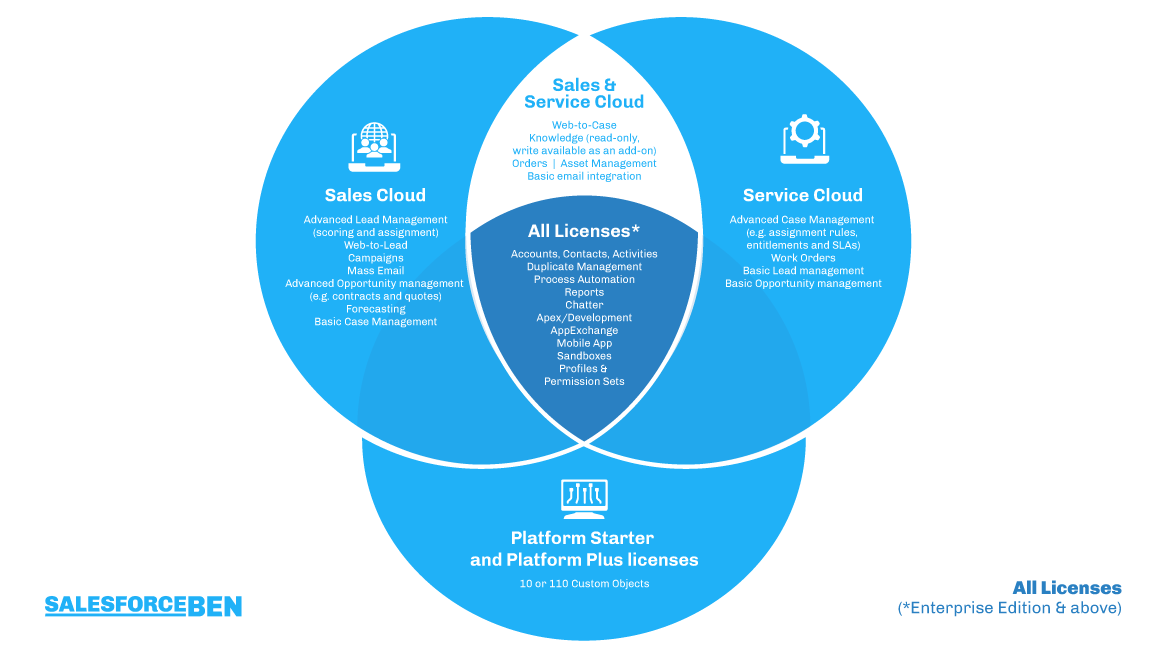
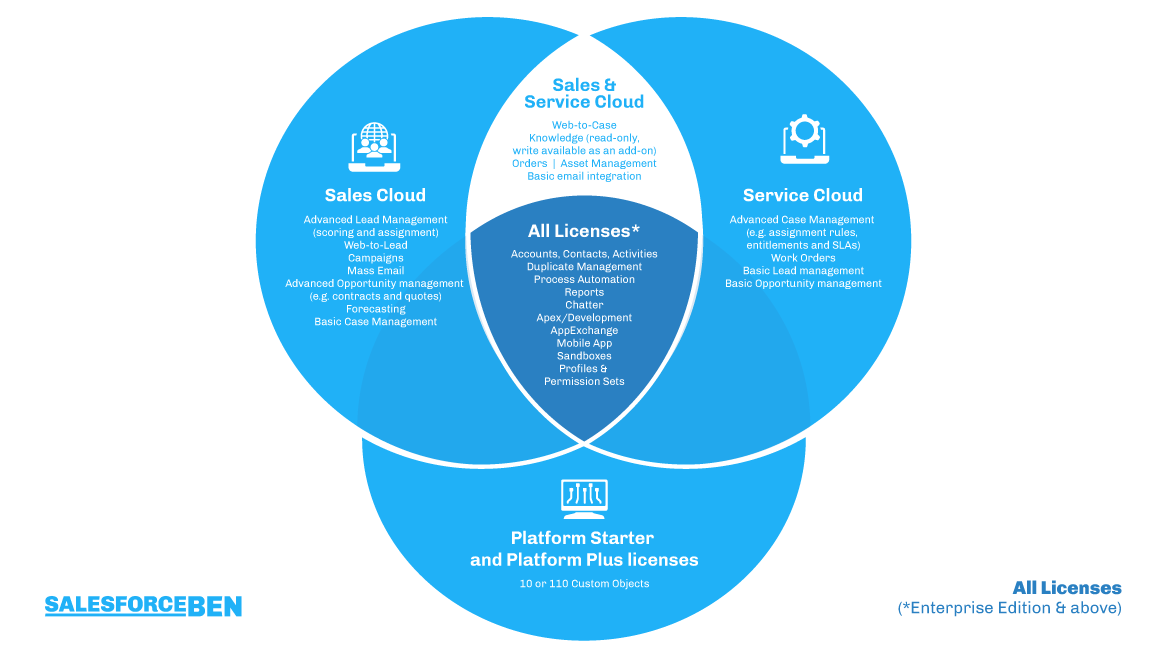
What are Platform Licenses?
Platform Starter and Platform Plus licenses offer the standard Salesforce functionality you’ve come to know and love. However, the range of standard objects and the number of custom objects are severely curtailed – e.g., barely anything sales or service-related.
Here are some examples of where the Platform licenses could be suitable:
- Your business uses Managed Packages for the majority of its processes
- For a particular department that doesn’t use Opportunities (e.g., post-sales operations)
- You have a non-standard business model – quite frequent for nonprofits, where you might be tracking applications or providing non-monetary goods or training
Platform licenses include Accounts, Contacts and Reports as well as the automation tools that you know and love (e.g., Flow and Apex). They also include standard individual and mass emailing functionality. For a more complete breakdown you can also see this Salesforce Help article.
Depending on the license you choose, you get access to 10 or 110 custom objects per user (Starter and Plus respectively).
You can also mix and match licenses, for example having 20 Platform Starter licenses and 15 Sales Cloud licenses. However, as a reminder, they all must be on the same Salesforce edition (e.g., you can’t have some on Enterprise edition and some on Unlimited edition).
Important Tips!
- Contract restrictions – recreating standard objects. Salesforce is extremely clear about this. If you copy certain standard features using custom techniques, then you must pay for those standard features. The main example is Opportunities and recreating the functionality contained therein to save on cost. Salesforce takes enforcement action against this as you are breaking their terms and conditions.
- Features do change over time – you can check the date at the top of this article for when it was last updated! e.g., a license may have a certain limitation at one point in time that may be changed later on.
- If you’re not sure, test it in a sandbox. You can ask your Salesforce Account Executive to get (demo) licenses enabled.
- When you change a user’s license (e.g., between “Salesforce” and “Salesforce Platform”, as we’ll see later on) all the existing Permission Sets are removed from that user. You can just reassign them back immediately after the license change if you’ve kept a note of them(!).
- Included data and file allowances change, depending on both, edition and number of licenses.
- Some features are more flexible than others – e.g., with these licenses you can sometimes buy more objects, rather than change to a different license type. Speak to your Salesforce Account Executive for more info.
- Publicly available AppExchange products do not count towards the 10 or 110 object limit.
Changing Salesforce Licenses
Sometimes you’ll see references to “Salesforce licenses”, which are Sales Cloud, Service Cloud or a combination thereof and sometimes to “Salesforce Platform licenses” which are the Platform Starter and Platform Plus licenses. In practical terms there’s no difference – both types have the same standard interface. It’s just a matter of a couple of clicks to transfer users between one and the other (as often as you want!) bearing in mind Tip #4 above, that you have to reapply any Permission Sets each time.
All licenses are controlled via profiles. When you buy the relevant licenses you get a standard profile for that license added to your edition, which you can clone and customise. You then just assign a user to the particular profile and can change their profile assignment as often as you want, should their role change.
To change between a Platform and “normal” (e.g. Sales or Service license) Salesforce license: on the User editing screen, you simply change the “User License” and pick the correct Profile (basically it’s a dependent picklist).
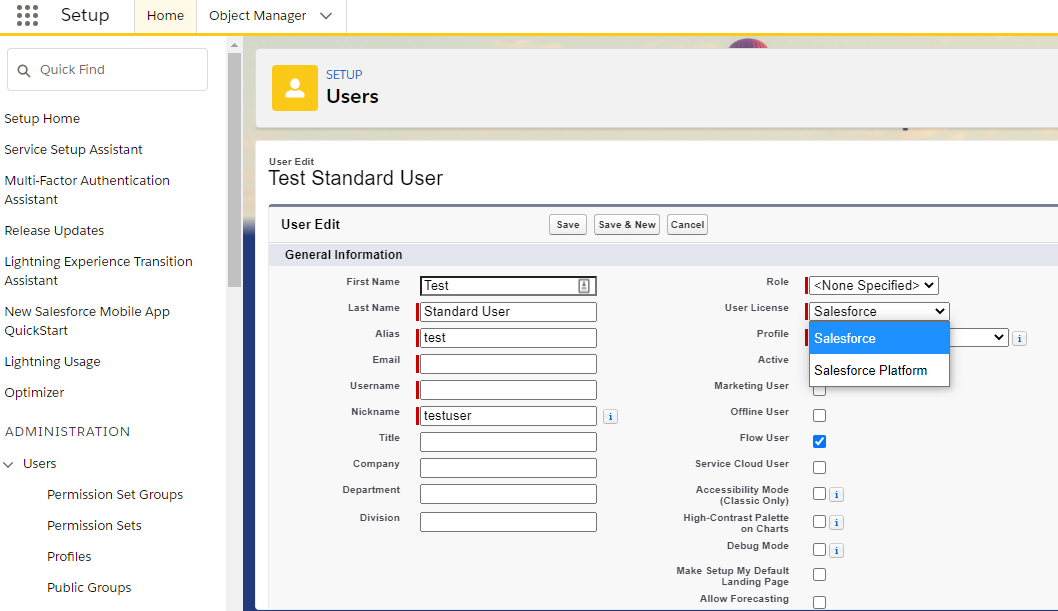
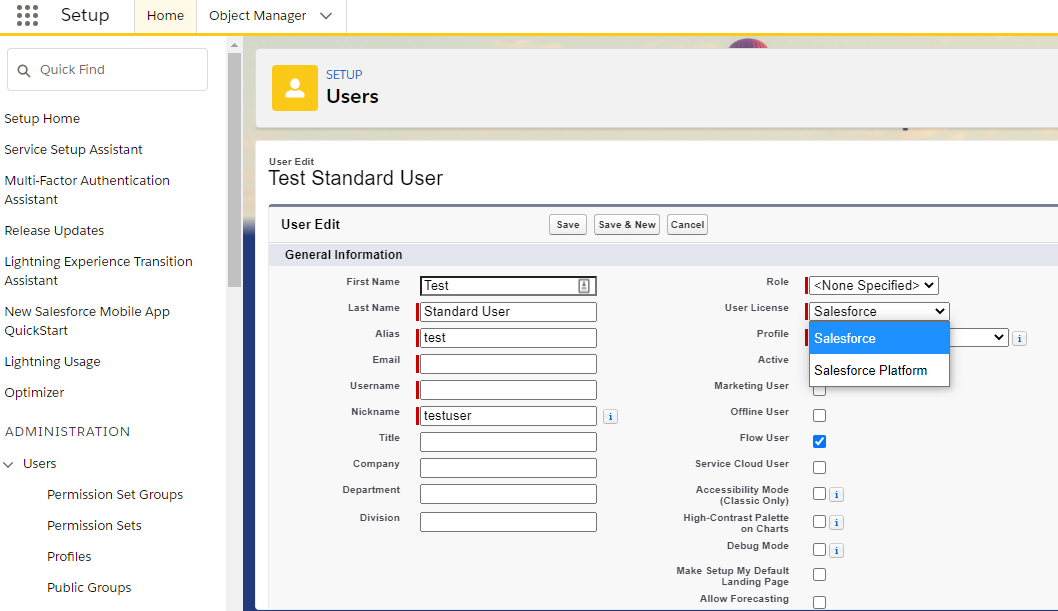
Best Practice
Keep your profiles very “bare bones” if you can, with only a few (or zero) objects. Then add in the permissions you require via permission sets (or permission set groups of course) – this enables users with different licenses to share the same permission sets. It reduces the number of profiles you need keeping things relatively easy to maintain going forward as you only need to update permission sets rather than keep track of multiple profiles as well.
Summary
There’s a lot of information to take in about Salesforce licenses and a lot of options. The time spent to work out your use case could have a very high ROI and unlock Salesforce for more areas of your business.
Further reading:
- Salesforce Licensing – Understand How Licenses Work (Trailhead)
- A text version of the above diagram, which summarises the various features available in each license
- Salesforce Experience Cloud – Licences Deep Dive (Salesforce Ben)
p.s. Huge thanks to Caroline Häming (especially for the Sales and Service Cloud comparisons) and Esti Raif for their assistance with putting this article together.
Comments: