Salesforce Campaign Influence is how Salesforce Opportunities are associated with the Campaigns that helped generate them. It’s all about joining the dots between sales revenue (stored in opportunities) and marketing data (stored in campaigns) – and therefore, is the fundamental connection in measuring Marketing ROI (return on investment).
Without Campaign Influence, how else would you find out the amount of revenue generated for specific marketing campaigns? How else would you capture marketing-sourced deals vs. other lead sources?
This guide will explain the key points about each type of Salesforce Campaign Influence, plus questions to kick-start your own reports.
What is Campaign Influence in Salesforce?
Salesforce Campaign Influence is how Salesforce Opportunities are associated with the Campaigns that helped generate them.
Campaign Influence can be a daunting topic, however, for marketers and admins who aren’t familiar with the nuts and bolts of Salesforce Sales Cloud, Salesforce Campaigns functionality, and the Campaign Influence object.
Failing to understand the two options that the Salesforce platform provides is a common roadblock.
The dream of accurate, effortless ROI tracking can become real. To begin demystifying Campaign Influence in Salesforce, we can start by laying out the two types:
- Campaign Influence 1.0 (AKA Salesforce Influence Model) – the default attribution model, using the “Primary Campaign Source Field”
- Customizable Campaign Influence – for more advanced, multi-touch attribution.
Key Salesforce Marketing Terms to Learn
Before you can understand how Campaign Influence works (without getting lost!) there are terms you need to familiarize yourself with:
- Contact roles: the contact involved in the opportunity is that all-important link. Salesforce will only pick up the contact’s involvement when the contact is added as a Contact Role to the opportunity. A Contact Role record allows you to show that this contact is playing an influencing role in that opportunity.
- Salesforce Campaigns
- Campaign Members
- Lead conversion: When Leads are considered “qualified” by your organization, the Lead record is converted to create a new Contact, create/relate to an Account, and (optionally) create an Opportunity. Understanding this concept will make many of the automated Campaign Influence behaviors clear.
Salesforce Campaign Influence 1.0 (Option 1)
As the default attribution model, it’s the simplest to grasp. With the advances in marketing analytics and increased expectations of what can be reported on with Salesforce, many organizations will find this type of Salesforce Campaign Influence insufficient. With this model, you can:
- Associate Campaigns to Opportunities, using the contact as the golden link.
- Enable/Disable as you wish
- Set an auto-association timeframe
- Credit revenue to campaigns in a simple way, using the “Primary Campaign Source” field.
How Salesforce Campaign Influence 1.0 Works
A picture can speak a thousand words, so I’m going to use the Salesforce data schema to help us discover the Primary Campaign Source field. The data schema is a diagram that shows how Salesforce objects are related, and is available in every Salesforce org (in “Setup”).
Highlighted in yellow, you can see Primary Campaign Source is a field on the Opportunity (type, “lookup”). The field “looks up” to the Campaign, therefore linking the two together.


You can see the relationship more clearly here:
Only one Campaign can be added to the Primary Campaign Source for each Opportunity (the nature of lookup relationship fields).
Crediting revenue to the Campaign is kept simple for this reason. The campaign on the opportunity ‘Primary Campaign Source’ field will receive 100% of the credit.
Enable Campaign Influence 1.0
You can enable/disable the Campaign Influence feature as you wish. In Setup, search for ‘Campaign Influence’, and select ‘Enabled’.
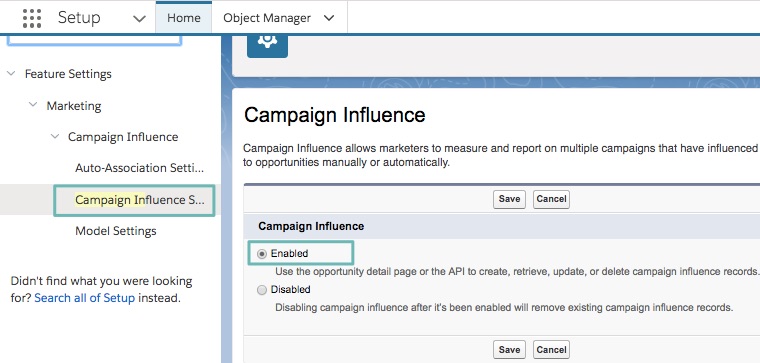
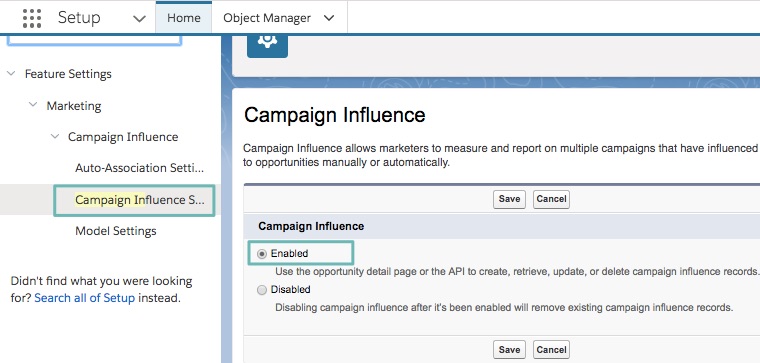
Auto-association
Auto-association means that you can let Salesforce take care of forging the link between your Opportunities and Campaigns.
When a Lead is converted and an opportunity is created at the time of conversion (which remember, is optional), then auto-association will kick into action.
Auto-association can be broken down into two parts:
- Time-based Auto-association
- Auto-association rules
Time-based Auto-association
Based on the time period that has passed between the “influential” marketing campaign, and the won revenue.
Campaign Influence is a subjective topic, swayed by a number of factors. Time can be used as a determining factor.
If an opportunity is launched in the timeframe of a marketing campaign, we could assume that the Campaign influenced the Opportunity. For example, a Campaign that the contact engaged with 30 days ago (or less) is influential, as opposed to one they engaged with over a year ago (as we can assume there would be other influences that pushed the deal “over the line”).
The tricky part comes when we have to set those time periods; how long after a campaign launch can marketing still influence new opportunities? (think: ‘how long is a piece of string?’). The allowable time lag will be different for every business and should be discussed as a team.
Auto-association rules
On top of time-based auto-association, you can set filters to only include Campaigns with certain criteria, for example, one specific “type” (or any Campaign Object field). As a result, you can also exclude certain campaigns that will not have auto-association applied.
The rest can be linked manually by yourself, or another user with sufficient user permissions.
Customizable Campaign Influence (Option 2)
Customizable Campaign Influence supports more complex influence scenarios (when things aren’t so “black and white”) and provides more flexibility.
If your marketing team is seeking multi-touch attribution, then they outgrew the Salesforce Influence model.
- Associate Campaigns to Opportunities, using the Contact Role as the golden link.
- Associate multiple Campaigns to an Opportunity – and multiple Opportunities to a Campaign.
- How the Opportunity’s amount is shared between Campaigns (revenue share) reflects the level of influence each Campaign has relative to the others.
- Attribution models determine the revenue share. Think of these as different views to weigh Campaign Influence in different ways (more on this later).
As you can already see, Customizable Campaign Influence goes beyond the ‘all or nothing’ revenue share in Campaign Influence 1.0.
How Salesforce Customizable Campaign Influence Works
With Customizable Campaign Influence, the Opportunity’s amount is shared/split between Campaigns (revenue share) reflecting the level of influence each Campaign has relative to the others.
You need to keep in mind two essential concepts:
- The Influence (%)
- The Revenue Share (Influence % of Opportunity Amount)
Example:
- Opportunity X which has the amount £10,000.
- Campaign A is said to have had a great influence on Opportunity X, pushing it over the line. You want to credit 50% influence to Campaign A. Campaign A’s revenue share is £5,000.
- Campaign B, on the other hand, did play a part but not to the same extent as Campaign A, therefore, you attribute 25% to Campaign B, a revenue share of £2,500.
This is how it looks from the “Influenced Opportunities” related list from the Campaign’s view:


Salesforce Attribution Models
‘Attribution models’ describe how each touchpoint (Campaign) is weighted (% influence) when associated with Opportunities.
While they sound daunting, understanding how they work doesn’t have to be complicated!
In this guide, I will quickly cover the three most common attribution models (which come out of the box with Salesforce). You can read more about attribution models in: ‘Pardot Analytics Update: Campaign Influence Attribution Models Explained‘.
- First-touch: focuses credit (opportunity revenue) on the campaign (touch point) that moved prospects through the awareness stage.
- Last-touch: focuses credit (opportunity revenue) to the campaign (touch point) that moved prospects through the consideration/negotiation stage.
- Even Distribution: gives equal credit to all the campaigns (touch points) that a prospect interacted with during the buying cycle.
With Customizable Campaign Influence, you can define the weightings for the first-touch campaign, last-touch, or stick to an even distribution model (where all campaigns have equal % influence, and therefore revenue share).
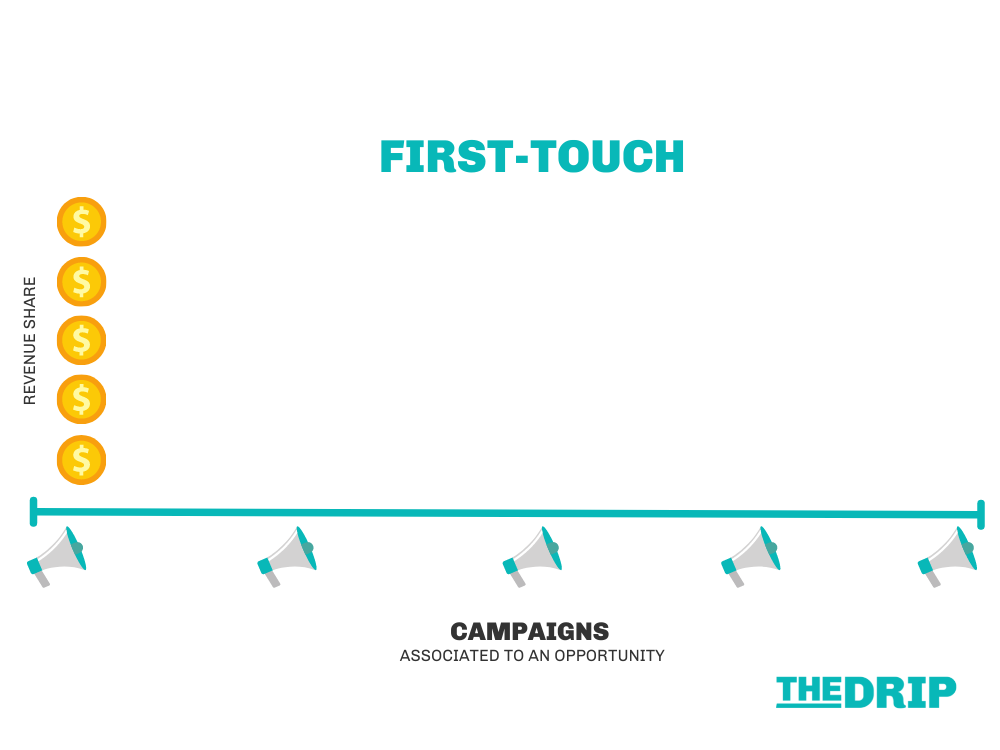
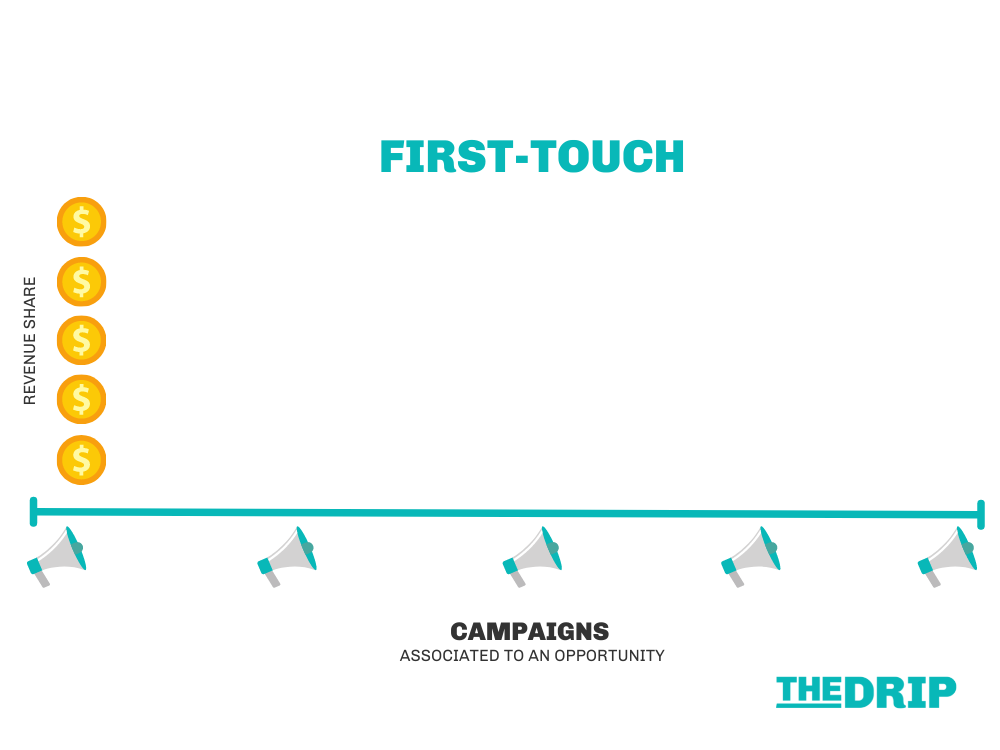






After enabling Campaign Influence in Salesforce Setup, you must then click “Edit” again, and enable “Additional Campaign Influence Models”:
Then, “Model Settings” will appear in the Setup menu, listing all the attribution models available to you (out-of-the-box):
Default Attribution Model
Salesforce requests you choose a default model, represented by a checkbox on the “Model Settings” page.
The default attribution model will be represented when Campaign Influence is displayed on Salesforce page layouts. Related lists, such as “Influenced Campaigns” on Opportunities will show Even distribution (you can access other models through reporting, which we will see shortly).
Here, I’ve decided to make “Even distribution” the default model to use across my organization:
How Salesforce Crunches the Numbers
Let’s remind ourselves of how Contacts are associated with Campaigns.
As you can see in the image below, a Contact (or Lead) record is associated with a Campaign by creating a Campaign Member record. Campaign Members are a “Junction Object”, a separate record that connects the Contact and Campaign, representing the Contact’s engagement with that specific Campaign.
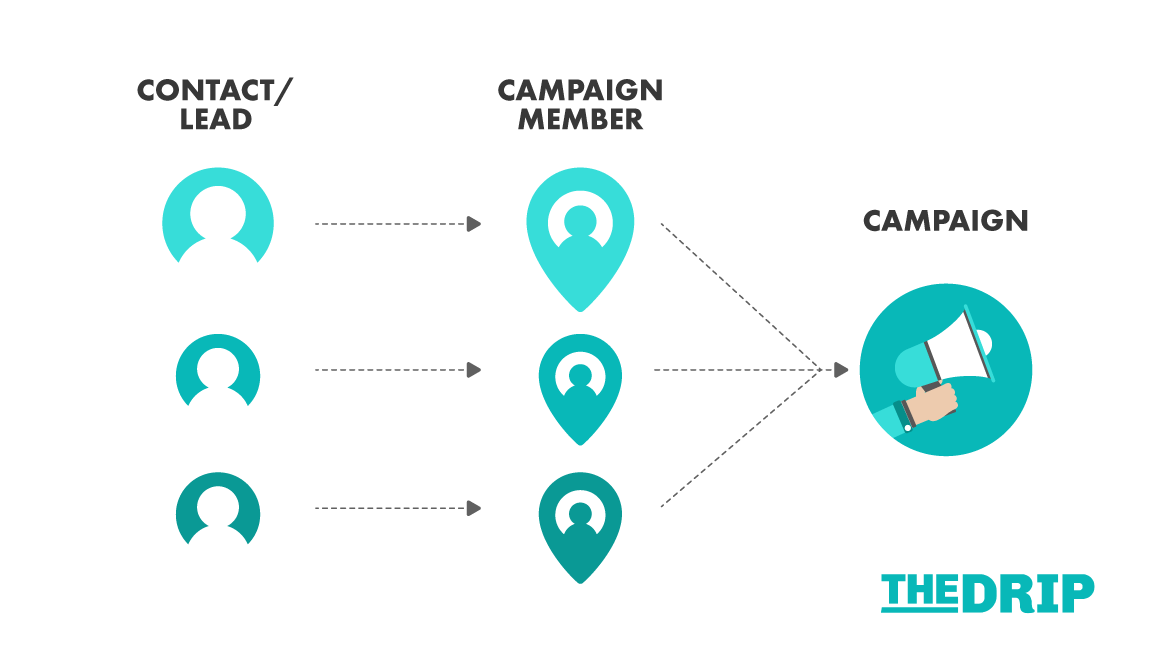
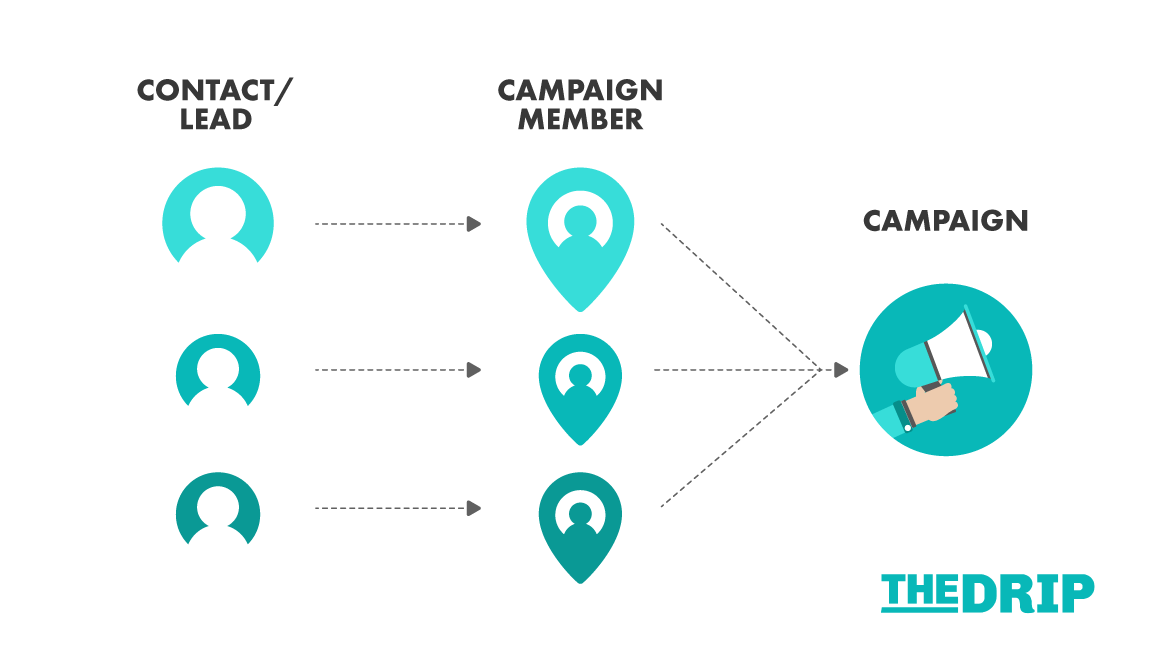
Now, let’s focus on one contact. This individual is a member of three campaigns (therefore has 3 Campaign Member records). Each Campaign Member record has a ‘Created Date’ field, and a ‘Last Modified’ Date’ field.
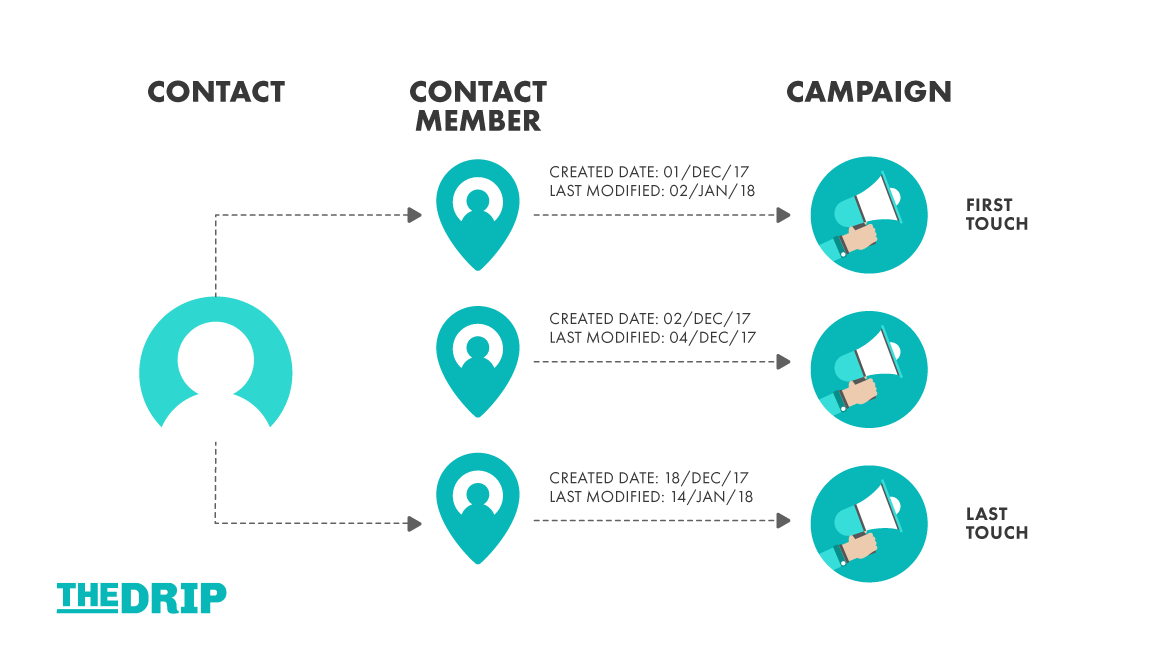
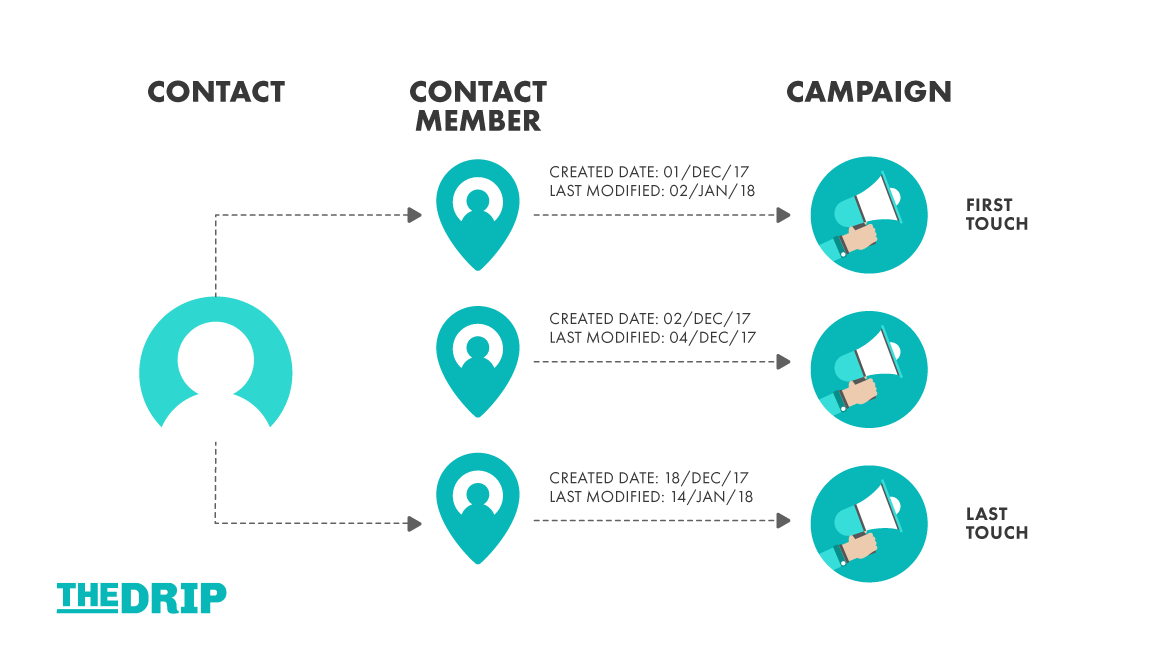
When calculating Campaign Influence, Salesforce uses these two date fields to determine the first and last touch:
- First-touch: Salesforce looks at the Campaign Member created date to decide which campaign was a contact’s first-touch with your brand.
- Last-touch: Salesforce looks at the Campaign Member last modified date to decide which campaign was a contact’s final marketing touch before closing. This is because the campaign member status would have changed most recently on this campaign member record.
You can see it reflected in the image above.
Moving on to the high-level picture. In the Salesforce dashboard below, we can see three pie charts.
Let’s start with ‘Even Touch’ on the right. This pie shows that 810k was the ‘Sum of Revenue Share’, which could be rephrased as the total amount of marketing-influenced revenue (in Salesforce Opportunities).
The slices of the pie vary in size according to the value of the contacts that are in the campaigns (as members in Campaigns, and Contact Roles in Opportunities).
We can build on this in order to explain ‘Last Touch’. The largest slice is the bright blue, for the ‘2017 Fall Event’. We can say that this campaign made the largest contribution at the negotiation stage, right before winning the opportunity, because this is the last campaign to touch prospects before the opportunity/ies were marked closed won.
Multiple Contact Roles
What if there are two or more Contact Roles on the Opportunity? How does the “Amount” get credited between all associated Campaigns?
Campaign Influence will take every Contact Role into consideration; however, it does not divide the “Amount” field equally between all Contact Roles. Instead, it reviews all the Contact-Campaign-Member’s created/last modified dates collectively (as if they were one individual). Last touch, etc. is determined that way.
Licensing
These attribution models are available for customers that have both Salesforce and Pardot licenses. Contact your Account Executive to enable this feature if it has not yet been provisioned.
Campaign Influence Object (the Architecture)
As you know, this type of Campaign Influence means you can associate multiple Campaigns to an Opportunity – and multiple Opportunities to a Campaign.
This is possible thanks to the Campaign Influence object – one that you don’t interact with directly, but can help further solidify your understanding of Campaign Influence.
The Campaign Influence object is a “Junction Object”. Each time a Campaign-Opportunity association is made, a Campaign Influence record holds the % influence and revenue share ($) information:
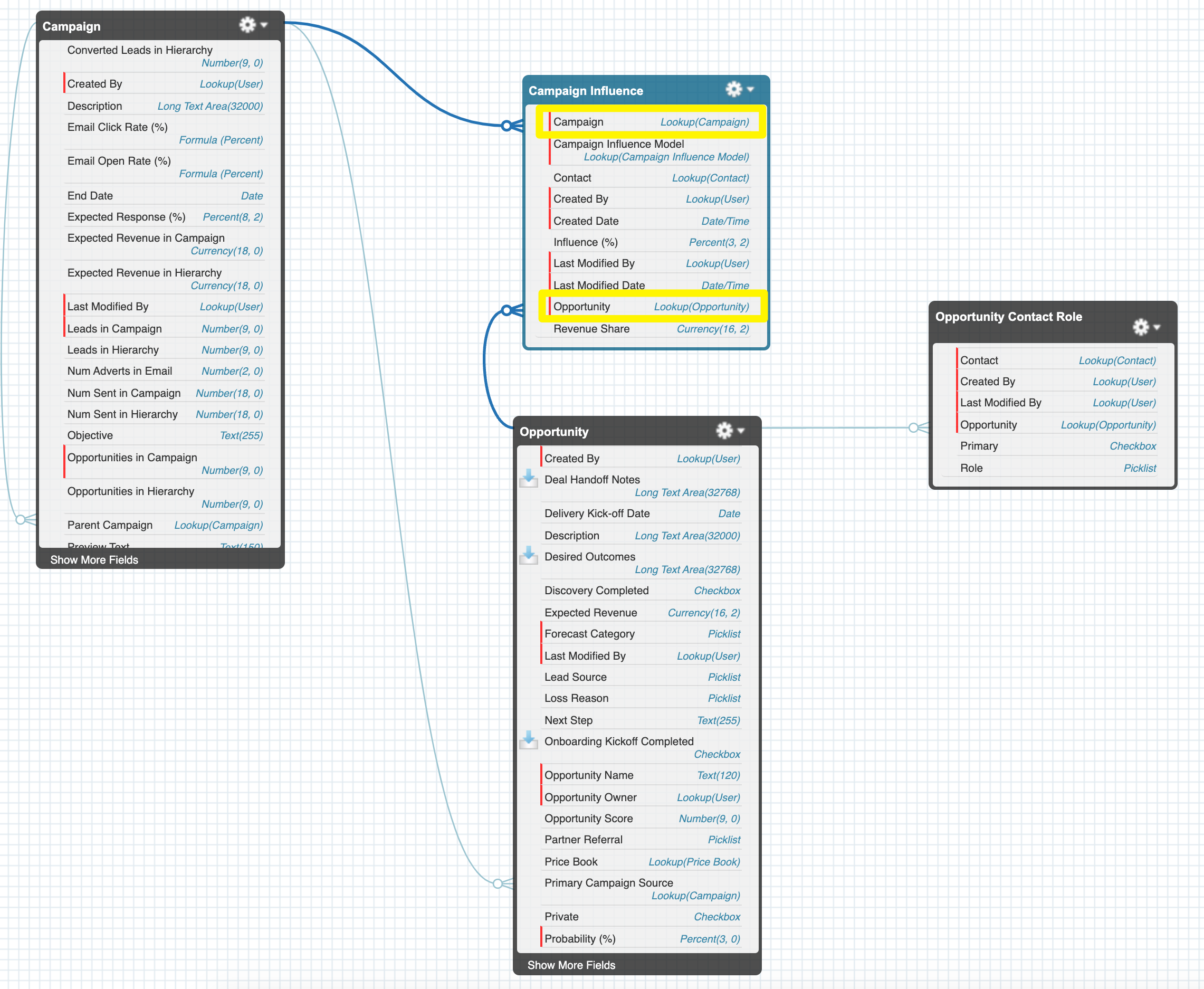
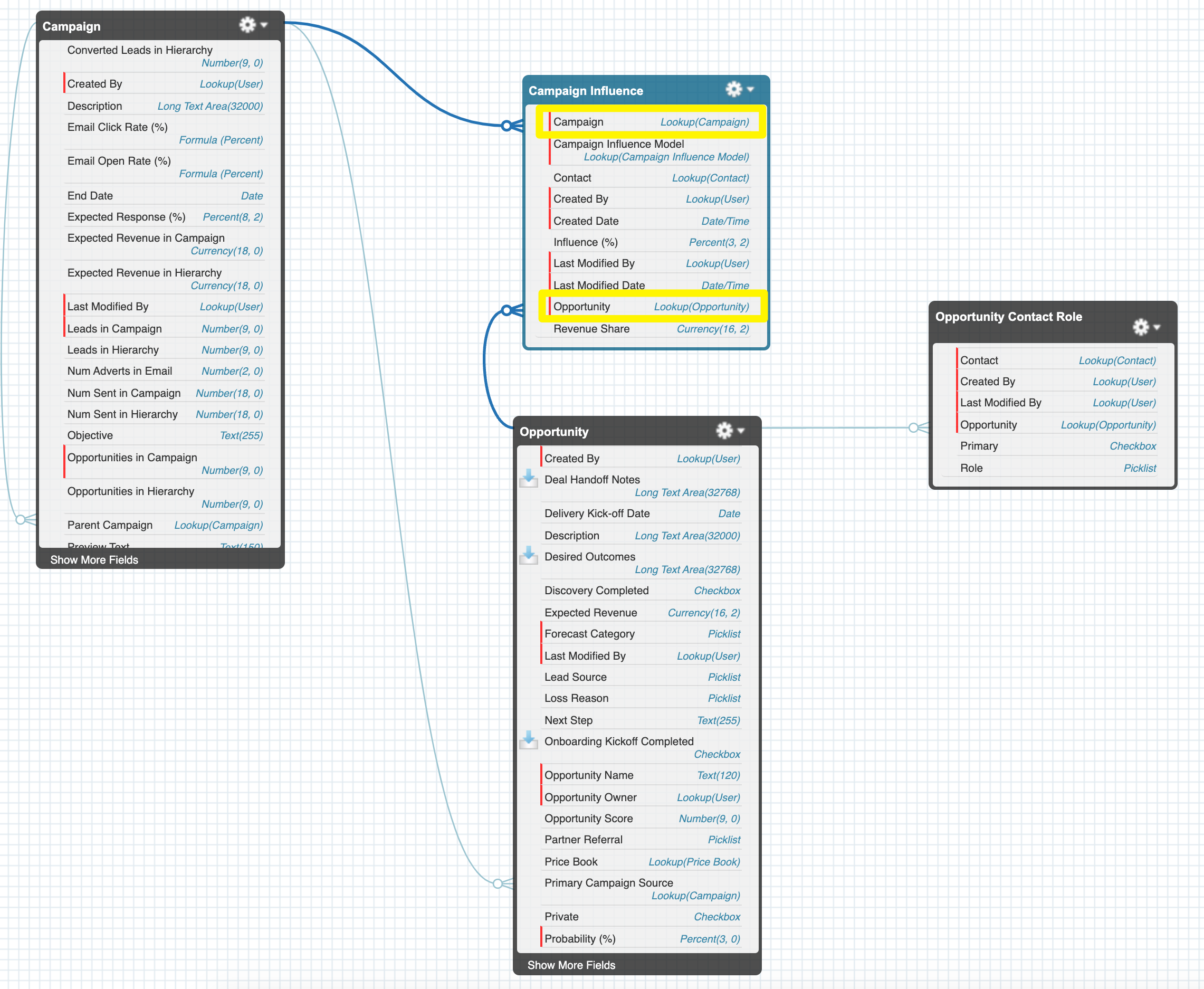
You can see the relationship more clearly here:
Primary Campaign Source vs Customizable Campaign Influence
| Primary Campaign Source | Customizable Campaign Influence |
|---|---|
| Associate one Campaign to an Opportunity, using the contact as the golden link. | Associate multiple Campaigns to multiple Opportunities (and multiple Opportunities to a Campaign) using the Contact Role as the golden link. |
| Primary Campaign Source is an Opportunity field (lookup to Campaign) | Campaign Influence is a Junction Object. |
| Credit revenue to campaigns in a simple way. The Campaign in the “Primary Campaign Source” field receives 100% of the credit. | Attribution models determine the revenue share. Think of these as different views to weight Campaign Influence in different ways. |
Campaign Influence Related Lists
To take advantage of Customizable Campaign Influence, add related lists to show the Campaign Influence breakdown at the record level. Remember, these related lists will show the default attribution model you selected in Setup, for your org:
- Influenced Opportunities: add to the Campaign object to see the Opportunities that Campaign has influenced.
- Campaign Influence: add to the Opportunity object to see the Campaigns that have influenced that Opportunity.
Campaign Influence Reports
Campaign Influence can be hard to wrap your head around – but hopefully, you’ve got to grips with the fundamentals by this stage.
You can further solidify your understanding of Campaign Influence by looking into the reports you will be using.
As you will see from the Salesforce reports in this section, you can report on Campaign Influence from different views: the whole pipeline view, from the point of view of one campaign, or from one opportunity.
Let’s take a look at these four working examples.
To follow along, each of these examples starts by creating a Salesforce report with the type ‘Campaigns with Influenced Opportunities (Customizable Campaign Influence)’.
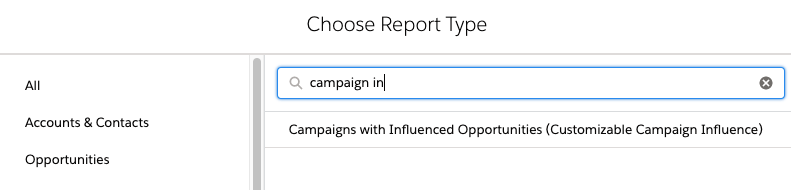
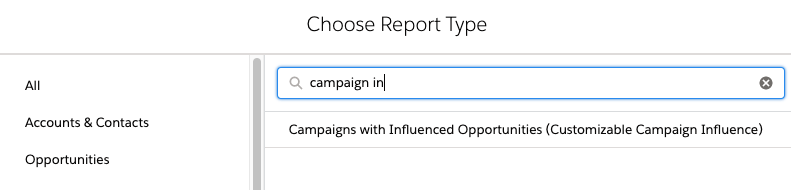
Marketing Influenced Pipeline – All Opportunities
I am defining ‘pipeline’ here as both the open opportunities and the closed opportunities from a specific campaign. While you could argue that this is not the strict definition of pipeline (reserved only for open opportunities), that restricted view isn’t useful for marketing teams when they’re looking at campaign ROI.
In this case, I am imagining that the marketing team is going through a quarterly briefing review (but you can adjust the date filters how you wish).
Add the following filters:
- Responded: True
- Campaign Start Date: LAST QUARTER
- Opportunity type: ’New’/’New Business’. This will filter out any of the ‘renewal’ opportunities, if applicable to your business.


The ‘responded’ checkbox means that you will only include people who made a meaningful interaction with the campaign. in the case of an event, for example, you will only want to count people who attended the event (‘Responded’), vs. someone that did not make a meaningful engagement, eg. they only registered (in other words, you will filter out the no-shows). Read this post on Campaign Member Statuses to ensure you have your status values structured correctly.
Filtering by ’Start date’ will show the campaigns that were launched last quarter. As this is a relative date filter, the report will always show the start dates within the last quarter – in other words, you won’t need to update this field from one quarter to the next manually).
You will see a field ‘Model Name’ added to the report by default. This is where you can select which model you want to show (First Touch Model, Last Touch Model, Even Distribution Model, Salesforce Model). As this is an overview pipeline report, I am going to select ‘Even Distribution Model’ to ensure that all marketing touchpoints are credited, and not masked by the first or last touch campaigns.
After running the report, you will see the total value of all opportunities (pipeline influenced):


Marketing Influenced Revenue – Won Opportunities
We will stick with the same report for the next use case. The only thing you will need to add is a filter:
- Stage: ‘Closed Won’


Campaign Influenced Pipeline – All Opportunities from one Campaign
Next, we will focus in on one campaign to see which opportunities that campaign sourced, and the value of those opportunities.
Return to the report filters:
- Remove ’Stage’ and ’Start Date’,
- Add Campaign Name.


You will also need to add the filter for ‘Model Name’. Here is your chance to play around with the models depending on what you want to see:
Do you want to see the expected/won revenue from the leads (that turned converted into opportunities) that were sourced from this campaign? = use first touch.
Do you want to see the expected/won revenue of the opportunities that closed thanks to this campaign? = use last touch.
If you just want an overview of all opportunities, you can use Even Distribution.
Opportunity Campaign Influence – All Campaigns Influencing one Opportunity
Let’s flip the view from looking at which opportunities a campaign influenced, to which campaigns influenced an opportunity.
Instead of filtering by ‘Campaign name’, now we can use ‘Opportunity name’.
Don’t let me stop you there! There are many ways you can slice this report depending on who your organization uses opportunities.
View Campaign Influence Report
You will see a link on the Campaign record page that says “View Campaign Influence Report”. If you’re using Salesforce Lightning, you will be directed to the “Reports” home page (and not a report). This has been a feature leftover from Salesforce Classic, and has not been transitioned to Lightning (yes, it does still work in Salesforce Classic!)
When Campaign Influence Fails
Before we finish up this bumper guide, I wanted to share a warning with you. Even with Campaign Influence set up – plus all the bells and whistles added (related lists, reports) – without proper user adoption, your ROI reporting will be fundamentally flawed.
Campaign Influence requires discipline to gain consistent data and accurate reports as a result. This means:
- Create a Campaign for every touchpoint.
- Be consistent with Campaign Member statuses (especially the ones you consider “Responded”
- Update a Campaign Member’s status as they engage with your campaign. Pardot users – use completion actions consistently to update member status.
- Add Contact Roles to Opportunities. This guide talks through this major pain point for marketers who aren’t responsible for managing Opportunity records: 4 Ways to Create Salesforce Contact Roles (and Get Accurate Campaign Influence Reporting)
Summary: Get Started with Campaign Influence
This post has been a comprehensive guide to get you started on Campaign Influence in Salesforce.
To demystify the topic I have laid out the two types: Campaign Influence 1.0 (AKA Salesforce Influence Model) – the default attribution model, and Customizable Campaign Influence – for more advanced, multi-touch attribution.
Beyond using the default model, here are some questions to get you started on thinking about the future of your Campaign Influence tracking:
- How granular do you need to go when splitting out the revenue from an opportunity across your campaigns?
- Are you able to define how significant the first touch, or last touch is to the opportunity?
- Does an even distribution model mask the true influence your campaigns are having on the opportunity?
The Campaign Influence Starter Pack is a set of comprehensive dashboards built for both Lightning and Classic, as well as a collection of reports. Unlock Salesforce Marketing ROI in less than 30 minutes with the Campaign Influence Starter Pack:
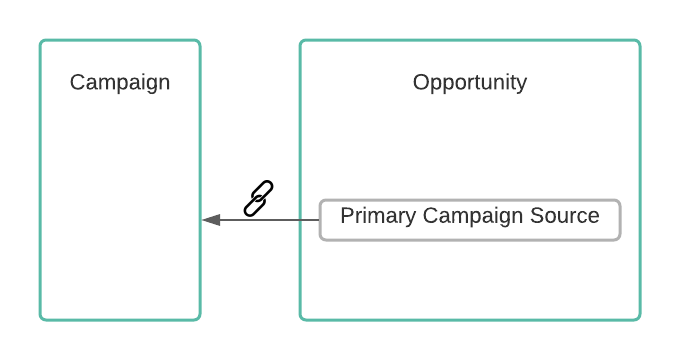

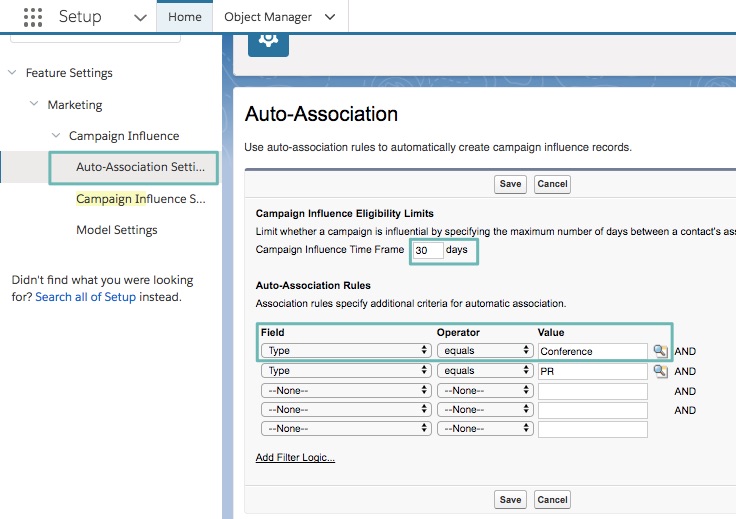
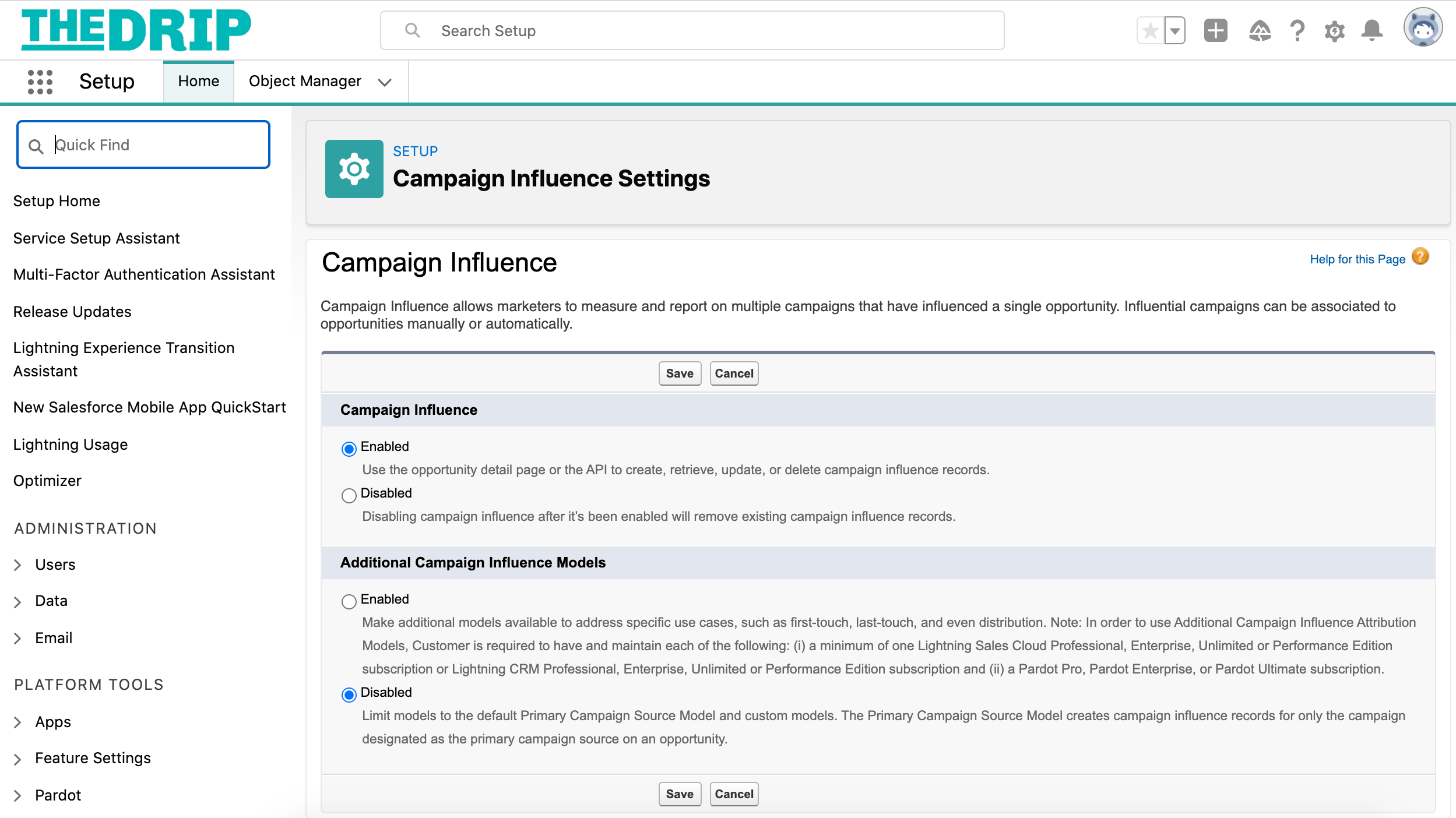


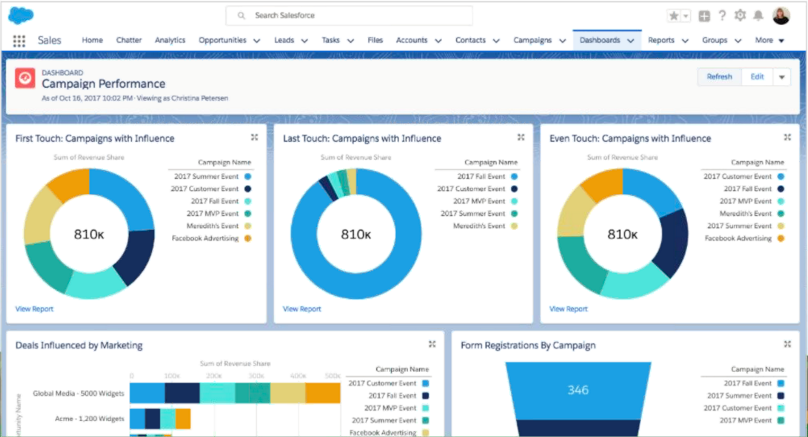
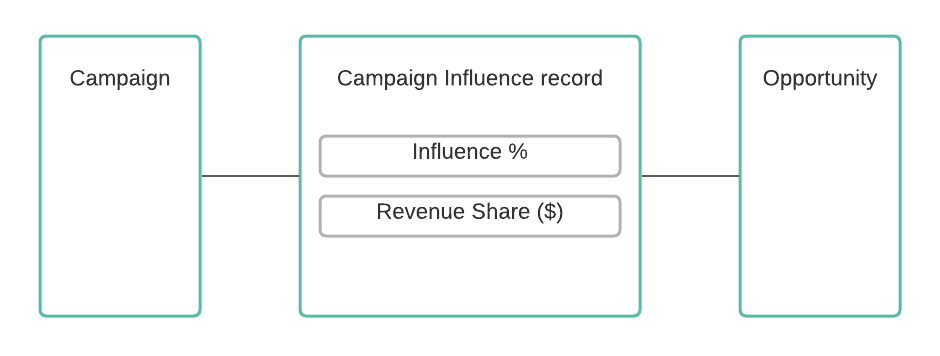
Comments: