Information and document management is part of every business process in Salesforce. However, many business processes run on multiple IT systems, which means that documents can be created and stored in a number of different places.
For these business processes to run smoothly, everyone involved needs to have access to all related documents at all times – regardless of whether they have access to the source IT system or not. An efficient Salesforce document management system will support this with ease, playing a major role both in boosting your company’s efficiency and supporting your success. Let’s look at document management in Salesforce.
As previously mentioned, the plethora of different systems within a company means documents can be created in many places. By using a document management system (DMS), users ensure consistent access to all documents across different user groups and systems. With a DMS, users can also get a full overview of all business transactions at any point in time. The following examples describe real-life customer projects that can be implemented using a DMS.
Sales
Many companies use a DMS to maintain a digital customer folder – a place where all documents, contracts, and orders relating to a customer are available for reference by employees. Any member of the sales team can see ‘at a glance’ in Outlook, which important emails were exchanged to complete the order.
They also have direct access to the written contract so they can confirm the original terms. The order confirmation and, later, the invoices are also automatically saved from the ERP system to the electronic customer folder. This ensures the staff have access to all the information they need relating to an order in one place, even if the information originates from a variety of source systems.
Procurement
Just like the sales team (who have collated information on the company’s customers), many companies use electronic supplier files with their DMS. This provides a well-structured system where all contracts and complaints relating to suppliers can be easily located at any time.
Accounting
In accounting, companies use a DMS to support the processing of incoming invoices. This involves scanning paper files or receiving PDF invoices, from which data is then automatically extracted and transferred to the ERP system. Invoices are approved for payment using an electronic workflow system, rather than the slower process of passing around folders or leaving things in departmental mailboxes.
This saves the accounting team a tremendous amount of time by eliminating the need to manually type up and transfer invoice information. It also means the team will always have a clear overview of the invoices that are currently waiting for approval somewhere in the company.
Company-wide
Many businesses use the DMS to map approval processes because not every employee in the company will always have a Salesforce license. Paper-based approval processes, such as vacation requests or travel plans, are often mapped electronically via the DMS.
Document Management Features
Document Management Systems provide the following functionality…
Clear Folder Structures
Find and file information fast.
Individual documents may be frequently accessed and saved by different users in Salesforce. If a particular document is required by multiple data sets, duplicates can often be created. This leads to unnecessarily high storage requirements and can also lead to confusion and miscommunication. In a DMS, documents are stored in predefined folder structures (for example, an e-folder) that cannot be changed easily by employees. This ensures that every employee knows where to find relevant information, which is a real benefit – and not just when staff are providing cover during vacations or sick leave!
Powerful Search Functions
Search by attributes, combined searches, and full-text search.
Say you want to search the file system for a particular document type – for example, all “Invoices”, from a particular supplier, “ACME LTD” and created since January 1, 2014. On conventional systems, you’re out of luck – even more so if you’d like to combine this search with a full-text search for just those invoices that mention the term “Product ABC”. This is standard in any good-quality DMS, along with the ability to save searches so you can repeat them later.
Protection from Unauthorized Data Manipulation
Attribute-based access permissions.
The core function of a modern DMS is what the industry sometimes calls audit-proof or compliant archiving. To be fully compliant with audit requirements, a DMS needs to be able to prevent any unpermitted (accidental or intentional) manipulation of data during the legally or voluntarily applied retention period. And this should be achieved in such a way that an expert third party can verify the effectiveness of the protection. Versioning is used for this purpose, which means a new version is automatically created whenever changes are made to the document, rather than the former version being irretrievably overwritten each time.
Attribute-based access permissions also ensure that read and write access permissions can be set for particular document types, and also differentiated according to the ability to write, read, or make changes. In Salesforce, permissions can only be set at the level of each individual record.
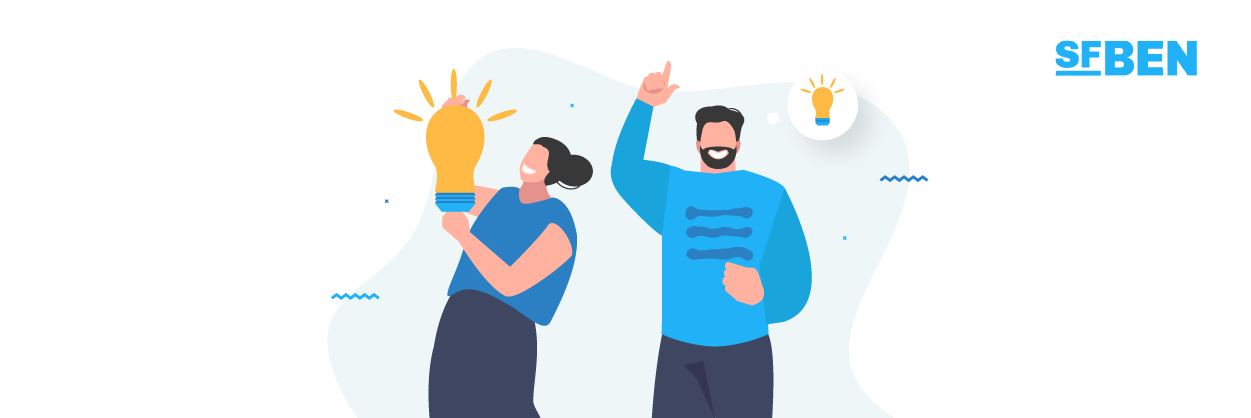
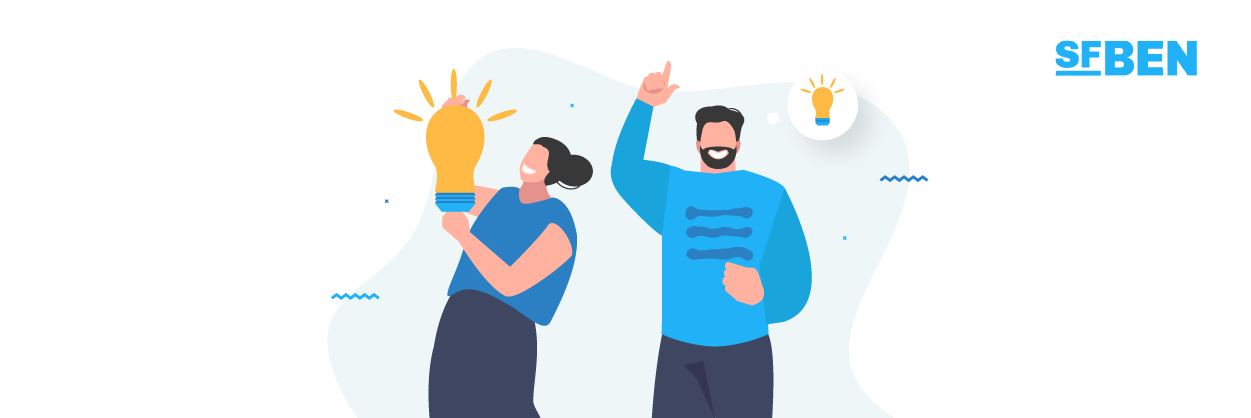
Native Document Features in Salesforce
Salesforce already has a number of different areas in which documents can be managed. These include:
- Files Home: In the Files Home area, (personal) documents can be uploaded by a user and then shared with team members for communal use. The uploaded files can be viewed and customized from all end devices.
- Salesforce CRM Content: This tool allows users to create a number of documents of different types, share them with other team members, edit them collaboratively, or share them with external users.
- Salesforce Knowledge: This provides a space for sharing articles designed to support knowledge transfer. These can also be separated by theme into individual libraries. The articles can then be shared with colleagues or external users via an online platform.
- Documents Tab: Visualforce files can be stored in this area (e.g., logos).
- Attachments: This functionality can be used to attach files of various types to data records (e.g., contracts, quotes, etc.).
The files uploaded to the individual libraries are then easy to find via Salesforce’s Global Search tool. Files can be ranked (or made easier to find) by adding metadata such as a title, description, and/or tags. True document management capabilities, such as approval processes, can only be added using Flows (and your own logic!).
Salesforce allows you to connect storage systems such as Google Drive, OneDrive, Box, or other services via the Salesforce Files Connect function. However, this tool has various limitations. The standard implementation of Salesforce supports collaboration on documents between colleagues via the Chatter function – this can be used to link to (and highlight) documents in a chat feed with colleagues.
Once a file has been transferred to storage in Salesforce, a number of document-level functions become available:
- Viewer: Salesforce’s default viewer allows users to preview documents. Additional functions, such as zooming, are not available.
- Download: The files can be downloaded.
- Share: Documents can be shared with internal Salesforce employees.
- Public link: Generating a public link allows the user to share a document with people outside Salesforce.
- Upload new version: Users can upload a new version of the document.
- File details: This is where you can add some metadata to the document (title and description are the default).
You can also share files with other users who can then track changes via the “Follow” function. However, there are still some limitations that affect the editing of files, especially on mobile devices.
Third-Party Salesforce Document Management Solutions
Salesforce already offers users a number of ways to work with documents. However, organizing your document storage or arranging access for external parties is often difficult. That’s why there are a number of third-party plugins that make it much easier to manage documents than in the standard edition of Salesforce.
We have taken a look at some of the apps in the Salesforce AppExchange. As of May 2021, there were 71 apps in the All Apps –> Collaboration → Document Management area, which can be roughly divided as follows:
- Apps that provide connections to established third-party apps from DMS manufacturers.
- Apps that enable files to be stored in an external S3 storage system.
- Apps that support document collaboration in MS Office and digital signatures (if a dedicated DMS is not already connected).
- Other miscellaneous apps.
Let’s take a look at a small selection of dedicated DMS or ECM suppliers that support the integration of their DMS/ECM solution into Salesforce.
1. d.velop
d.velop documents for Salesforce is a solution by d.velop AG, a developer of enterprise content management systems from Germany with more than 12,000 customers. It has a predefined customer folder file structure.
Advantages: Very deep, native integration into the Salesforce interface with the same look and feel. This means Chatter and the standard Salesforce email templates can still be used. In addition to the company’s DMS solution, this also allows users to turn SharePoint into a proper document management system.
Disadvantages: d.velop is more widely used in Europe and less well-known worldwide.
2. S-Drive
S-Drive successfully combines the multiple Salesforce capabilities with Amazon’s secure file storage.
Advantages: native Salesforce file storage and distribution application, making compliance easier to control.
Read the in-depth review from our AppAssessor series: Powerful File Storage Solution for Salesforce
3. OpenText
OpenText Extended ECM for Salesforce is the tool used to integrate OpenText’s ECM with Salesforce. OpenText Corporation is the largest Canadian software company, and according to analysts, is often regarded as the market leader in the ECM sector.
Advantages: Large customer base and direct access to OpenText’s digital information platform.
Disadvantages: Access via Salesforce is provided using an iFrame element and not as native integration with the familiar Salesforce look and feel. The underlying ECM system is also focused on enterprise customers – as a result, it is relatively expensive compared to other options.
3. Box for Salesforce
Box for Salesforce provides integration with cloud storage provided by Box, Inc., an American company with almost 100,000 customers.
Advantages: The cloud-native solution and integration with Salesforce is free with a Box Business plan.
Disadvantages: Again, access is provided via an iFrame element – there is little interaction with Salesforce features such as Chatter or email templates.
4. M-Files
M-Files for Salesforce allows integration with the ECM system offered by M-Files, a Finnish company with more than 5,000 customers in more than 100 countries.
Advantages: M-Files for Salesforce won the Demo Jam in January 2021, so it was well-received by this webinar audience.
Disadvantages: Again, access is provided via an iFrame element, with little interaction with Salesforce features such as Chatter or email templates. It’s also relatively expensive compared to alternatives.
For those who just want a different way to view their files in Salesforce, there are the following options:
5. File Manager
File Manager is a free solution that displays all the files already stored in Salesforce, in a freely definable folder structure.
Advantages: Free and quick to set up.
Disadvantages: Can only be used within Salesforce – users outside Salesforce are unable to access the file structure.
6. FileTree
File Tree allows you to view attachments or Salesforce files on Lightning.
Advantages: This is a native Salesforce integration.
Disadvantages: It costs money but can only be used within Salesforce – users outside Salesforce are unable to access the file structure.
Which Solution Should I Choose?
The question you need to ask yourself now is this: what do I want to achieve with Salesforce document management? If the goal is simply to store the files somewhere else to reduce the need for storage in Salesforce (or something very similar), then the S3 storage apps offered by some providers will suffice. But perhaps it’s about properly organizing your data storage and unlocking the benefits of a DMS/ECM to improve processes (and more)… If this is the case, then you should take a closer look at the companies offering full document management solutions.
Asking yourself the right questions will help you find the right answers, as well as your ideal solution:
- Are there employees in my company who don’t have access to Salesforce, but still need to be able to view or even store documents?
- Do I want to extend my full overview of Salesforce activities to include documents and information not created and stored in Salesforce?
- Do I have legal requirements that must be met when storing documents?
- Do I simply want to offload data currently stored in Salesforce, or do I want real document management capabilities?
- … and any other questions that may arise from the aforementioned advantages of using an ECM/DMS.
The document management tools natively available in Salesforce will be sufficient for some organizations. However, any companies looking to get a bit more out of their data would be wise to take a closer look at the various paid solutions out there – these offer many advantages over the free options and default facilities in Salesforce.


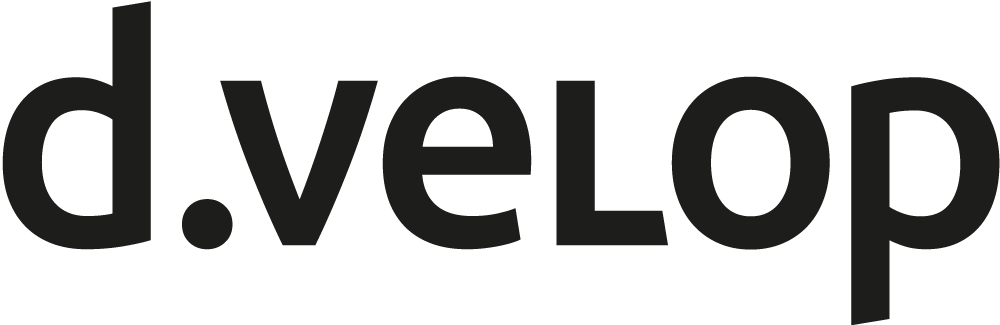




Comments: