Throttling in marketing automation exists to limit the automated actions a system can make within a set period of time. It’s commonly used for controlling email volume (the number of emails the system is allowed to send at during a period of time), to prevent servers from overloading, and limiting resulting traffic to your website.
Although it sounds aggressive, Pardot throttling is useful for completion actions (on emails, forms, etc). However, not many marketers are aware of throttling and how it impacts their Pardot automation.
Take form testing, for example. On the second, third, fourth submission, has the autoresponder failed to send? And downloading a file multiple times, but the prospect’s score only increases once? These are both examples of throttling.
This guide will explain how throttling in Pardot works with completion actions, how to enable/disable throttling, and use cases for how it impacts your marketing automation.
What is Completion Action Throttling?
Completion actions are automations that fire every time a prospect takes a specific action. Throttling occurs on two types of completion actions:
- Send Autoresponder Email.
- File downloads: ‘Adjust Score’ completion actions.
- Custom redirect click: ‘Adjust Score’ completion actions.
Pardot Throttling Time Periods
Now is the time to untangle throttling time periods. And untangle indeed – as throttling time period depends on a combination of:
| Asset | Completion Action | Throttling Time | Change Default? |
|---|---|---|---|
| File hosted in Pardot | Adjust Score | 24 hrs | No |
| Custom Redirect | Adjust Score | 24 hrs | No |
| File hosted in Pardot | Send Autoresponder Email | 4 hrs | No |
| Custom Redirect | Send Autoresponder Email | 4 hrs | No |
| File hosted in Pardot | Any, except from Adjust Score | n/a | No |
| Custom Redirect | Any, except from Adjust Score | 30 mins | No |
| Form | Send Autoresponder Email | 10 mins | Yes – see next section |
| Form Handler | Send Autoresponder Email | 4 hrs | Yes – see next section |
| List Email Open | Adjust Score | n/a - once a day | Yes – see next section |
Pardot Form Throttling
By default, completion action throttling is enabled on forms and form handlers. Referring back to the ‘Change Default?’ column in the table above, you have the power to disable this throttling in special cases.
Throttling on Forms
Completion actions will fire each time the form is submitted. You can control throttling by preventing the form from displaying altogether.
The setting “Always display form after submission”, if checked, the prospect will receive the autoresponder each time they submit the form. If unchecked, the prospect has to wait 10 minutes for the form to become visible again.
You will find this on step 4 of the Pardot form wizard:
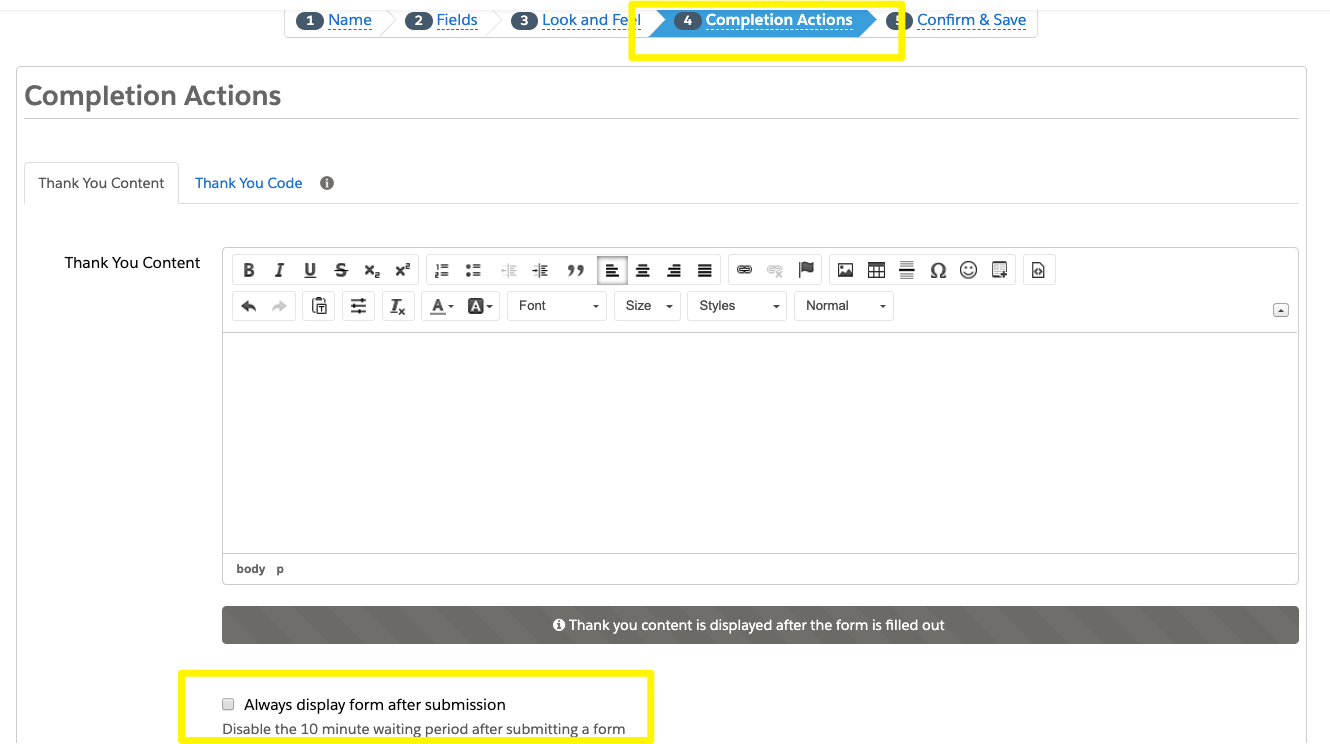
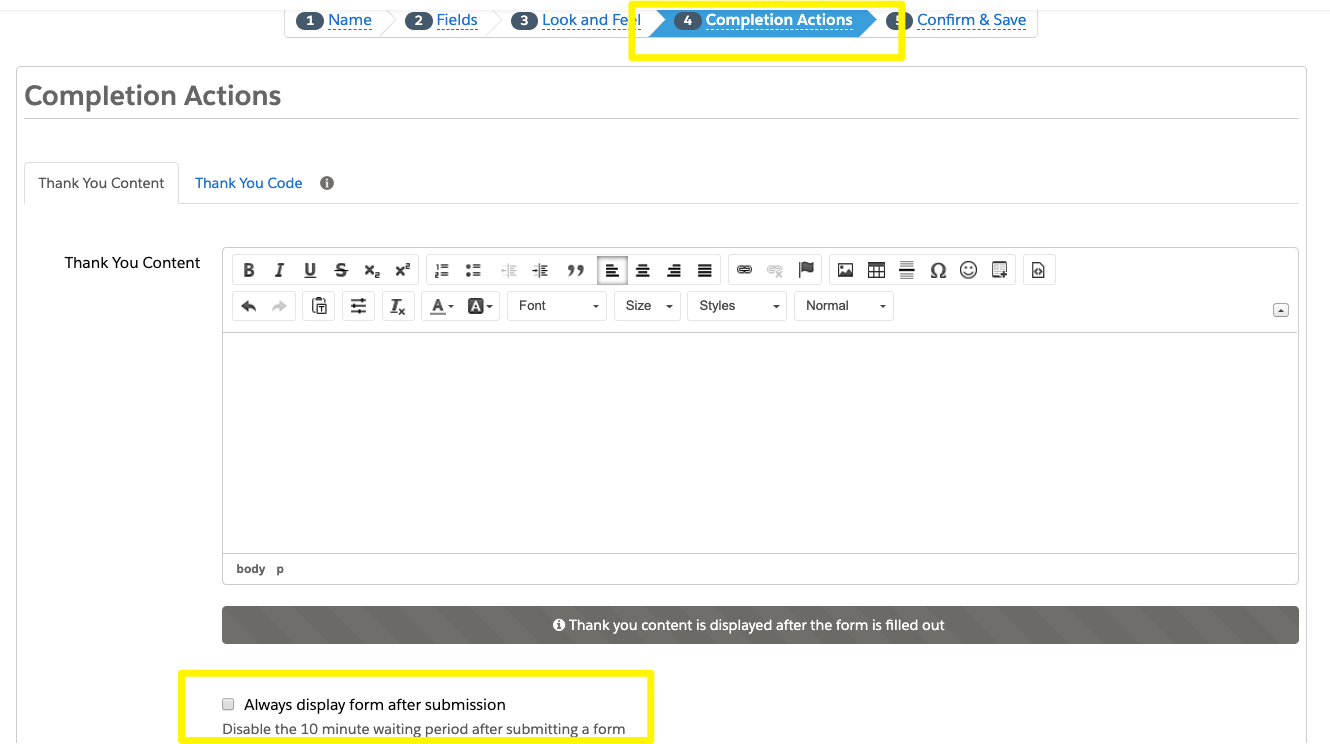
Throttling on Form Handlers
As form handlers are hosted externally, it’s likely that safeguards against spam submissions will be taken care of on the server side. However, Pardot offers throttling by default for spam protection, which will prevent multiple submissions in a short space of time (suspicious spam-like behavior).
You have the option to disable this – but do so at your own risk! Find the “Disable Visitor Activity Throttling and send autoresponder emails after every submission” checkbox on any form handler’s settings:


Pardot Email Throttling
Pardot admins may decide to score email opens. Although, this is no longer considered best practice – opening an email doesn’t signal engagement with the contents of the email, and mail privacy protection (MPP) has made this metric inaccurate.
If you don’t want to throttle score increases – i.e. have scores increase each time an email is opened – then you can do this by editing the baseline scoring model.
Navigate to: Pardot Settings → Automation Settings → Scoring → Edit Scoring Rules. Select Email Open → uncheck “Adjust score on the very first email open only”.


Pardot will calculate the number of affected prospects that will be “re-scored” once you click save.
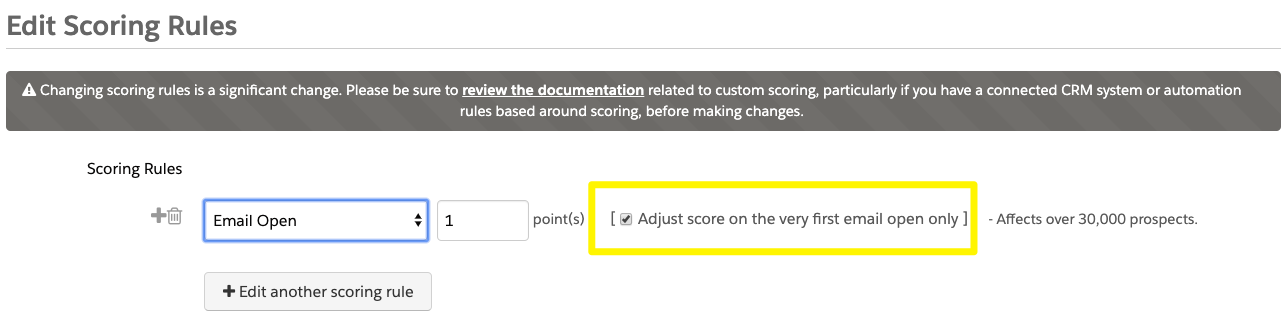
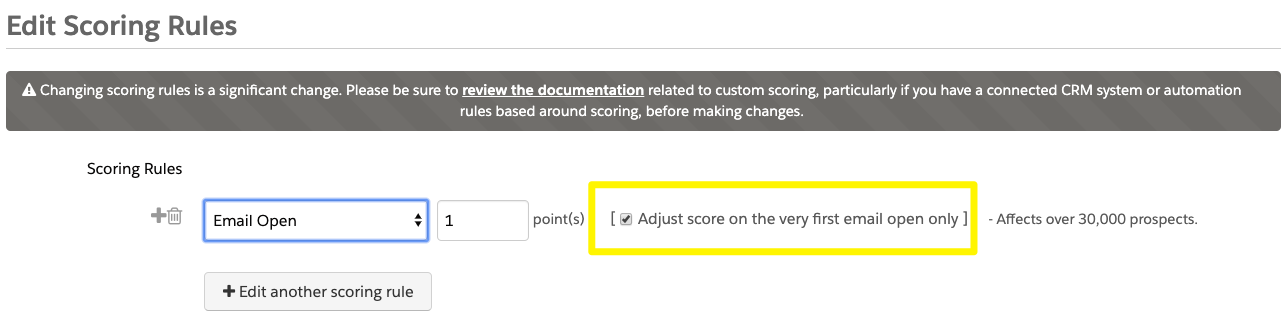
Pardot Email List Send Throttling
ISPs can blacklist your IP address if they receive too many emails in a specific amount of time. While Pardot does batch email sends on your behalf, currently, there is no way for admins to throttle email sends, i.e. to define batches for email sends. There is an idea on the IdeaExchange for you to upvote and provide feedback.
Pardot Throttling Use Cases
Now it’s time to dive into the benefits of throttling, using three use cases to help you picture it in your marketing automation.
File Accessed Multiple Times
Prospects may click on the link to your ebook, brochure or infographic again to check one detail. As it’s the same prospect viewing the asset in the same session, you don’t want to distinguish these views from each other nor for their score to increase with each view.
Spam Submissions on Form Handlers
A spam bot may submit your form handlers if sufficient reCAPTCHA is not in place. If an autoresponder is sent each time, you could run into issues with hard bounces from these fake email addresses.
Bots Email Opens
Pardot brought in measures to exclude bots from email click metrics. Only scoring prospects on the first email open will keep any ‘Email Open’ scoring you have under control.
Prospects could have the inbox setting enabled that will only mark the email as ‘read’ after having the email open for a certain period of time.
Summary
Throttling in marketing automation exists to limit the automated actions a system can make within a set period of time.
Although it sounds aggressive, Pardot throttling is useful for completion actions (on emails, forms, etc). You’re now aware of throttling and how it impacts their Pardot automation.