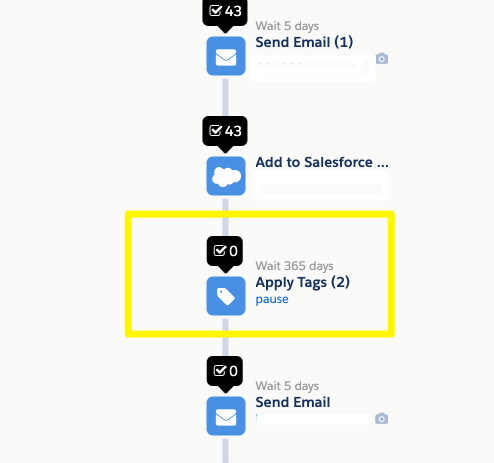Pardot Tags are a quick way to stick a label on to any record (prospect, account) or asset (email, form, landing page) for segmentation, organization, and identification benefits. Pardot Tags offer more flexibility than creating custom fields or battling with folders – they’re an underrated feature!
The reality is that tags are sometimes used in a quick way, to serve a one time purpose (use, abuse, and abandon). With a considered usage of Pardot Tags, you will see how tags can support you in multiple ways. This guide gives an overview of where you can create, find, and keep tags clean – plus 11 ways to get the most out of Pardot Tags.
Are you looking for information about Pardot merge tags? Check out our guides on Pardot HML:
What Are Pardot Tags?
Pardot Tags are a quick way to stick a label on to any record or asset for segmentation, organization, and identification benefits. For example, tag prospects “Red Alert” if they are at risk of becoming detractors, or tag assets from the same campaign to quickly filter and copy to replicate the campaign.
You can have an unlimited number of tags in Pardot, proved by the Usage and Limits page in Pardot Settings.
Tags are created from either:
- The record’s edit page: Typing a new tag, or searching for an existing matching tag.
- The tag overview page: Content → Tags → + Add Tag.
Where Are Tags in Pardot?
Tags can be found on a variety of records in Pardot (Account Engagement). Below is an example of how to tag a Pardot form.
When a prospect/account or asset are tagged, the tags appear on the record’s overview page.
You will notice that the tag is hyperlinked, which takes you to the tag’s overview page, listing all the locations the tag has been applied.
Pardot Tags are used to:
- Tag prospects.
- Tag assets (forms, emails, landing pages, custom redirects/marketing links, lists, files).
- Tag folders.
- Tag tables (mass select multiple prospects or assets).
- Filter in B2B Marketing Analytics.
Add Pardot Tags to Pardot Records
- Manually: By editing the prospect or asset record.
- Automation: The Apply Tag action is available on automation rules, segmentation rules, and Engagement Studio actions. Note: You can only tag prospects using automation.
You’ll see examples of both involved in this guide’s examples. Let’s now look at the ways you can use tags in Pardot for segmentation, organization, and identification benefits.
1. Faster Campaign Copy
Want to relaunch the campaign you ran this time last year but can’t remember which form, list, or files that you used?
Use a Tag to group Pardot assets. Tags function like a folder, but less restrictive (as one asset can have multiple tags). Your future self will thank you as you won’t need to go into each section of Pardot to locate each asset – especially useful if your team doesn’t stick to an effective naming convention.
2. Filter Multi-Lingual Assets
I found that tagging by language was useful when working with translated assets into multiple languages.
Filter French landing pages from Finnish ones, and Portuguese emails from Polish ones:
3. ‘Red Alert’ Tag
Rather than creating yet another prospect field, use tags to keep prospect record pages decluttered. On example is a tag ‘Red Alert’ which can be used in a number of ways:
- The prospect has been excessively emailed and you want clear visibility into recency and frequency.
- Flag a prospect’s behavior, e.g. if you lose a customer to a competitor.
- A prospect’s score is inaccurate, suggesting bot-like activity.
- The submission is indicative of spam.
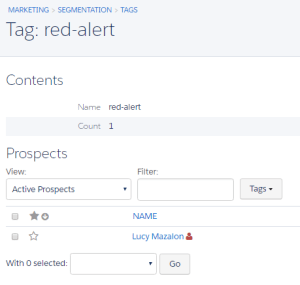
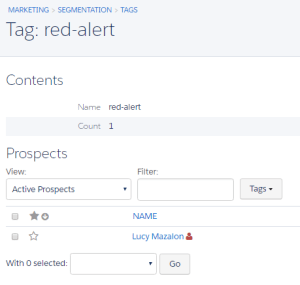
4. Grading Criteria Matches
Grading relies on automation rules to adjust a prospect’s grade up or down, depending on their field data.
I began to add an “Apply Tag” action in addition to the “Change Profile Criteria” action. This means I can identify which criteria the prospect is missing in order to reach an accurately calculated grade, versus a grade that tells a partial story.


5. Engagement Studio Checkpoints
Engagement Studio programs may have important milestones that get lost among a complex tangle of actions, triggers and rules, across multiple paths.
Tags can help you identify these checkpoints and summarize how prospects are progressing, without involving lists (let’s be honest, we can all do with fewer lists). Better yet, use these tags as the basis for spin-off Engagement Studio programs!
6. Add Pause Steps in Engagement Studio
‘Pause’ prospects at a certain Engagement Studio stage, to hold them at one step without pausing the whole program (which halt every other prospect’s progress through the program).
An “Apply Tags” action step with a long wait time will hold prospects there until the time passes, or until you remove the step from the program.
7. Prioritize Engagement Programs
Just like any new relationship, you don’t want to scare a prospect off by sending too many conflicting messages within a short space of time.
Managing multiple Engagement Studio programs is a Pardot Admin’s challenge. Engagement Programs run independently from one another, so, how can you control which prospects are in each of the many programs running at once?
You’ll realize that you can’t set up a rule based on: <Prospect is in Program X>. What you can do is have an <Add tag: ‘in program x’> action as the first step in any Engagement Studio program, indicating that they are currently in that program. Remember that you will need to <Remove tag: ‘in program x’> on any end step where prospects leave the program.
8. Use Account, Opportunity, and Custom Object Fields in Engagement Studio
Take a look at the automation rule criteria options vs the Engagement Studio rule steps. Notice that some criteria are available in automation rules but not in Engagement Studio.
In short, you can use criteria from prospects and any of their related objects (accounts, opportunities, custom objects) in automation rules, whereas in Engagement Studio, you can only base rule criteria on prospect fields.
Use an automation rule to tag accounts/opportunity/custom object criteria, to then use in Engagement Studio rule steps.


9. Combine Complex Segmentation
There may be multiple criteria that you want to roll-up into one compact label. I used tags in favor of creating tons of dynamic lists.
You can combine your multiple criteria into a single tag and apply this subset of prospects to various campaigns, at lightning speed.


This was a hack to tidy Engagement Studio programs with multiple branches to narrow down prospects, one criteria at a time. The situation has been helped with engagement complex rules, but I still see a place for this tip for users who prefer labels when looking at an Engagement Studio program at a glance.
10. Migration to Pardot
We’ve already seen an example of how Pardot Tags are an alternative to creating yet another custom prospect field. Tags can be useful during system migrations where you want to retain the legacy field values without creating fields to hold that information.
If you want to bring over a prospect’s engagement status (instead of starting over) you can use tags such as ‘inactive’, ‘highly engaged’, etc. These may save you when other marketing platforms won’t allow you to export all of your engagement data.
11. Tags in B2B Marketing Analytics
If you tag your assets based on a vertical, marketing campaign type, or any other metric, use them to filter data when working with datasets and lenses, for example, the prospect and activity dataset.
You can link B2BMA components together using Pardot Tags, such as joining components looking at different Pardot assets.
Summary
This guide has given you an overview of where you can create, find, and keep tags clean – plus 11 ways to get the most out of Pardot Tags.
Pardot Tags are a quick way to stick a label on to any record. The reality is that tags are sometimes used in a quick way, to serve a one time purpose (use, abuse and abandon). With a considered usage of Pardot Tags, you will see how tags can support you in multiple ways.