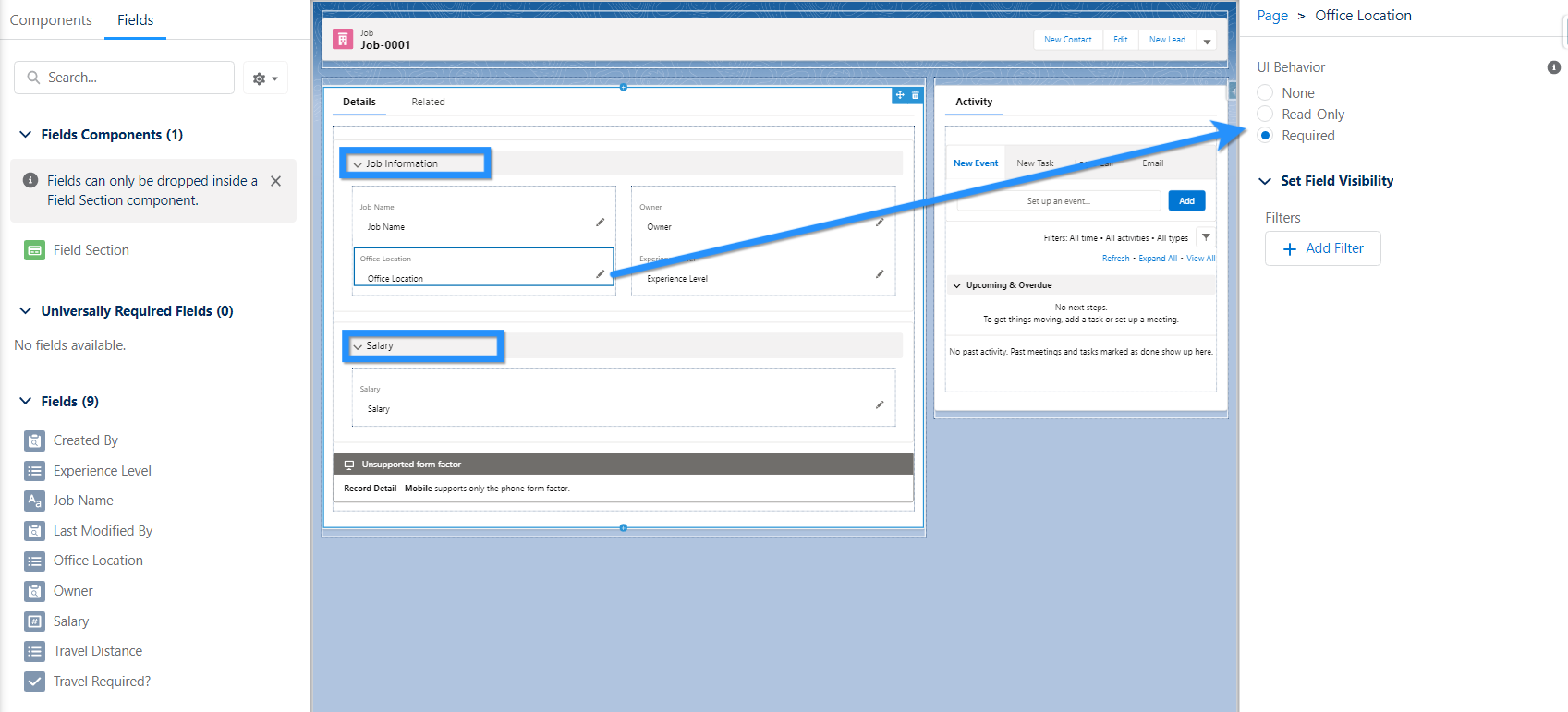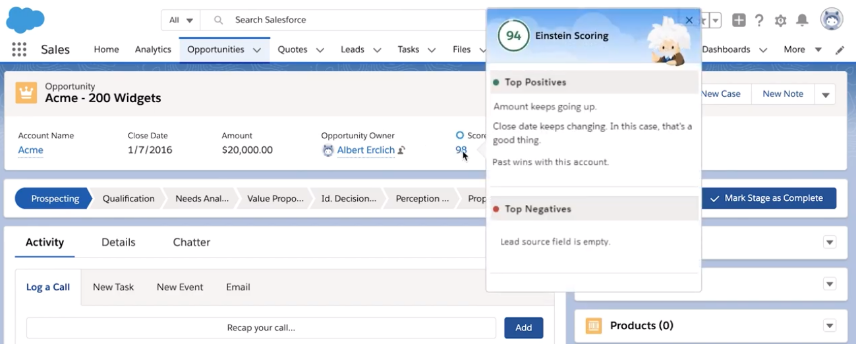Wherever you are in your Salesforce Admin journey, from beginner to experienced admin, you need to make sure you’re aware of the amazing functionality available at your fingertips. Salesforce offers us so many low-code tools to optimize the Salesforce platform, creating the best user experience and great return on our Salesforce investment.
How many of these low-code tools are you using? Let’s dive into some of my favorite admin tools and why you should be using them.
1. Lightning App Builder
With the release of Lightning Experience, Salesforce created even more ways to customize and personalize the user interface. It used to be simply page layouts and record types in Classic Experience, but we now have the Lightning App Builder which allows you to create custom homepages, app pages, and record pages.
This clever drag and drop tool provides multiple ways to create highly personalized, bespoke pages for your users.
Lightning has been around for some time now. It might be a good time to evaluate if you are making the most out of the Lightning App Builder. Are you still using the default pages? Make your own! Sit down with your users to truly understand their requirements. Then start building with these in mind. You might consider things like:
- Component visibility – your users only want to see what’s relevant to them. Hide components like Quarterly Performance from users who don’t need to see it.
- Add the News component.
- Add list views to your homepage.
- Add reports and dashboards to your pages.
- Use rich text components for messages.
2. Lightning Page Builder
Lightning App Builder record pages are super powerful because you can add component visibility, which essentially displays components based on the filters you set. This means you can restrict the visibility of a component to a group of users, or based on a field value. In this way, you could have a single Lightning App Builder record page that displays a different set of components based on the visibility you’ve set up! It’s intelligent and intuitive, and also reduces the need for multiple layouts.
You can use templates to get started and Salesforce will even analyze your pages and provide tips on how to improve their performance.
If you’re using Lightning, you can also explore the many “dynamic” features such as Dynamic Forms, Dynamic Actions, and Dynamic Interactions.
Dynamic Forms
The premise of Dynamic Forms is to create user centric, intuitive page layouts that display the right information at the right time. Over time, the page layout, or “Details” section in Lightning pages, can become congested with fields. These fields may well be necessary but not all the time or to all users. The closest resolution we’ve found is to create multiple page layouts and different profiles, which is labor and config intensive.
Well, no more! With Dynamic Forms you’ll be able to:
- Place fields anywhere on the layout without needing to add them to the traditional page layout (“Details” tab).
- Use visibility rules to make fields and components appear and disappear based on criteria you choose.
- Do away with multiple page layouts.
- Improve page load times.
Dynamic Actions
Dynamic Actions will enable you to create uncluttered, intuitive, and responsive pages that display only the actions your users need to see based on criteria you specify.
Instead of scanning an endless list of actions, your users will be presented with a simple choice, relevant to their role, profile, or when a record meets certain criteria.
Which actions are available and when they appear will be configured in the Lightning App Builder instead of the traditional page layout editor, leading to reduced administrative time and effort.


Dynamic Interactions
Dynamic Interactions are a new way to enable several components on the same app page to interact with each other. Previously, if you had two components in App Builder, there was no easy way to make them talk to one another.
For instance, if a user clicked on an item in a list view, you couldn’t automatically update other components on the page. Well, you could, but you would need to ask a developer to write the code to wire the two components together.
No more! Enter Dynamic Interactions – a great way for any admin to wire components themselves using point and click tools.


3. Flow
If there’s one low-code tool that all admins must be proficient at using, it’s Flow. The retirement of Workflow and Process Builder was announced at Dreamforce 2021 and an end-of-life roadmap was provided. Salesforce recommends building all new automations in Flow – it might seem like an intimidating tool but never fear, because we’ve got your covered!
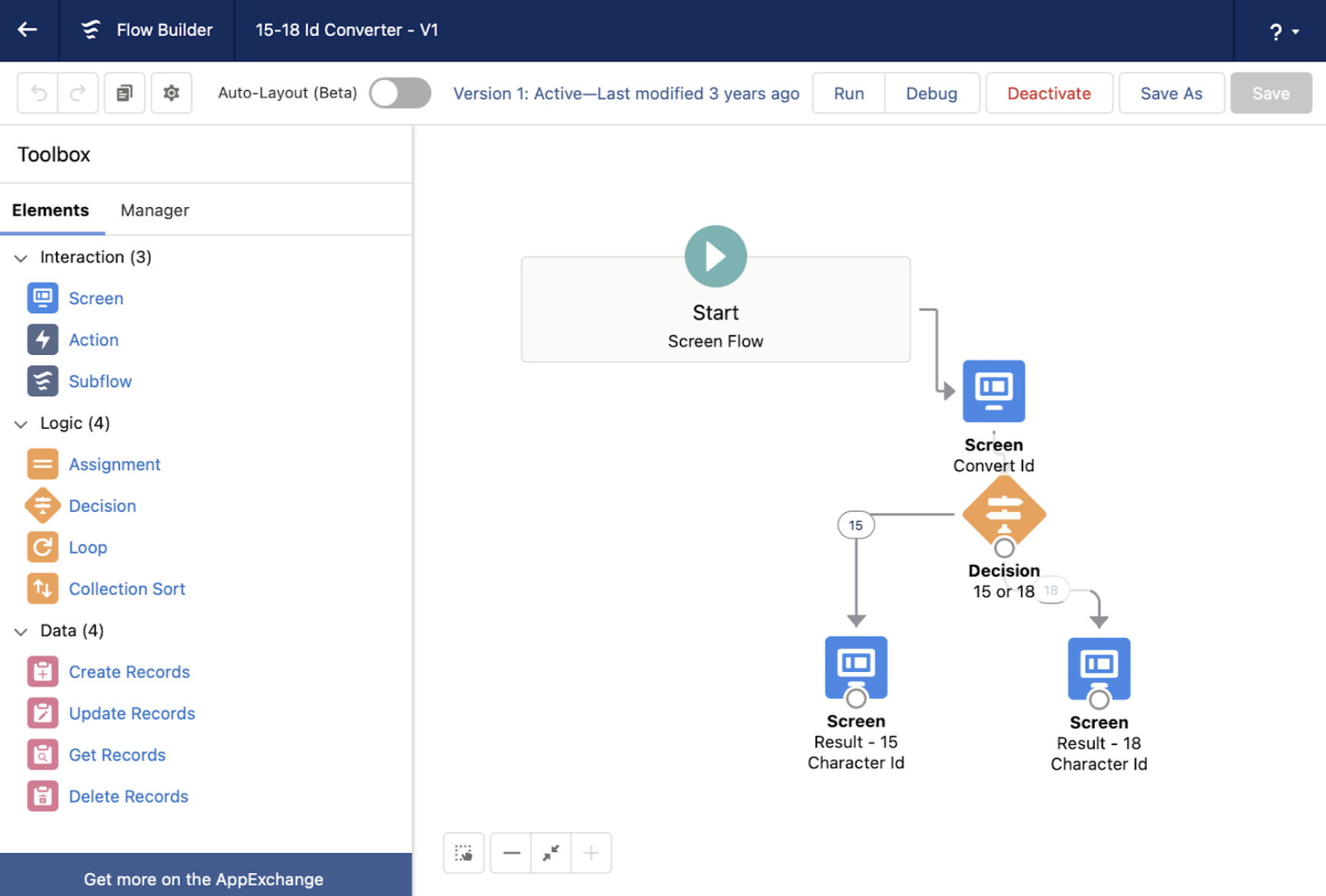
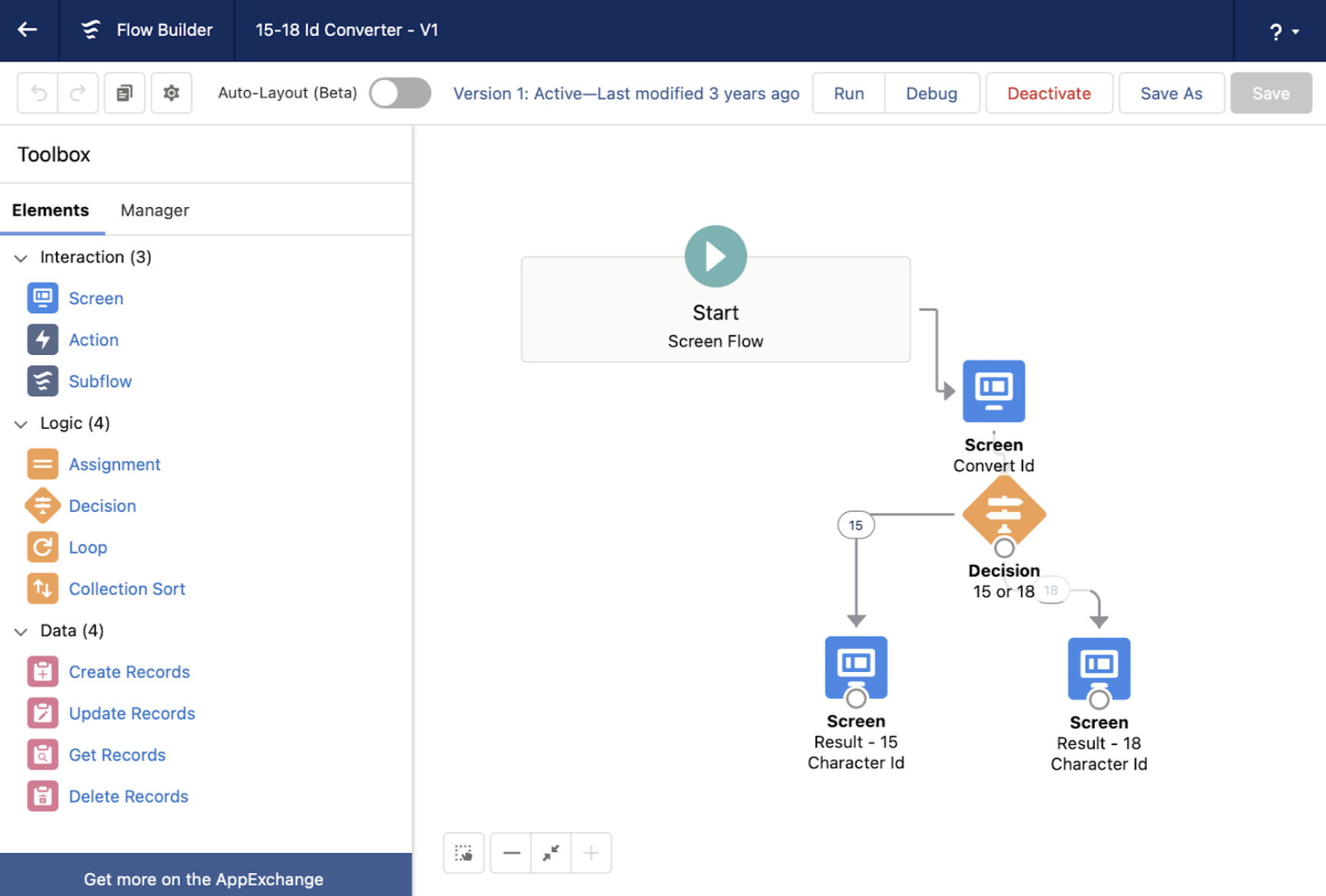
First, check out our Complete Guide to Salesforce Flow. Flow guru, Tim Combridge, has many posts on Salesforce Ben that will show you how to use Flow, including how to migrate Workflow Rules and Process Builder to Flow.
You can have a lot of fun with Flow and there are lots of unusual use cases to explore. How about creating a roll-up summary field between objects without a master-detail relationship, or using a screen flow to display on-screen messages and prompts containing merge fields?
4. Einstein
There are many Einstein features you can use to support your users, some free and some paid.
Einstein Search
Einstein Search is transforming the way we search in Salesforce, enabling your users to get personalized and actionable search results. It’s free to Unlimited, Enterprise, and Performance edition customers with Lightning enabled!
Once Einstein Search is set up, users can take advantage of functionality such as:
- Tips
- Suggested searches
- Recent items
- Suggested lists


Einstein Search also brings ‘natural language search’, which means that users can search using phrases such as “My leads in Bristol”.
Einstein Opportunity Scoring
Salesforce Einstein Opportunity Scoring gives each opportunity a number between 1-99 that indicates the chance that opportunity will end up Closed Won. Let Einstein guide your sales teams and enable them to prioritize a ‘sure win’ or escalate an at-risk pipeline, depending on the Einstein Opportunity Score, as well as handy hints on the factors that contributed to the score. This feature is completely free!
Einstein Lead Scoring
Salesforce Einstein Lead Scoring gives each Lead a score (number) between 1-99 that indicates how well it matches your conversion patterns, and therefore, how likely it is to convert. Einstein can help guide sales teams towards the ‘hot’ Leads they should prioritize, as well as handy hints on the factors that contributed to the score.
This great feature is available with Sales Cloud Einstein, which comes at an additional cost. It’s available for Enterprise, Performance, and Unlimited editions of Salesforce.
5. In-App Guidance
In-App Guidance is a tool that will support user training and adoption, educating users on features in your org and when to use them. It gives us the ability to demystify buttons, features, and functionality via meaningful messages, displayed in the right place at the right time.
Admins can use the wizard to easily set up prompts and walk-throughs, choosing everything from the written content, images, links, buttons, and position of the message.
Summary
How confident are you that you’re using every tool available in Salesforce to create the best user experience? Salesforce is continually enhancing the platform with new features and functionality. Part of our remit as Salesforce Admins is to ensure we use them. This can improve both user adoption and ROI (return on investment).
Which is your favorite tool? Any tips for other admins? Let us know in the comments!