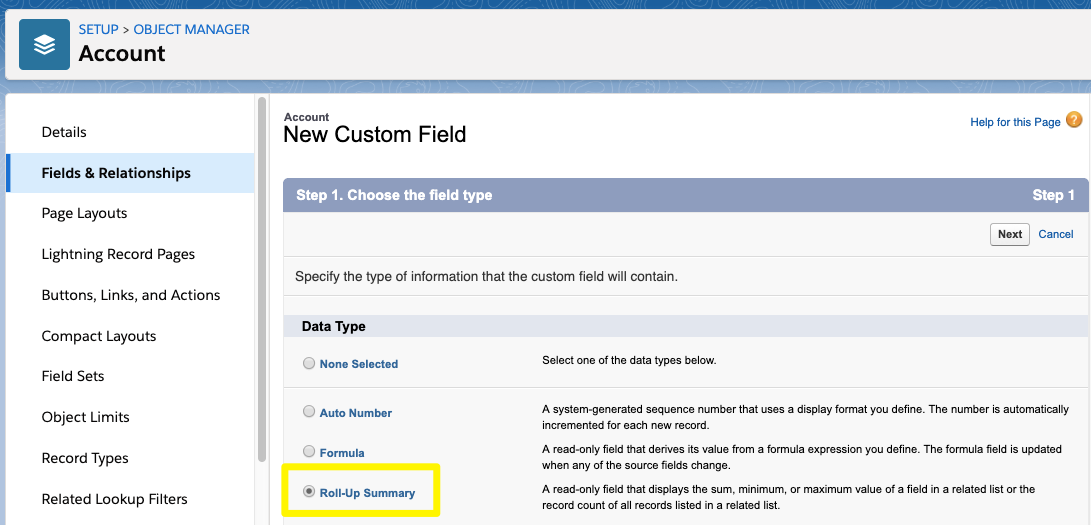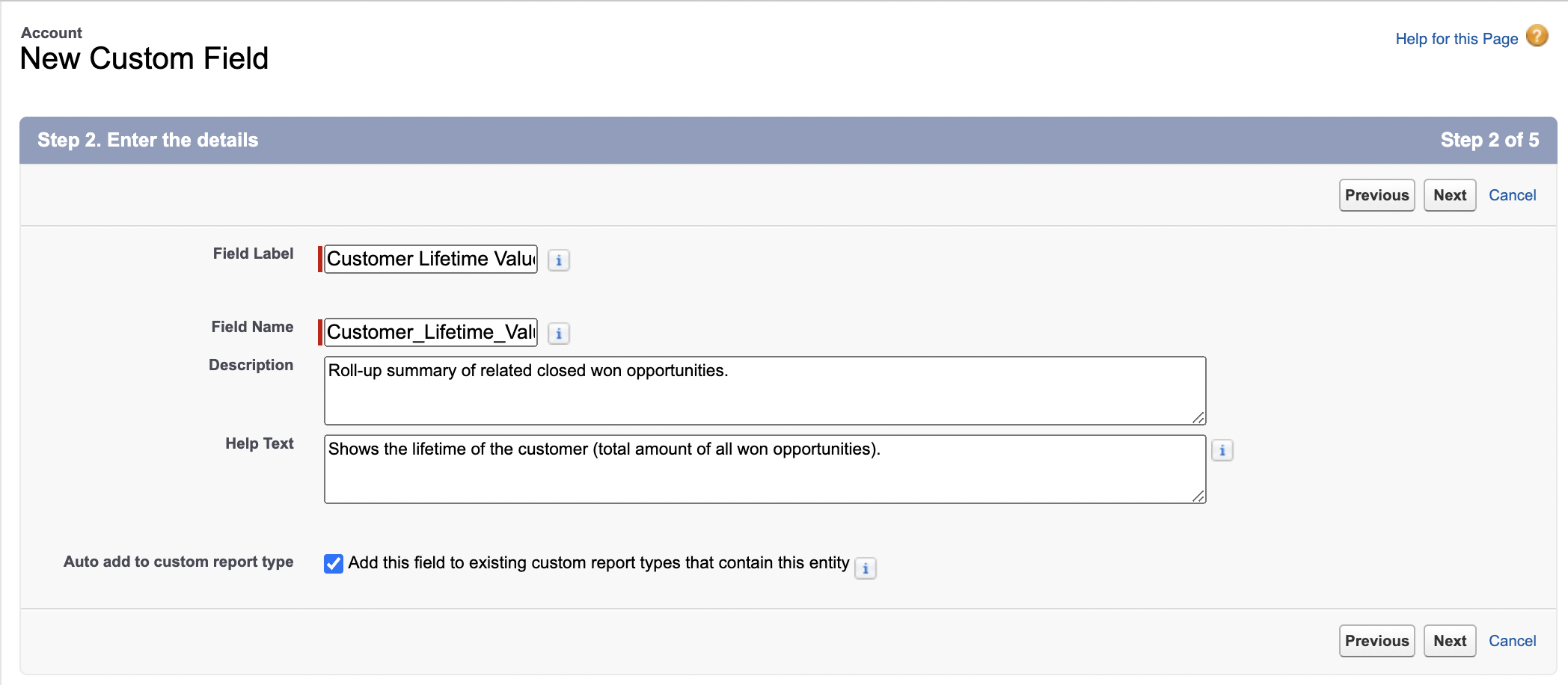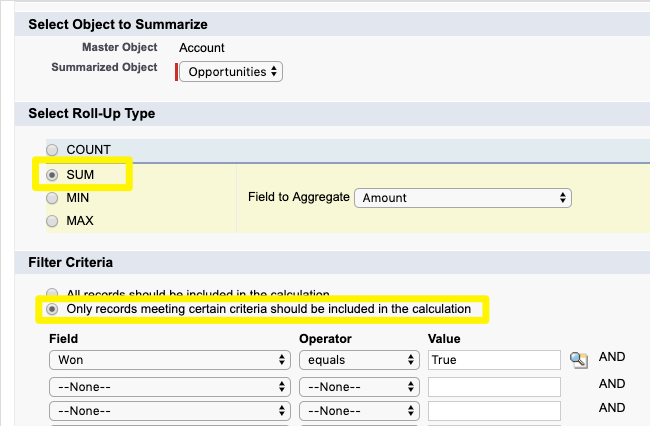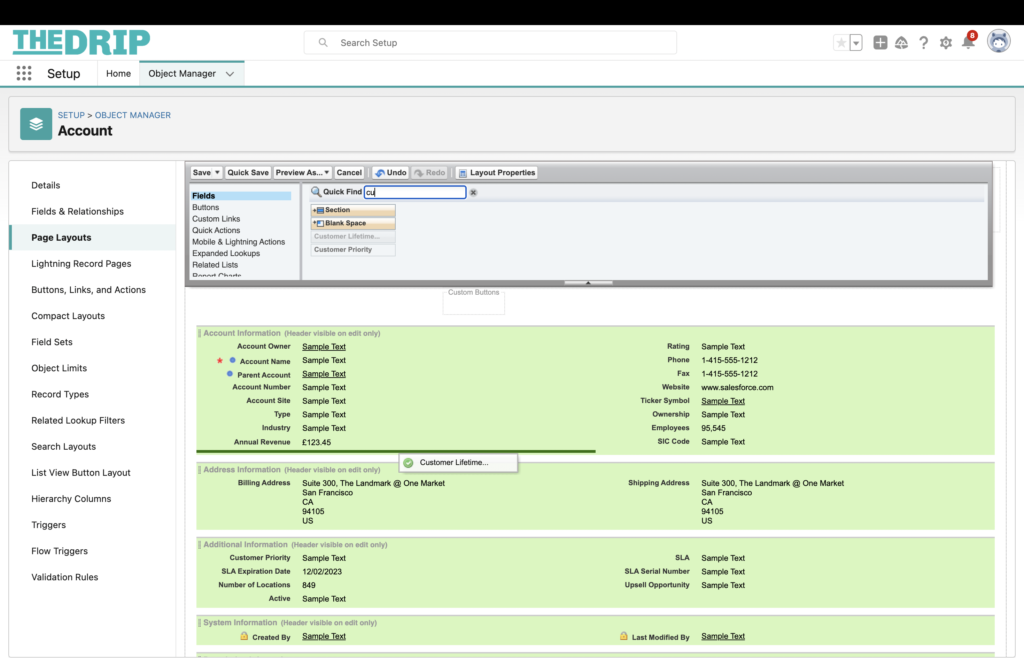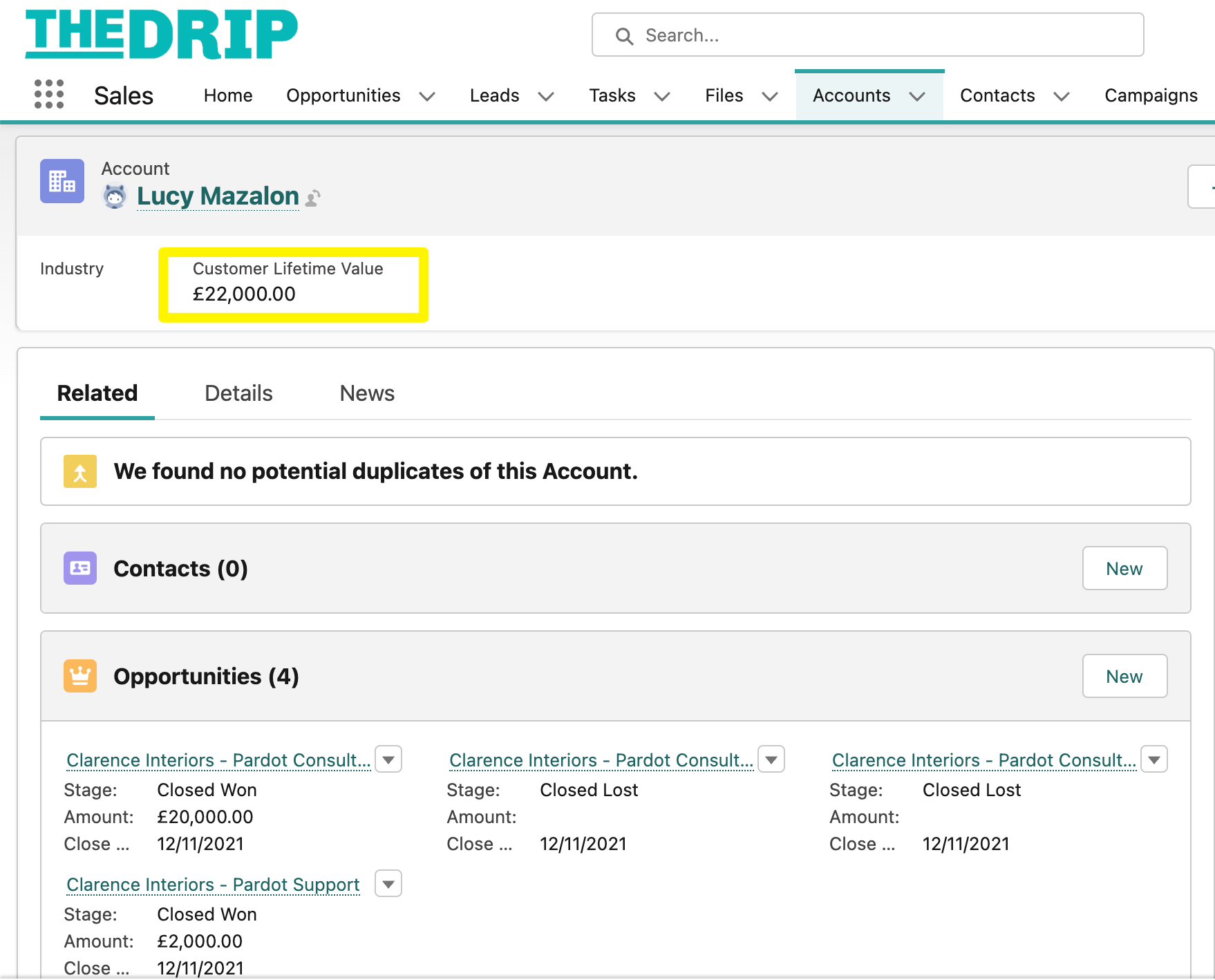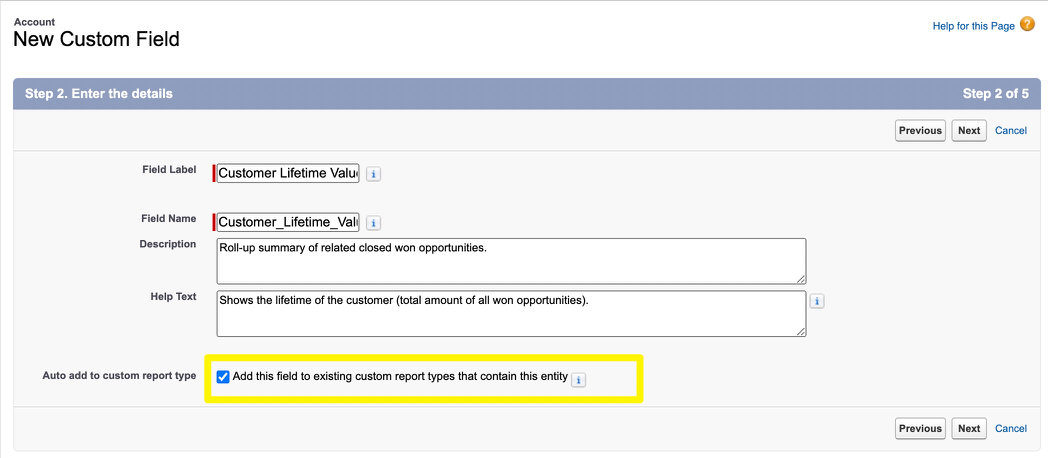Customer lifetime value (CLV) is a common metric that measures the revenue gained from a specific company once they became a customer – in other words, the total monetary amount from all “closed won” sales opportunities in Salesforce, related to the account.
Lifetime value (LTV) is also defined as the predicted revenue from the lifespan of one customer. You could have a single benchmark LTV, or have multiple benchmarks for different types of customers – for example, if you have a ‘premium’ product you sell to large enterprises and a ‘light’ version for small-medium businesses, clearly these two market segments aren’t going to have the same LTV.
The way to determine LTV benchmarks is to assess your current database of Accounts, essentially, to ‘roll up’ the monetary amount of related (won) Opportunities. This guide will explain how, but first, let’s look at why CLV is important.
What is Customer Lifetime Value (CLV)?
Customer lifetime value (CLV) measures the revenue gained from a specific company once they become a customer. LTV is also defined as the predicted revenue from the lifespan of one customer, which is your benchmark LTV to use when assessing whether Accounts are spending relative to what’s expected.
CLV can be used to influence marketing segmentation, to:
- Define your key accounts (i.e. customers who have invested the most in your product/service).
- Ensure these high-value customers are satisfied (and loyal).
- Identify customers in ‘the red’ who have purchased, but are now not engaging with marketing materials, etc.
- Find ‘lookalike’ accounts (i.e. those who share characteristics in common). These could be completely ‘greenfield’ prospects, or stagnant accounts that exist in your database that aren’t spending ‘whitespace’.
Step 1: Set Up the Lifetime Value Field
Calculating CLV involves creating a custom field on the Salesforce Account object to ‘roll up’ the monetary amount of related (won) opportunities. This field can then be displayed on Salesforce Account pages or used in reports for further calculations or visualization.
1. Navigate to Salesforce Setup → Object Manager. Find Accounts in the list, then click on Fields & Relationships in the sidebar. Click New.
2. Select the field type Roll-Up Summary.
3. Field label: Give the field a label that’s meaningful to users in your organization, for example, “Customer Lifetime Value”.
4. Description and help text: Both optional, however, I highly recommend you add both to avoid any confusion over what the calculation is referencing. The description is admin-facing, e.g. “Roll-up summary of related closed won opportunities”. The help text is for users’ benefit, e.g. “Shows the lifetime of the customer (total amount of all won opportunities)”.
Step 2: Set the Calculation
The next page you’ll be taken to (Define the summary calculation) is where you will define what you want included in the calculation.
- Select object to summarize: Opportunities.
- Roll-up Type: SUM.
- Field to Aggregate: Amount.
- Filter criteria: Select the “Only records meeting certain criteria…” button. The rows of field filters that appear are where you define exactly which Opportunities should be included in the CLV calculation. Salesforce comes with a “Won” field (that’s hidden from the user interface). If the opportunity status changes to “Closed Won” the “Won” checkbox is checked automatically. This one field makes our criteria straight-forward!
Step 3: Add to Page Layouts
CTV is a useful metric for many teams in an organization. I recommend adding this to your Salesforce Account pages.
1. On the Accounts page in Object Manager, then click on Page Layouts in the sidebar.
2. Locate the page you’d like to add the field to, and in the edit page interface, drag the field to where you’d like it positioned.
(Optional) To have the field appear in the highlights panel, you will need to create a compact layout:
- Either clone the system default, or create a new compact layout. Note that there is a limit of six fields, so you may need to make a trade-off.
- Click Compact Layout Assignment → Edit Assignment. Change the Primary Compact Layout to the one you just created.
When you visit an Account record, you will see the Customer Lifetime Value in the highlights panel.
In the example above, the total is £22,000 based on the two won opportunities (£20,000 and £2,000).
Step 4: Reporting
There are endless ways that you can use this data point when combined with your CRM database, all by using Salesforce reports and dashboards.
These are some of the ways that CLV and LTV open up a whole new view on your marketable customer base – a handful of reports I built for clients in the past:
- Average Customer Lifetime Value.
- Lifetime Value by Industry.
- Lifetime Value by Industry by Lead Source.
- Lifetime Value by Industry by Account Size.
- Time since most valuable customers have purchased.
- Where most valuable customers are located.
- Which accounts have a high Pardot Grade (i.e. model buyer profiles), but have a low CLV.
Note: If you create a report, and don’t see the CLV field in the available fields list, then it’s likely that this is a custom report type where the field hasn’t been added.
In the field setup, there was a checkbox “Add this field to existing custom report types that contain this entity” that was checked by default.
If for some reason the setting wasn’t checked, you can read more about how report layouts work in the guide linked below:
Summary
Customer lifetime value (CLV) measures the revenue gained from a specific company once they became a customer. LTV is also defined as the predicted revenue from the lifespan of one customer, which is your benchmark LTV to use when assessing whether Accounts are spending relative to what’s expected.
This guide has shown you how to create a simple custom field that ‘rolls up’ the amount of related (won) Opportunities. Now, you can use CLV in marketing segmentation, to define your key accounts, and identify ‘lookalike’ accounts (i.e. those who share characteristics in common).