Dynamic Gauge charts are one of the functionalities most Salesforce Admins and Consultants have been waiting for when it comes to Salesforce’s native reporting capabilities! The possibility of having the Gauge chart update, based on a field’s changing value, elevates the in-app data visualization to the next level.
This post will zoom in on the Gauge Chart component and the difference between the standard functionality and the new dynamic version, available with the Winter ’22 release.
Dynamic Gauge Charts are to become generally available following the Spring ’22 release, as mentioned in the release notes.
What is a Salesforce Dashboard?
Going back to the basics, Salesforce Dashboards allow you to visually display data from either one or multiple Reports in an organized fashion, on the same page. There are various customization options when it comes to chart types, filters and even colours.
While you can pick and choose the charts best suited for the data you are displaying, there can be a maximum of 20 widgets (components) per dashboard.
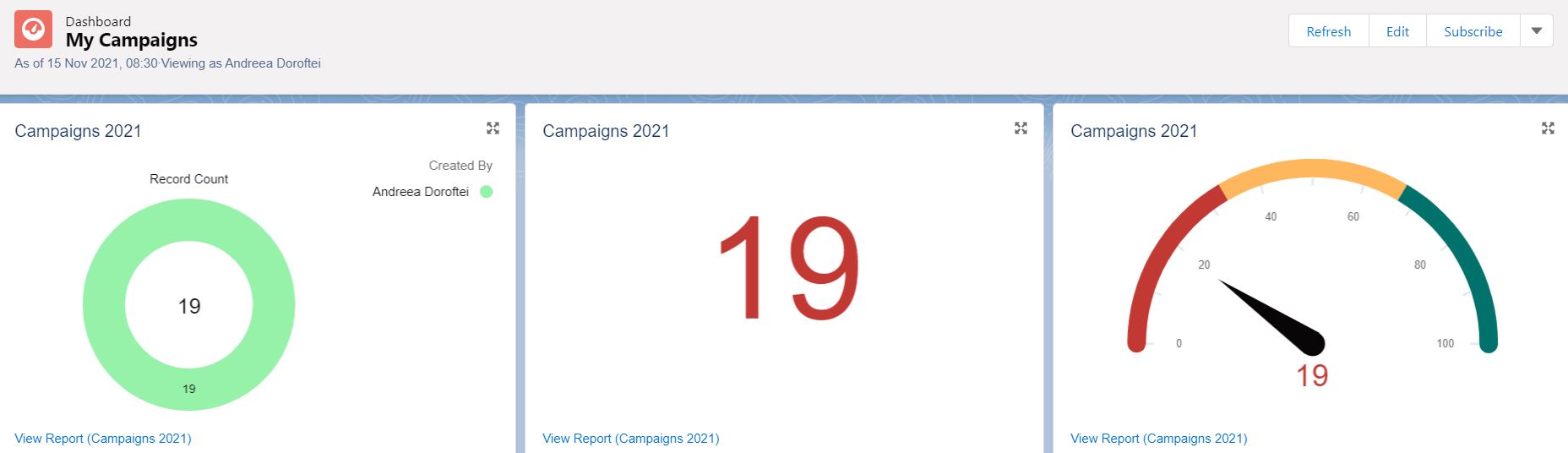
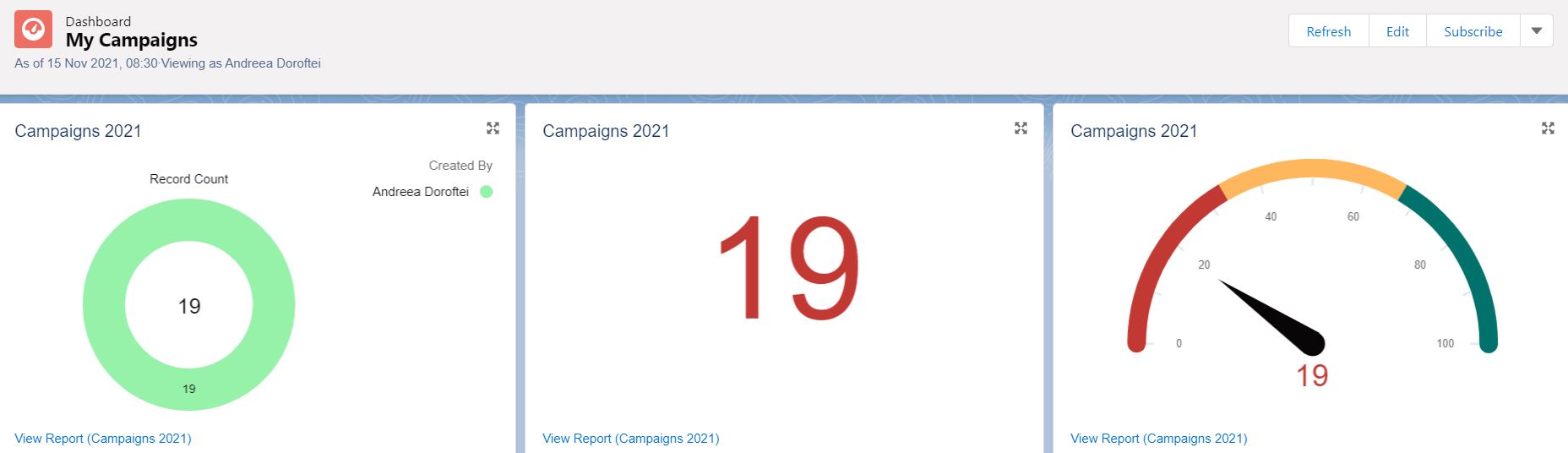
Salesforce Gauge Chart Component
The Gauge chart is best used to compare how close you are to a particular numerical or monetary goal. This component becomes available once you have at least one grouping already added to the report that you will be using for the widget.
Note: Make sure the source reports you will be using already contain one or more groupings, metrics and have relevant filters applied.
Gauge Chart Modes
Following the Winter ‘22 release, even though it’s still beta, the Salesforce dashboard builder offers users the possibility of choosing between two modes for displaying their data in a Gauge chart: Standard and Dynamic.
Standard
All Salesforce Admins and the majority of users who build reports and dashboards are surely familiar with the standard Gauge component.
Making use of it is easy and straightforward: as soon as the segment ranges are defined and colours chosen for each of them, the gauge will update to reflect how the measure or record count from the underlying report compares to the range/s you have defined.
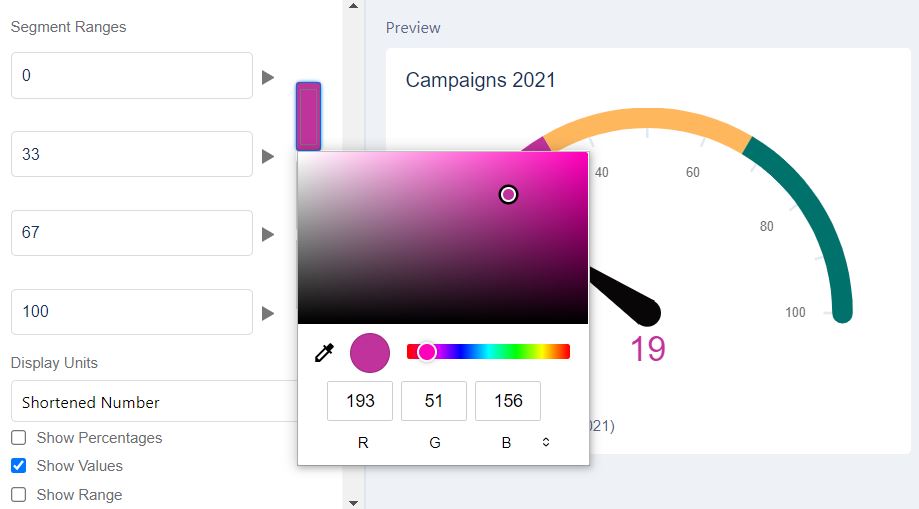
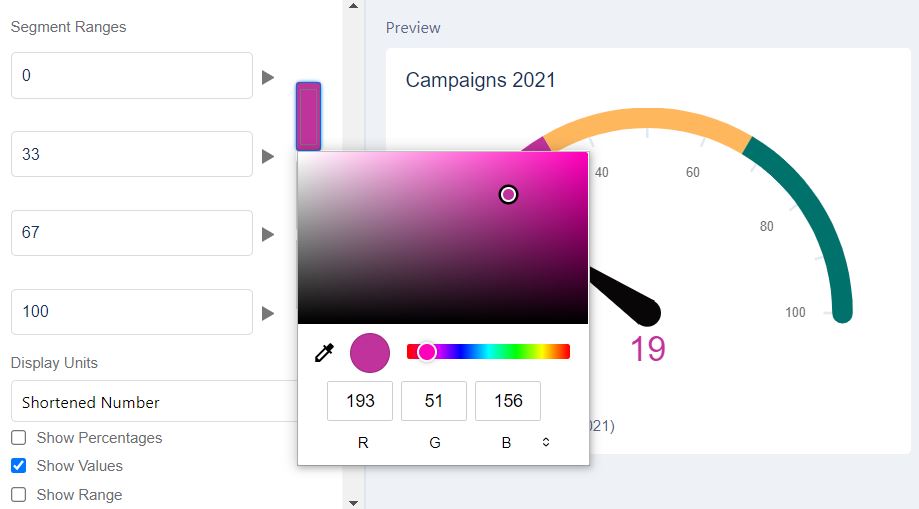
Dynamic
While the Dynamic Gauge charts beta functionality is available for free in all Salesforce instances, it needs to be enabled by an Admin, within the Reports and Dashboards User Interface settings.


Once the setting is enabled, the Dynamic option becomes available for selection, after choosing the Gauge chart for your report.
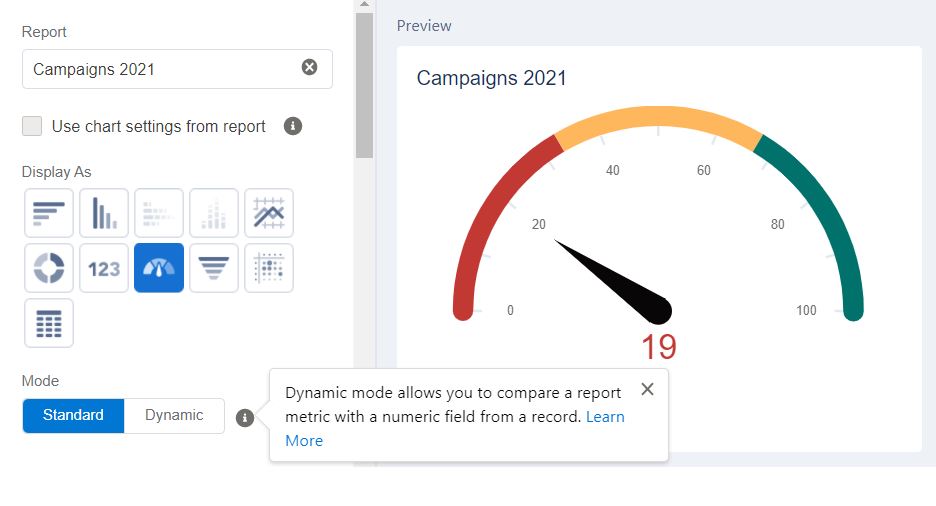
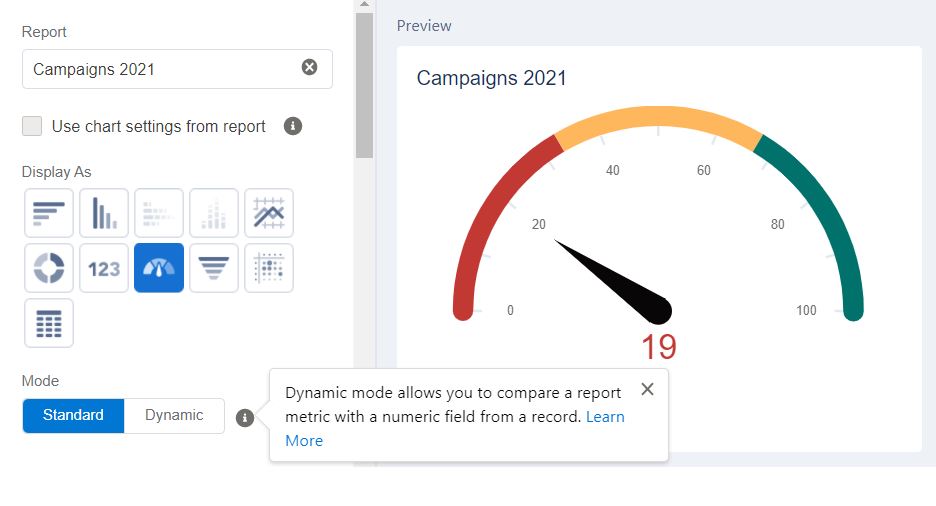
Compared to the Standard mode where the segment ranges are represented with numbers, the target segments within the Dynamic mode are percentages.
Above the Target Segments is where all the magic takes place! In the Chart Target section, the goal the Gauge chart measures against is defined – this goal can be stored in a field on any Standard or Custom object.
When the reference target you’re tracking against is on the User object, the option to select the “User Running the Dashboard” becomes available. This is particularly handy when it comes to dynamic dashboards, since the dashboard viewer changes to the user opening the dashboard.
In this scenario, the target field is indeed on the User object and represents the number of Campaigns a Marketer is aiming to run over a year. Since goals such as this one will suffer changes over time, not having to go back and forth editing the segment ranges anymore is a dream come true!
As soon as the field value is updated and the dashboard refreshed, the progress will be counted towards the new goal in no time!
After tweaking the percentages and colours to our liking, the dashboard can once again be saved to display progress against the running user’s Campaign Target stored within the User Object.
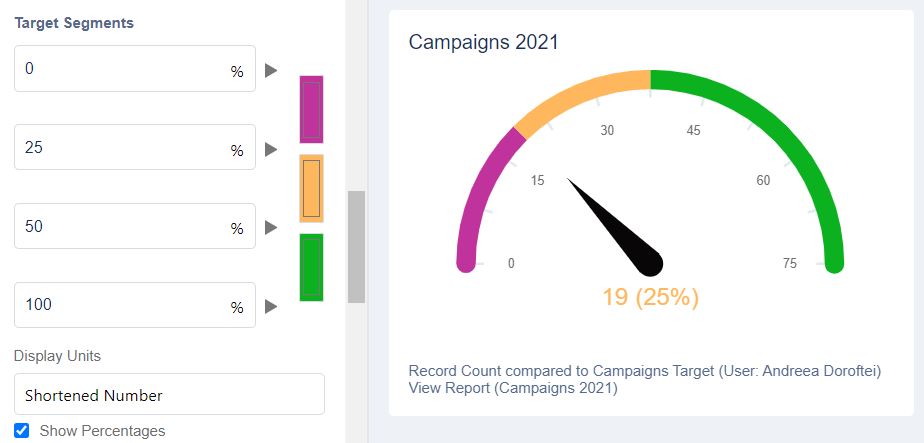
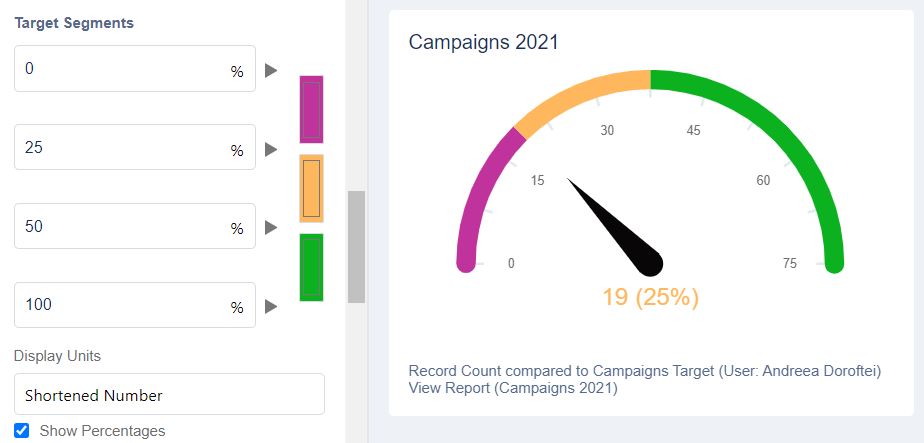
Dynamic Gauge Chart Use Cases
It’s certainly valuable to highlight the impact that Dynamic mode within Gauge charts can have, across multiple (if not all) teams within your organization, especially for those who heavily rely on Salesforce reporting for tracking their KPIs.
Sales
The Sales team is always going to have individual goals as well as team and regional goals. For quota-carrying reps in particular, it is important to have access at any point in time to their data and how far they are towards reaching the goal.
In the example below, the Target 1 field is not stored on the User object anymore, but in a custom object and it stores the team goal. With the addition of a filter on the Opportunity Owner’s name, the manager of the team can easily see how much each rep contributed to the team goal in Q3.
Support
When it comes to the Support teams, one of the most common KPIs is the average response time. Similar to the Marketing and Sales examples above, as long as the goal is stored in Salesforce and the actual time is calculated on the Case record, the Dynamic Gauge component can easily be used to track both the team and individual performance.
Note: Within the Dynamic Gauge Chart for Lightning Experience documentation, Salesforce has also included and explained how an Accounts report can be used within the component.
Summary
The introduction of Dynamic Gauge charts as a possibility within Salesforce dashboards is sure to allow users to obtain more cohesive reporting, while also lowering the number of individual reports, components and time spent to visualize the relevant numbers.
Whatever the situation maybe, if you want to report against a target then the Gauge chart is what you’re looking for, be it Static or Dynamic!
Don’t forget to check out the many other awesome new features Salesforce included in the Winter ‘22 Release!



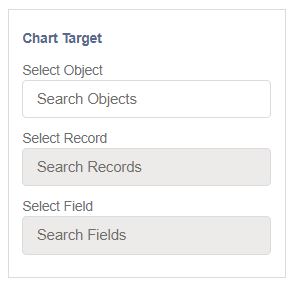

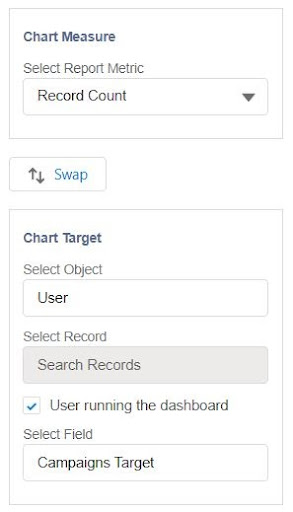

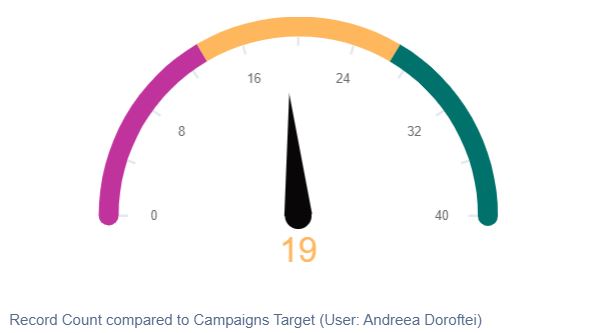
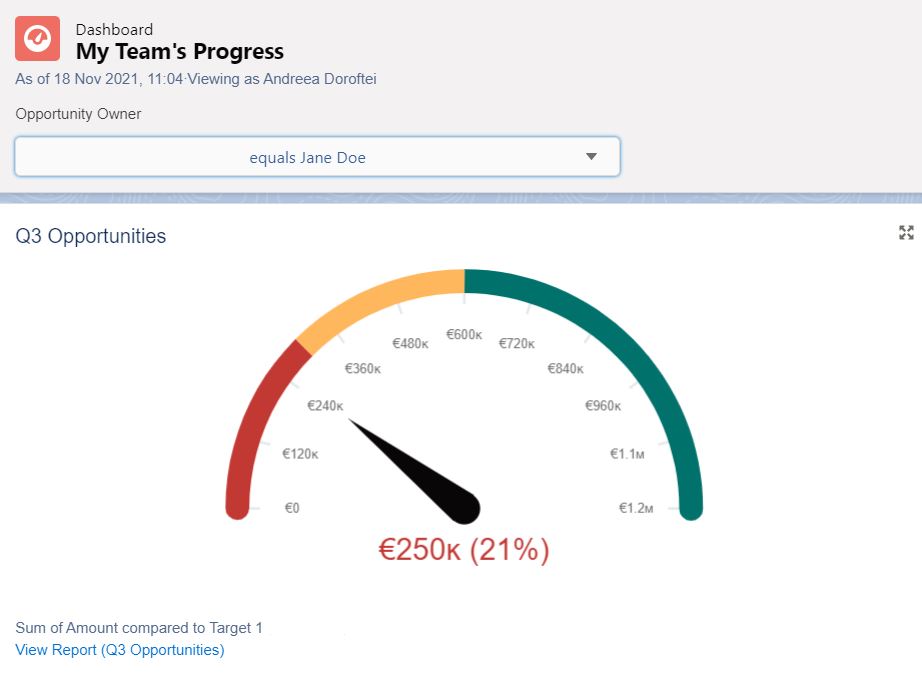

Comments: