Automating business processes for your users can take your applications from “nice” to legitimately useful. A savvy admin can save users time and clicks while creating consistency of processes and increasing data integrity, so mastering the tools available on the Salesforce platform can be very valuable to any organization.
In the evolution of Salesforce automation, Workflow Rules were the original automation tool. Then came the Salesforce Process Builder, with its visual interface for mapping automation. Now, all updates are being focused on Salesforce Flow – which we cover briefly in this guide. For a more in-depth look at Salesforce Flow, check out: Process Builder Vs Flow.
Workflow Rule
Workflow has been an admin’s friend for a long time. Workflows can:
- Update a field
- Send an email
- Create a Task
- Send an outbound message (communication with another system)
These can be initiated when a record is created, whenever it meets a certain condition, or whenever it is first set to meet a certain condition. The actions can be performed in any combination and can even have a time delay, rather than be performed immediately.
Salesforce Process Builder


Salesforce Process Builder is a newer tool for admins which is even more powerful. In addition to everything a workflow can do (except for sending outbound messages), you can:
- Create a record (not just Tasks!)
- Update related records
- Launch a Quick Action
- Post to Chatter
- Launch a Flow
- Call Apex code
- Submit for approval
- Invoke another process
The Salesforce Process Builder also extends upon the things that workflow does. For updating related records, Process Builder can update any field on any related record, where Workflow can only update some fields on a parent record of a Master-Detail relationship. Process Builder can also update multiple related records in a situation when all of a record’s child records need the same update.
Also, Process Builder finally gives admins the ability to set the exact order of operations, whereas with Workflow we had no control. No more complex workarounds to be able to ensure things happen in a certain order!
Since Process Builder also has the ability to configure multiple if-then conditions in one Process rather than separate Workflow rules, it helps new admins and admins who inherit orgs visualize the business processes with its sleek visual interface.
Process Builder has versions, so you can retain deactivated Processes. This can be very helpful if you realize something isn’t working and want to look back to what was happening before.
The Future of Process Builder & Workflow Rules
Declarative tools such as Workflow & Process Builder have been an Admin’s best friend for many years, but this will now change…
While Process Builder has been the poster child of declarative automation for many years, Salesforce has now decided to focus on Flow. In fact, you can no longer create new Workflows and existing ones need to begin to be migrated to Flow before the full retirement at the end of 2022.
If you are unfamiliar with Flow, I highly recommend you check out this extremely powerful tool that is comparable to how Apex code works, but with a point-and-click interface. If you are looking to future proof your skills, it looks like Flow is the future.
Flow
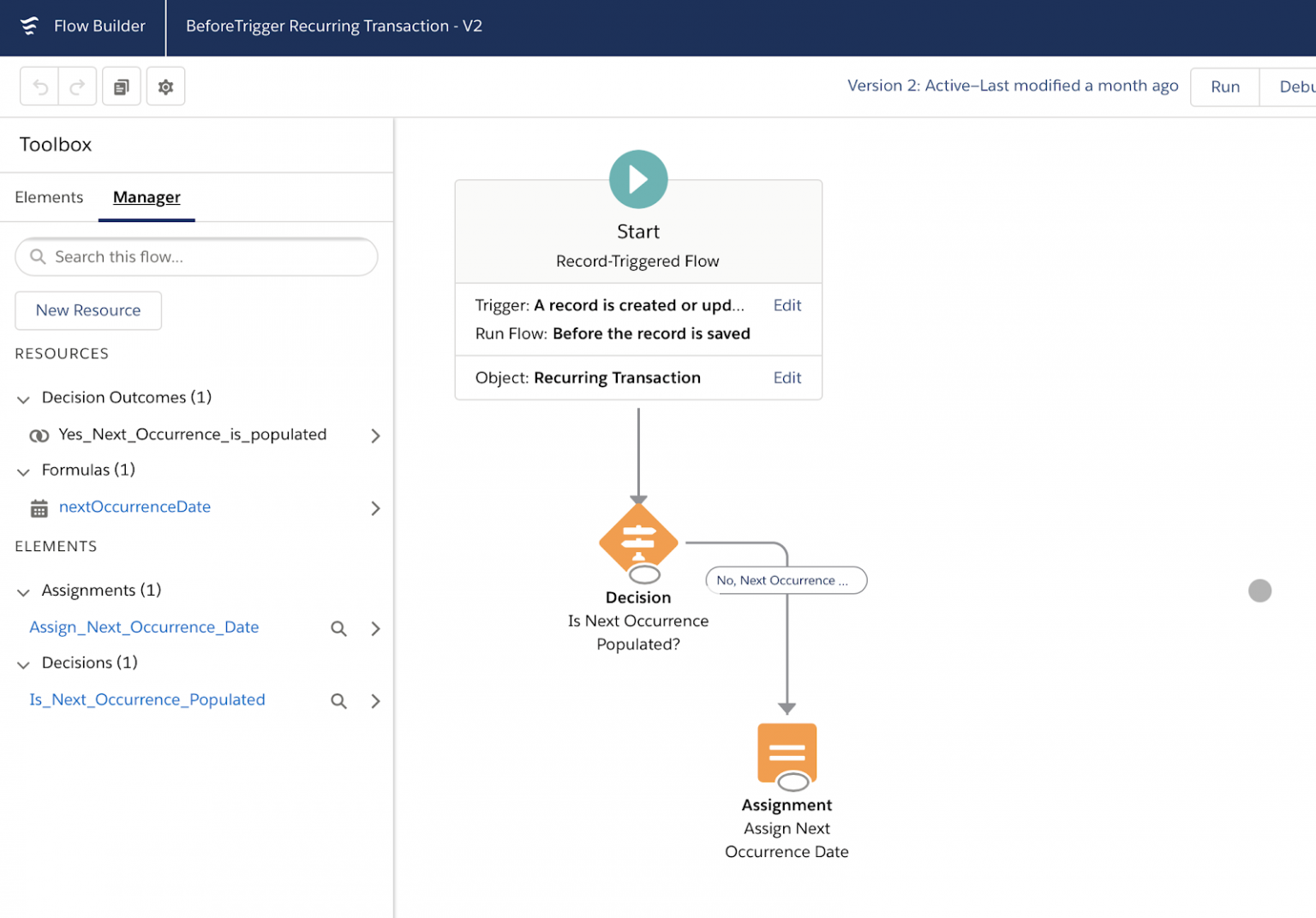
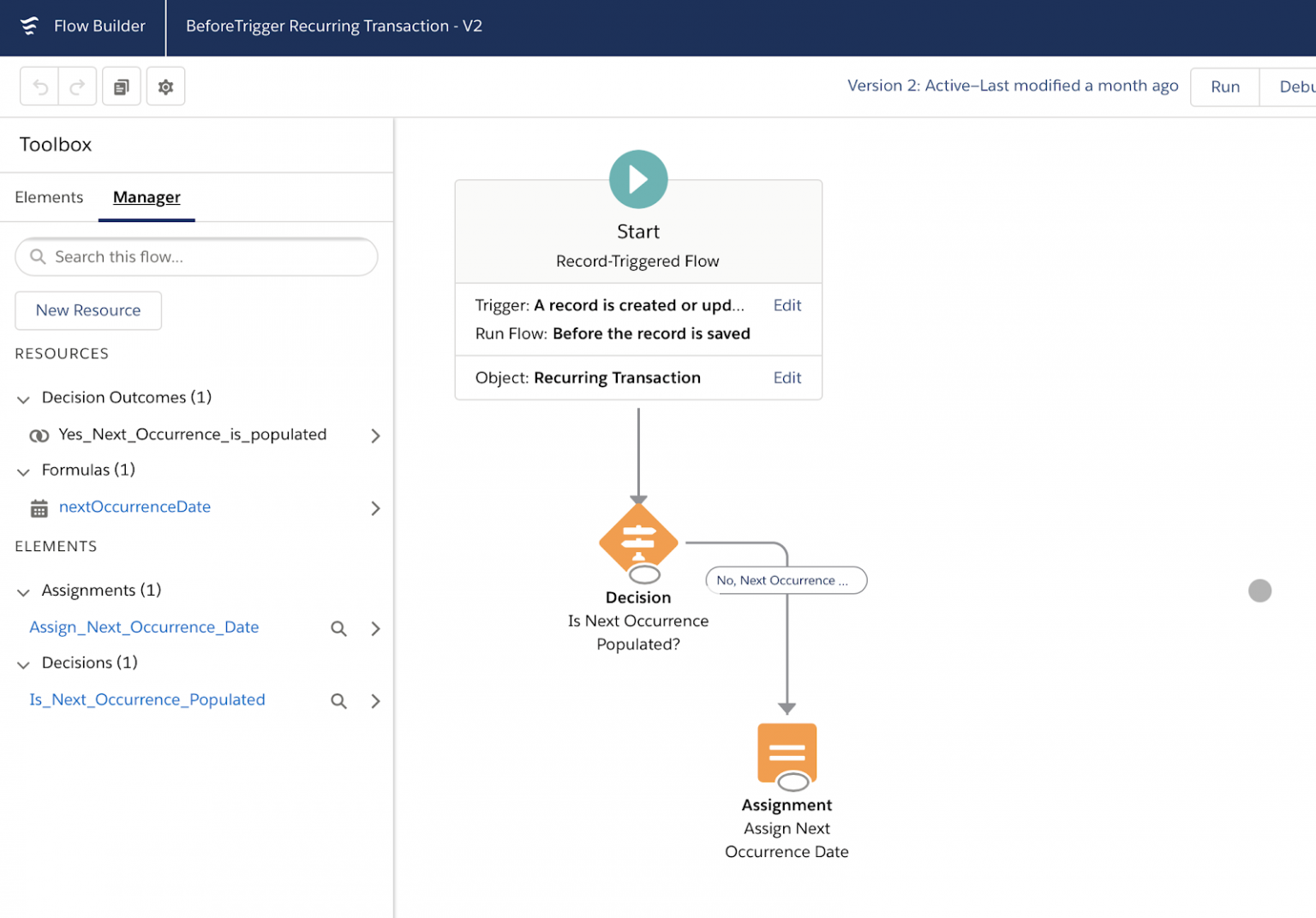
Salesforce Flow is the most powerful automation tool that Admin’s have at their disposal. If a Salesforce automation tool reaches its limitations, you would usually turn to a Developer to implement Apex, but Flow’s comparably powerful. With Flow you can…
- Display data to your users with screen elements (Think a wizard style interface)
- Control logic by creating branches and looping over data sets.
- Lookup, create, update, or delete Salesforce records.
With these features, Flow works in a very similar way to how Developers code Apex, which gives you the power to create similar functionality.
Salesforce has now turned to Flow as their favorite automation tool to keep updated in each release, so get ahead of the curve and learn flow today!
Apex
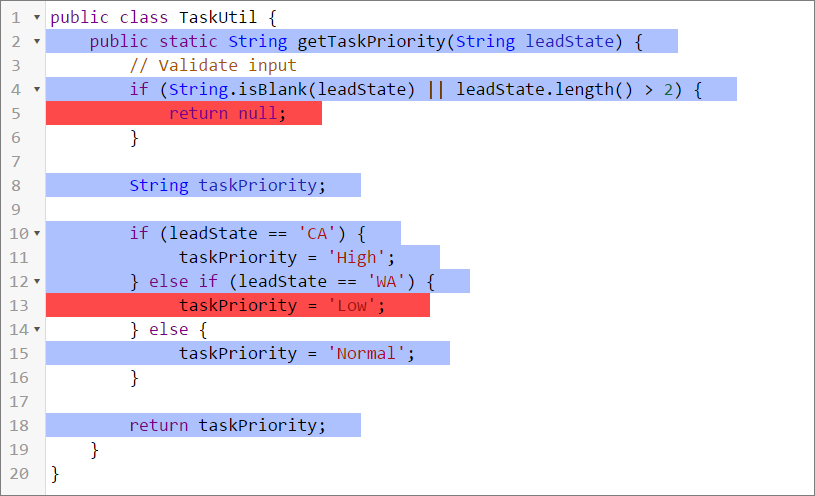
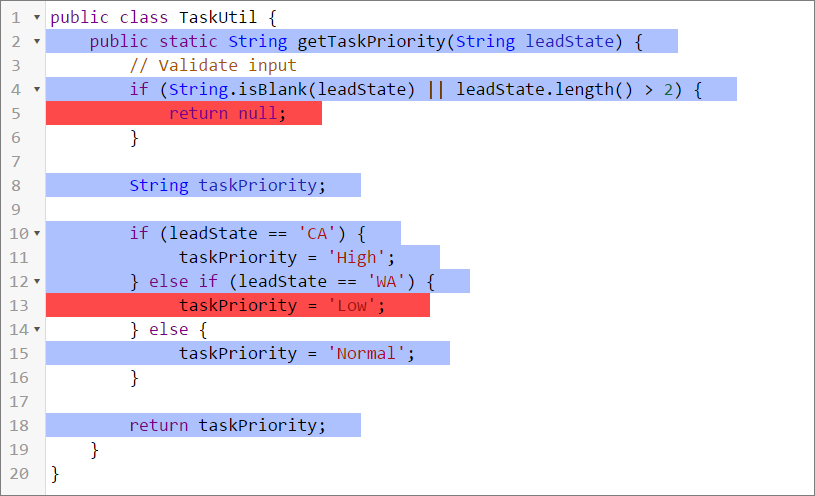
Finally, there’s always Apex to help you achieve “everything else” — whatever business requirements you have that can’t be accomplished through declarative configuration. If you have access to a developer, with Apex the sky is the limit. With Apex you could do the following:
- Delete records
- Update unrelated records
- Share records with more complex criteria than Sharing Rules permits
- Add/remove users in Chatter Groups and Public Groups
- Create email templates that pulls info from multiple records and Objects (combined with Visualforce)
- And more
Apex is powerful tool, but do your best to minimize its use. Don’t be afraid to employ it, but makes sure you think it through thoroughly to determine if there is a way you can accomplish what you need declaratively. Using Apex means that you’ll need to write test coverage and the more Apex you have, the longer it will take deployments from Sandboxes because the changes need to be validated against all of the code.
Summary
By knowing the tools available, what they can do (and their limitations), and when is best to use each, you’re in a position to give your users the best experience possible while also creating an environment for your organization to have the best data possible.
Comments: