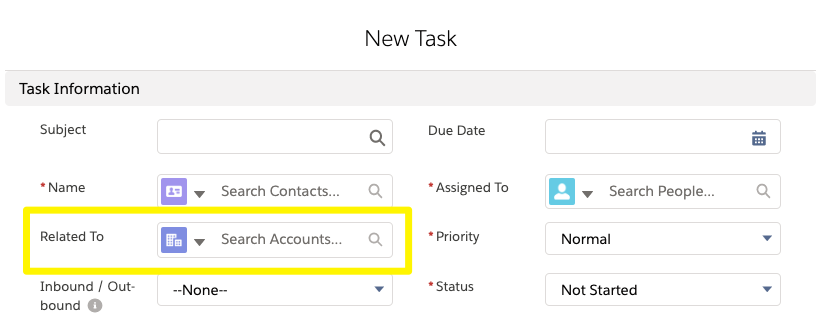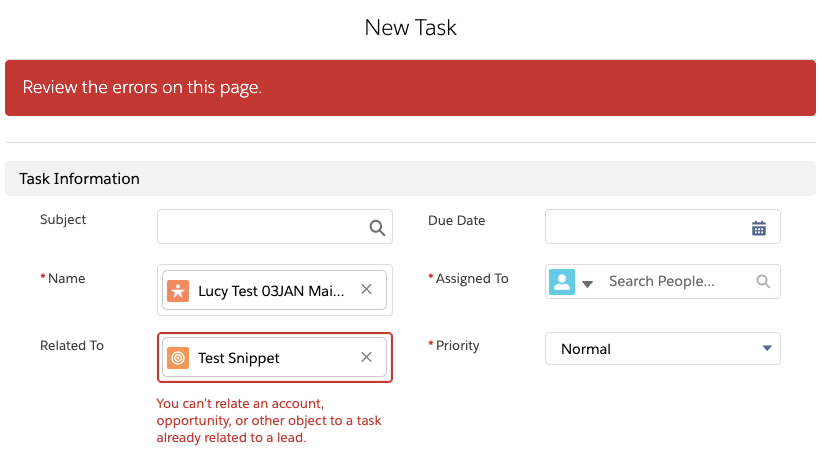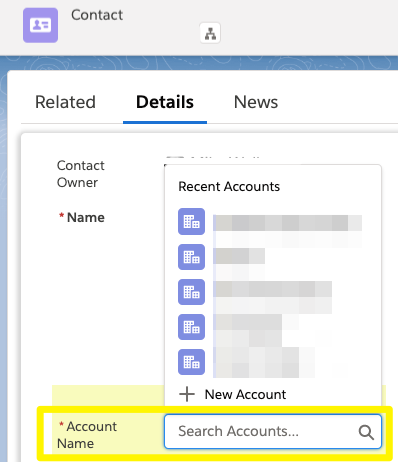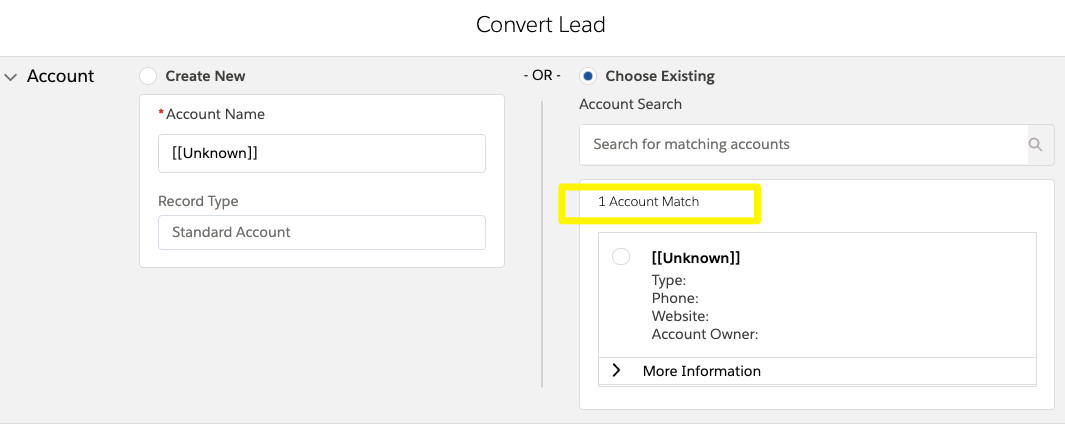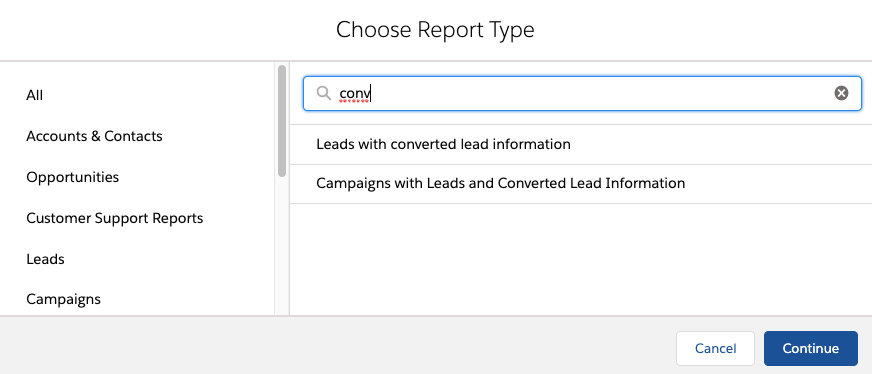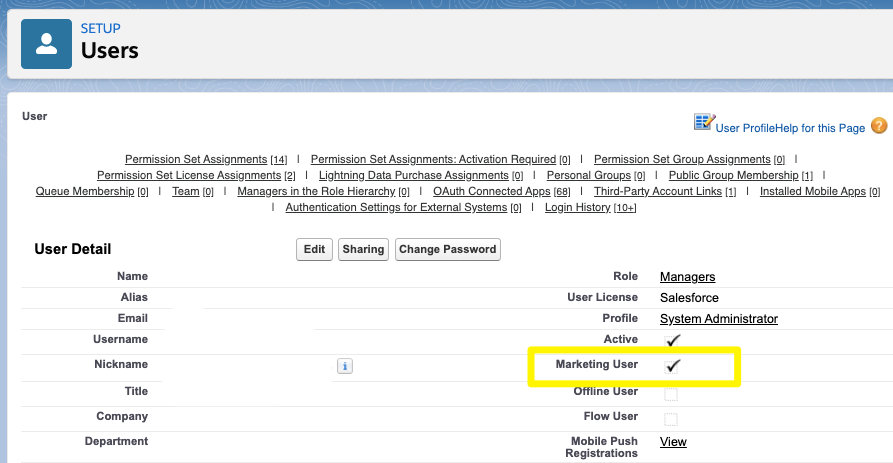Salesforce is a powerful and flexible CRM – as we know! With the intricate data model, and the flexibility to customise, come system quirks. ‘Quirks’ are features or details that are outliers to the ‘rules of thumb’ in Salesforce, or totally unexpected ‘things you should know’.
System quirks, in their nature, don’t make sense. That’s ok, we should accept these exceptions exist and bear them in mind in order to work effectively with the first-class CRM we have at our disposal! This post, therefore, won’t answer the ‘why’ – the aim is to lay out the ‘what’ for the quirks marketers may come across.
1. Can’t Unconvert Leads
Unconvert – it was one of those words I wasn’t sure about, it sounds too clumsy. Maybe because I’ve said it too many times now, it sounds weird!
Here’s the deal: once a Lead is converted into a Contact (and Account, and optionally, an Opportunity) this process cannot be undone. It’s a one-way street.
That’s why having a water-tight lead qualification process will help, so that users only convert leads when the time is right.
2. Tasks for Leads
Tasks have a ‘Related to’ field, where you can associate them to an Account, , and more.
I thought this was great! You can show Campaign follow-up tasks that sales and other teams are doing, and relate them back to the Campaign! Wrong.
You can’t relate tasks to Leads AND an Opportunity/Campaign etc. This only works for Contacts.
3. Lead ‘Company’ Field vs ‘Account’ Field
Leads have a Company field, which is free text. Contacts have the ‘Account’ field, which is related to an account record.
When Leads are converted, Salesforce does a good job surfacing up potential matching Accounts, so you can associate that converted Lead to an existing Account where possible.
Another feature to help this rift between Leads and Accounts (that Pardot customers have included with their license) is the ‘Matched Leads Component’.
4. Opportunity Lead Source
You know that Leads have a Lead Source field, which is a single value that represents where the Lead came from – how they got the first touchpoint with your brand (eg. LinkedIn, Google Search, Tradeshow etc.).
Opportunities also have a Lead Source.
The ‘Opportunity Lead Source’ will inherit the Lead’s Lead Source if your users are creating Opportunities at the same time as Lead Conversion. But if they are creating Opportunities independently (eg. from the Opportunity tab or from the Account page), they have the freedom to select a Lead Source that applies to that Opportunity.
I will leave you to think about how that may be skewing your source and ROI reporting.
5. Opportunity Lead Source on Reports
I will admit I have a favourite Salesforce report type, the ‘Leads with converted lead information’ report.
On this report, you can show the Lead fields, and Account/Opportunity fields when the Lead has converted. So much in one single view, that shows the extended lead lifecycle!
One thing though – you can’t add the Opportunity Lead Source field to a Leads with converted lead information report – you need to use an Opportunity report for that.
6. Adding Contact Roles
Contact roles are an unusual Salesforce object that form a bridge between and the role they play in an Opportunity – read up more here.
As I will come to in the next point, Contact Roles are essential for marketing reporting. You should know that Contact Roles are only added automatically to Opportunities when the Opportunity is created a certain way, either through:
- Lead conversion
From the new opportunity button on the Contact page
7. Campaign Influence Needs Contact Roles
Campaign Influence won’t work without Contact Roles – they are the key linkage that connects everything up.
If the sales team is following a different process, and neglect to add Contact Roles to Opportunities, then you have a problem. This has proven such a toothache for marketers that 3rd party solutions have been developed by 3rd party Salesforce partners!
8. Contacts Only Report Type
I talked about this quirk before in another post about managing ‘Orphaned’ Contacts, also known as ‘Private Contacts’.
Contacts can be created without being associated to an account. There’s the challenge: you will have many Contacts floating around your org without being properly connected to their correct account.
The go-to Contact report in Salesforce is the standard ‘Contacts and Accounts’, but this report won’t catch orphaned contacts (where Account name = [blank]) – see this post for how to fix this for ongoing data monitoring.
I choose to use the term ‘orphaned’ because it is descriptive, plus, ‘private’ gives the impression that these contacts are deliberately hidden/isolated from any account – which has never been intentional, in my experience!
9. ‘Marketing User’ Checkbox
Access to Campaigns is granted to users by a checkbox on user records in setup, unlike every other object in Salesforce which are managed from the Profile level ‘Object Settings’.
To access Campaigns, first you must check the Marketing User checkbox at the user level, then define more granular access using the Profile level ‘Object Settings’.
Summary
Wow, it feels good to collect all these quirks into one place! The quirks featured in this post have been are features or details that are outliers to the ‘rules of thumb’ in Salesforce, or totally unexpected ‘things you should know’, specific to the areas of Salesforce that marketers use heavily.
Have I missed any other quirks? I’m sure there are many more gotchas! I would love to hear from you in the comments.