Conga Composer is an all-in-one document generation solution for Salesforce.
Save your business the time wasted copying and pasting information from Salesforce into documents, as Conga Composer will automatically pull the information straight from Salesforce records, merge it into templates, and present your users with final documents almost instantly.
You can easily convert your existing Word, Excel, PowerPoint, or even PDF templates to work with Conga, which is embedded seamlessly into your Salesforce environment.
Conga Composer has been a top AppExchange app for many years – it’s easy to see why. It has been designed specifically for Salesforce and is continually updated to leverage the platform’s advances. A Trailhead-like training and certification program called Conga University makes learning and mastering Conga’s apps easy and accessible.
This in-depth review will dive into Conga Composer’s features, ideal use cases, setup effort and the potential impact that adding this app to your Salesforce stack could bring.
Features
Conga is an incredibly comprehensive application, requiring multiple bits of data from different objects inside your Salesforce org.
Composer works using Conga Solution records, which store all the information on that document template including the outputs, behaviours, data queries, and more.
Although building Conga Solutions by hand, piece by piece is possible, it’s not ideal. Fortunately, this is where Conga’s greatest strength shines.
Conga’s point-and-click builders allow you to administer the app with ease: Conga Solutions can be created quickly and simply using the Solution Builder (or Document Automation Wizard), no need to learn code when building out your Conga Queries (do it with the Query Builder), need to code a template, you have the Template Builder!
Let’s start by looking at the user experience and interface.
Conga Lightning Component
Add the ‘Conga Document Generation’ Lightning component to any page so users can generate documents directly from the record. As you can see, it looks and feels like Lightning, so users will take to it naturally.
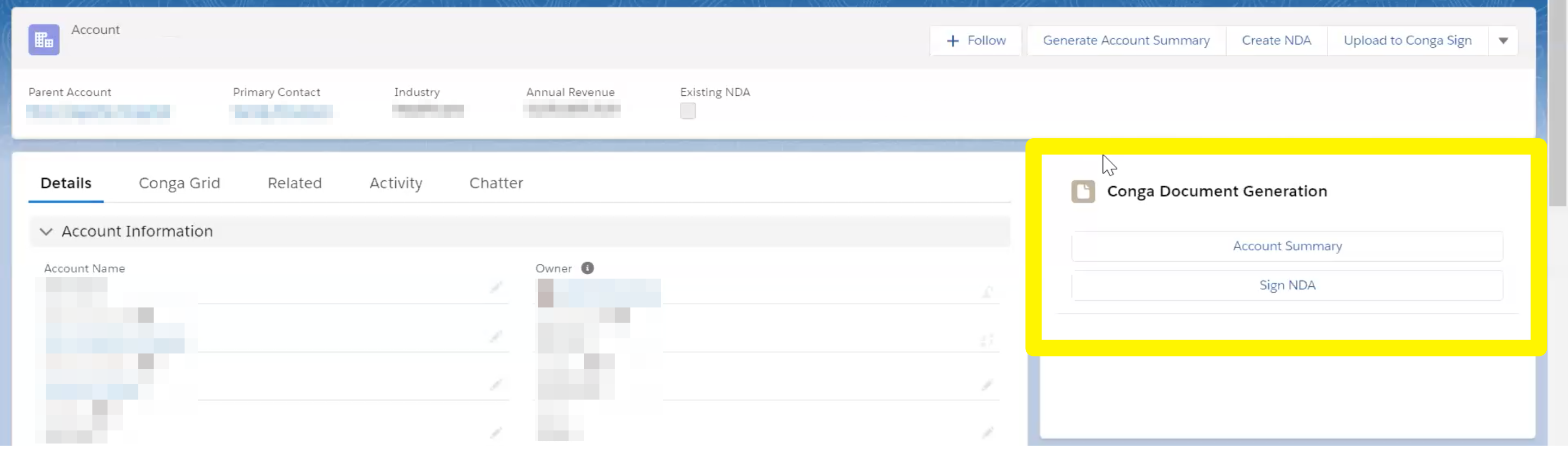
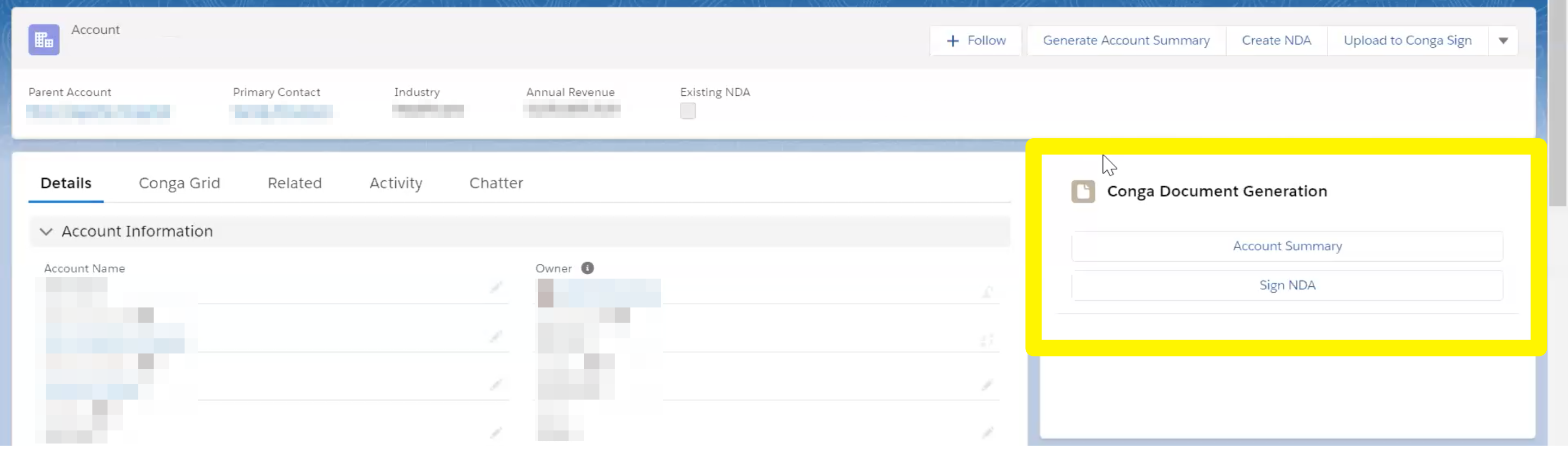
The user doesn’t need to leave the page, boosting their productivity and making toggling between tabs a thing of the past.
You can add the component to any object (both standard and custom). Being Lightning-ready means that it’s responsive, optimized for display on mobile devices and tablets. That has been one of Conga’s overriding priorities for 2020 and beyond: to cater to users on-the-go.
From the component, users will also be able to access the Conga email templates that are related to that document:
Select other options, including which related records to include, the output action (email or download), activity logging, and where to save a copy of the document.
Finally, users can preview the document within the frame, giving them the opportunity to toggle options if the document isn’t spot on:
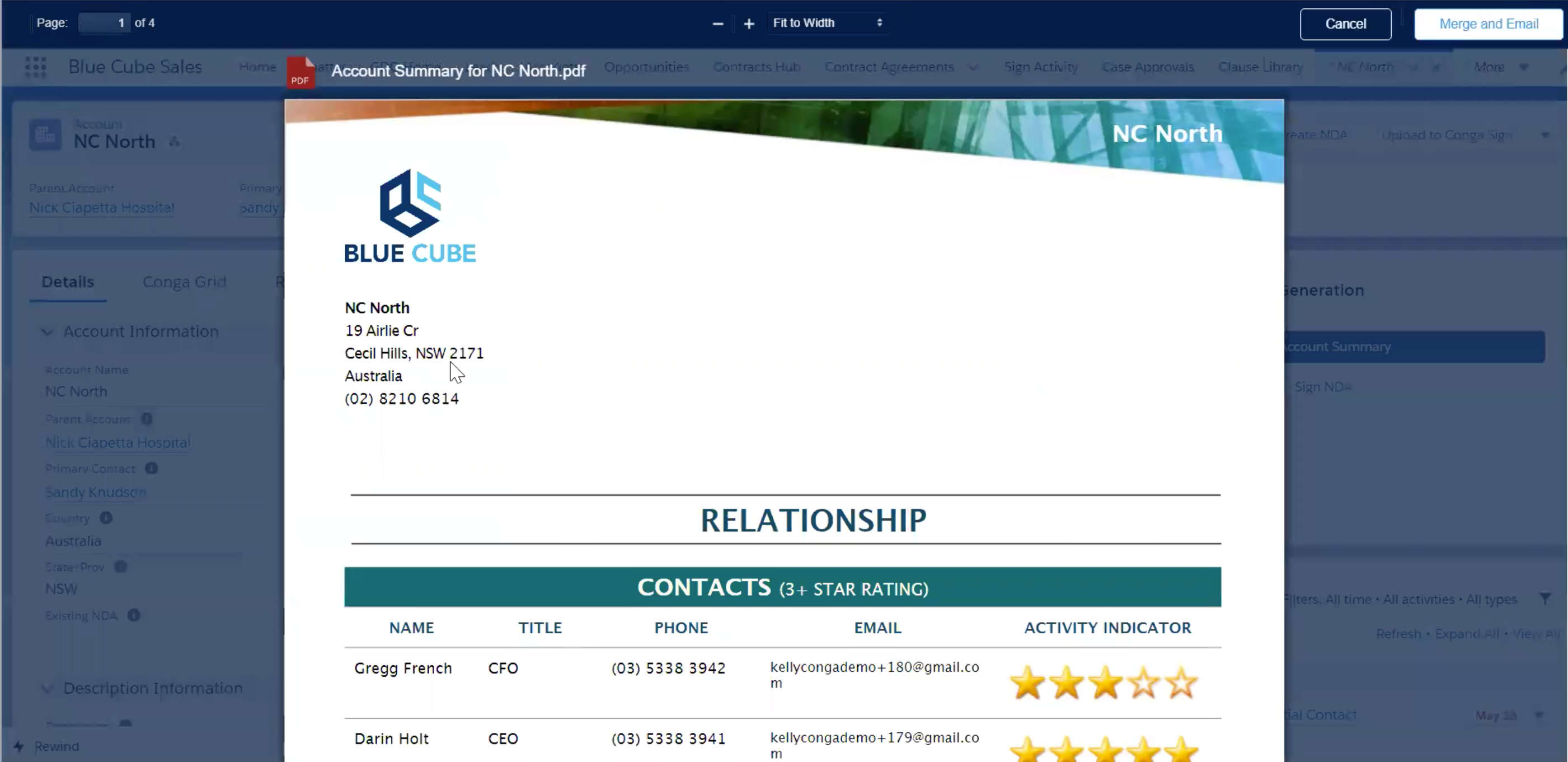
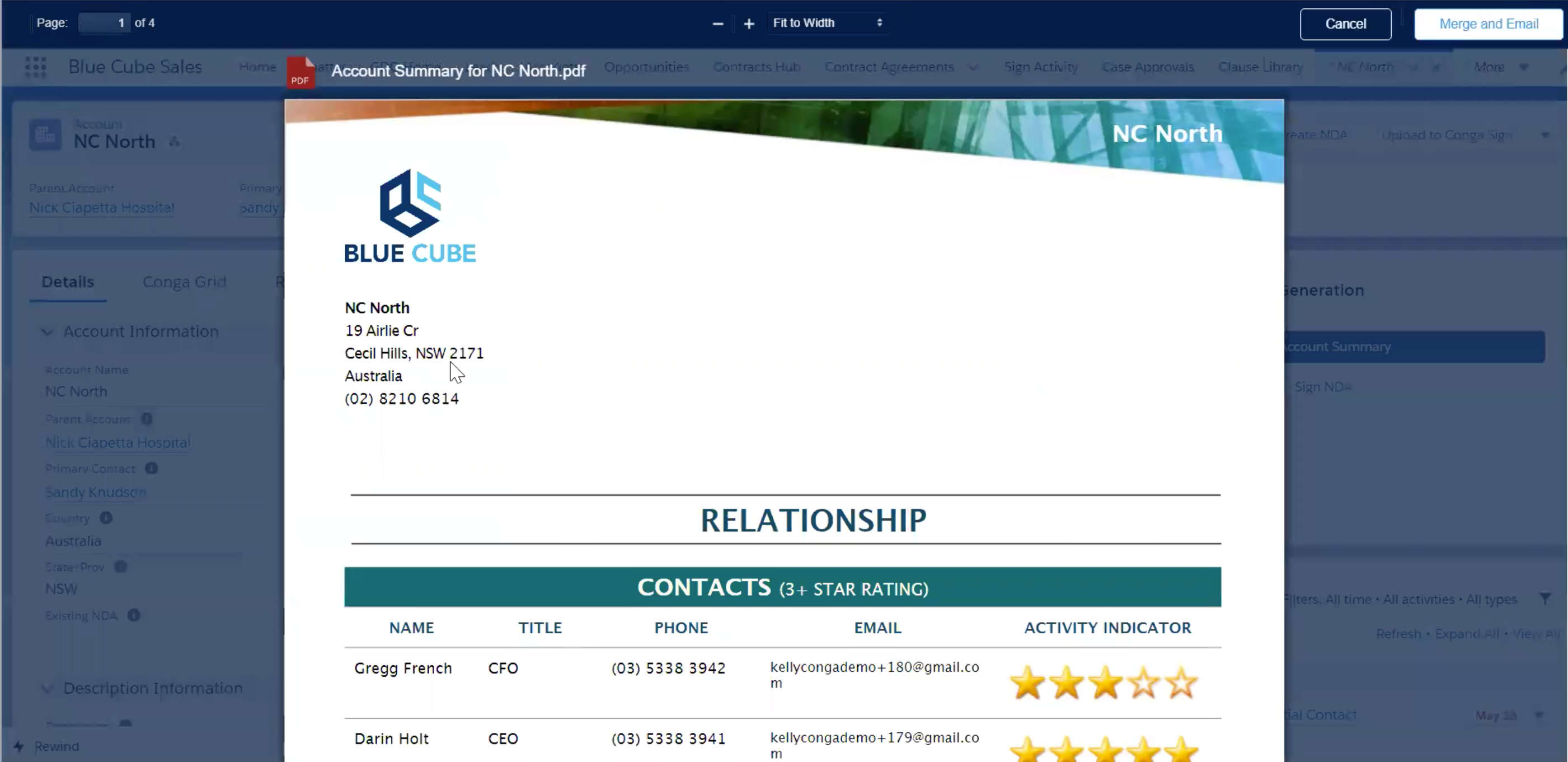
Conga Email Templates
Creating email templates is not exactly a groundbreaking idea, but check out what you can embed into Conga email templates. An admin can create the email templates to include tables to display information clearly:
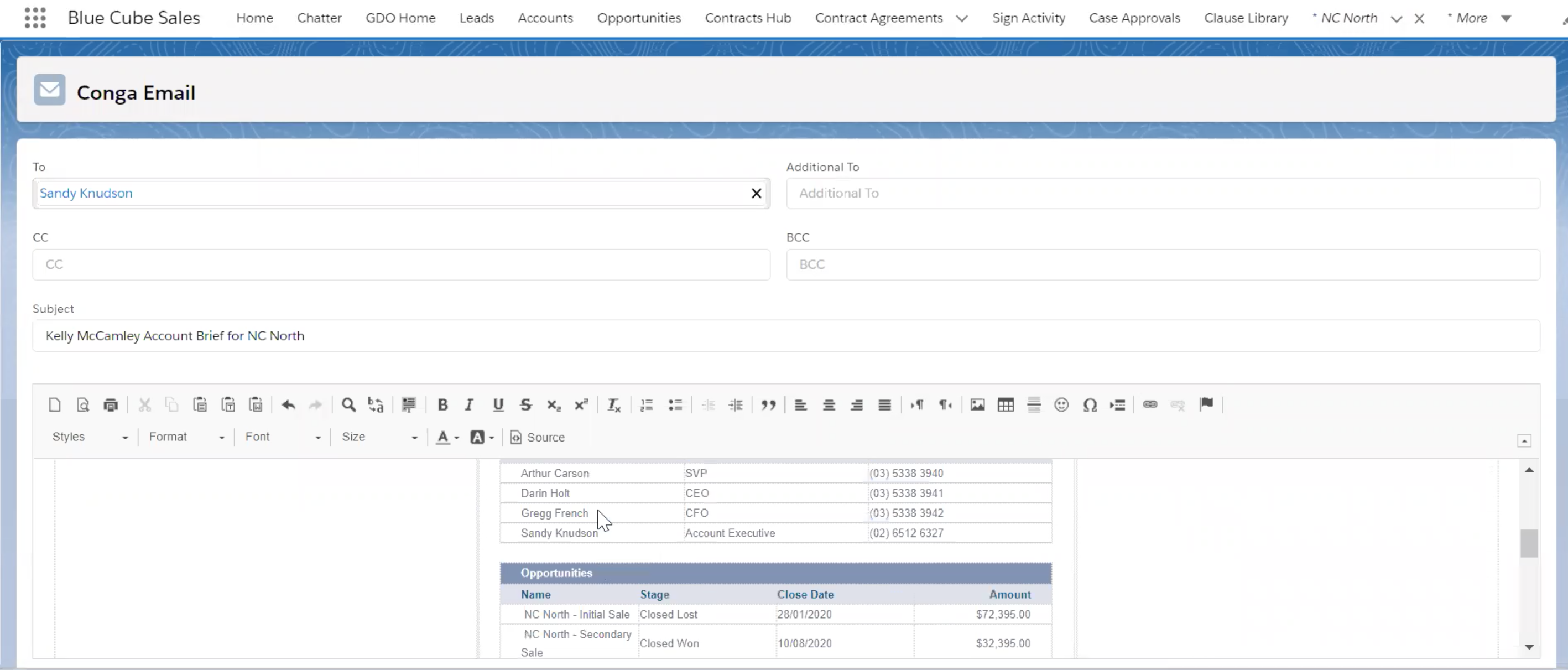
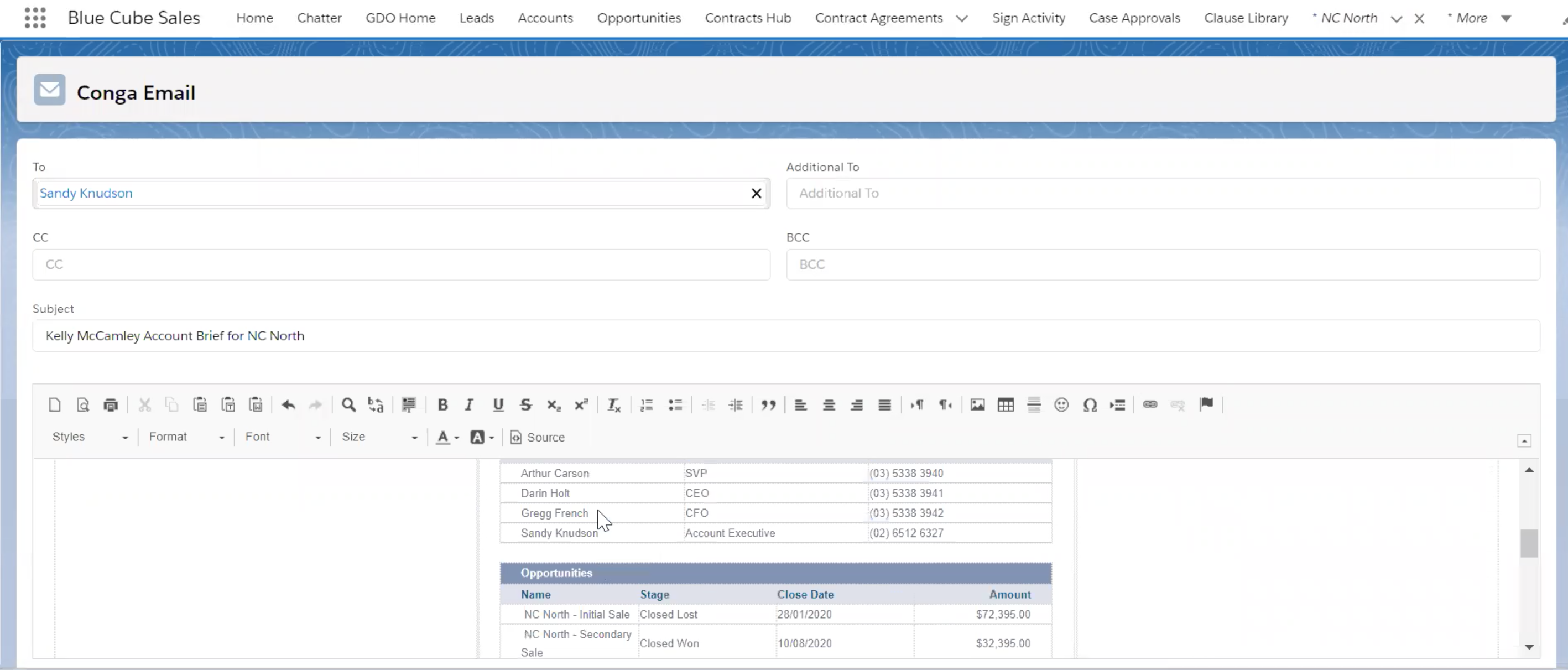
Real-time Document Insights
In March 2020, the Conga Composer team released Composer Advanced Features based on functionality in a similar Conga product, Collaborate.
This update to their Enterprise edition delivers a document via a link, removing any restrictions on file sizes being sent in an attachment. This also allows for document tracking insights and real-time notifications of document engagement.
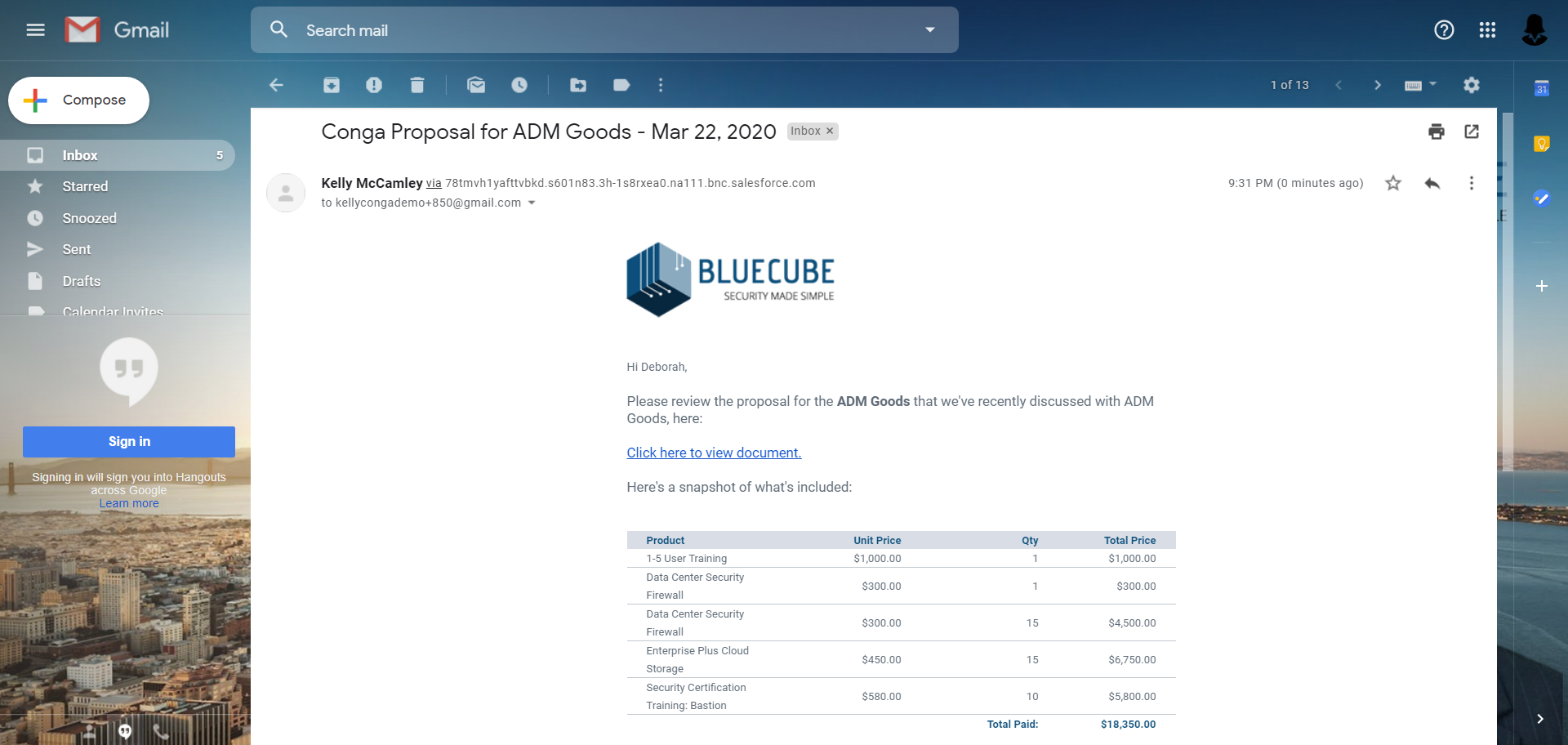
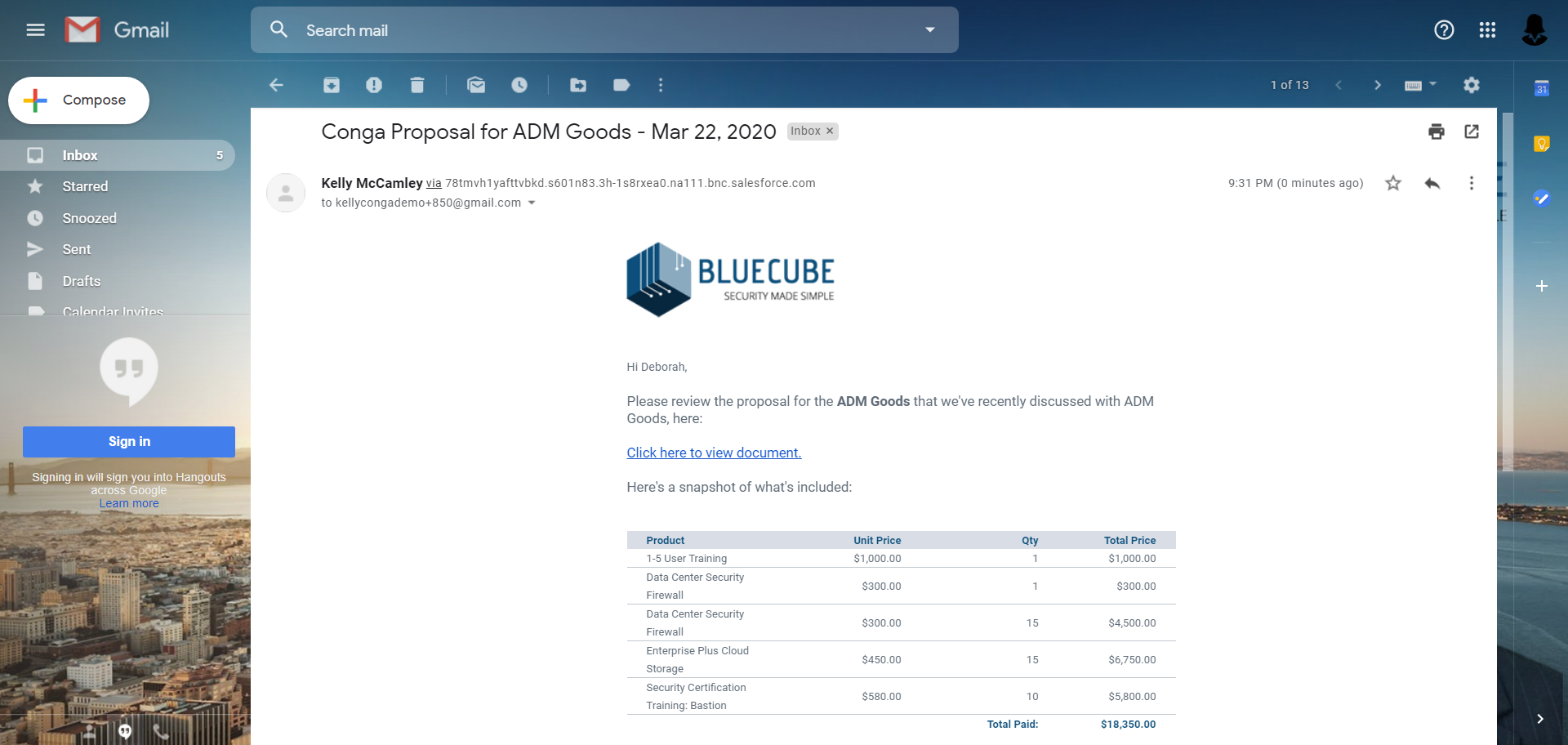


To get these insights, choose ‘create email and link’. Once delivered, Conga reports metrics such as who viewed the document, the last time it was viewed, and more. This tracking is synced back to the Salesforce record, and gives teams additional insight.
Conga Collaborate, their document generation product specifically for sales proposals, delivers real-time document collaboration with additional document engagement analysis. Collaborate delivers more than just a static document to the recipient, a similar concept to Google Docs, where internal and external stakeholders can actively work together to create, modify, accept, and sign documents.
Conga Batch
Another win for user productivity! Conga Batch empowers users to send multiple documents at once from a grid-like interface (Conga Grid).
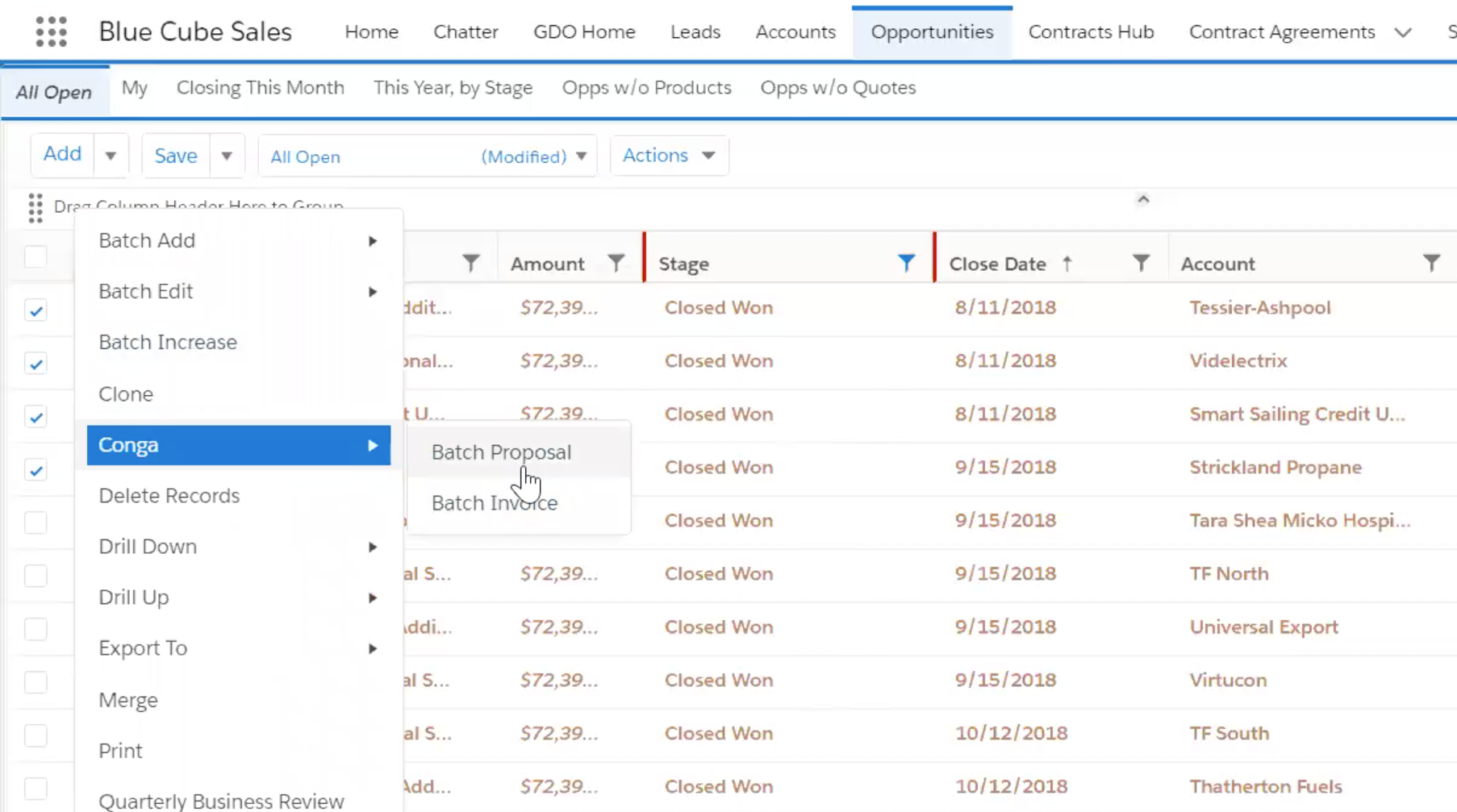
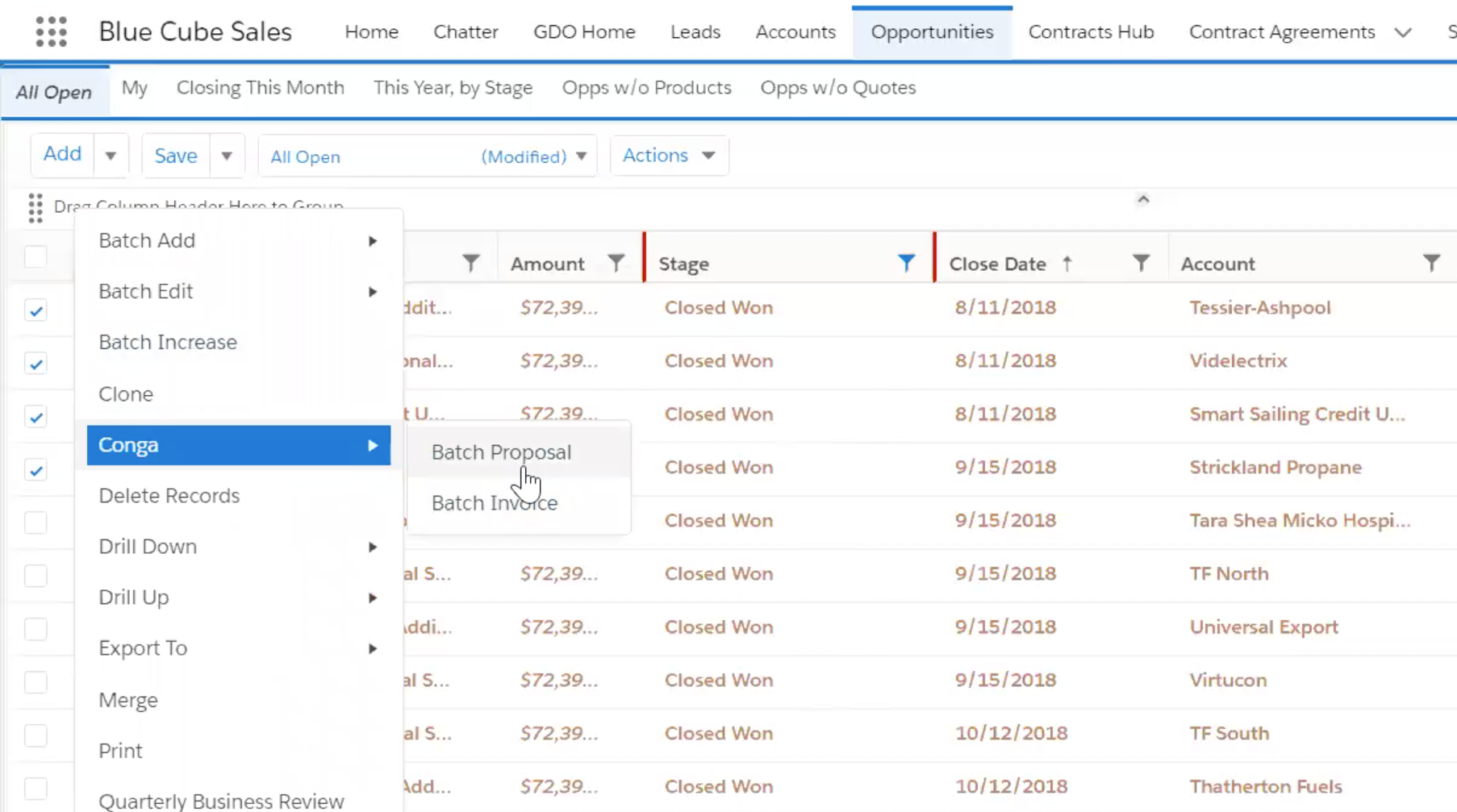
These sends can be scheduled for a date in the future, for example, sending invoices out to all closed won opportunities, or scheduling a payment reminder at the end of the week for all late unpaid invoices:
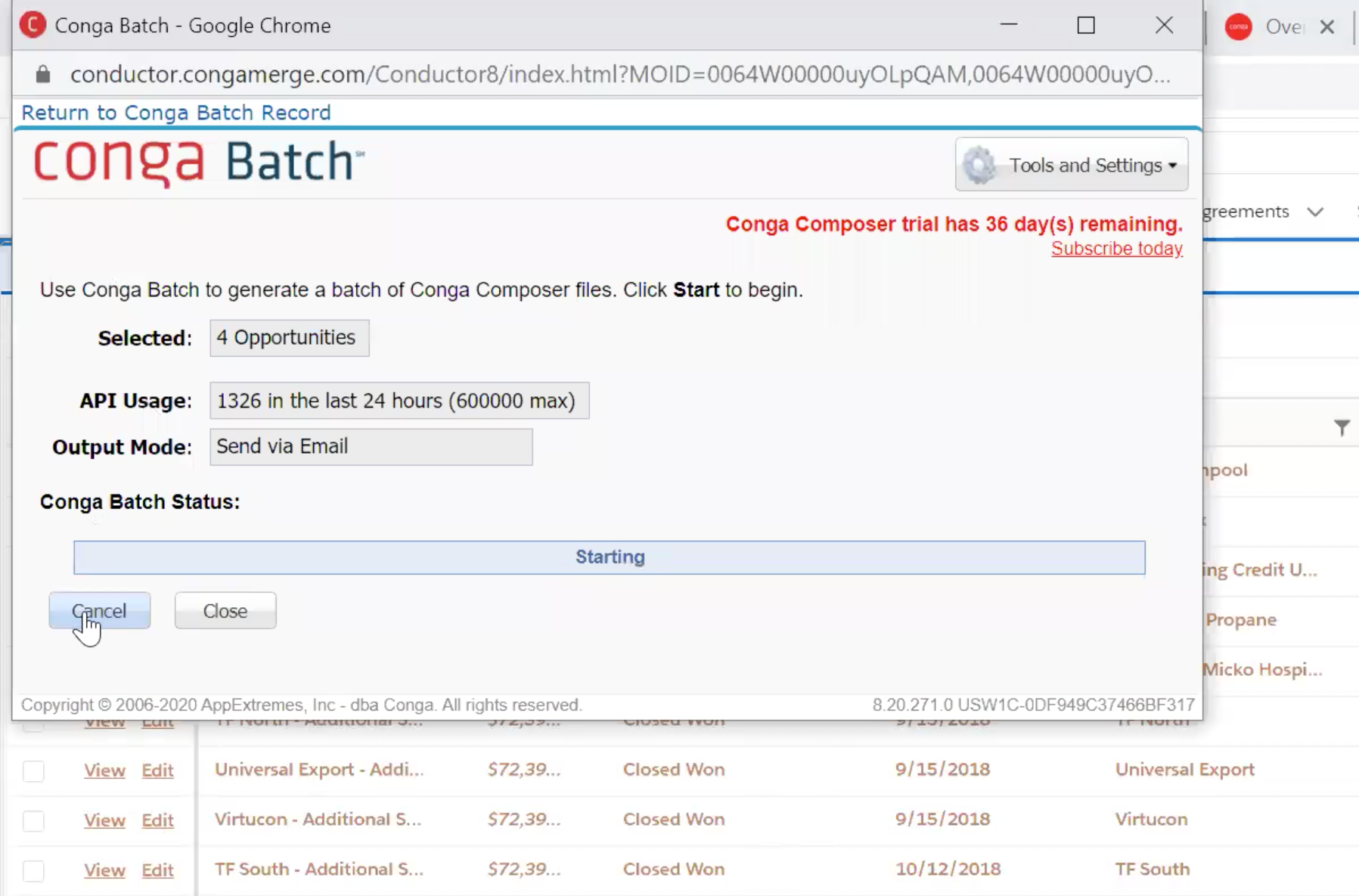
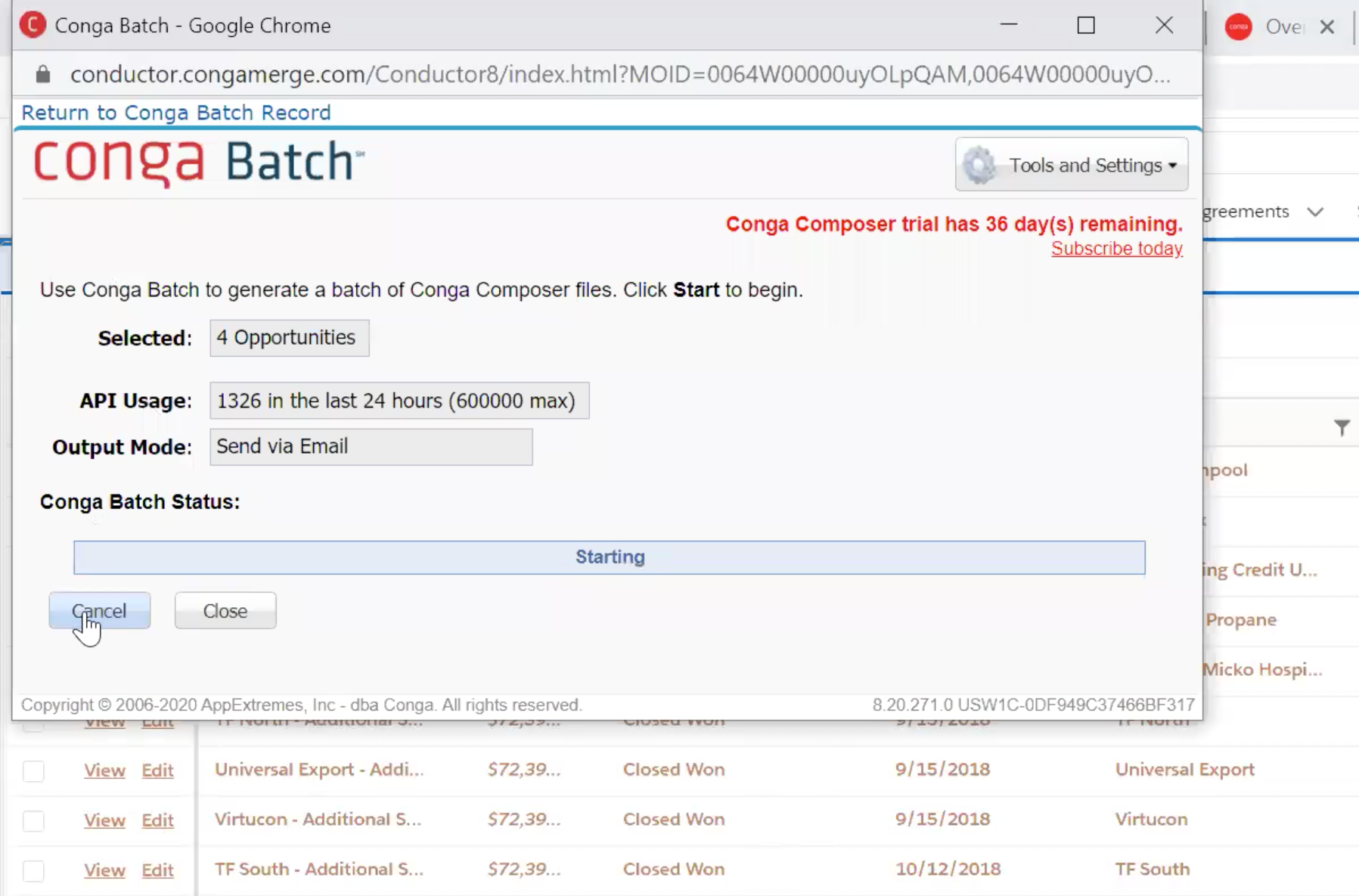
Conga Trigger
Tie Conga Composer into Salesforce workflows. When criteria is met on a record, for example, an opportunity is Closed Won, it will trigger the document generation and output action.
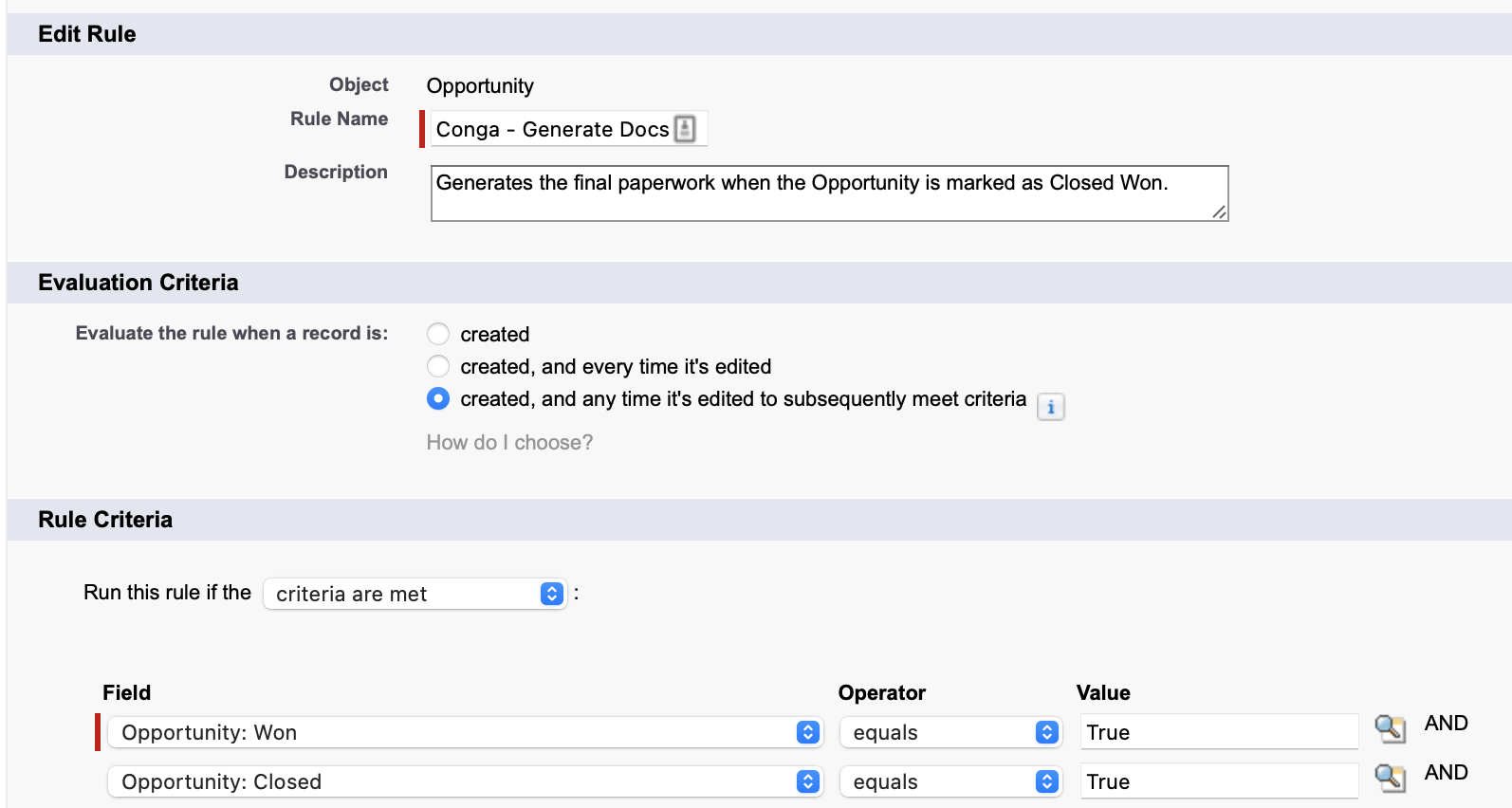
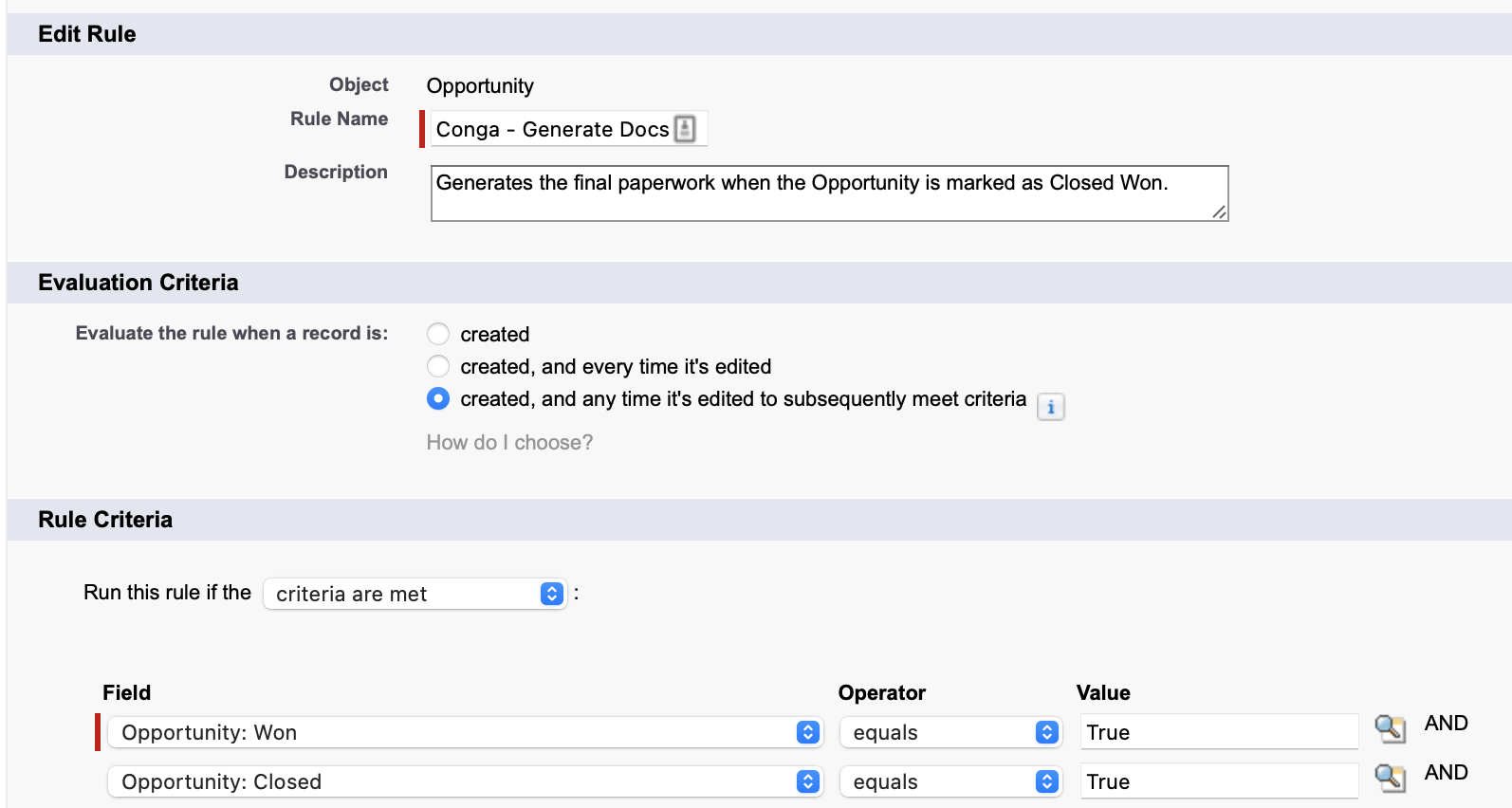
A great plus point for admins, to tie Composer into existing workflow processes that you would have spent hours planning and building, or create new automation using the familiar workflow rule interface within Salesforce setup.


Conga Quick Start
Moving on to all that Conga Composer offers admins.
All your document generation information including the template you’re populating, the queries you’re using to get data to use in the template, and any additional behaviour parameters (save as PDF, run in background mode, automatically add to Files, etc) are stored under a parent Conga Solution record. Below is an example of a Conga Solution record, including child records.
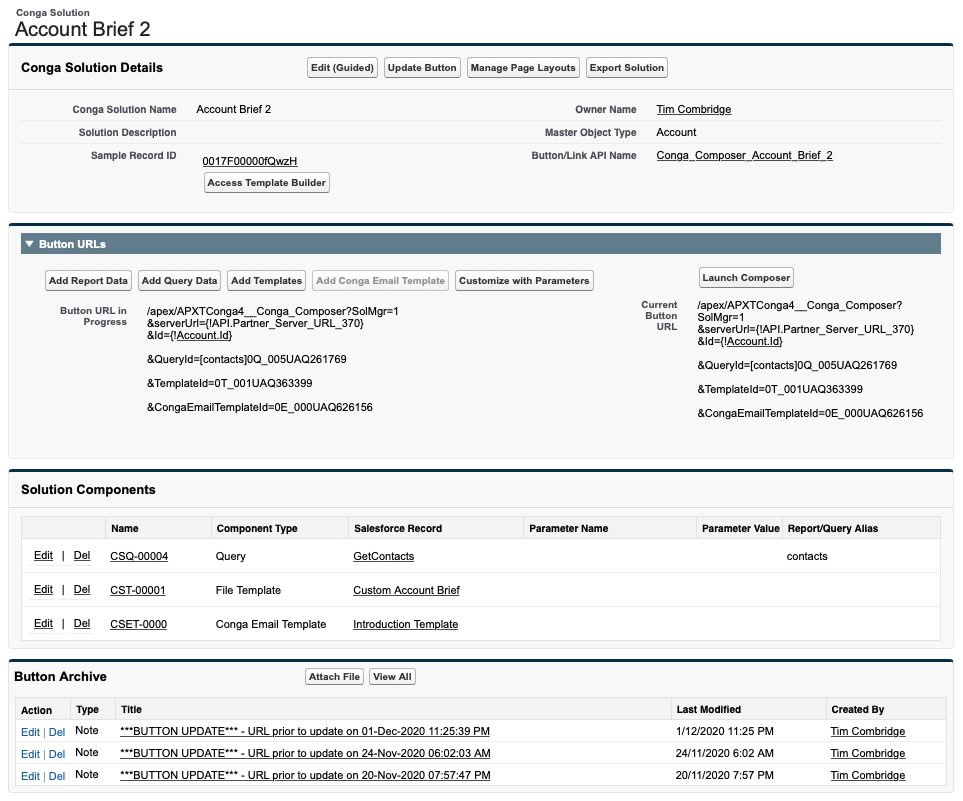
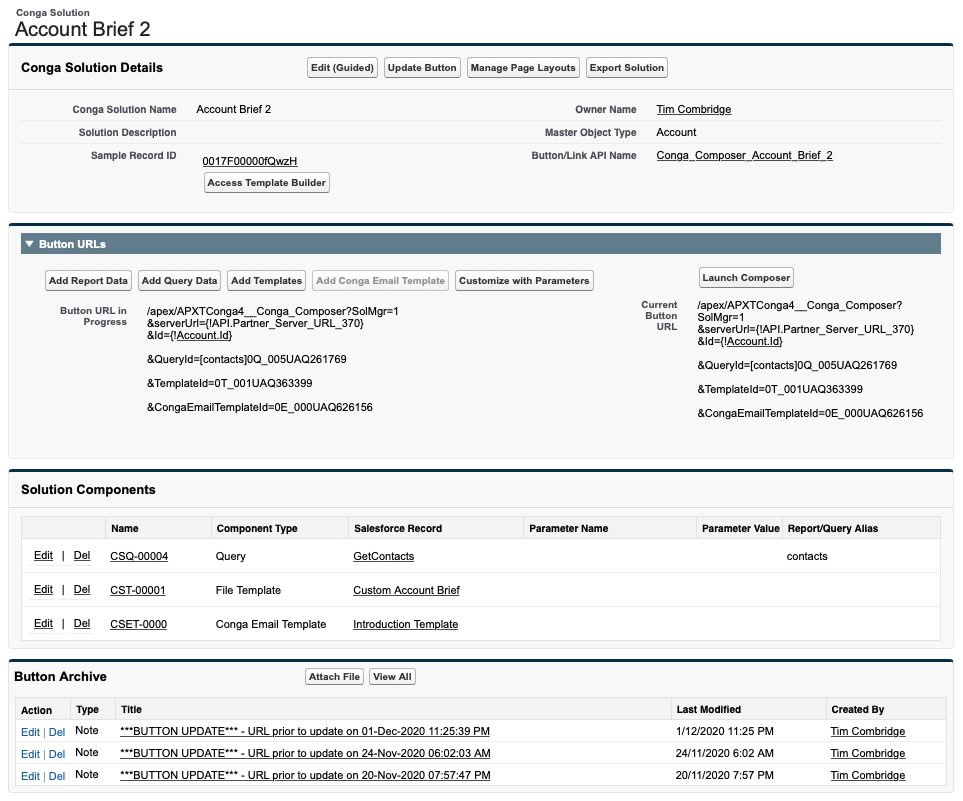
As a new admin, the Quick Start feature is the best place to start. If this is your first time using Conga Composer, you may want to use one of the pre-built solutions available to you to wrap your head around Composer by seeing how it works.
Access this via the Conga Quick Start tab (available with the Conga Composer Lightning app):
Then, to access Quick Start, you’ll want to visit the one on the left:
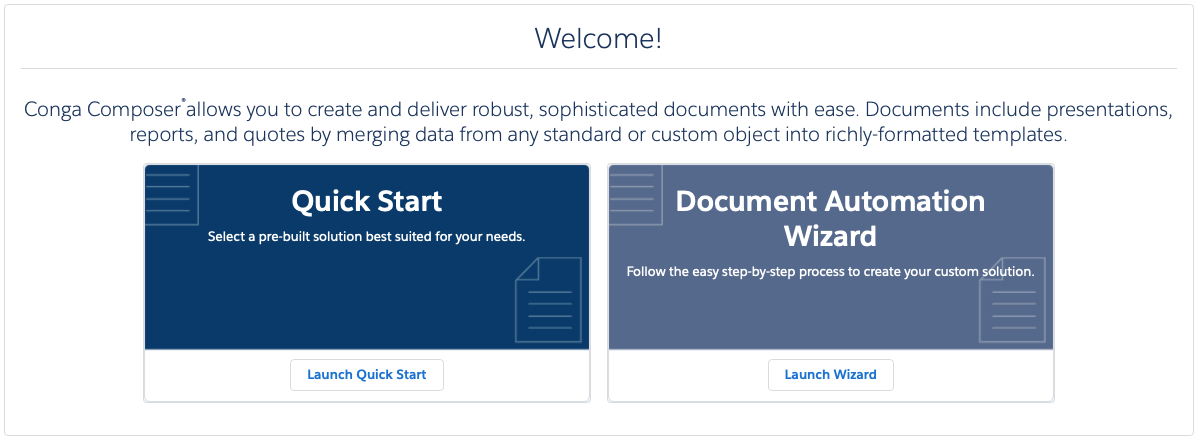
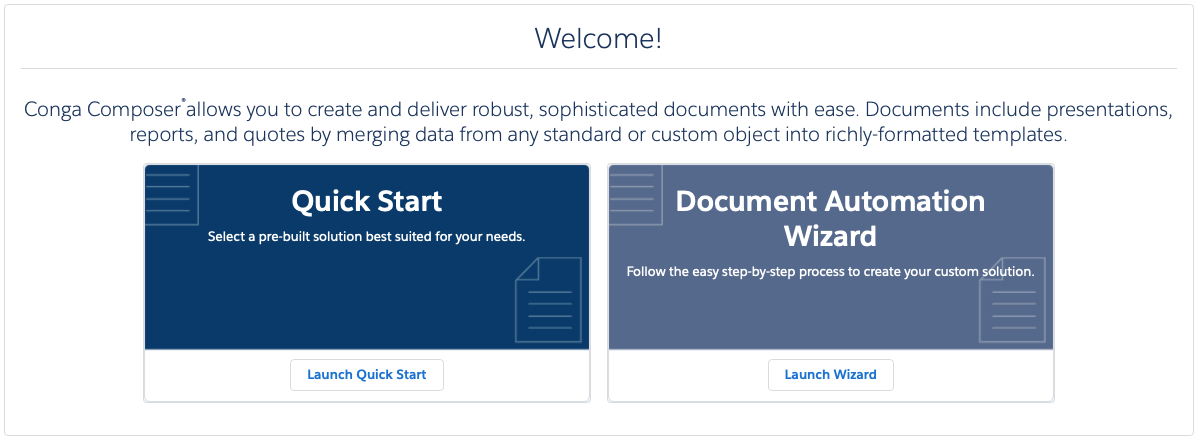
Select from four pre-built Solutions that are available to you. There are three Word Solutions and one Excel. Let’s look at the Account Brief Solution:


Once you have added the button to your page layouts, you will be able to click to open Composer.
You’ll see a preview of the Account Brief Template and with the settings pre-selected, so all you need to do is click ‘Merge & Download’:


After your PDF downloads, you’ll see that it has pulled in some high level information about your Account as well as the Contacts that relate to the Account. Neat!
Document Automation Wizard
Next up is the Document Automation Wizard. This is where you can get up and running with your own customized solution, fast.
Launch the Document Automation Wizard from the same place as Conga Quick Start:
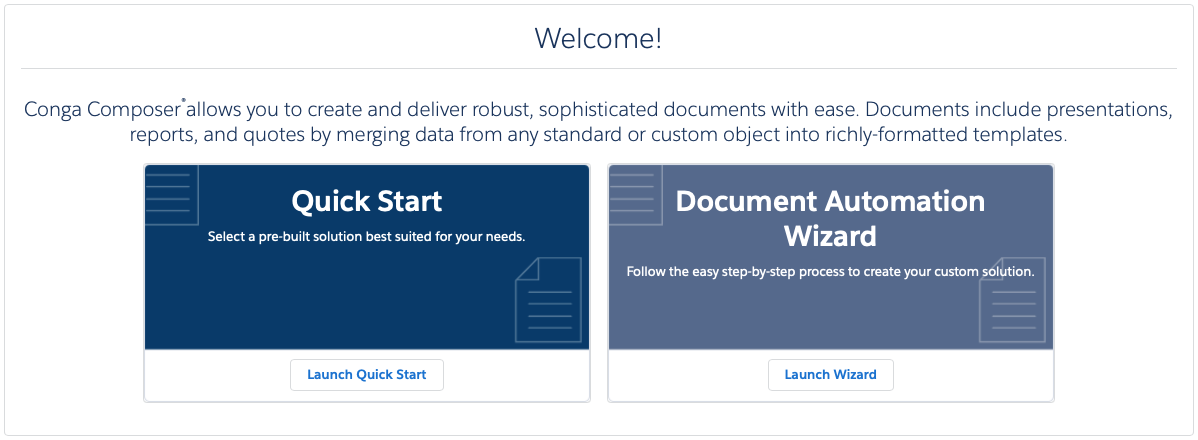
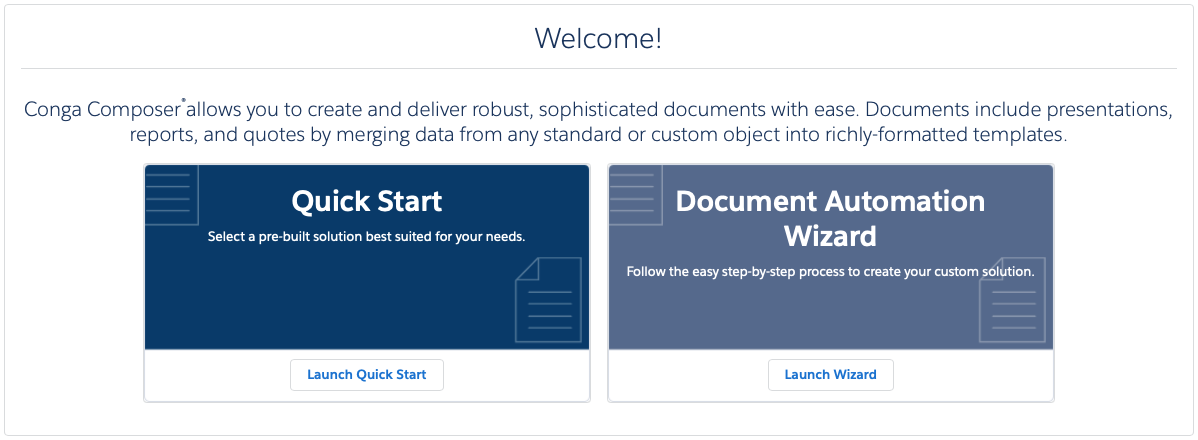
Here, you’re able to add your Conga Template, select Conga Queries to pull data into the template, and assign behaviour parameters to your Solution such as the ability to save to PDF, attach to Files, or run in Background Mode. You can see from the path in the image below, that this is a truly guided setup:


Now that you understand how Conga works and what it can do, let’s look at how to build templates for Conga.
Template Builder
The Template Builder makes it super easy to convert your existing business templates into tagged Conga Templates from Word, Excel, PowerPoint, or PDF formats.
Inside the Template Builder, you’ll see a list of available records and fields pulled from some standard information (that Conga pulls in as default each time), or your own custom Queries, which we will visit in the next section.


Note: ‘contacts’ in the image above is a custom built Conga Query.
To add a field to a Template, you simply select it from the panel on the left and add it to the panel on the right. In the screenshot below you’ll notice that the Contacts fields have some red text appear on either side – TableStart and TableEnd. This is because there are multiple records associated with the contacts dataset, and Conga needs to handle these individually during document generation.


Query Builder
Conga Queries allow your users to run a Solution on a record and dynamically pull data from relevant records to build the document. Conga’s Query Builder makes it possible to build SOQL based Conga Query records without actually having to write the code, and it uses these Queries to get data from Salesforce to insert into your document template.
Below is a screenshot of an example Conga Query record.
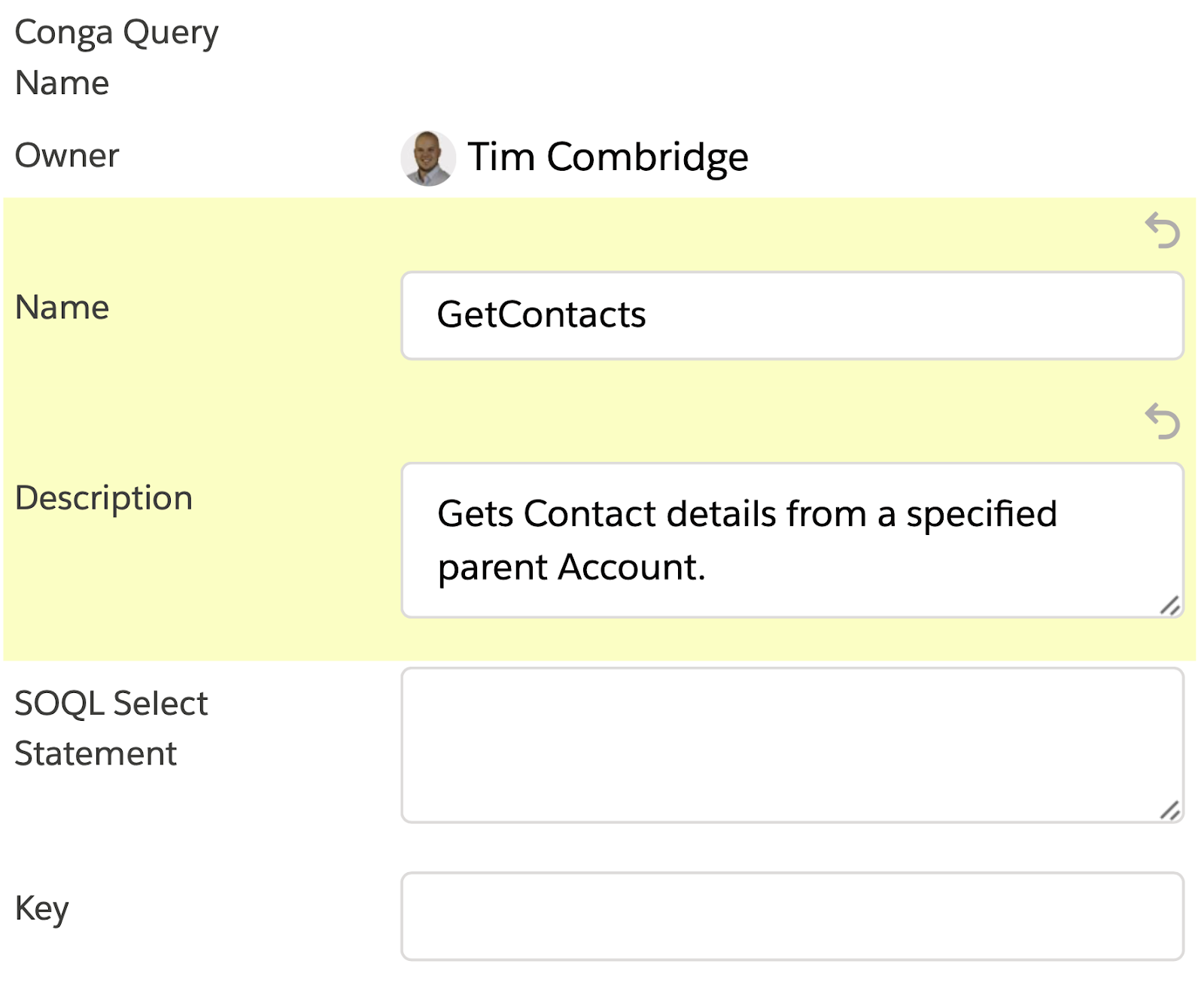
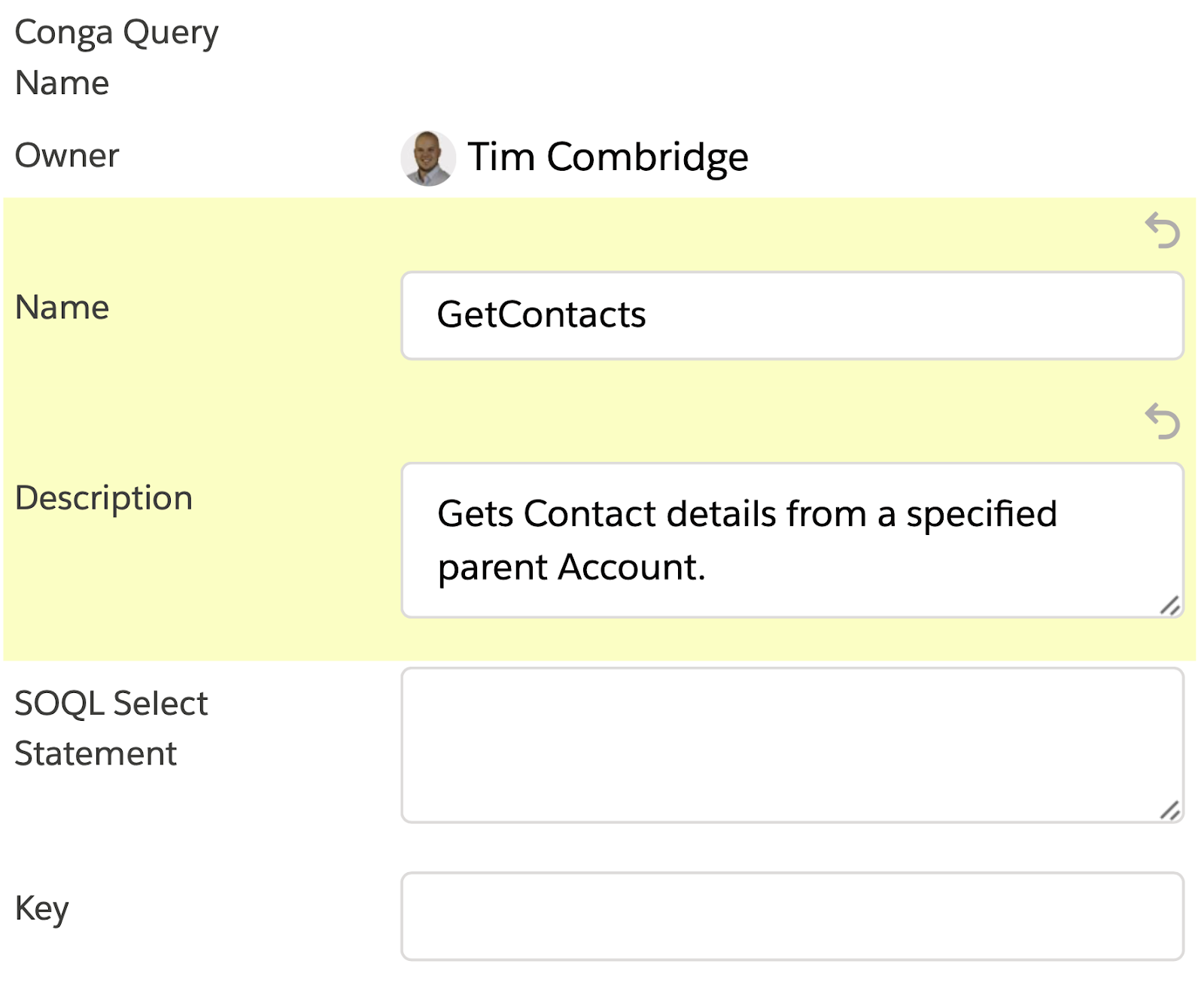
From the Query Builder, you can select the fields to use in your Conga Solution. These are the fields you want to populate into your template document when Conga runs. For the Contact, in this example, I’ve chosen the Full Name, Title, and Mobile Phone fields.


These Queries will pull data from your Salesforce database to be populated into your Templates.
External Data Sources
In addition to any Salesforce org data, it’s also possible to query data from an external source such as an integrated ERP, accounting system, or another CRM. Conga leverages the OData Service to connect to external data sources beyond your Salesforce org. Once you’ve connected to an external data source, you can create a Composer OData query to gather your data through an OData Endpoint. Super handy if you’ve got multiple databases that you need to reference when creating documents.
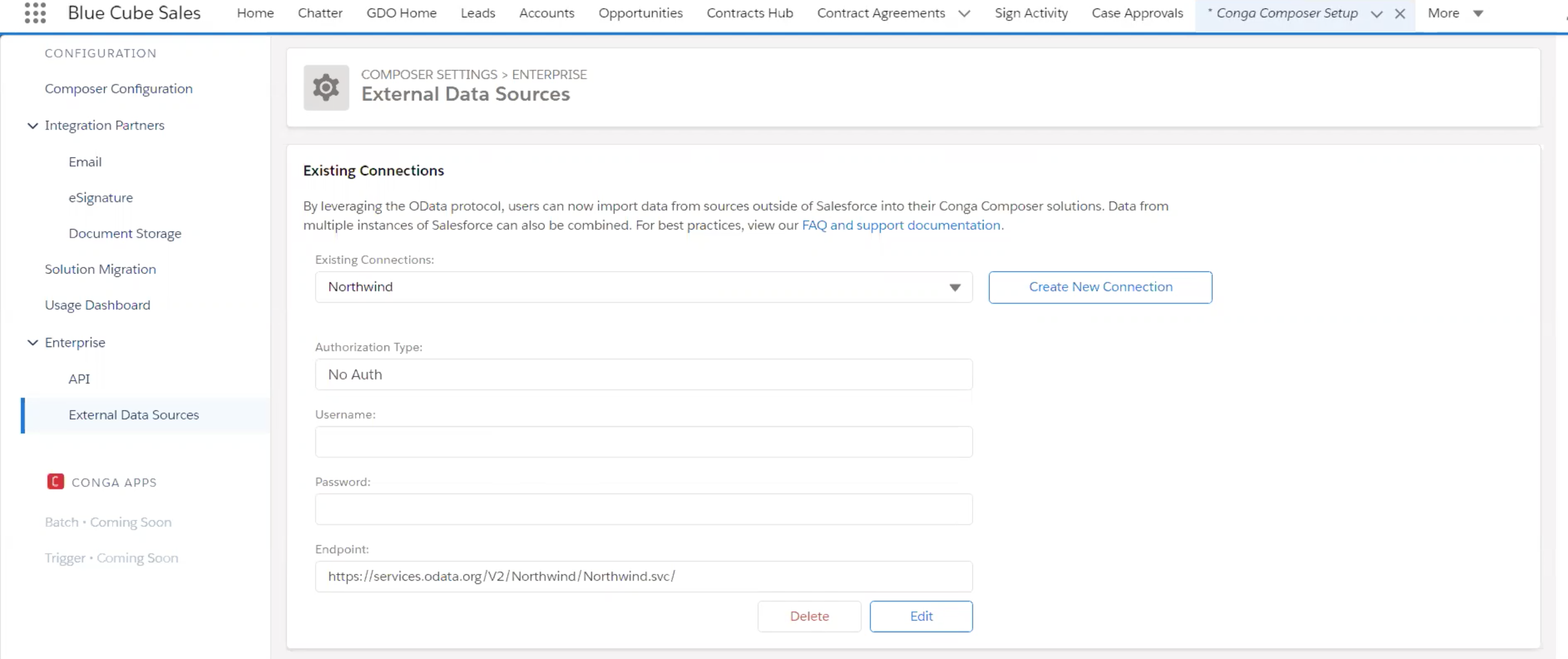
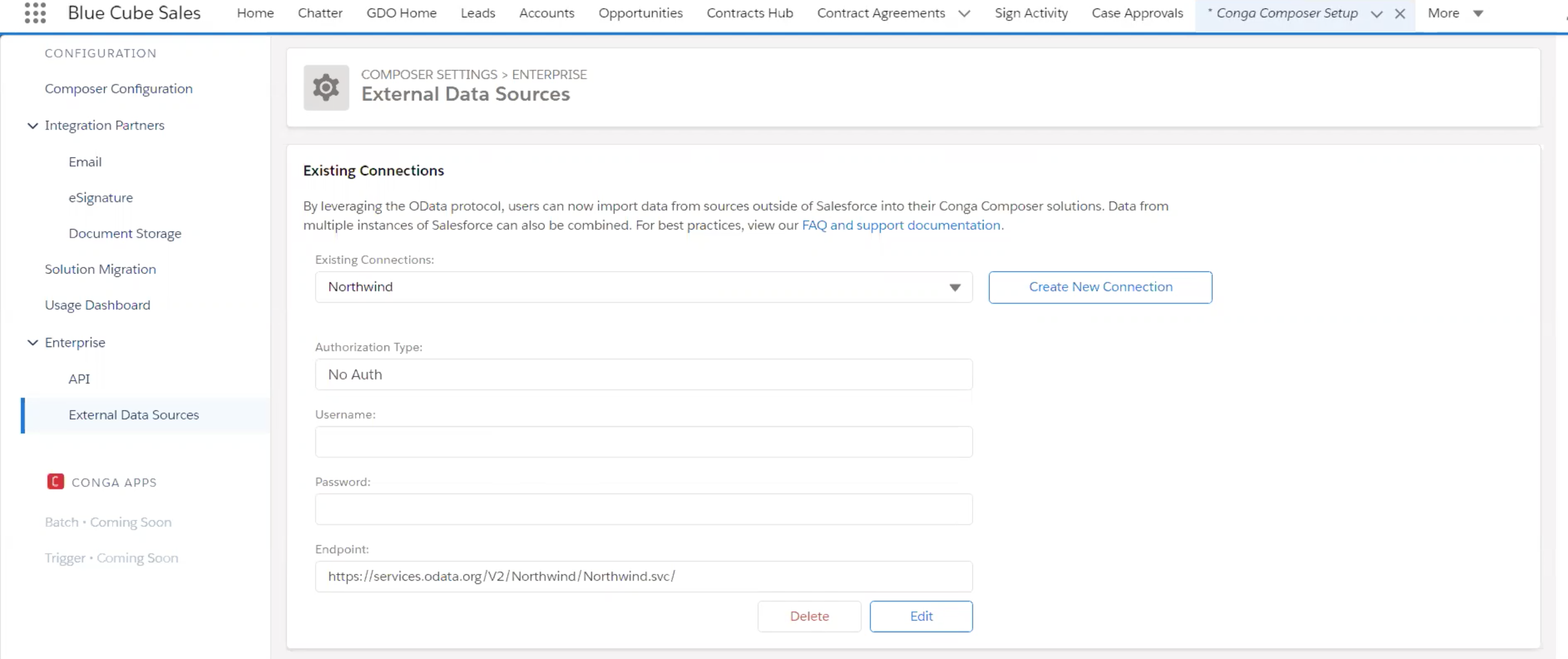
Note: this is available for Conga Enterprise customers.
Use Cases
Sales
Proposals and quotes are a standard part of B2B sales, and building them can be a nightmare. Human error runs rampant, and minor changes can take days. Not with Conga! Contracts can pull information from relevant Salesforce records and build standard contracts in just seconds, speeding up your sales cycle and eliminating salesperson frustration.
Finance
As we saw with Conga Batch, sending out invoices in mass is a productivity win for finance teams who are processing multiple clients.
Marketing
Having standard brochure templates is outdated. Instead, marketers could populate one-pagers and other collateral for each prospect according to their interests. If product or campaign messaging changes, the updates can be made in one place (the Template Builder) and reflected in all collateral generated going forward. Think how powerful it is for the marketing team to put this into the hands of business development teams.
Setup
Conga has worked hard to develop a thorough library of documentation for their products, including Composer.
As we have already seen, Composer suits admins at any level in their Conga learning – from Quick Start Solutions and the Document Automation Wizard for newcomers, through to Query Builder and Template Builder that offer robust functionality to those who have mastered Composer.
To summarize: you can get Conga Composer up and running quickly for your users, offering them an intuitive interface for sending documents (the ‘Conga Document Generation’ Lightning component).
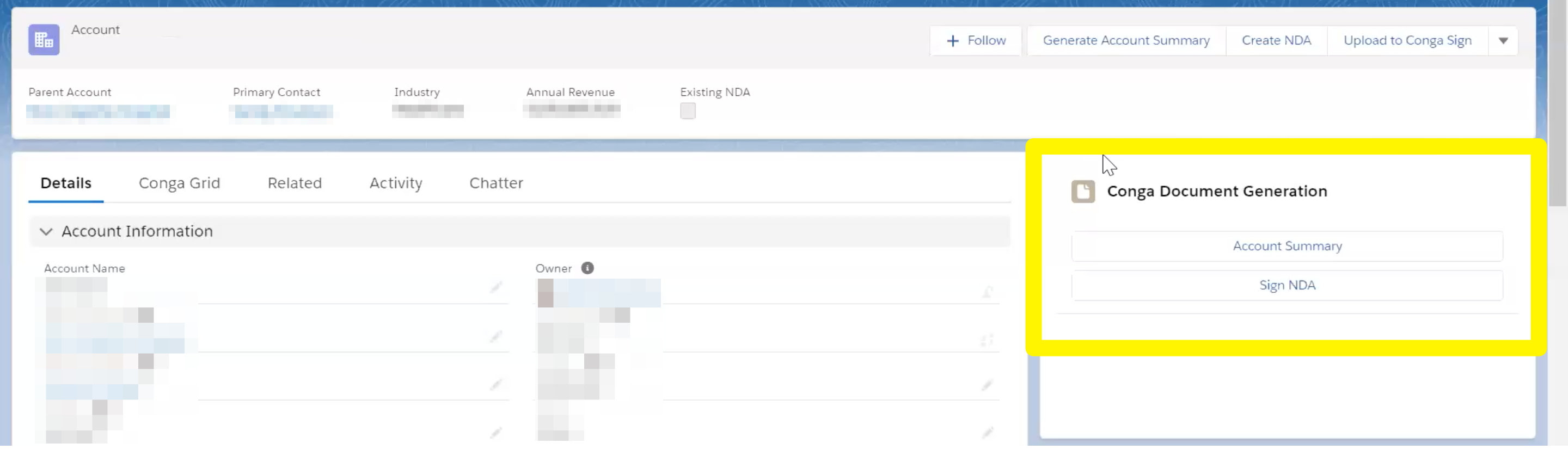
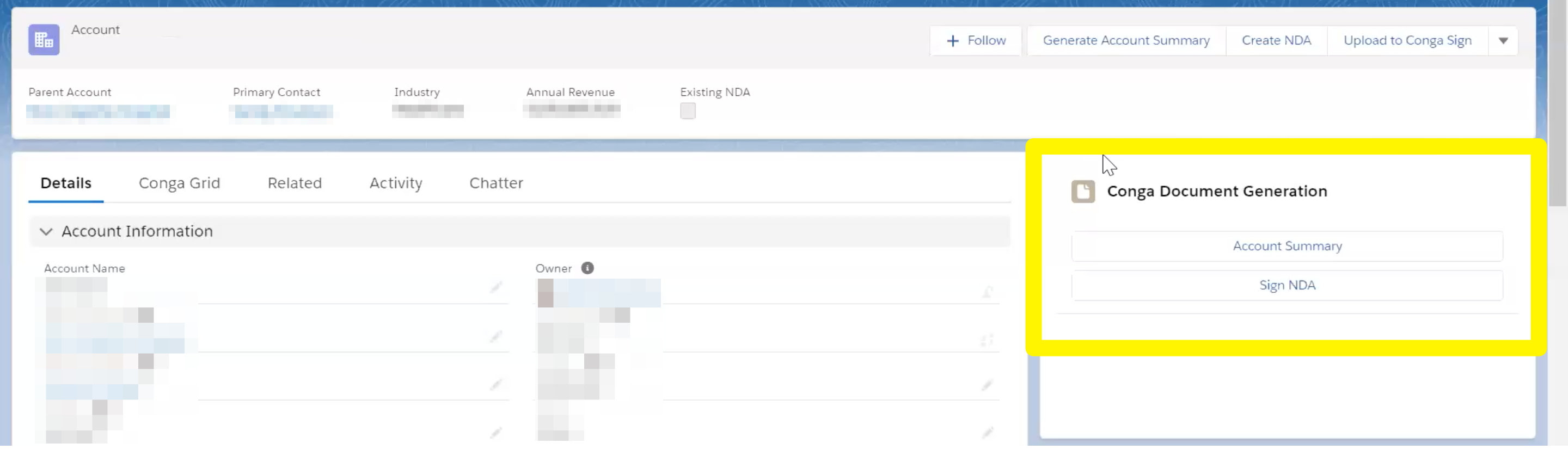
Next Steps
Conga Composer is available from the AppExchange, plus you can download a trial free of charge for your org. As always, it’s best to test apps in a Sandbox or Developer Org first. To find out about Conga’s pricing, contact a member of their team directly.
Finally, visit Conga University to evaluate if Conga would be a good fit for your organization, and solidify your knowledge by completing some of the certifications there.
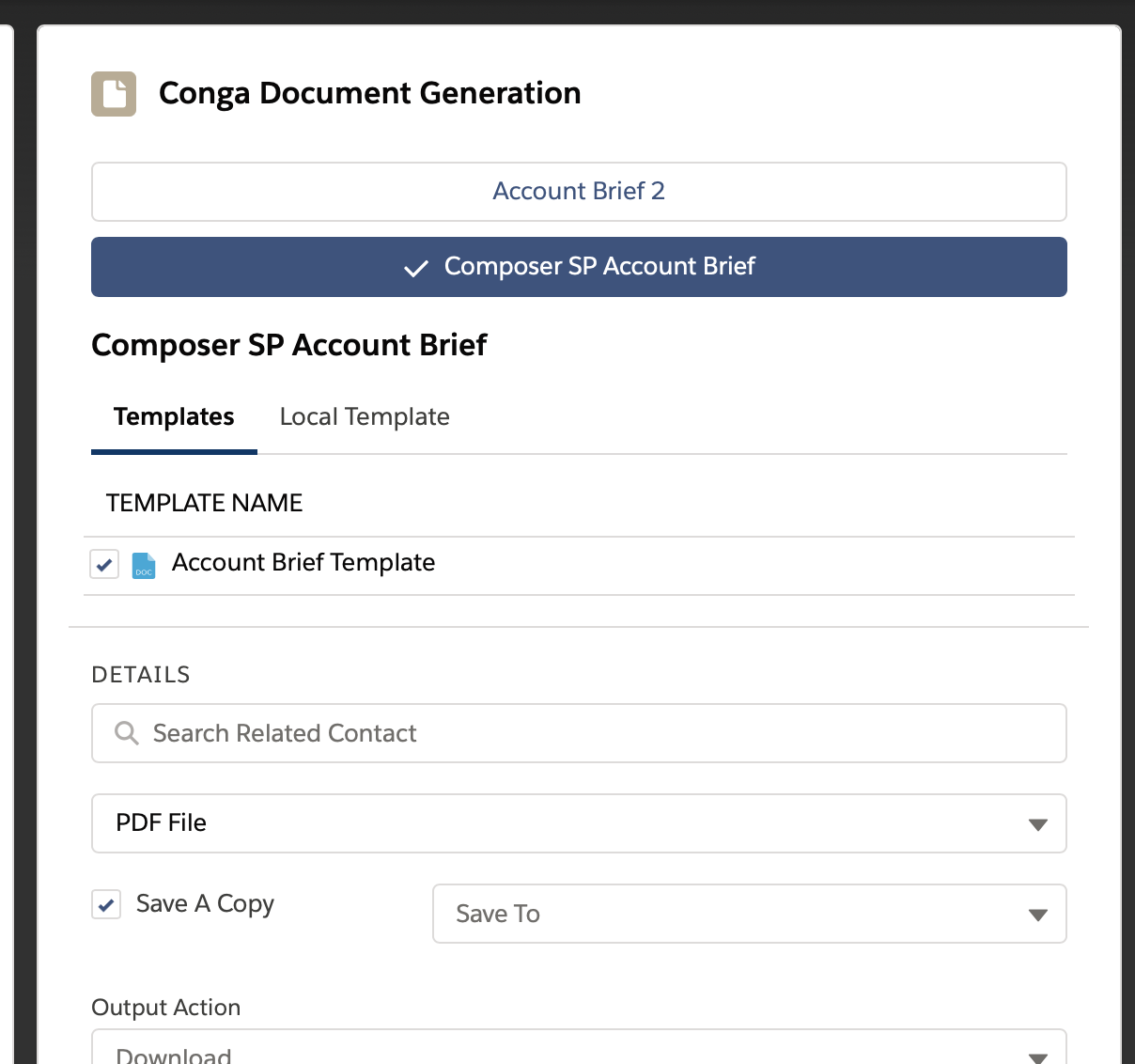
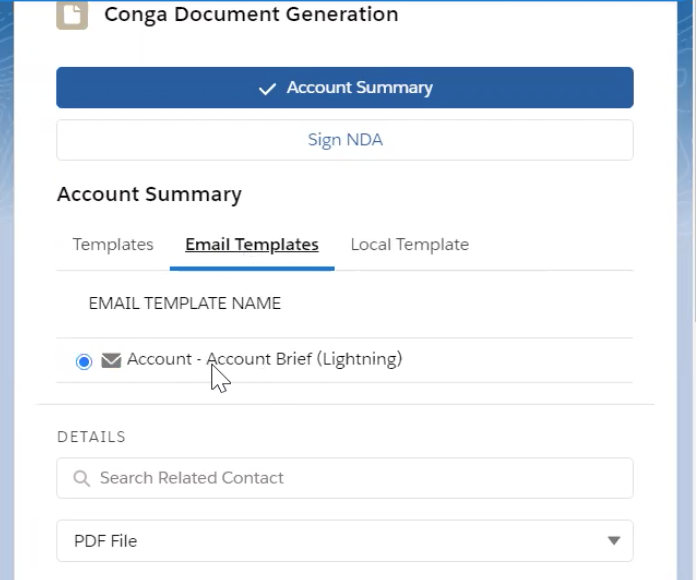





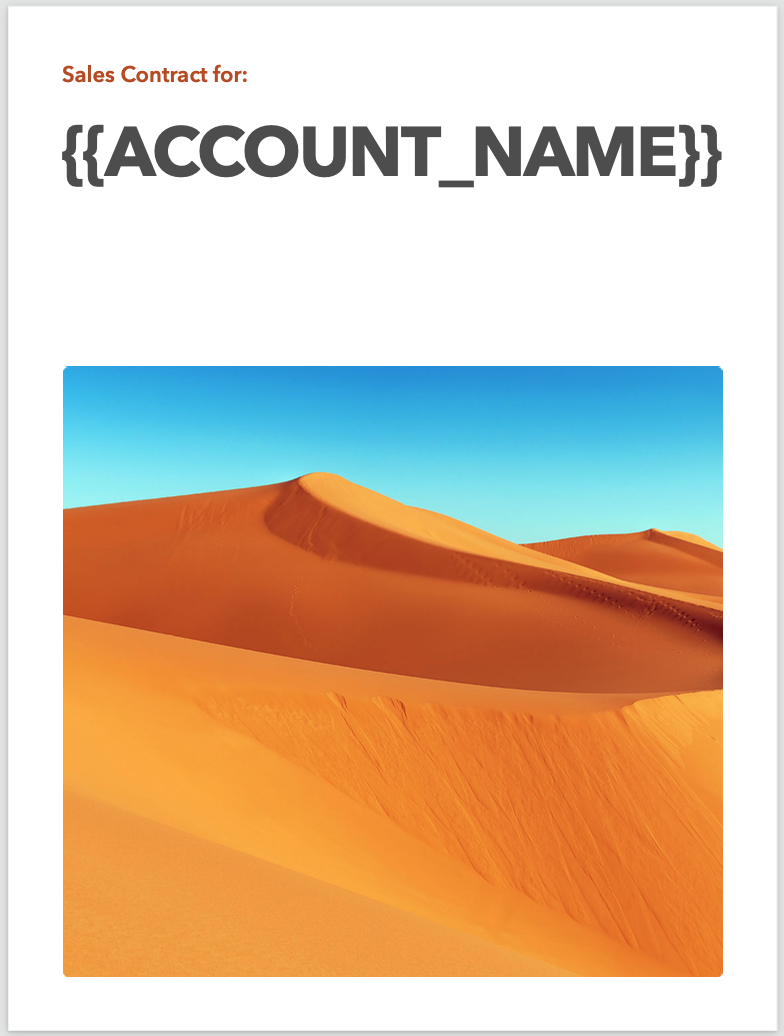

Comments: