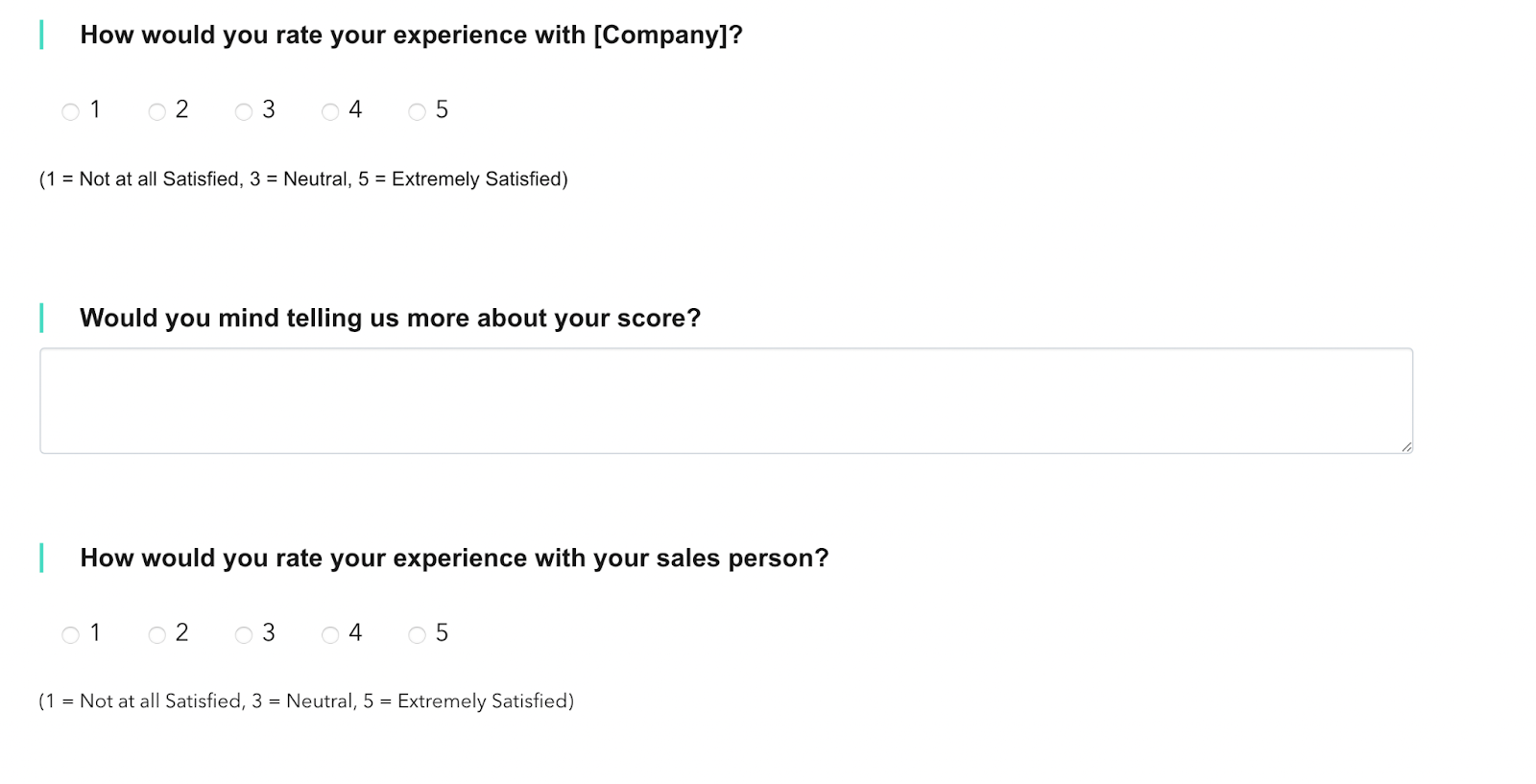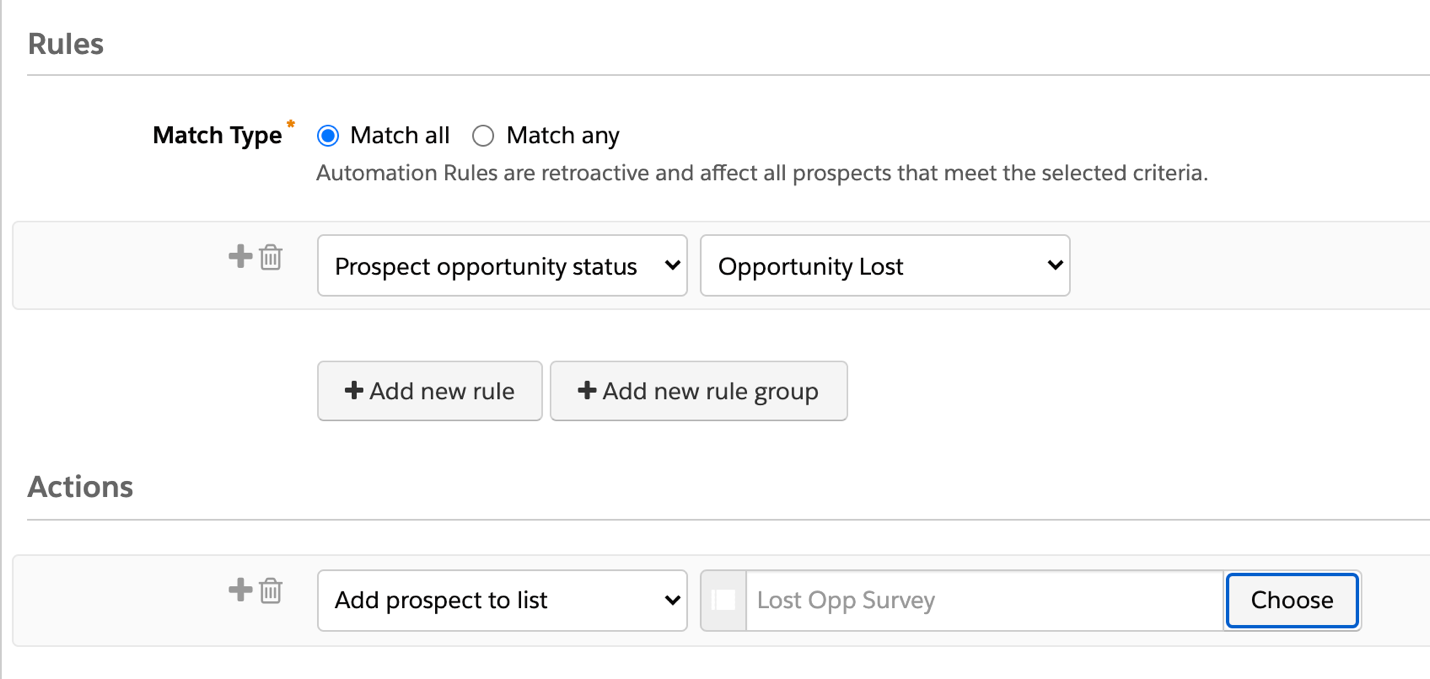Feedback from prospects and customers can be extremely valuable when it comes to why they didn’t become a customer.
For the most part, it can be difficult to get people who don’t want to do business with you to take the time to complete a survey. For the small percentage of individuals who do complete the survey, that information is extremely valuable, and can make the whole set up worthwhile.
A survey that captures why a prospect didn’t purchase your product/service means findings can be actioned, and the engagement is trackable.
To make this simple, automated survey, we want to set it up once, and forget it. Survey data will trickle in to key stakeholders, visible in Salesforce. Luckily for us, Pardot makes it possible using an Automation Rule based on Opportunity Status, and Engagement Studio. This tutorial will walk you through step-by-step, from creating the survey, to ensuring the insights are circulated around your organization.
Step 1: Create the Survey
As all good marketers know, people love talking about themselves. Keep in mind though, that like most surveys, you’re mostly going to hear from people at either end of the spectrum – either they had an amazing experience, or a terrible one.
Create a survey using a Pardot Form or Form Handler to capture information that the marketing and/or sales team would find valuable to hear from lost prospects. Host the form on a pardot landing page and link to it from your email.
Here are a few example questions to get you started. I recommend a basic Net Promoter Score type rating scale for most of the questions so you can have qualifiable data for reporting purposes. But of course, never pass up the opportunity to get anecdote feedback.
- On a scale of 1 – 5, (1 being a terrible experience and 5 being an incredible experience) How was your overall experience with [your company] – Radio Buttons
- On a scale of 1 – 5, (1 being a terrible experience and 5 being an incredible experience) How was your overall experience with [account owner] – Radio Buttons
- Ultimately, why did you not decide to purchase from [your company] – Comment Field
- On a scale of 1 – 10, (1 being not likely with 10 being extremely likely) How likely are you to recommend [your company] – Radio buttons
- Would you like to subscribe to our newsletter? – check box
- Would you like a follow-up call in 6 months? – check box
- What could we have done differently to win your business? – Comment field
Create the questions associated with the survey as custom fields, and map them to the Salesforce Lead/Contact fields, if desired.
Step 2: Create the Survey Email
Next, create the email that will link to the survey. This should be short and simple, acknowledging that you didn’t win their business, but still asking for their feedback. Perhaps you’ll want to use something like this:
Option A – From a Sales Director:
Dear {{Recipient.FirstName}},
We understand that it might not have been the right time to do business together, but we hope that our paths cross in the future.
If you’d like to share any feedback about your experience with {{Recipient.Owner.FirstName}} {{Recipient.Owner.LastName}} and our sales team, please fill out this short survey, as it will help us to continue to improve.
Sincerely, (Sales Director
Option B – From the Sales Person: Dear {{Recipient.FirstName}},
Thank you for your interest in [your company]. We understand that we may not have been the right partners for you at this time, but we hope our paths will cross in the future.
If you’d like to share any feedback about your experience during the sales process, we encourage you to take this short survey.
Sincerely, {{Recipient.Owner.FirstName}} {{Recipient.Owner.LastName}}
Step 3: Set up the Email Automation
Now, decide how you’ll send the email. I recommend using Engagement Studio to have flexibility over the prospect journey, such as automated reminder emails to those who haven’t completed the survey yet, or placing prospects into a reactivation campaign following a wait period.
Give some time between the Opportunity status change and the first email being sent, so that it’s not hitting prospects immediately. I recommend between 1-2 days, however, use your judgement, don’t send it as soon as the sales person gets the news, but don’t leave it too long to lose relevance.
Step 4: Create the Audience (Pardot List)
Next, create the list that you’ll add the lost prospects to (this is just a simple static list).
This static list will become the recipient list at the start of your Engagement Studio program. Now, create an Automation Rule that will add the lost prospects to that list, which in turn will start these prospects on the Engagement Studio program automatically (see “Step 3: Add List to Engagement Studio Start”).
Choose ‘Prospect Opportunity Status’ and set it to ‘Closed Lost’. Feel free to add any additional Rules to segment your list further.
If you’re new to Pardot segmentation using Salesforce opportunity fields, you can check out “How to Segment Pardot Data Using Opportunity Fields”
Next, add an action. Select the ‘Add Prospect to List’ option, and choose the list that you’ve just created, and are using in your Engagement Studio.
Once you’ve previewed the automation rule, and it’s returned the results you would expect, then you are good to hit ‘resume’ to activate the segmentation.
Step 5: Notify your Colleagues
Next, head back to your survey form to set the Completion Actions to notify the key stakeholders whenever someone submits the survey, notified in almost real time.
Summary
You’re all set! With this simple setup, any time an Opportunity is set to ‘Closed Lost’, the prospect will be sent a survey asking for feedback about their experience with your company and sales team. Again, most people won’t fill this out – but, for the small percentage of lost prospects who do, the information received will be extremely valuable. Next, think about what other actions you can trigger based on Opportunity status.. perhaps a welcome email for Closed Won Opportunities…