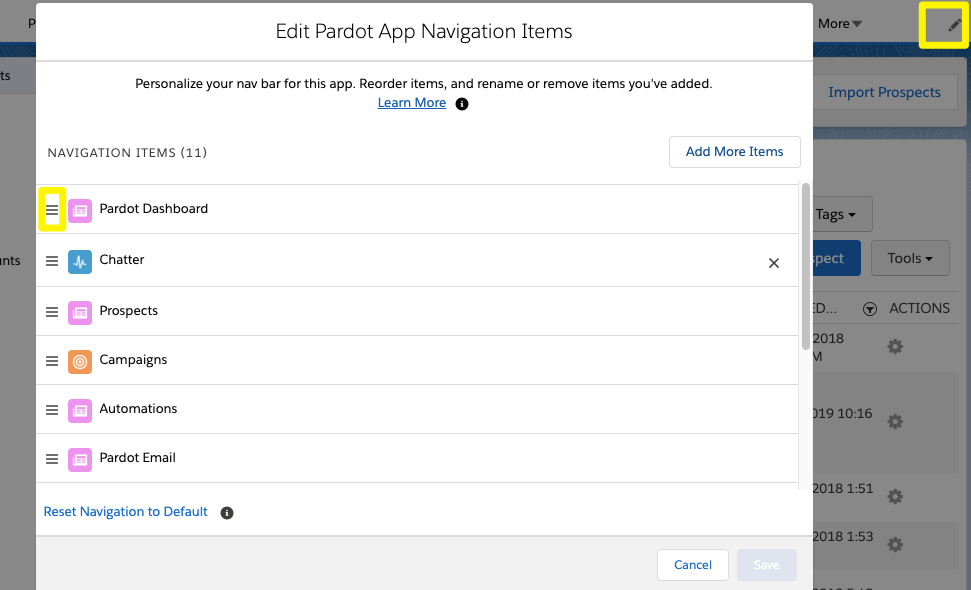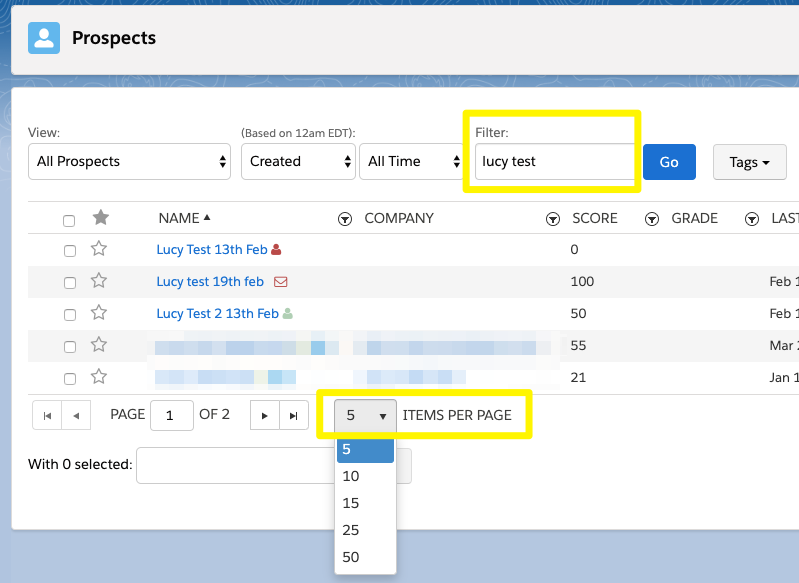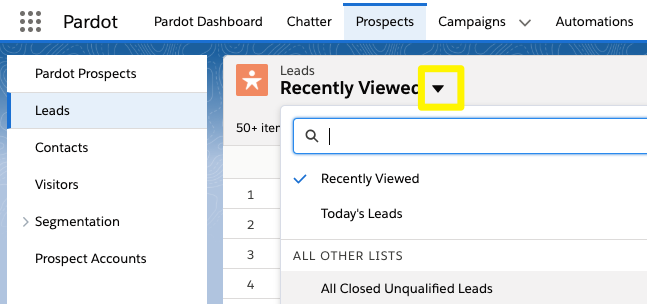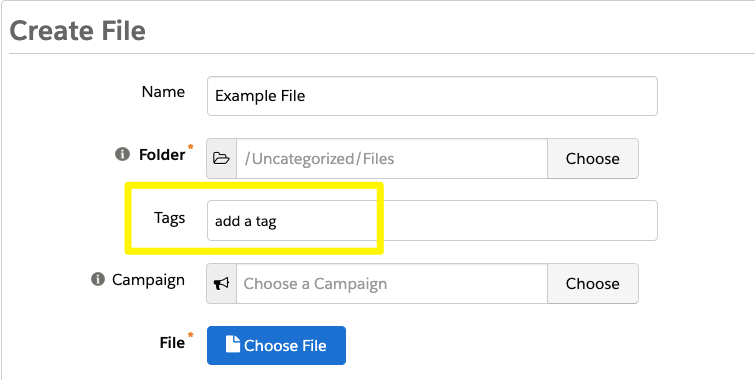Pardot is a marketing automation tool well-known for its intuitive user experience.
Are you leveraging everything this user-friendly tool can offer you?
Here are some simple tips to help you cut through any jargon and marketing automation ‘noise’, to bring you what you need so you can ultimately use Pardot productively.
#1: Use The Pardot Lightning App
Available in: Pardot Lightning only.
The Pardot Lightning App brings Pardot into the Lightning user experience (UX) – another step closer to Salesforce’s single platform vision. Eventually, the one platform will apply not just to the UX, but to the product infrastructure (technically, under the hood); we see this already with feature alignment such as Connected Campaigns, User Sync, and Engagement History.
Use Salesforce and Pardot without the need to change from one interface to another. Switch between the two from the App Launcher:


Circling back to the theme of alignment. Although effort has gone into alignment, there are some objects that remain Pardot-specific. Take Pardot Prospects vs. Salesforce Leads and Contacts; at least in the Pardot Lightning App they are available from one menu:
Expect a productivity boost: one Forrester Study titled “Total Economic Impact (TEI) Of Salesforce Lightning” reported a headline benefit of 341% in ROI.
#2: Lightning Tabs
Available in: Pardot Lightning only.
Salesforce Lightning has been developed with flexibility in mind. Users can easily make their Salesforce Lightning interface their own, and one way is to reorder the tabs (AKA navigation items) in the order that makes sense for your work:
#3: Filters & Expanding Results
Available in: Pardot Lightning & Classic
You can filter any table of information in Pardot to find the results you need quickly. Use the Items Per Page filter to increase the number of results on one page without flicking through multiple pages – and decrease to improve load page load times. How both of these hacks work is shown below:
#4: One-click Select All Items
Available in: Pardot Lightning & Classic
You can select all the items by using the hyperlinked text under the filter that reads: “Select all X entries in this table”.
It’s an important hack to make sure you are applying actions to all records, not just the ones on the page at the time – it’s not so obvious at first glance!
#5: Salesforce List Views
Available in: Pardot Lightning ( & in Salesforce even if using Pardot Classic).
Very few people don’t like list views. What’s not to like? Grab a filtered list of records that you use often, like a light-weight, easy-to-access report. Salesforce comes with some list views out of the box, such as ‘Today’s Leads’ (Leads created today), ‘Unread Leads’ (Lead records not opened), ‘Recently Viewed’ Contacts, or ‘My Team’s Opportunities’.
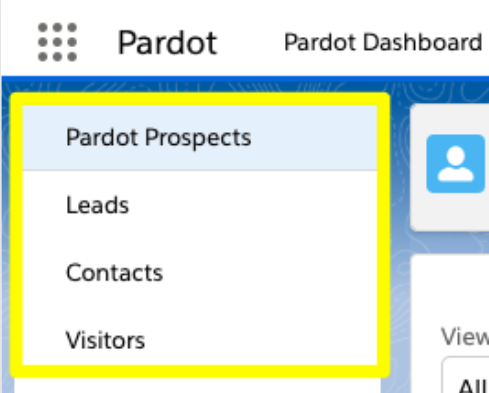
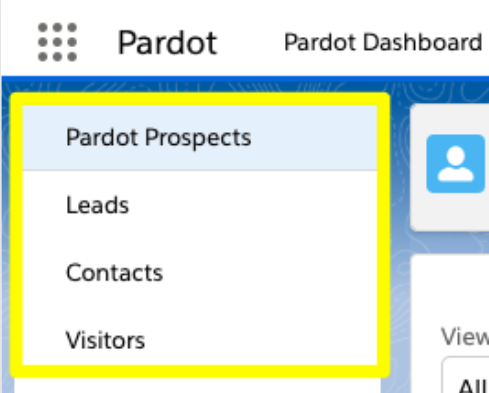
Custom list views are easy to set up. Some examples to get you thinking:
- High Scoring Leads
- Contacts from Target Accounts
- Contacts with specific job titles, ie. those personas with decision-making power.
#6: Tagging Pardot Assets
Available in: Pardot Lightning and Classic
Pardot Tags are not just for segmenting Prospects but can be used for Marketing assets too. Tag your Pardot Emails, Landing Pages, Forms, Custom Redirects, Files etc. to keep everything bound together. It’s a bit like a folder, but less restrictive!
#7: Shortcut Keys
Available in: Pardot Classic only
Certain combinations of keys can take you to specific Pardot screens in your account. Some people just don’t get along well with the collapsible menus – and that’s ok, you only have to remember a few magic combinations.
Some examples are:
- Shift+g+e = Go to Emails
- Shift+g+l = Go to Landing Pages
- Shift+g+p = Go to Prospects
A full list can be found here.
Summary
This post has covered some simple tips any user can start leveraging today, to help cut through any marketing automation ‘noise’ that is not relevant to what you are in Pardot to do. Improve your general experience through using the Pardot Lightning App; then take a look at Lightning Tabs, list views, and Pardot tags to bring what you need to use to the forefront. Don’t forget to have a play around with shortcut keys too! I hope these tips help you leverage everything this user-friendly interface can offer you.