Introduction
I first heard of WalkMe at a Salesforce networking event, the guy I was talking to was describing the problems of on boarding Sales people and Call centre employees onto Salesforce. The lack of training for new employees meant data quality was rapidly going down and key business processes were being forgotten. He described WalkMe in a nut shell to me, explaining it as a webpage overlay where employees could ask for help on Salesforce at any time and it would walk them through the steps. He also mentioned to me how easy to was to set up and how no consultants/external help was needed. At the time I was working as an Administrator for a company with 115+ Salesforce Users and could instantly see the benefit it could bring. Unfortunately I never got the time to implement WalkMe into the business but thought I would check it out again seeing as its such a innovative, unique idea and just works perfectly with Salesforce. It’s worth pointing out at this point that WalkMe is an App that can work with any webpage but does have special plugins to Salesforce so this review will be focusing on this.
Setup
WalkMe is not actually installed into your Salesforce Org from the AppExchange, it is a browser extension that installs into Mozilla Firefox. Before trying any of this out I was unsure of this setup process and I’m usually very put off by Apps that have a lengthy and complicated installation process. I was eating my words soon enough though as I quickly realised that the setup was very intuitive and made complete sense. So the first part to getting WalkMe up and running is to install the Firefox extension. It is a bit of a shame that it currently does not work with Chrome or other browsers but it doesn’t put me off this app at all. The extension can be installed straight from WalkMe’s website. Once installed its a pretty clean looking extension that just sits over on the left hand side of your browser. This can be easily toggled on and off and also minimised. This part of the App is where you will build your solutions

Building Walk-Thrus
Once installed and logged in to your account you can pretty much start building solutions straight away! This is what impressed me most about the App, it is just so simple to get started and because the concept is so basic you can get to grips with it within minutes. Once logged in you have a few different Apps to choose from including launchers for the solutions that you are creating and articles/videos to assist. In this review I’m just going to be focusing on the Walk Thrus. After clicking on the Walk Thrus App you are brought to the area where you can see your existing solutions as well as create new ones. 





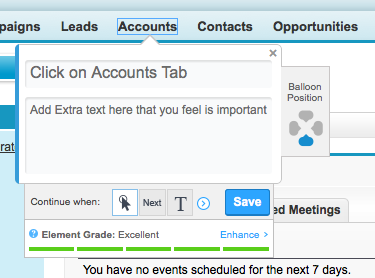
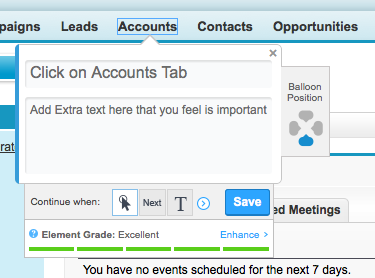
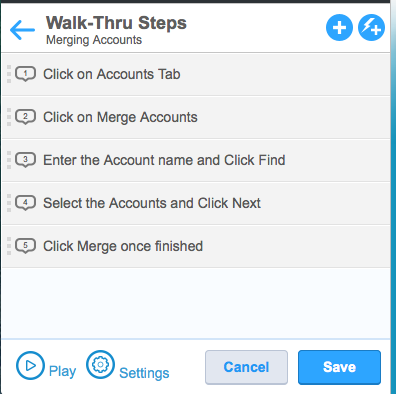
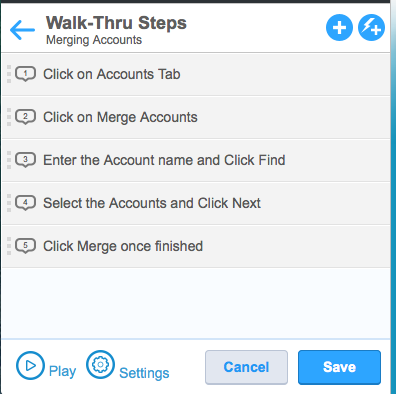
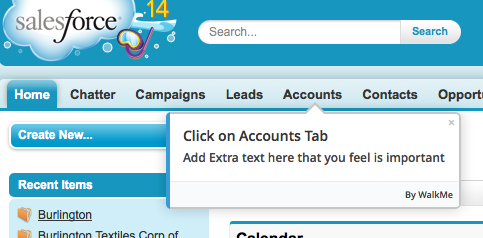
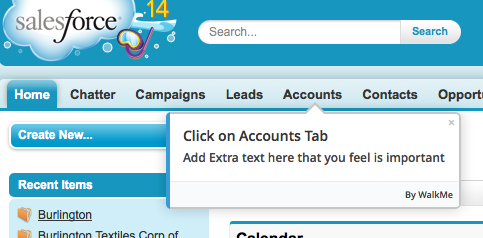
Deployment
Once I created my very basic Walk Thru I wanted to deploy it into my Salesforce Org. This was the bit I felt most uneasy about as I hadn’t a clue in my mind how these things worked together! Once I read through the documentation it was very clear and looked pretty effortless. In a nutshell, there is a small package which is installed from the AppExchange. This provides you a small App and a few objects that allow you to get logged into your WalkMe account to be able to grab all your Walk Thru’s. Once logged in you have to place a little snippet of code which is installed with the AppExchange, onto the home page layout. After this is added you will magically see a little popup on the bottom of your screen
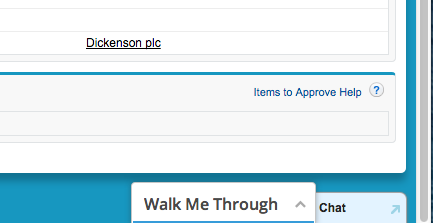
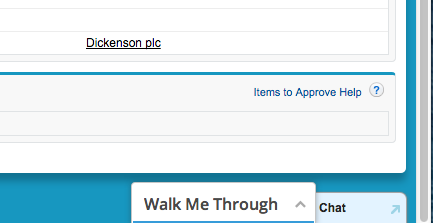
Conclusion
WalkMe is a seriously cool App that is easy to setup, easy to use and takes minutes to install into a Salesforce environment. The amount of business problems this can solve is huge and even though I have just taken on boarding as one example of how WalkMe could help, there are so many other use cases where Walk Thru’s can be created to help users that are unsure of how to carry out a task on Salesforce. It speeds up learning time, it allows users to take tasks into their own hands rather than asking colleagues for help and most of all its going to do wonders for the data integrity of your business!


Comments: