We read the emails coming into our inboxes – for the most part. There are other times when we simply could just do without them.
There’s an increasing volume of content flying into our inboxes every day. There are also times of the year when some people don’t want to hear about topics that are sensitive to them – think Mother’s Day, Father’s Day, Valentine’s Day.
Giving prospects the option to ‘snooze’ – to temporarily suspend what they are receiving from your brand – is a smart move.
Snoozing offers your prospects an alternative, diverting their attention to pausing rather than opting out completely. The effort that you put into someone subscribing, you don’t want to lose them.
I’ve been asked how to build this in Pardot. There’s no obvious way – at first glance. Before implementing this solution you must read the “Snooze Again Considerations” section before you implement anything into your Pardot org.
Pardot Snooze Flow Overview
I began mapping flows and matching features to allow prospects to ‘self-snooze’ from an email or email preference page. Here’s the user/Pardot flow:
- The user clicks a “snooze” button/hyperlink from an email or your email preference page.
- The link/button is actually a form handler. The click will change the custom “Snooze” checkbox field to true, which marks the Prospect as ‘snoozed’.
- The prospect record enters a dynamic list. Using a dynamic list means that the list updates automatically to include any snoozing prospects.
- The dynamic list is the start of an Engagement Studio program.
- The Engagement Studio program will wait 30 days, then uncheck the snooze checkbox field.
Now, I will expand on what’s required for each part, in the correct sequence that you should build it in.
Step 1: Create the Snooze Checkbox Field
The “Snooze” checkbox field will be the controlling piece of this whole solution.
To create a custom field on the prospect object, navigate to: Pardot Settings → Object and Field Configuration → Prospect Fields → Add Custom Field.
- Name your field something related to Snoozing (eg. Prospect Snoozed, Subscription Snooze).
- Select ‘Use Pardot’s Value’ for sync behavior, and ‘Checkbox’ for Type.
- Add the values ‘true’ and ‘false’.


Step 2: Create a “Snooze” Dynamic List
Create a Dynamic List, and set the rules as:
Prospect Custom Field | [Name of field created in Step 1] | is | true


Tip: Add “Suppression” somewhere in the list name, to clearly mark it as a suppression list, i.e. one that contains prospects you don’t want to receive communication. This list will need to be added as a suppression list to any email campaigns that are sent.
Step 3: Build in Engagement Studio
This could be one of the most simple Engagement Studio programs you will ever build! This program is ‘operational’, designed to update data rather than to trigger any email sends.
- Start by clicking on the drip symbol.
- Select the relevant folder, and add a description. Here’s my description, if you’d like to copy it: “To process prospects who have opted to snooze email subscriptions. Prospects will be held for 30 days.”
- Add your snoozing prospects list in the ‘Recipient List’ box.
- We’re going to set this program as repeatable. Check the box “Allow prospects to enter program more than once”. Note: There isn’t a perfect solution here – I cover all the considerations in the “Snooze Again Considerations” later in this guide.
- Select “No, allow unlimited entries.”
Next, let’s add an action. This will do two things:
- Hold the prospect for 30 days,
- After the 30 days have passed, reset their snooze value to ‘false’.
After following these steps, your action will look like the image below:
- Add the Action Change Prospect Field Value.
- Select the field (you created in step #1) – change – false.
- When? Select Wait. Enter 30 (days).
The Wait functionality is why we are leveraging Engagement Studio for this use case; not only is the visual interface clear but waiting for a specific period of time isn’t possible with Pardot automation rules.
Read more: Automation Rules vs. Engagement Studio Actions
Step 4: Create the Form Handler
We need to guarantee that completion actions will fire for every prospect that clicks within the confirmation email. We already mentioned that custom redirects are no longer reliable for this process – so we’ll leverage a form handler instead.
Here, we’ll use a form handler to change the “Prospect Snoozed” field to “true” when a prospect clicks on the link.
- Navigate to: Content → Form Handlers → click +Add Form Handler.
- Name: “Confirmed Opt-in Email Link”, or similar. Choose a folder, and campaign (which should be a dedicated “snooze” campaign to group these assets).
- Tracker domain: Ensure that a custom tracker domain is selected. The primary tracker domain in my example is “www3.lenoxsoft.com”.
- Success Location: Paste a link to the either a confirmation landing page, or you could sent prospect back to your website home page, or email preference center. By using a landing page, you can leverage this space for something creative.
- Error location: This solution won’t error; however, as the error location fields are required, you can paste your website home page here.
- Add a completion action: Change Prospect Custom Field Value | [Name of field created in Step 1] | to | true.
Copy the Tracked URL that’s generated – you’ll need it for the next step.


Step 5: Add the ‘Snooze’ Option
Adding the link as hyperlinked text to emails is self-explanatory, including the Email Preference Center
There are two options, either as a button or a hyperlinked piece of text (which I would recommend if you’re not familiar with code).
You can add either of these options by editing your email preference center. These can appear in the Before Form Content or After Form Content.
In the image below, I’ve also highlighted how to switch to the source code view if you are using the button option and want to add or edit the styling:
Unfortunately, it’s not possible to add additional fields to Pardot email preference pages. However, this isn’t a showstopper because a) the two options (button or hyperlinked text) are fine to achieve what we set out to do, and b) it’s a well-known fact that having one call-to-action button is best practice (in this case, the ‘Submit’ button would be the stand-out CTA).
Step 6: Suppress the Snoozers
Your ‘snooze’ list is a suppression list, i.e. one that contains prospects you don’t want to receive communication.
Now it’s time to go through and add the ‘snoozing prospects’ list to any:
- Automated campaigns (other Engagement Studio programs),
- Standalone list email sends, which involves communicating to other marketing team members who are sending email campaigns.
Safe to say, if you want this snoozing trick to work, you need to be working with a Pardot account that’s been designed properly and with team members who understand these new rules for sending one-off list emails.
Snooze Again Considerations
We set our Engagement Studio program in this example to repeat, meaning that each time a prospect opts to snooze, they start the 30-day wait period again.
There are caveats to this solution that may become issues for some marketers:
- What if a prospect opts to snooze again, and you send an email that’s applicable to them during the 1-day lag you set when checking “Allow prospects to enter program more than once”?
- What if a prospect wants to re-opt into emails before the 30-day‘ snooze’ period?
Next, remember that this solution is based on a dynamic list. I opted for using a dynamic list (versus a static list) because:
- Less automation is required (therefore, less maintenance),
- If the prospect wants to ‘unsnooze’ their snooze status can be manually unchecked before the 30 days. As a result, the prospect would ‘fall out’ of the program, and start receiving comms again (one less thing for a user to think about).
There is a flaw here. If the prospect ‘unsnoozes’ after the 30 days are up, then ‘resnoozes’ at a later date, they would reenter the Engagement Studio program where they left off. For example, if the prospect ‘unsnoozes’ after 12 days, when they ‘resnooze’ they will wait through the remaining 18 days (30 days minus 12 days).
Remember that a prospect must reach an ‘End’ step before Pardot considers them ‘eligible to reenter’ (and therefore, start the 30-day period over completely when they resnooze).
Whether the straightforward solution I put forward works for you will depend on a) if you’re not tied a particular duration (explained above), and b) if you can accept the 1 day lag in between the prospect leaving the 30-day snooze period and reentering the Engagement Studio to sit through their next snooze period.
In the original tutorial I wrote (pre-repeatable Engagement Studios!) I proposed a design that would keep prospects progressing down the same program, each time they opt to ‘snooze’.
This involved adding multiple “custom field change” action steps. The prospect opts to snooze (checkbox to ‘true’) they join the program and then after 30 days, they fall out of the program (checkbox to ‘false’). If the prospects opts to snooze again, the program can continue multiple times with no problems (providing you add enough steps to the program!) It would end up looking like this, if not longer:
There are no officially documented limits to the number of steps you can add to a single Engagement Studio program (although people have tried to max it out!) The advice is to keep Engagement Studio programs under 300 steps for optimal performance. 300 snooze steps – that’s the equivalent of snoozing for 25 years!
Snooze Email Examples
It’s coming up to Father’s Day in the UK, a sensitive time for some people. Here are a handful of great examples from Canva, Floom, and Grind.






Summary
Giving prospects the option to ‘snooze’ – to temporarily suspend what they are receiving from your brand – offers your prospects an alternative, diverting their attention to pausing rather than opting out completely.
As I said, you must read the “Snooze Again Considerations” section before you implement anything into your Pardot org so that you’ll have full control over the automation.


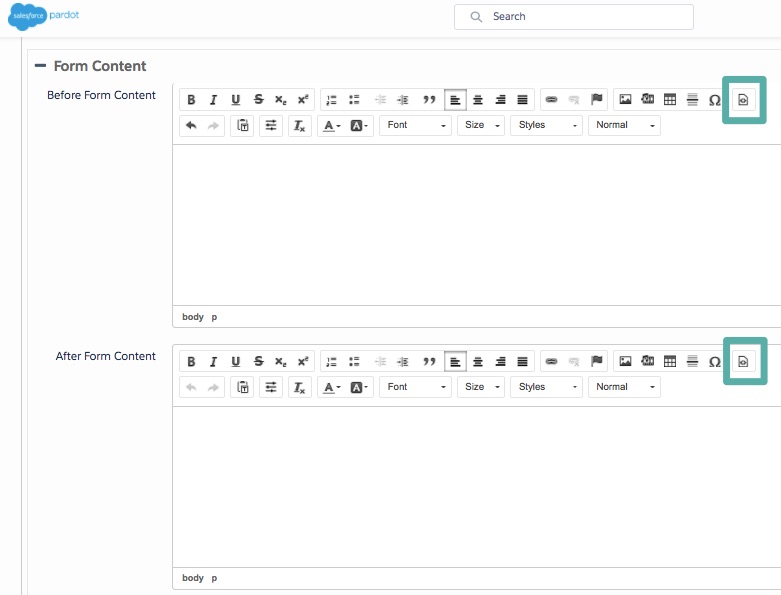
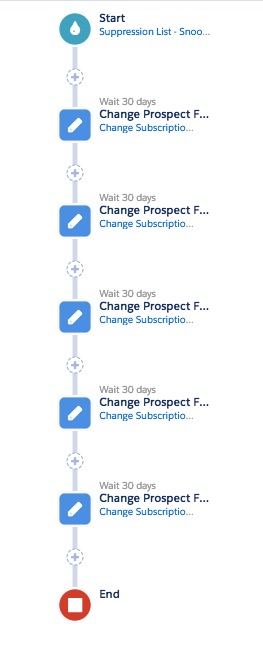
Comments: