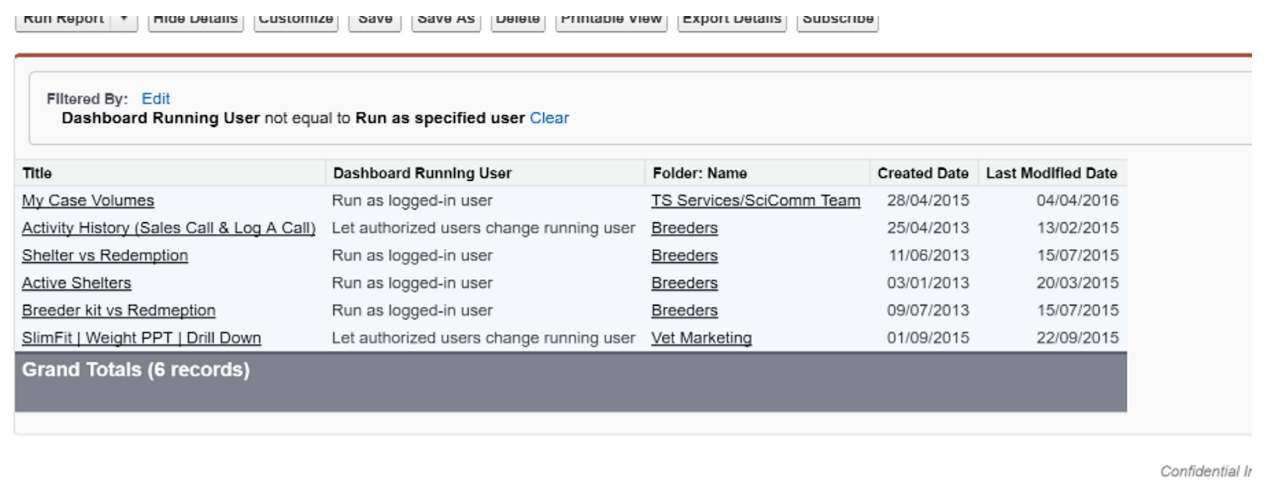Recently I ran into the problem of being at our Org’s limit for Dynamic Dashboards. Not wanting to look into every dashboard that has ever been created I did some searching online. I found a couple of help articles and explanations of Dashboard limits within salesforce. But I was also able to find what I am now calling the first of my Salesforce Hacks.
Dynamic Dashboards are a great way to present important data to salesforce users that allow you to maintain your organization’s sharing rules. The dashboard can be setup to run as the logged in user making sure that the viewer only sees the records they are supposed to be seeing. But there are limits to the number of Dynamic Dashboards you can have depending on the Edition of salesforce you are using:
| Edition | Number of Dynamic Dashboards |
|---|---|
| Personal, Contact, Group, Professional | N/A |
| Enterprise | Up to 5 |
| Unlimited and Performance | Up to 10 |
| Developer | Up to 3 |
It can be easy to reach these limits quite quickly if you are letting your users create their own reports and dashboards. And once you are at your limit you are faced with investing more money to raise the limit, or trying to determine where you Dynamic Dashboards are, who created them and if they are even still in use.
Out of the box salesforce doesn’t provide a quick and easy way to identify what dashboards have been created and whether or not they are standard or dynamic.
The Hack
Go into Setup and in the Quick Find/Search bar type Report Types, click the Report Types option under the Create section. Click New Custom Report Type and Select Dashboards as the Primary Object. Name your new Report Type, Dashboards would be a good name, add a description and select the category where you want this new report type to reside (I stored mine under Administrative Reports). Make sure you set the Deployment Status to Deployed and then click next and then Save your new Customer Report.
Now all you need to do is create a report on dashboards, you can either filter on the Dashboard Running User, any dashboard that is not set to Run as specified user is a dynamic dashboard. You can report on which folder the dashboard is saved in, when it was created, who created it, when and by whom it was last modified.
Now when you get a request to increase the number of Dynamic Dashboards for your organization you can find out your dynamic dashboard situation right away. We were able to find 4 dashboards that were not being used.